HTML Parsing in C#: Strings, Files, and URLs
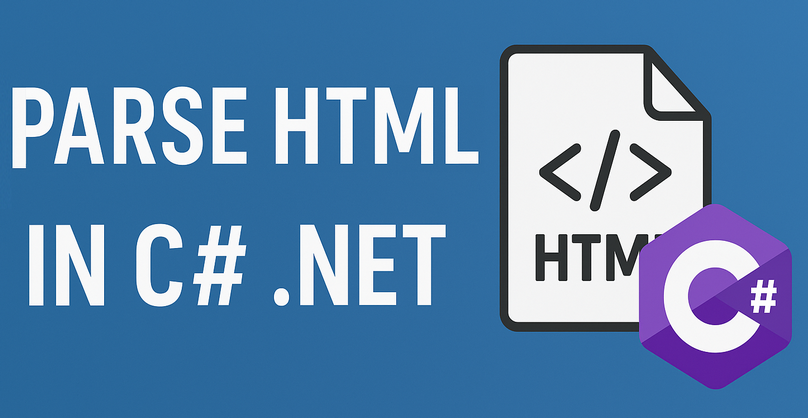
The need to efficiently parse HTML in C# is a common requirement for many development tasks, from web scraping, data extraction to content automation. While .NET offers built-in tools (e.g., HtmlAgilityPack), Spire.Doc simplifies HTML parsing in C# with its intuitive object model and seamless integration.
This guide explores how to leverage Spire.Doc for .NET to parse HTML, including loading HTML from various sources, navigating document structure, and extracting critical data.
- Setting Up Spire.Doc
- How Spire.Doc Parses HTML
- How to Load and Parse HTML Content
- Conclusion
- Common Questions
Setting Up Spire.Doc
The easiest way to integrate the C# HTML parser library into your project is via NuGet:
- Open your project in Visual Studio.
- Right-click the project in the Solution Explorer → Select Manage NuGet Packages.
- In the NuGet Package Manager, search for Spire.Doc.
- Select the latest stable version and click Install.
Alternatively, download the library directly from the E-iceblue website, extract the ZIP file, and reference Spire.Doc.dll in your project.
How Spire.Doc Parses HTML
Spire.Doc converts HTML into a structured object model, where elements like <p>, <a>, and <table> are mapped to classes you can programmatically access. Key components include:
- Document: Acts as the container for parsed HTML content.
- Section: Represents a block of content (similar to HTML’s
<body>or<div>sections). - Paragraph: Maps to HTML block elements like
<p>,<h1>, or<li>. - DocumentObject: Base class for all elements within a Paragraph (images, links, etc.).
This model ensures that HTML structures are preserved and accessible via intuitive C# properties and methods.
How to Load and Parse HTML Content
Spire.Doc supports parsing HTML from strings, local files, or even remote URLs (when combined with HTTP clients). Below are detailed examples for each scenario.
Parse an HTML String in C#
Parse an HTML string (e.g., from a web API or database) into Spire.Doc’s object model for inspection.
using Spire.Doc;
using Spire.Doc.Documents;
namespace ParseHtmlString
{
class Program
{
static void Main(string[] args)
{
// Create a Document object
Document doc = new Document();
// Add a section to act as a container
Section section = doc.AddSection();
// Add a paragraph
Paragraph para = section.AddParagraph();
// Define HTML content to parse
string htmlContent = @"
<h2>Sample HTML String</h2>
<p>This is a paragraph with <strong>bold text</strong> and a <a href='https://www.e-iceblue.com/'>link</a>.</p>
<ul>
<li>List item 1</li>
<li>List item 2</li>
</ul>
";
// Parse the HTML string into the paragraph
para.AppendHTML(htmlContent);
// Print all paragraph text
Console.WriteLine("Parsed HTML Content:");
Console.WriteLine("---------------------");
foreach (Paragraph paragraph in section.Paragraphs)
{
Console.WriteLine(paragraph.Text);
}
}
}
}
In this code, the method AppendHTML() automatically converts HTML tags to corresponding Spire.Doc objects (e.g., <h1> → Heading1 style, <ul> → list paragraphs).
Output:

Pro Tip: You can also call the SaveToFile() method to convert the HTML string to Word in C#.
Parse an HTML File in C#
For HTML content stored in a file (e.g., downloaded web pages, static HTML reports), load it via LoadFromFile() and then analyze its structure (e.g., extracting headings, paragraphs).
using Spire.Doc;
using Spire.Doc.Documents;
namespace ParseHtmlFile
{
class Program
{
static void Main(string[] args)
{
// Create a Document object
Document doc = new Document();
// Load an HTML file
doc.LoadFromFile("sample.html", FileFormat.Html);
// Traverse sections (HTML body blocks)
foreach (Section section in doc.Sections)
{
Console.WriteLine($"Section {doc.Sections.IndexOf(section) + 1}:");
Console.WriteLine("---------------------------------");
// Traverse paragraphs in the section
foreach (Paragraph para in section.Paragraphs)
{
// Print paragraph text and style (e.g., heading level)
string styleName = para.StyleName;
Console.WriteLine($"[{styleName}] {para.Text}"+ "\n");
}
Console.WriteLine();
}
}
}
}
This C# code example loads a local HTML file and then uses the Paragraph.StyleName and Paragraph.Text properties to extract content along with its styling information.
Output:

Spire.Doc’s object model allows you to interact with an HTML file just like you would with a Word document. In addition to extracting text content, you can also extract elements like links, tables from HTML.
Parse a URL in C#
To parse HTML from a web page, combine Spire.Doc with HttpClient to fetch the HTML content first, then parse it.
using Spire.Doc;
using Spire.Doc.Documents;
namespace HtmlUrlParsing
{
class Program
{
// HttpClient instance for web requests
private static readonly HttpClient httpClient = new HttpClient();
static async Task Main(string[] args)
{
try
{
// Fetch HTML from a URL
string url = "https://www.e-iceblue.com/privacypolicy.html";
Console.WriteLine($"Fetching HTML from: {url}");
string htmlContent = await FetchHtmlFromUrl(url);
// Parse the fetched HTML
Document doc = new Document();
Section section = doc.AddSection();
Paragraph paragraph = section.AddParagraph();
paragraph.AppendHTML(htmlContent);
// Extract key information
Console.WriteLine("\nParsed Content Summary:");
Console.WriteLine($"Sections: {doc.Sections.Count}");
Console.WriteLine($"Paragraphs: {section.Paragraphs.Count}");
Console.WriteLine("-------------------------------------------");
// Extract all heading paragraphs
foreach (Paragraph para in section.Paragraphs)
{
if (para.StyleName.StartsWith("Heading"))
{
string headings = para.Text;
Console.WriteLine($"Headings: {headings}");
}
}
}
catch (Exception ex)
{
Console.WriteLine($"Error: {ex.Message}");
}
}
// Helper method to fetch HTML from a URL
private static async Task<string> FetchHtmlFromUrl(string url)
{
// Set a user-agent to avoid being blocked by servers
httpClient.DefaultRequestHeaders.UserAgent.ParseAdd("Mozilla/5.0 (Windows NT 10.0; Win64; x64)");
// Send GET request and return HTML content
HttpResponseMessage response = await httpClient.GetAsync(url);
response.EnsureSuccessStatusCode(); // Throw on HTTP errors (4xx, 5xx)
return await response.Content.ReadAsStringAsync();
}
}
}
This C# code combines web scraping (fetching HTML from a URL) with document parsing (using Spire.Doc) to extract structured information (like headings) from web content. It’s useful for scenarios like content analysis or web data extraction.
Output:

Conclusion
Spire.Doc for .NET provides a comprehensive solution for reading HTML in C# applications. Whether you're working with HTML strings, local files, or even web URLs, this library streamlines the process with intuitive APIs and reliable performance. By following the examples outlined in this guide, you can efficiently integrate HTML parsing capabilities into your .NET projects.
To fully experience the capabilities of Spire.Doc for .NET, request a free 30-day trial license here.
Common Questions
Q1: Why use Spire.Doc for HTML parsing instead of HtmlAgilityPack?
A: Spire.Doc and HtmlAgilityPack serve different primary goals, so the choice depends on your needs:
- HtmlAgilityPack: A lightweight library only for parsing and manipulating raw HTML (e.g., extracting tags, fixing invalid HTML). It does not handle document formatting or export to Word.
- Spire.Doc: Designed for document manipulation first - it parses HTML and maps it directly to structured Word elements (sections, paragraphs, styles like headings/bold). This is critical if you need to:
- Preserve HTML structure in an editable Word file.
- Extract styled content (e.g., identify "Heading 1" vs. "Normal" text).
- Export parsed HTML to RTF, TXT, PDF, etc.
Q2. How do I convert HTML to Text in C#
A: To convert an HTML file to plain text in C#, get its text content via the GetText() method and then write the result to a .txt file.
// Create a Document object
Document doc = new Document();
// Load an HTML file
doc.LoadFromFile("sample.html", FileFormat.Html);
// Get text from HTML
string text = doc.GetText();
// Write to a text file
File.WriteAllText("HTMLText.txt", text);
Q3: Can Spire.Doc handle malformed or incomplete HTML?
A: Spire.Doc has good error tolerance and can handle imperfect HTML to some extent. However, severely malformed HTML might cause parsing issues. For best results, ensure your HTML is well-formed or use HTML sanitization libraries before parsing with Spire.Doc.
Q3: Can I use Spire.Doc in ASP.NET Core applications?
A: Yes, Spire.Doc is fully compatible with ASP.NET Core applications. The installation and usage process is the same as in other .NET applications.
Create a Word Document from a Template Using C#
Generating Word documents programmatically is a common requirement in business applications, whether for creating reports, contracts, or personalized letters. Spire.Doc for .NET provides a comprehensive solution for working with Word documents in C# without Microsoft Office dependencies.
This article explores two effective approaches for document generation from templates: replacing text placeholders and modifying bookmark content.
- Create a Word Document By Replacing Text Placeholders
- Create a Word Document By Replacing Bookmark Content
.NET Library for Creating Word Documents
Spire.Doc for .NET is a professional Word API that enables developers to perform a wide range of document processing tasks. Key features include:
- Creating, reading, editing, and converting Word documents
- Support for DOC, DOCX, RTF, and other formats
- Template-based document generation
- Mail merge functionality
- Preservation of original formatting
The library is particularly useful for automating document generation in enterprise applications, where consistency and efficiency are crucial.
To begin generating Word documents from a template, donwload Spire.Doc for .NET from our official website or install it using the NuGet Package Manager with the following command:
PM> Install-Package Spire.Doc
Create a Word Document By Replacing Text Placeholders
The Document.Replace method in the Spire.Doc library is used to find and replace specific text within a Word document. This method allows for the efficient modification of text placeholders, enabling the dynamic generation of documents based on templates.
Here are the steps for Word generation through text pattern replacement:
- Document Initialization: Create a new Document object and load the template file.
- Placeholder Definition: Use a dictionary to map placeholders (like #name#) to their replacement values.
- Text Replacement: The Document.Replace method performs case-sensitive and whole-word replacement of all placeholders.
- Image Handling: The custom ReplaceTextWithImage method locates a text placeholder and substitutes it with an image.
- Document Saving: The modified document is saved with a new filename.
- C#
using Spire.Doc;
using Spire.Doc.Documents;
using Spire.Doc.Fields;
using System.Drawing;
namespace CreateWordByReplacingTextPlaceholders
{
class Program
{
static void Main(string[] args)
{
// Initialize a new Document object
Document document = new Document();
// Load the template Word file
document.LoadFromFile("C:\\Users\\Administrator\\Desktop\\Template.docx");
// Dictionary to hold text placeholders and their replacements
Dictionary<string, string> replaceDict = new Dictionary<string, string>
{
{ "#name#", "John Doe" },
{ "#gender#", "Male" },
{ "#birthdate#", "January 15, 1990" },
{ "#address#", "123 Main Street" },
{ "#city#", "Springfield" },
{ "#state#", "Illinois" },
{ "#postal#", "62701" },
{ "#country#", "United States" }
};
// Replace placeholders in the document with corresponding values
foreach (KeyValuePair<string, string> kvp in replaceDict)
{
document.Replace(kvp.Key, kvp.Value, true, true);
}
// Path to the image file
String imagePath = "C:\\Users\\Administrator\\Desktop\\portrait.png";
// Replace the placeholder “#photo#” with an image
ReplaceTextWithImage(document, "#photo#", imagePath);
// Save the modified document
document.SaveToFile("ReplacePlaceholders.docx", FileFormat.Docx);
// Release resources
document.Dispose();
}
// Method to replace a placeholder in the document with an image
static void ReplaceTextWithImage(Document document, String stringToReplace, String imagePath)
{
// Load the image from the specified path
Image image = Image.FromFile(imagePath);
DocPicture pic = new DocPicture(document);
pic.LoadImage(image);
// Find the placeholder in the document
TextSelection selection = document.FindString(stringToReplace, false, true);
// Get the range of the found text
TextRange range = selection.GetAsOneRange();
int index = range.OwnerParagraph.ChildObjects.IndexOf(range);
// Insert the image and remove the placeholder text
range.OwnerParagraph.ChildObjects.Insert(index, pic);
range.OwnerParagraph.ChildObjects.Remove(range);
}
}
}
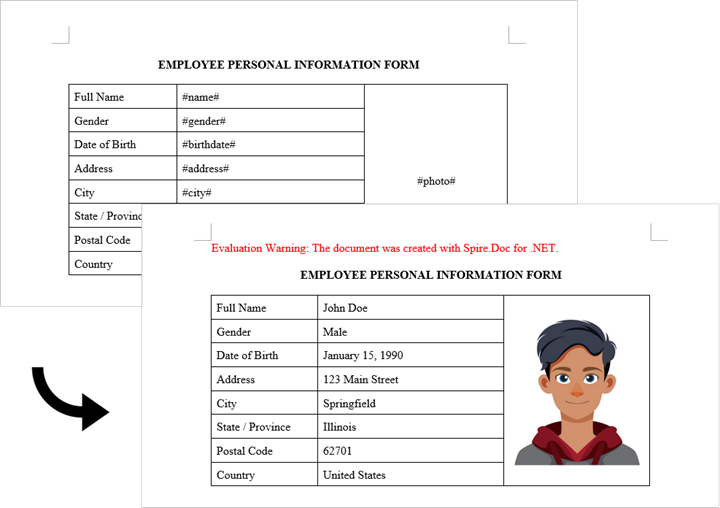
Create a Word Document By Replacing Bookmark Content
The BookmarksNavigator class in Spire.Doc is specifically designed to manage and navigate through bookmarks in a Word document. This class simplifies the process of finding and replacing content in bookmarks, making it easy to update sections of a document without manually searching for each bookmark.
The following are the steps for Word generation using bookmark content replacement:
- Document Initialization: Create a new Document object and load the template file.
- Bookmark Content Definitions: Create a dictionary mapping bookmark names to their replacement content.
- Bookmark Navigation: The BookmarksNavigator class provides precise control over bookmark locations.
- Content Replacement: The ReplaceBookmarkContent method preserves the bookmark while updating its content.
- Document Saving: The modified document is saved with a new filename.
- C#
using Spire.Doc;
using Spire.Doc.Documents;
namespace CreateWordByReplacingBookmarkContent
{
class Program
{
static void Main(string[] args)
{
// Initialize a new Document object
Document document = new Document();
// Load the template Word file
document.LoadFromFile("C:\\Users\\Administrator\\Desktop\\Template.docx");
// Define bookmark names and their replacement values
Dictionary<string, string> replaceDict = new Dictionary<string, string>
{
{ "name", "Tech Innovations Inc." },
{ "year", "2015" },
{ "headquarter", "San Francisco, California, USA" },
{ "history", "Tech Innovations Inc. was founded by a group of engineers and " +
"entrepreneurs with a vision to revolutionize the technology sector. Starting " +
"with a focus on software development, the company expanded its portfolio to " +
"include artificial intelligence and cloud computing solutions." }
};
// Create a BookmarksNavigator to manage bookmarks in the document
BookmarksNavigator bookmarkNavigator = new BookmarksNavigator(document);
// Replace each bookmark's content with the corresponding value
foreach (KeyValuePair<string, string> kvp in replaceDict)
{
bookmarkNavigator.MoveToBookmark(kvp.Key); // Navigate to bookmark
bookmarkNavigator.ReplaceBookmarkContent(kvp.Value, true); // Replace content
}
// Save the modified document
document.SaveToFile("ReplaceBookmarkContent.docx", FileFormat.Docx2013);
// Release resources
document.Dispose();
}
}
}

Conclusion
Both approaches provide effective ways to generate documents from templates, but with important differences:
- Text Replacement Method:
- Permanently removes placeholders during replacement
- Best for one-time document generation
- Better suited for replacing text with images
- Bookmark Replacement Method:
- Preserves bookmarks for future updates
- Ideal for templates requiring periodic updates
Additionally, Spire.Doc for .NET supports Mail Merge functionality, which provides another powerful way to dynamically generate documents from templates. This feature is particularly useful for creating personalized documents in bulk, such as form letters or reports, where data comes from a database or other structured source.
Get a Free License
To fully experience the capabilities of Spire.Doc for .NET without any evaluation limitations, you can request a free 30-day trial license.
C#: Count Words, Characters, Paragraphs, Lines, and Pages in Word Documents
Accurate counting of words, characters, paragraphs, lines, and pages is essential in achieving precise document analysis. By meticulously tracking these metrics, writers can gain valuable insights into the length, structure, and overall composition of their work. In this article, we will explain how to count words, characters, paragraphs, lines, and pages in Word documents in C# using Spire.Doc for .NET.
- Count Words, Characters, Paragraphs, Lines, and Pages in a Word Document in C#
- Count Words and Characters in a Specific Paragraph of a Word Document in C#
Install Spire.Doc for .NET
To begin with, you need to add the DLL files included in the Spire.Doc for .NET package as references in your .NET project. The DLL files can be either downloaded from this link or installed via NuGet.
PM> Install-Package Spire.Doc
Count Words, Characters, Paragraphs, Lines, and Pages in a Word Document in C#
Spire.Doc for .NET provides the BuiltinDocumentProperties class that enables you to retrieve crucial information from your Word documents. By using this class, you can access a wealth of details, including both the built-in and custom properties, as well as the precise counts of words, characters, paragraphs, lines, and pages contained within the document. The detailed steps are as follows.
- Initialize an object of the Document class.
- Load a sample Word document using the Document.LoadFromFile() method.
- Get the BuiltinDocumentProperties object using the Document.BuiltinDocumentProperties property.
- Get the numbers of words, characters, paragraphs, lines, and pages in the document using the WordCount, CharCount, ParagraphCount, LinesCount and PageCount properties of the BuiltinDocumentProperties class.
- Initialize an object of the StringBuilder class and append the results to it using the StringBuilder.AppendLine() method.
- Write the content in the StringBuilder to a text file using the File.WriteAllText() method.
- C#
using Spire.Doc;
using System.IO;
using System.Text;
namespace CountWordsCharactersEtcInWord
{
internal class Program
{
static void Main(string[] args)
{
//Initialize an object of the Document class
Document document = new Document();
//Load a sample Word document
document.LoadFromFile("Input.docx");
//Get the BuiltinDocumentProperties object
BuiltinDocumentProperties properties = document.BuiltinDocumentProperties;
//Get the numbers of words, characters, paragraphs, lines, and pages in the document
int wordCount = properties.WordCount;
int charCount = properties.CharCount;
int paraCount = properties.ParagraphCount;
int lineCount = properties.LinesCount;
int pageCount = properties.PageCount;
//Initialize an object of the StringBuilder class
StringBuilder sb = new StringBuilder();
//Append the results to the StringBuilder
sb.AppendLine("The number of words: " + wordCount);
sb.AppendLine("The number of characters: " + charCount);
sb.AppendLine("The number of paragraphs: " + paraCount);
sb.AppendLine("The number of lines: " + lineCount);
sb.AppendLine("The number of pages: " + pageCount);
//Write the content of the StringBuilder to a text file
File.WriteAllText("result.txt", sb.ToString());
document.Close();
}
}
}
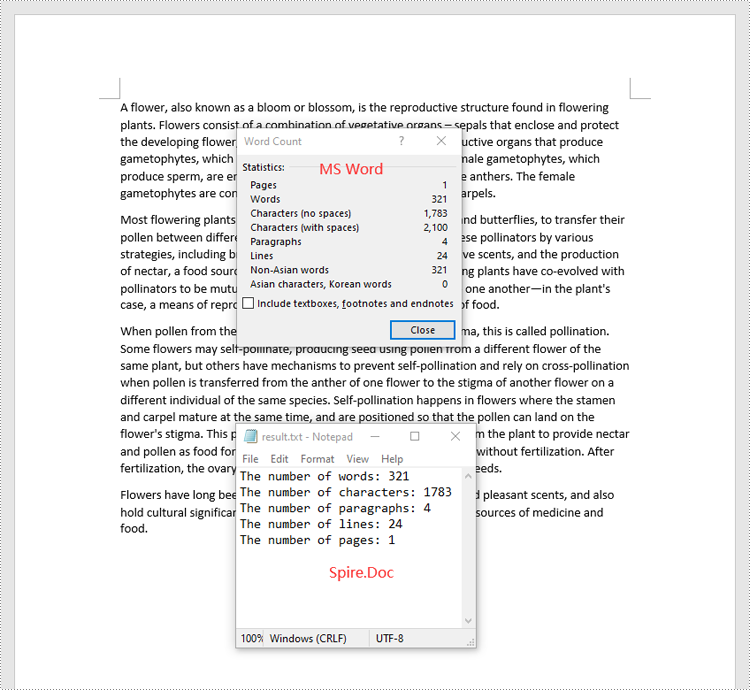
Count Words and Characters in a Specific Paragraph of a Word Document in C#
In addition to counting the words and characters in an entire Word document, Spire.Doc for .NET enables you to count the words and characters of a specific paragraph by using the Paragraph.WordCount and Paragraph.CharCount properties. The detailed steps are as follows.
- Initialize an object of the Document class.
- Load a sample Word document using the Document.LoadFromFile() method.
- Get a specific paragraph using the Document.Sections[sectionindex].Paragraphs[paragraphIndex] property.
- Get the numbers of words and characters in the paragraph using the Paragraph.WordCount and Paragraph.CharCount properties.
- Initialize an object of the StringBuilder class and append the results to it using the StringBuilder.AppendLine() method.
- Write the content in the StringBuilder to a text file using the File.WriteAllText() method.
- C#
using Spire.Doc;
using Spire.Doc.Documents;
using System.IO;
using System.Text;
namespace CountWordsAndCharactersForParagraph
{
internal class Program
{
static void Main(string[] args)
{
//Initialize an object of the Document class
Document document = new Document();
//Load a sample Word document
document.LoadFromFile("Input.docx");
//Get a specific paragraph
Paragraph paragraph = document.Sections[0].Paragraphs[0];
//Get the numbers of words and characters in the paragraph
int wordCount = paragraph.WordCount;
int charCount = paragraph.CharCount;
//Initialize an object of the StringBuilder class
StringBuilder sb = new StringBuilder();
//Append the results to the StringBuilder
sb.AppendLine("The number of words: " + wordCount);
sb.AppendLine("The number of characters: " + charCount);
//Write the content of the StringBuilder to a text file
File.WriteAllText("result.txt", sb.ToString());
document.Close();
}
}
}
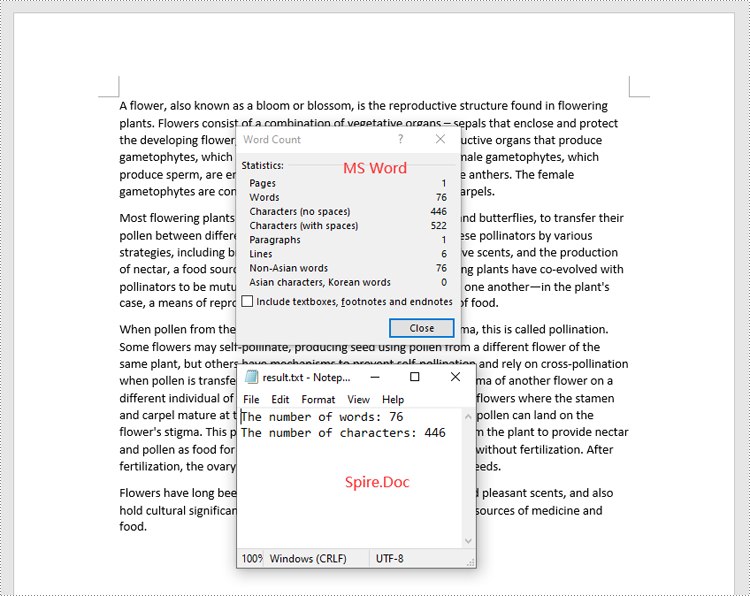
Apply for a Temporary License
If you'd like to remove the evaluation message from the generated documents, or to get rid of the function limitations, please request a 30-day trial license for yourself.
C#: Modify Content Controls in a Word Document
In a Word document, content controls allow the content of the document to be dynamically updated and modified, providing users with more flexible editing and management options. Through content controls, users can easily insert, delete, or modify content in specific sections without altering the overall structure of the document. This article will explain how to use Spire.Doc for .NET to modify content controls in a Word document within a C# project.
- Modify Content Controls in the Body using C#
- Modify Content Controls within Paragraphs using C#
- Modify Content Controls Wrapping Table Rows using C#
- Modify Content Controls Wrapping Table Cells using C#
- Modify Content Controls within Table Cells using C#
Install Spire.Doc for .NET
To begin with, you need to add the DLL files included in the Spire.Doc for .NET package as references in your .NET project. The DLL files can be either downloaded from this link or installed via NuGet.
PM> Install-Package Spire.Doc
Modify Content Controls in the Body using C#
In Spire.Doc, the object type for content controls in the body is StructureDocumentTag. You can iterate through the collection of child objects in Section.Body to find objects of type StructureDocumentTag and then modify them. Here are the detailed steps:
- Create a Document object.
- Load a document using the Document.LoadFromFile() method.
- Access the body of a section in the document using Section.Body.
- Iterate through the collection of child objects in the body, Body.ChildObjects, to find objects of type StructureDocumentTag.
- Access the StructureDocumentTag.ChildObjects collection and perform the necessary modification operations based on the type of child objects.
- Save the document using the Document.SaveToFile() method.
- C#
using Spire.Doc;
using Spire.Doc.Documents;
using System.Collections.Generic;
namespace SpireDocDemo
{
internal class Program
{
static void Main(string[] args)
{
// Create a new document object
Document doc = new Document();
// Load document content from a file
doc.LoadFromFile("Sample1.docx");
// Get the body of the document
Body body = doc.Sections[0].Body;
// Create lists for paragraphs and tables
List<Paragraph> paragraphs = new List<Paragraph>();
List<Table> tables = new List<Table>();
for (int i = 0; i < body.ChildObjects.Count; i++)
{
// Get the document object
DocumentObject documentObject = body.ChildObjects[i];
// If it is a StructureDocumentTag object
if (documentObject.DocumentObjectType == DocumentObjectType.StructureDocumentTag)
{
StructureDocumentTag structureDocumentTag = (StructureDocumentTag)documentObject;
// If the tag is "c1" or the alias is "c1"
if (structureDocumentTag.SDTProperties.Tag == "c1" || structureDocumentTag.SDTProperties.Alias == "c1")
{
for (int j = 0; j < structureDocumentTag.ChildObjects.Count; j++)
{
// If it is a paragraph object
if (structureDocumentTag.ChildObjects[j].DocumentObjectType == DocumentObjectType.Paragraph)
{
Paragraph paragraph = (Paragraph)structureDocumentTag.ChildObjects[j];
paragraphs.Add(paragraph);
}
// If it is a table object
if (structureDocumentTag.ChildObjects[j].DocumentObjectType == DocumentObjectType.Table)
{
Table table = (Table)structureDocumentTag.ChildObjects[j];
tables.Add(table);
}
}
}
}
}
// Modify the text content of the first paragraph
paragraphs[0].Text = "Spire.Doc for .NET is a totally independent .NET Word class library which doesn't require Microsoft Office installed on system.";
// Reset the cells of the first table
tables[0].ResetCells(5, 4);
// Save the modified document to a file
doc.SaveToFile("ModifyBodyContentControls.docx", FileFormat.Docx2016);
// Release document resources
doc.Dispose();
}
}
}
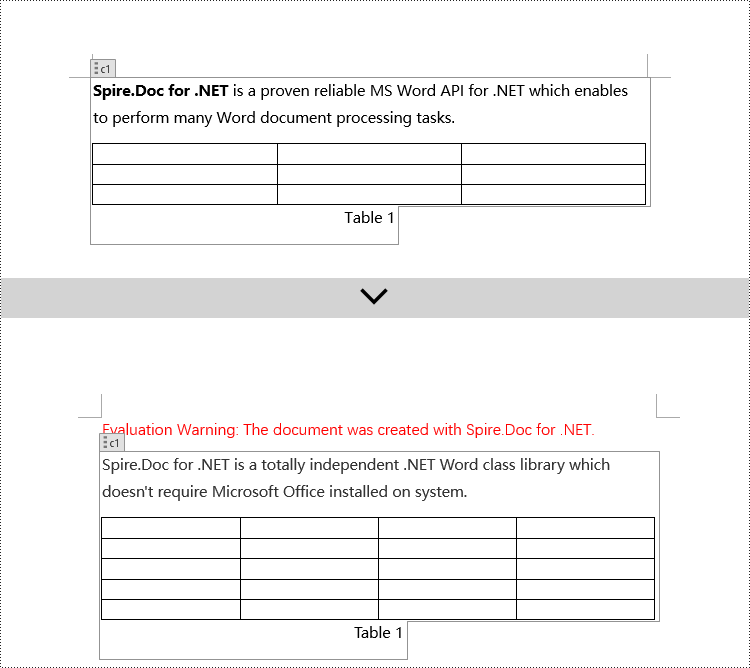
Modify Content Controls within Paragraphs using C#
In Spire.Doc, the object type for content controls within paragraphs is StructureDocumentTagInline. To modify them, you need to iterate through the collection of child objects of Paragraph.ChildObjects, find objects of type StructureDocumentTagInline, and then make the necessary modifications. Here are the detailed steps:
- Create a Document object.
- Load a document using the Document.LoadFromFile() method.
- Access the body of a section in the document using Section.Body.
- Get the first paragraph of the body using Body.Paragraphs[0].
- Iterate through the collection of child objects of the paragraph, Paragraph.ChildObjects, to find objects of type StructureDocumentTagInline.
- Access the collection of child objects of StructureDocumentTagInline, StructureDocumentTagInline.ChildObjects, and perform the required modifications based on the type of the child objects.
- Save the document using the Document.SaveToFile() method.
- C#
using Spire.Doc;
using Spire.Doc.Documents;
using Spire.Doc.Fields;
using System.Collections.Generic;
namespace SpireDocDemo
{
internal class Program
{
static void Main(string[] args)
{
// Create a new Document object
Document doc = new Document();
// Load document content from a file
doc.LoadFromFile("Sample2.docx");
// Get the body of the document
Body body = doc.Sections[0].Body;
// Get the first paragraph in the body
Paragraph paragraph = body.Paragraphs[0];
// Iterate through child objects in the paragraph
for (int i = 0; i < paragraph.ChildObjects.Count; i++)
{
// Check if the child object is StructureDocumentTagInline
if (paragraph.ChildObjects[i].DocumentObjectType == DocumentObjectType.StructureDocumentTagInline)
{
// Convert the child object to StructureDocumentTagInline type
StructureDocumentTagInline structureDocumentTagInline = (StructureDocumentTagInline)paragraph.ChildObjects[i];
// Check if the Tag or Alias property is "text1"
if (structureDocumentTagInline.SDTProperties.Tag == "text1" || structureDocumentTagInline.SDTProperties.Alias == "text1")
{
// Iterate through child objects in the StructureDocumentTagInline object
for (int j = 0; j < structureDocumentTagInline.ChildObjects.Count; j++)
{
// Check if the child object is a TextRange object
if (structureDocumentTagInline.ChildObjects[j].DocumentObjectType == DocumentObjectType.TextRange)
{
// Convert the child object to TextRange type
TextRange range = (TextRange)structureDocumentTagInline.ChildObjects[j];
// Set the text content to a specified content
range.Text = "97-2003/2007/2010/2013/2016/2019";
}
}
}
// Check if the Tag or Alias property is "logo1"
if (structureDocumentTagInline.SDTProperties.Tag == "logo1" || structureDocumentTagInline.SDTProperties.Alias == "logo1")
{
// Iterate through child objects in the StructureDocumentTagInline object
for (int j = 0; j < structureDocumentTagInline.ChildObjects.Count; j++)
{
// Check if the child object is an image
if (structureDocumentTagInline.ChildObjects[j].DocumentObjectType == DocumentObjectType.Picture)
{
// Convert the child object to DocPicture type
DocPicture docPicture = (DocPicture)structureDocumentTagInline.ChildObjects[j];
// Load a specified image
docPicture.LoadImage("Doc-NET.png");
// Set the width and height of the image
docPicture.Width = 100;
docPicture.Height = 100;
}
}
}
}
}
// Save the modified document to a new file
doc.SaveToFile("ModifiedContentControlsInParagraph.docx", FileFormat.Docx2016);
// Release resources of the Document object
doc.Dispose();
}
}
}
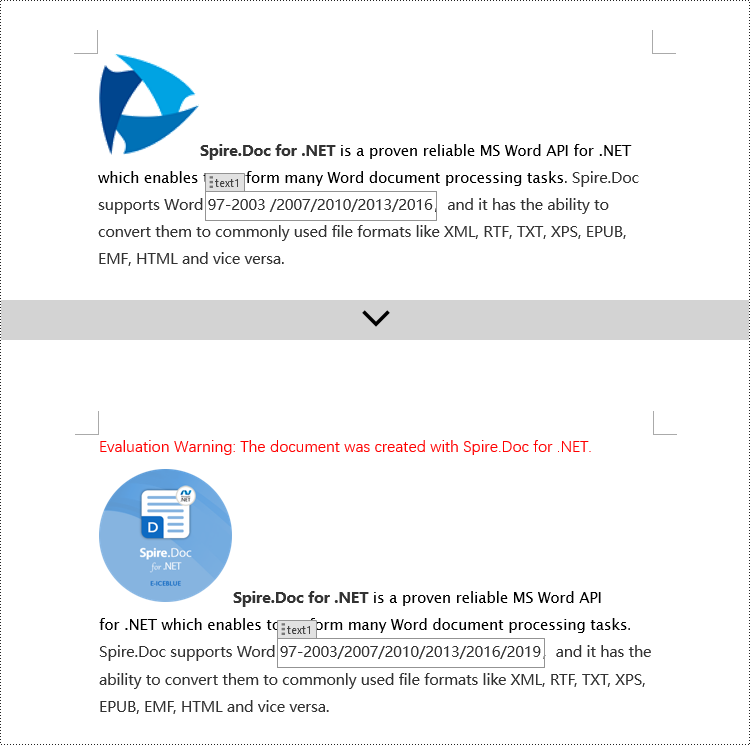
Modify Content Controls Wrapping Table Rows using C#
In Spire.Doc, the object type for a table row content control is StructureDocumentTagRow. To modify it, you need to iterate through the child objects collection of Table.ChildObjects, find objects of type StructureDocumentTagRow, and then make the necessary modifications. Here are the detailed steps:
- Create a Document object.
- Load a document using the Document.LoadFromFile() method.
- Access the body of a section using Section.Body.
- Get the first table in the body using Body.Tables[0].
- Iterate through the child objects collection of the table, Table.ChildObjects, to find objects of type StructureDocumentTagRow.
- Access the collection of cells in the StructureDocumentTagRow.Cells table row content control and make the required modifications to the cell contents.
- Save the document using the Document.SaveToFile() method.
- C#
using Spire.Doc;
using Spire.Doc.Documents;
using Spire.Doc.Fields;
namespace SpireDocDemo
{
internal class Program
{
static void Main(string[] args)
{
// Create a new document object
Document doc = new Document();
// Load the document from a file
doc.LoadFromFile("Sample3.docx");
// Get the body of the document
Body body = doc.Sections[0].Body;
// Get the first table
Table table = (Table)body.Tables[0];
// Iterate through the child objects in the table
for (int i = 0; i < table.ChildObjects.Count; i++)
{
// Check if the child object is of type StructureDocumentTagRow
if (table.ChildObjects[i].DocumentObjectType == DocumentObjectType.StructureDocumentTagRow)
{
// Convert the child object to a StructureDocumentTagRow object
StructureDocumentTagRow structureDocumentTagRow = (StructureDocumentTagRow)table.ChildObjects[i];
// Check if the Tag or Alias property of the StructureDocumentTagRow is "row1"
if (structureDocumentTagRow.SDTProperties.Tag == "row1" || structureDocumentTagRow.SDTProperties.Alias == "row1")
{
// Clear the paragraphs in the cell
structureDocumentTagRow.Cells[0].Paragraphs.Clear();
// Add a paragraph in the cell and set the text
TextRange textRange = structureDocumentTagRow.Cells[0].AddParagraph().AppendText("Arts");
textRange.CharacterFormat.TextColor = System.Drawing.Color.Blue;
}
}
}
// Save the modified document to a file
doc.SaveToFile("ModifiedTableRowContentControl.docx", FileFormat.Docx2016);
// Release document resources
doc.Dispose();
}
}
}
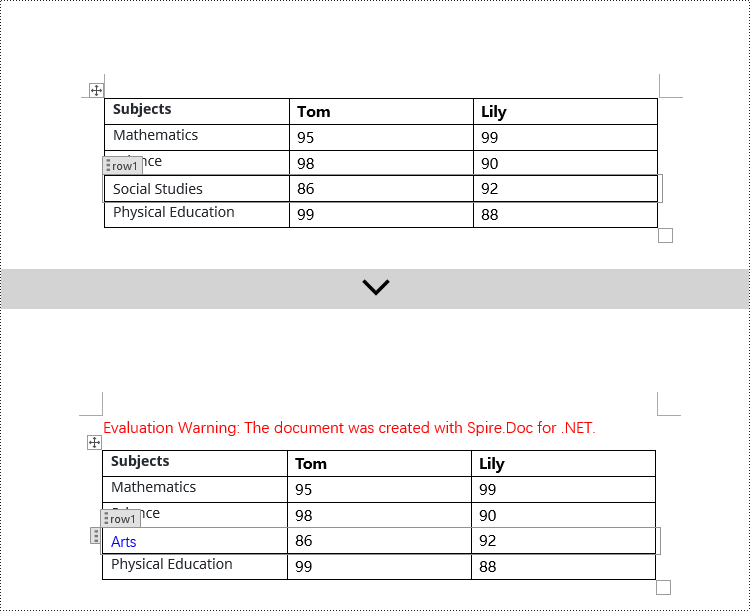
Modify Content Controls Wrapping Table Cells using C#
In Spire.Doc, the object type for the content control in a table cell is StructureDocumentTagCell. You need to iterate through the collection of child objects in TableRow.ChildObjects, find objects of type StructureDocumentTagCell, and then perform operations on them. Here are the detailed steps:
- Create a Document object.
- Load a document using the Document.LoadFromFile() method.
- Get the body of a section using Section.Body.
- Get the first table in the body using Body.Tables[0].
- Iterate through the collection of table rows Table.Rows, accessing each TableRow object.
- Iterate through the collection of child objects in the table row TableRow.ChildObjects, finding objects of type StructureDocumentTagCell.
- Access the collection of paragraphs in the StructureDocumentTagCell content control cell, and perform the necessary modifications to the content.
- Save the document using the Document.SaveToFile() method.
- C#
using Spire.Doc;
using Spire.Doc.Documents;
using Spire.Doc.Fields;
namespace SpireDocDemo
{
internal class Program
{
static void Main(string[] args)
{
// Create a new document object
Document doc = new Document();
// Load the document from a file
doc.LoadFromFile("Sample4.docx");
// Get the body of the document
Body body = doc.Sections[0].Body;
// Get the first table in the document
Table table = (Table)body.Tables[0];
// Iterate through the rows of the table
for (int i = 0; i < table.Rows.Count; i++)
{
// Iterate through the child objects in each row
for (int j = 0; j < table.Rows[i].ChildObjects.Count; j++)
{
// Check if the child object is a StructureDocumentTagCell
if (table.Rows[i].ChildObjects[j].DocumentObjectType == DocumentObjectType.StructureDocumentTagCell)
{
// Convert the child object to StructureDocumentTagCell type
StructureDocumentTagCell structureDocumentTagCell = (StructureDocumentTagCell)table.Rows[i].ChildObjects[j];
// Check if the Tag or Alias property of structureDocumentTagCell is "cell1"
if (structureDocumentTagCell.SDTProperties.Tag == "cell1" || structureDocumentTagCell.SDTProperties.Alias == "cell1")
{
// Clear the paragraphs in the cell
structureDocumentTagCell.Paragraphs.Clear();
// Add a new paragraph and add text to it
TextRange textRange = structureDocumentTagCell.AddParagraph().AppendText("92");
textRange.CharacterFormat.TextColor = System.Drawing.Color.Blue;
}
}
}
}
// Save the modified document to a new file
doc.SaveToFile("ModifiedTableCellContentControl.docx", FileFormat.Docx2016);
// Dispose of the document object
doc.Dispose();
}
}
}
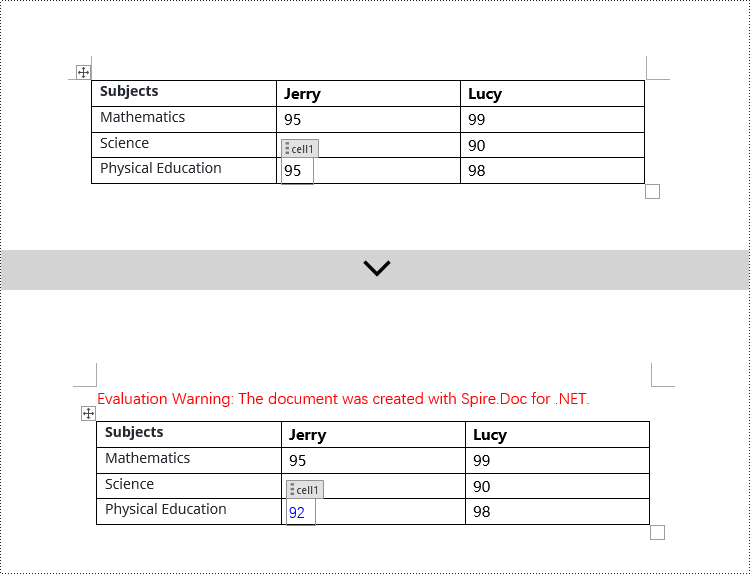
Modify Content Controls within Table Cells using C#
This case demonstrates modifying content controls within paragraphs in table cells. You need to first access the collection of paragraphs in the cell TableCell.Paragraphs, then iterate through the collection of child objects in each paragraph Paragraph.ChildObjects, find objects of type StructureDocumentTagInline, and make modifications to them. Here are the detailed steps:
- Create a Document object.
- Load a document using the Document.LoadFromFile() method.
- Get the body of a section using Section.Body.
- Get the first table in the body using Body.Tables[0].
- Iterate through the collection of table rows Table.Rows, accessing each TableRow object.
- Iterate through the collection of cells in the table row TableRow.Cells, accessing each TableCell object.
- Iterate through the collection of paragraphs in the cell TableCell.Paragraphs, accessing each Paragraph object.
- Iterate through the collection of child objects in the paragraph Paragraph.ChildObjects, finding objects of type StructureDocumentTagInline.
- Access the ChildObjects collection of the StructureDocumentTagInline object, and perform the necessary modifications based on the type of the child objects.
- Save the document using the Document.SaveToFile() method.
- C#
using Spire.Doc;
using Spire.Doc.Documents;
using Spire.Doc.Fields;
namespace SpireDocDemo
{
internal class Program
{
static void Main(string[] args)
{
// Create a new Document object
Document doc = new Document();
// Load document content from file
doc.LoadFromFile("Sample5.docx");
// Get the body of the document
Body body = doc.Sections[0].Body;
// Get the first table
Table table = (Table)body.Tables[0];
// Iterate through the rows of the table
for (int r = 0; r < table.Rows.Count; r++)
{
// Iterate through the cells in the table row
for (int c = 0; c < table.Rows[r].Cells.Count; c++)
{
// Iterate through the paragraphs in the cell
for (int p = 0; p < table.Rows[r].Cells[c].Paragraphs.Count; p++)
{
// Get the paragraph object
Paragraph paragraph = table.Rows[r].Cells[c].Paragraphs[p];
// Iterate through the child objects in the paragraph
for (int i = 0; i < paragraph.ChildObjects.Count; i++)
{
// Check if the child object is of type StructureDocumentTagInline
if (paragraph.ChildObjects[i].DocumentObjectType == DocumentObjectType.StructureDocumentTagInline)
{
// Convert to StructureDocumentTagInline object
StructureDocumentTagInline structureDocumentTagInline = (StructureDocumentTagInline)paragraph.ChildObjects[i];
// Check if the Tag or Alias property of StructureDocumentTagInline is "test1"
if (structureDocumentTagInline.SDTProperties.Tag == "test1" || structureDocumentTagInline.SDTProperties.Alias == "test1")
{
// Iterate through the child objects of StructureDocumentTagInline
for (int j = 0; j < structureDocumentTagInline.ChildObjects.Count; j++)
{
// Check if the child object is of type TextRange
if (structureDocumentTagInline.ChildObjects[j].DocumentObjectType == DocumentObjectType.TextRange)
{
// Convert to TextRange object
TextRange textRange = (TextRange)structureDocumentTagInline.ChildObjects[j];
// Set the text content
textRange.Text = "89";
// Set text color
textRange.CharacterFormat.TextColor = System.Drawing.Color.Blue;
}
}
}
}
}
}
}
}
// Save the modified document to a new file
doc.SaveToFile("ModifiedContentControlInParagraphOfTableCell.docx", FileFormat.Docx2016);
// Dispose of the Document object resources
doc.Dispose();
}
}
}
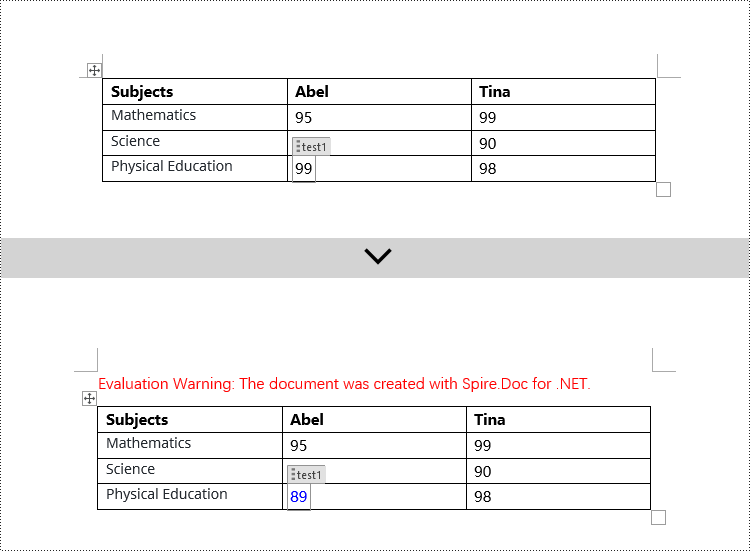
Apply for a Temporary License
If you'd like to remove the evaluation message from the generated documents, or to get rid of the function limitations, please request a 30-day trial license for yourself.
Read Word Document in C# .NET: Extract Text, Tables, Images
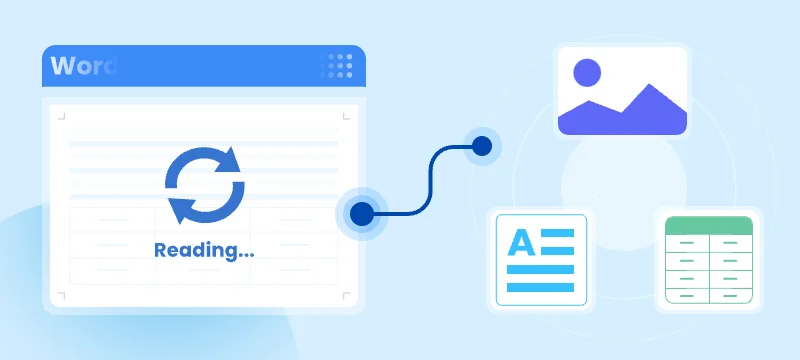
Word documents (.doc and .docx) are widely used in business, education, and professional workflows for reports, contracts, manuals, and other essential content. As a C# developer, you may find the need to programmatically read these files to extract information, analyze content, and integrate document data into applications.
In this complete guide, we will delve into the process of reading Word documents in C#. We will explore various scenarios, including:
- Extracting text, paragraphs, and formatting details
- Retrieving images and structured table data
- Accessing comments and document metadata
- Reading headers and footers for comprehensive document analysis
By the end of this guide, you will have a solid understanding of how to efficiently parse Word documents in C#, allowing your applications to access and utilize document content with accuracy and ease.
Table of Contents
- Set Up Your Development Environment for Reading Word Documents in C#
- Load Word Document (.doc/.docx) in C#
- Read and Extract Content from Word Document in C#
- Advanced Tips and Best Practices for Reading Word Documents in C#
- Conclusion
- FAQs
Set Up Your Development Environment for Reading Word Documents in C#
Before you can read Word documents in C#, it’s crucial to ensure that your development environment is properly set up. This section outlines the necessary prerequisites and step-by-step installation instructions to get you ready for seamless Word document handling.
Prerequisites
- Development Environment: Ensure you have Visual Studio or another compatible C# IDE installed.
- .NET Requirement: Ensure you have .NET Framework or .NET Core installed.
- Library Requirement: Spire.Doc for .NET, a versatile library that allows developers to:
- Create Word documents from scratch
- Edit and format existing Word documents
- Read and extract text, tables, images, and other content programmatically
- Convert Word documents to PDF, HTML, and other formats
- Work independently without requiring Microsoft Word installation
Install Spire.Doc
To incorporate Spire.Doc into your C# project, follow these steps to install it via NuGet:
- Open your project in Visual Studio.
- Right-click on your project in the Solution Explorer and select Manage NuGet Packages.
- In the Browse tab, search for "Spire.Doc" and click Install.
Alternatively, you can use the Package Manager Console with the following command:
PM> Install-Package Spire.Doc
This installation adds the necessary references, enabling you to programmatically work with Word documents.
Load Word Document (.doc/.docx) in C#
To begin, you need to load a Word document into your project. The following example demonstrates how to load a .docx or .doc file in C#:
using Spire.Doc;
using Spire.Doc.Documents;
using System;
namespace LoadWordExample
{
class Program
{
static void Main(string[] args)
{
// Specify the path of the Word document
string filePath = @"C:\Documents\Sample.docx";
// Create a Document object
using (Document document = new Document())
{
// Load the Word .docx or .doc document
document.LoadFromFile(filePath);
}
}
}
}
This code loads a Word file from the specified path into a Document object, which is the entry point for accessing all document elements.
Read and Extract Content from Word Document in C#
After loading the Word document into a Document object, you can access its contents programmatically. This section covers various methods for extracting different types of content effectively.
Extract Text
Extracting text is often the first step in reading Word documents. You can retrieve all text content using the built-in GetText() method:
using (StreamWriter writer = new StreamWriter("ExtractedText.txt", false, Encoding.UTF8))
{
// Get all text from the document
string allText = document.GetText();
// Write the entire text to a file
writer.Write(allText);
}
This method extracts all text, disregarding formatting and non-text elements like images.
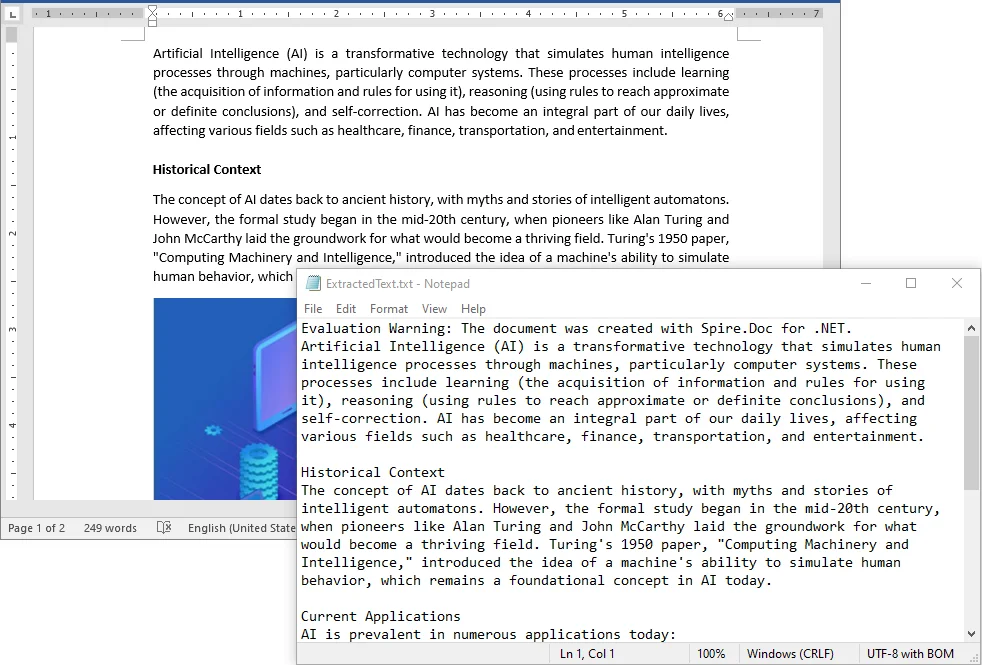
Read Paragraphs and Formatting Information
When working with Word documents, it is often useful not only to access the text content of paragraphs but also to understand how each paragraph is formatted. This includes details such as alignment and spacing after the paragraph, which can affect layout and readability.
The following example demonstrates how to iterate through all paragraphs in a Word document and retrieve their text content and paragraph-level formatting in C#:
using (StreamWriter writer = new StreamWriter("Paragraphs.txt", false, Encoding.UTF8))
{
// Loop through all sections
foreach (Section section in document.Sections)
{
// Loop through all paragraphs in the section
foreach (Paragraph paragraph in section.Paragraphs)
{
// Get paragraph alignment
HorizontalAlignment alignment = paragraph.Format.HorizontalAlignment;
// Get spacing after paragraph
float afterSpacing = paragraph.Format.AfterSpacing;
// Write paragraph formatting and text to the file
writer.WriteLine($"[Alignment: {alignment}, AfterSpacing: {afterSpacing}]");
writer.WriteLine(paragraph.Text);
writer.WriteLine(); // Add empty line between paragraphs
}
}
}
This approach allows you to extract both the text and key paragraph formatting attributes, which can be useful for tasks such as document analysis, conditional processing, or preserving layout when exporting content.
Extract Images
Images embedded within Word documents play a vital role in conveying information. To extract these images, you will examine each paragraph's content, identify images (typically represented as DocPicture objects), and save them for further use:
// Create the folder if it does not exist
string imageFolder = "ExtractedImages";
if (!Directory.Exists(imageFolder))
Directory.CreateDirectory(imageFolder);
int imageIndex = 1;
// Loop through sections and paragraphs to find images
foreach (Section section in document.Sections)
{
foreach (Paragraph paragraph in section.Paragraphs)
{
foreach (DocumentObject obj in paragraph.ChildObjects)
{
if (obj is DocPicture picture)
{
// Save each image as a separate PNG file
string fileName = Path.Combine(imageFolder, $"Image_{imageIndex}.png");
picture.Image.Save(fileName, System.Drawing.Imaging.ImageFormat.Png);
imageIndex++;
}
}
}
}
This code saves all images in the document as separate PNG files, with options to choose other formats like JPEG or BMP.
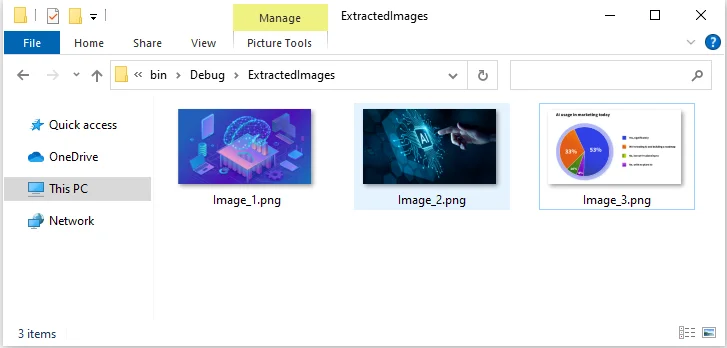
Extract Table Data
Tables are commonly used to organize structured data, such as financial reports or survey results. To access this data, iterate through the tables in each section and retrieve the content of individual cells:
// Create a folder to store tables
string tableDir = "Tables";
if (!Directory.Exists(tableDir))
Directory.CreateDirectory(tableDir);
// Loop through each section
for (int sectionIndex = 0; sectionIndex < document.Sections.Count; sectionIndex++)
{
Section section = document.Sections[sectionIndex];
TableCollection tables = section.Tables;
// Loop through all tables in the section
for (int tableIndex = 0; tableIndex < tables.Count; tableIndex++)
{
ITable table = tables[tableIndex];
string fileName = Path.Combine(tableDir, $"Section{sectionIndex + 1}_Table{tableIndex + 1}.txt");
using (StreamWriter writer = new StreamWriter(fileName, false, Encoding.UTF8))
{
// Loop through each row
for (int rowIndex = 0; rowIndex < table.Rows.Count; rowIndex++)
{
TableRow row = table.Rows[rowIndex];
// Loop through each cell
for (int cellIndex = 0; cellIndex < row.Cells.Count; cellIndex++)
{
TableCell cell = row.Cells[cellIndex];
// Loop through each paragraph in the cell
for (int paraIndex = 0; paraIndex < cell.Paragraphs.Count; paraIndex++)
{
writer.Write(cell.Paragraphs[paraIndex].Text.Trim() + " ");
}
// Add tab between cells
if (cellIndex < row.Cells.Count - 1) writer.Write("\t");
}
// Add newline after each row
writer.WriteLine();
}
}
}
}
This method allows efficient extraction of structured data, making it ideal for generating reports or integrating content into databases.
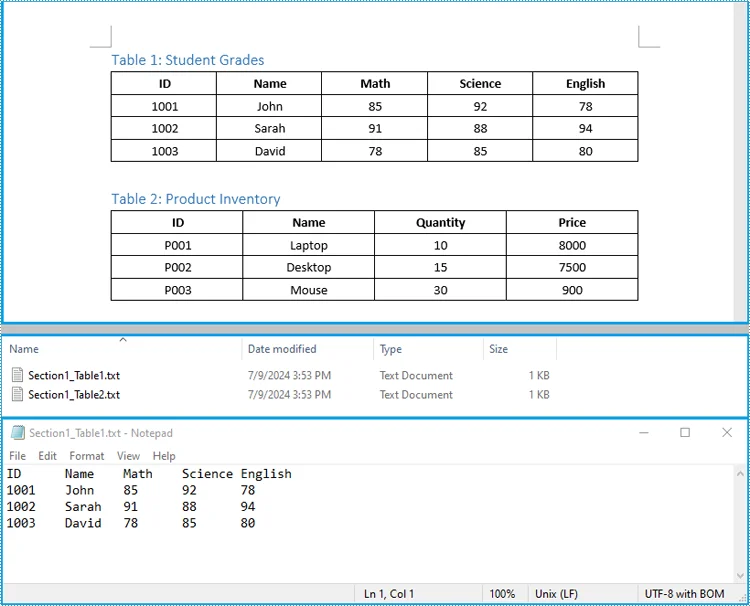
Read Comments
Comments are valuable for collaboration and feedback within documents. Extracting them is crucial for auditing and understanding the document's revision history.
The Document object provides a Comments collection, which allows you to access all comments in a Word document. Each comment contains one or more paragraphs, and you can extract their text for further processing or save them into a file.
using (StreamWriter writer = new StreamWriter("Comments.txt", false, Encoding.UTF8))
{
// Loop through all comments in the document
foreach (Comment comment in document.Comments)
{
// Loop through each paragraph in the comment
foreach (Paragraph p in comment.Body.Paragraphs)
{
writer.WriteLine(p.Text);
}
// Add empty line to separate different comments
writer.WriteLine();
}
}
This code retrieves the content of all comments and outputs it into a single text file.
Retrieve Document Metadata
Word documents contain metadata such as the title, author, and subject. These metadata items are stored as document properties, which can be accessed through the BuiltinDocumentProperties property of the Document object:
using (StreamWriter writer = new StreamWriter("Metadata.txt", false, Encoding.UTF8))
{
// Write built-in document properties to file
writer.WriteLine("Title: " + document.BuiltinDocumentProperties.Title);
writer.WriteLine("Author: " + document.BuiltinDocumentProperties.Author);
writer.WriteLine("Subject: " + document.BuiltinDocumentProperties.Subject);
}
Read Headers and Footers
Headers and footers frequently contain essential content like page numbers and titles. To programmatically access this information, iterate through each section's header and footer paragraphs and retrieve the text of each paragraph:
using (StreamWriter writer = new StreamWriter("HeadersFooters.txt", false, Encoding.UTF8))
{
// Loop through all sections
foreach (Section section in document.Sections)
{
// Write header paragraphs
foreach (Paragraph headerParagraph in section.HeadersFooters.Header.Paragraphs)
{
writer.WriteLine("Header: " + headerParagraph.Text);
}
// Write footer paragraphs
foreach (Paragraph footerParagraph in section.HeadersFooters.Footer.Paragraphs)
{
writer.WriteLine("Footer: " + footerParagraph.Text);
}
}
}
This method ensures that all recurring content is accurately captured during document processing.
Advanced Tips and Best Practices for Reading Word Documents in C#
To get the most out of programmatically reading Word documents, following these tips can help improve efficiency, reliability, and code maintainability:
- Use using Statements: Always wrap Document objects in using to ensure proper memory management.
- Check for Null or Empty Sections: Prevent errors by verifying sections, paragraphs, tables, or images exist before accessing them.
- Batch Reading Multiple Documents: Loop through a folder of Word files and apply the same extraction logic to each file. This helps automate workflows and consolidate extracted content efficiently.
Conclusion
Efficiently reading Word documents programmatically in C# involves handling various content types. With the techniques outlined in this guide, developers can:
- Load Word documents (.doc and .docx) with ease.
- Extract text, paragraphs, and formatting details for thorough analysis.
- Retrieve images, structured table data, and comments.
- Access headers, footers, and document metadata for complete insights.
FAQs
Q1: Can I read Word documents without installing Microsoft Word?
A1: Yes, libraries like Spire.Doc enable you to read and process Word files without requiring Microsoft Word installation.
Q2: Does this support both .doc and .docx formats?
A2: Absolutely, all methods discussed in this guide work seamlessly with both legacy (.doc) and modern (.docx) Word files.
Q3: Can I extract only specific sections of a document?
A3: Yes, by iterating through sections and paragraphs, you can selectively filter and extract the desired content.
C#: Add, Insert, or Delete Pgaes in Word Documents
Adding, inserting, and deleting pages in a Word document is crucial for managing and presenting content. By adding or inserting a new page in Word, you can expand the document to accommodate more content, making it more structured and readable. Deleting pages can help streamline the document by removing unnecessary information or erroneous content. This article will explain how to use Spire.Doc for .NET to add, insert, or delete a page in a Word document within a C# project.
- Add a Page in a Word Document using C#
- Insert a Page in a Word Document using C#
- Delete a Page from a Word Document using C#
Install Spire.Doc for .NET
To begin with, you need to add the DLL files included in the Spire.Doc for .NET package as references in your .NET project. The DLL files can be either downloaded from this link or installed via NuGet.
PM> Install-Package Spire.Doc
Add a Page in a Word Document using C#
The steps to add a new page at the end of a Word document involve first obtaining the last section, then inserting a page break at the end of the last paragraph of that section to ensure that subsequently added content appears on a new page. Here are the detailed steps:
- Create a Document object.
- Load a Word document using the Document.LoadFromFile() method.
- Get the body of the last section of the document using Document.LastSection.Body.
- Add a page break by calling Paragraph.AppendBreak(BreakType.PageBreak) method.
- Create a new ParagraphStyle object.
- Add the new paragraph style to the document's style collection using Document.Styles.Add() method.
- Create a new Paragraph object and set the text content.
- Apply the previously created paragraph style to the new paragraph using Paragraph.ApplyStyle(ParagraphStyle.Name) method.
- Add the new paragraph to the document using Body.ChildObjects.Add(Paragraph) method.
- Save the resulting document using the Document.SaveToFile() method.
- C#
// Create a new document object
Document document = new Document();
// Load a document
document.LoadFromFile("Sample.docx");
// Get the body of the last section of the document
Body body = document.LastSection.Body;
// Insert a page break after the last paragraph in the body
body.LastParagraph.AppendBreak(BreakType.PageBreak);
// Create a new paragraph style
ParagraphStyle paragraphStyle = new ParagraphStyle(document);
paragraphStyle.Name = "CustomParagraphStyle1";
paragraphStyle.ParagraphFormat.LineSpacing = 12;
paragraphStyle.ParagraphFormat.AfterSpacing = 8;
paragraphStyle.CharacterFormat.FontName = "Microsoft YaHei";
paragraphStyle.CharacterFormat.FontSize = 12;
// Add the paragraph style to the document's style collection
document.Styles.Add(paragraphStyle);
// Create a new paragraph and set the text content
Paragraph paragraph = new Paragraph(document);
paragraph.AppendText("Thank you for using our Spire.Doc for .NET product. The trial version will add a red watermark to the generated document and only supports converting the first 10 pages to other formats. Upon purchasing and applying a license, these watermarks will be removed, and the functionality restrictions will be lifted.");
// Apply the paragraph style
paragraph.ApplyStyle(paragraphStyle.Name);
// Add the paragraph to the body's content collection
body.ChildObjects.Add(paragraph);
// Create another new paragraph and set the text content
paragraph = new Paragraph(document);
paragraph.AppendText("To experience our product more fully, we provide a one-month temporary license free of charge to each of our customers. Please send an email to sales@e-iceblue.com, and we will send the license to you within one working day.");
// Apply the paragraph style
paragraph.ApplyStyle(paragraphStyle.Name);
// Add the paragraph to the body's content collection
body.ChildObjects.Add(paragraph);
// Save the document to the specified path
document.SaveToFile("Add a Page.docx", FileFormat.Docx);
// Close the document
document.Close();
// Release the resources of the document object
document.Dispose();
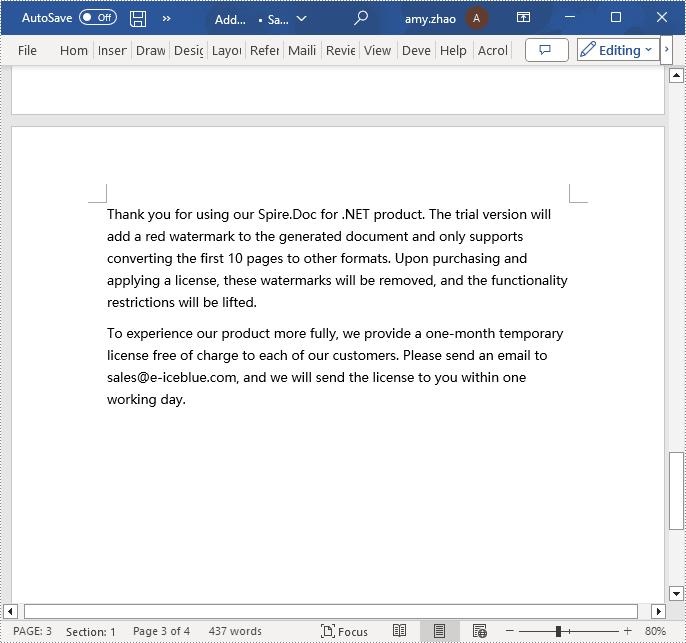
Insert a Page in a Word Document using C#
Before inserting a new page, it is necessary to determine the ending position index of the specified page content within the section. Subsequently, add the content of the new page to the document one by one after this position. Finally, to separate the content from the following pages, adding a page break is essential. The detailed steps are as follows:
- Create a Document object.
- Load a Word document using the Document.LoadFromFile() method.
- Create a FixedLayoutDocument object.
- Obtain the FixedLayoutPage object of a page in the document.
- Determine the index position of the last paragraph on the page within the section.
- Create a new ParagraphStyle object.
- Add the new paragraph style to the document's style collection using Document.Styles.Add() method.
- Create a new Paragraph object and set the text content.
- Apply the previously created paragraph style to the new paragraph using the Paragraph.ApplyStyle(ParagraphStyle.Name) method.
- Insert the new paragraph at the specified using the Body.ChildObjects.Insert(index, Paragraph) method.
- Create another new paragraph object, set its text content, add a page break by calling the Paragraph.AppendBreak(BreakType.PageBreak) method, apply the previously created paragraph style, and then insert this paragraph into the document.
- Save the resulting document using the Document.SaveToFile() method.
- C#
using Spire.Doc;
using Spire.Doc.Pages;
using Spire.Doc.Documents;
namespace SpireDocDemo
{
internal class Program
{
static void Main(string[] args)
{
// Create a new document object
Document document = new Document();
// Load the sample document from a file
document.LoadFromFile("Sample.docx");
// Create a fixed layout document object
FixedLayoutDocument layoutDoc = new FixedLayoutDocument(document);
// Get the first page
FixedLayoutPage page = layoutDoc.Pages[0];
// Get the body of the document
Body body = page.Section.Body;
// Get the last paragraph of the current page
Paragraph paragraphEnd = page.Columns[0].Lines[page.Columns[0].Lines.Count - 1].Paragraph;
// Initialize the end index
int endIndex = 0;
if (paragraphEnd != null)
{
// Get the index of the last paragraph
endIndex = body.ChildObjects.IndexOf(paragraphEnd);
}
// Create a new paragraph style
ParagraphStyle paragraphStyle = new ParagraphStyle(document);
paragraphStyle.Name = "CustomParagraphStyle1";
paragraphStyle.ParagraphFormat.LineSpacing = 12;
paragraphStyle.ParagraphFormat.AfterSpacing = 8;
paragraphStyle.CharacterFormat.FontName = "Microsoft YaHei";
paragraphStyle.CharacterFormat.FontSize = 12;
// Add the paragraph style to the document's style collection
document.Styles.Add(paragraphStyle);
// Create a new paragraph and set the text content
Paragraph paragraph = new Paragraph(document);
paragraph.AppendText("Thank you for using our Spire.Doc for .NET product. The trial version will add a red watermark to the generated document and only supports converting the first 10 pages to other formats. Upon purchasing and applying a license, these watermarks will be removed, and the functionality restrictions will be lifted.");
// Apply the paragraph style
paragraph.ApplyStyle(paragraphStyle.Name);
// Insert the paragraph at the specified position
body.ChildObjects.Insert(endIndex + 1, paragraph);
// Create another new paragraph
paragraph = new Paragraph(document);
paragraph.AppendText("To experience our product more fully, we provide a one-month temporary license free of charge to each of our customers. Please send an email to sales@e-iceblue.com, and we will send the license to you within one working day.");
// Apply the paragraph style
paragraph.ApplyStyle(paragraphStyle.Name);
// Add a page break
paragraph.AppendBreak(BreakType.PageBreak);
// Insert the paragraph at the specified position
body.ChildObjects.Insert(endIndex + 2, paragraph);
// Save the document to the specified path
document.SaveToFile("Insert a Page.docx", Spire.Doc.FileFormat.Docx);
// Close and release the original document
document.Close();
document.Dispose();
}
}
}
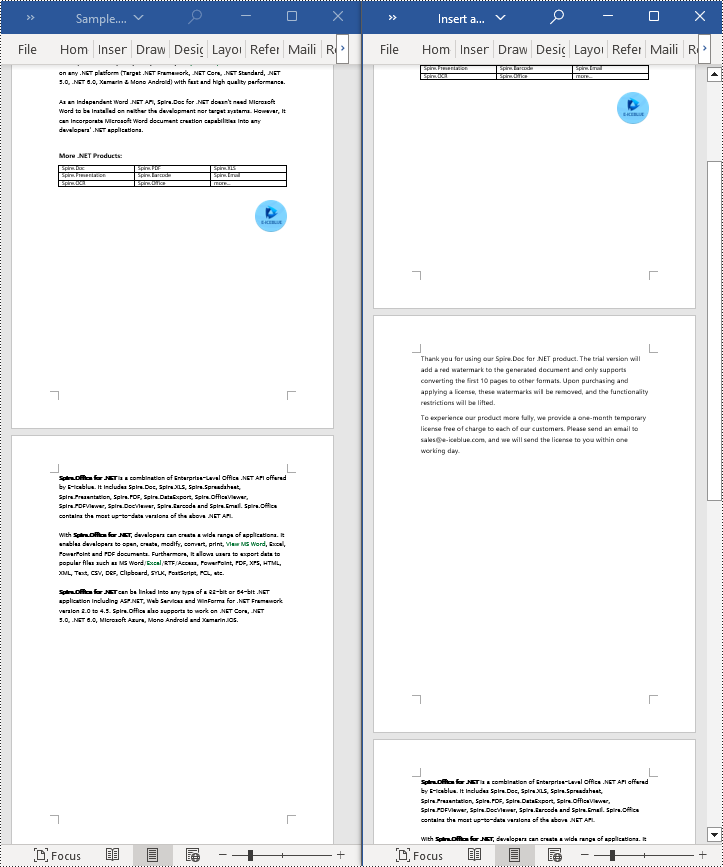
Delete a Page from a Word Document using C#
To delete the content of a page, first determine the index positions of the starting and ending elements of that page in the document. Then, you can utilize a loop to systematically remove these elements one by one. The detailed steps are as follows:
- Create a Document object.
- Load a Word document using the Document.LoadFromFile() method.
- Create a FixedLayoutDocument object.
- Obtain the FixedLayoutPage object of the first page in the document.
- Use the FixedLayoutPage.Section property to get the section where the page is located.
- Determine the index position of the first paragraph on the page within the section.
- Determine the index position of the last paragraph on the page within the section.
- Use a for loop to remove the content of the page one by one.
- Save the resulting document using the Document.SaveToFile() method.
- C#
using Spire.Doc;
using Spire.Doc.Pages;
using Spire.Doc.Documents;
namespace SpireDocDemo
{
internal class Program
{
static void Main(string[] args)
{
// Create a new document object
Document document = new Document();
// Load the sample document from a file
document.LoadFromFile("Sample.docx");
// Create a fixed layout document object
FixedLayoutDocument layoutDoc = new FixedLayoutDocument(document);
// Get the second page
FixedLayoutPage page = layoutDoc.Pages[1];
// Get the section of the page
Section section = page.Section;
// Get the first paragraph on the first page
Paragraph paragraphStart = page.Columns[0].Lines[0].Paragraph;
int startIndex = 0;
if (paragraphStart != null)
{
// Get the index of the starting paragraph
startIndex = section.Body.ChildObjects.IndexOf(paragraphStart);
}
// Get the last paragraph on the last page
Paragraph paragraphEnd = page.Columns[0].Lines[page.Columns[0].Lines.Count - 1].Paragraph;
int endIndex = 0;
if (paragraphEnd != null)
{
// Get the index of the ending paragraph
endIndex = section.Body.ChildObjects.IndexOf(paragraphEnd);
}
// Delete all content within the specified range
for (int i = 0; i <= (endIndex - startIndex); i++)
{
section.Body.ChildObjects.RemoveAt(startIndex);
}
// Save the document to the specified path
document.SaveToFile("Delete a Page.docx", Spire.Doc.FileFormat.Docx);
// Close and release the original document
document.Close();
document.Dispose();
}
}
}
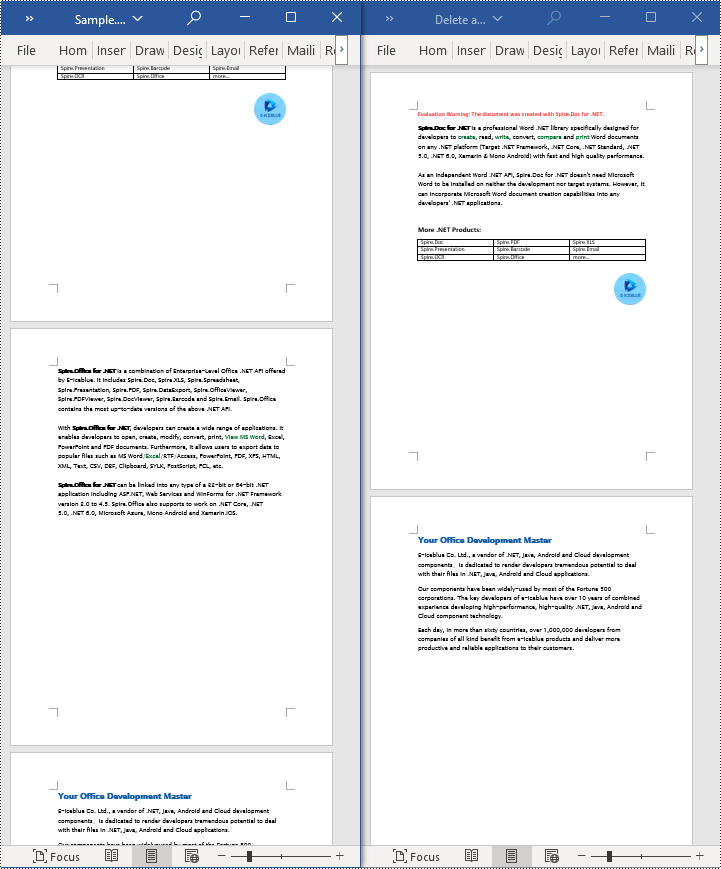
Apply for a Temporary License
If you'd like to remove the evaluation message from the generated documents, or to get rid of the function limitations, please request a 30-day trial license for yourself.
C#/VB.NET: Insert Lists in a Word Document
Lists are used in Word documents to outline, arrange, and emphasize text, making it easy for users to scan and understand a series of items. There are three different types of lists in Word, namely numbered lists, bulleted lists and multi-level lists. Numbered lists are used for items that have a sequence or priority, such as a series of instructions. Bulleted lists are used for items that have no particular priority, such as a list of functions or facts. Multi-level lists are used where there is a sequence and you want each paragraph numbered separately.
In this article, you will learn how to insert these types of lists into a Word document in C# and VB.NET using Spire.Doc for .NET.
- Insert a Numbered List in Word
- Insert a Bulleted List in Word
- Insert a Multi-Level Numbered List in Word
- Insert a Multi-Level Mixed-Type List in Word
Install Spire.Doc for .NET
To begin with, you need to add the DLL files included in the Spire.Doc for.NET package as references in your .NET project. The DLL files can be either downloaded from this link or installed via NuGet.
PM> Install-Package Spire.Doc
Insert a Numbered List in Word in C#, VB.NET
Spire.Doc for .NET offers the ListStyle class that you can use to create a numbered list style or a bulleted style. Then, the list style can be applied to a paragraph using Paragraph.ListFormat.ApplyStyle() method. The steps to create a numbered list are as follows.
- Create a Document object.
- Add a section using Document.AddSection() method.
- Create an instance of ListStyle class, specifying the list type to Numbered.
- Get a specific level of the list through ListStyle.Levels[index] property, and set the numbering type through ListLevel.PatternType property.
- Add the list style to the document using Document.ListStyles.Add() method.
- Add several paragraphs to the document using Section.AddParagraph() method.
- Apply the list style to a specific paragraph using Paragraph.ListFormat.ApplyStyle() method.
- Specify the list level through Paragraph.ListFormat.ListLevelNumber property.
- Save the document to a Word file using Document.SaveToFile() method.
- C#
- VB.NET
using Spire.Doc;
using Spire.Doc.Documents;
namespace CreateOrderedList
{
class Program
{
static void Main(string[] args)
{
//Create a Document object
Document document = new Document();
//Add a section
Section section = document.AddSection();
//Create a numbered list style
ListStyle listStyle = document.Styles.Add(ListType.Numbered, "numberedList");
listStyle.Name = "numberedList";
listStyle.ListRef.Levels[0].PatternType = ListPatternType.DecimalEnclosedParen;
listStyle.ListRef.Levels[0].TextPosition = 20;
//Add a paragraph
Paragraph paragraph = section.AddParagraph();
paragraph.AppendText("Required Web Development Skills:");
paragraph.Format.AfterSpacing = 5f;
//Add a paragraph and apply the numbered list style to it
paragraph = section.AddParagraph();
paragraph.AppendText("HTML");
paragraph.ListFormat.ApplyStyle("numberedList");
paragraph.ListFormat.ListLevelNumber = 0;
//Add another four paragraphs and apply the numbered list style to them
paragraph = section.AddParagraph();
paragraph.AppendText("CSS");
paragraph.ListFormat.ApplyStyle("numberedList");
paragraph.ListFormat.ListLevelNumber = 0;
paragraph = section.AddParagraph();
paragraph.AppendText("JavaScript");
paragraph.ListFormat.ApplyStyle("numberedList");
paragraph.ListFormat.ListLevelNumber = 0;
paragraph = section.AddParagraph();
paragraph.AppendText("Python");
paragraph.ListFormat.ApplyStyle("numberedList");
paragraph.ListFormat.ListLevelNumber = 0;
paragraph = section.AddParagraph();
paragraph.AppendText("MySQL");
paragraph.ListFormat.ApplyStyle("numberedList");
paragraph.ListFormat.ListLevelNumber = 0;
//Save the document to file
document.SaveToFile("NumberedList.docx", FileFormat.Docx);
}
}
}
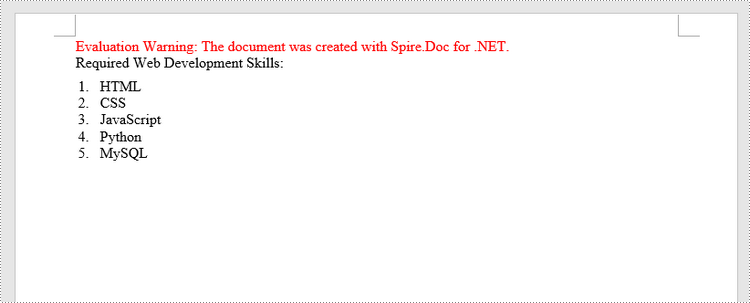
Insert a Bulleted List in Word in C#, VB.NET
The process of creating a bulleted list is similar to that of creating a numbered list. The difference is that when creating a list style, you must specify the list type as Bulleted and set a bullet symbol for it. The following are the detailed steps.
- Create a Document object.
- Add a section using Document.AddSection() method.
- Create an instance of ListStyle class, specifying the list type to Bulleted.
- Get a specific level of the list through ListStyle.Levels[index] property, and set the bullet symbol through ListLevel.BulletCharacter property.
- Add the list style to the document using Document.ListStyles.Add() method.
- Add several paragraphs to the document using Section.AddParagraph() method.
- Apply the list style to a specific paragraph using Paragraph.ListFormat.ApplyStyle() method.
- Specify the list level through Paragraph.ListFormat.ListLevelNumber property.
- Save the document to a Word file using Document.SaveToFile() method.
- C#
- VB.NET
using Spire.Doc;
using Spire.Doc.Documents;
namespace CreateUnorderedList
{
class Program
{
static void Main(string[] args)
{
//Create a Document object
Document document = new Document();
//Add a section
Section section = document.AddSection();
//Create a bulleted list style
ListStyle listStyle = document.Styles.Add( ListType.Bulleted, "bulletedList");
listStyle.Name = "bulletedList";
listStyle.ListRef.Levels[0].BulletCharacter = "\x00B7";
listStyle.ListRef.Levels[0].CharacterFormat.FontName = "Symbol";
listStyle.ListRef.Levels[0].TextPosition = 20;
//Add a paragraph
Paragraph paragraph = section.AddParagraph();
paragraph.AppendText("Computer Science Subjects:");
paragraph.Format.AfterSpacing = 5f;
//Add a paragraph and apply the bulleted list style to it
paragraph = section.AddParagraph();
paragraph.AppendText("Data Structure");
paragraph.ListFormat.ApplyStyle("bulletedList");
paragraph.ListFormat.ListLevelNumber = 0;
//Add another five paragraphs and apply the bulleted list style to them
paragraph = section.AddParagraph();
paragraph.AppendText("Algorithm");
paragraph.ListFormat.ApplyStyle("bulletedList");
paragraph.ListFormat.ListLevelNumber = 0;
paragraph = section.AddParagraph();
paragraph.AppendText("Computer Networks");
paragraph.ListFormat.ApplyStyle("bulletedList");
paragraph.ListFormat.ListLevelNumber = 0;
paragraph = section.AddParagraph();
paragraph.AppendText("Operating System");
paragraph.ListFormat.ApplyStyle("bulletedList");
paragraph.ListFormat.ListLevelNumber = 0;
paragraph = section.AddParagraph();
paragraph.AppendText("C Programming");
paragraph.ListFormat.ApplyStyle("bulletedList");
paragraph.ListFormat.ListLevelNumber = 0;
paragraph = section.AddParagraph();
paragraph.AppendText("Theory of Computations");
paragraph.ListFormat.ApplyStyle("bulletedList");
paragraph.ListFormat.ListLevelNumber = 0;
//Save the document to file
document.SaveToFile("BulletedList.docx", FileFormat.Docx);
}
}
}
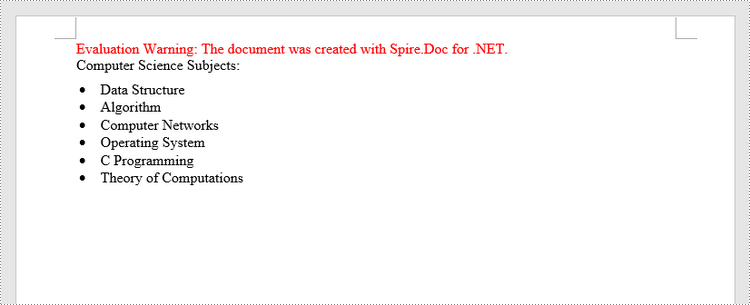
Insert a Multi-Level Numbered List in Word in C#, VB.NET
A multi-level list consists of at least two different levels. Each level of a nested list is represented by the ListStyle.Levels[index] property, through which you can set the numbering type and prefix for a certain level. The following are the steps to create a multi-level numbered list in Word.
- Create a Document object.
- Add a section using Document.AddSection() method.
- Create an instance of ListStyle class, specifying the list type to Numbered.
- Get a specific level of the list through ListStyle.Levels[index] property, and set the numbering type and prefix.
- Add the list style to the document using Document.ListStyles.Add() method.
- Add several paragraphs to the document using Section.AddParagraph() method.
- Apply the list style to a specific paragraph using Paragraph.ListFormat.ApplyStyle() method.
- Specify the list level through Paragraph.ListFormat.ListLevelNumber property.
- Save the document to a Word file using Document.SaveToFile() method.
- C#
- VB.NET
using Spire.Doc;
using Spire.Doc.Documents;
namespace CreateMultiLevelList
{
class Program
{
static void Main(string[] args)
{
//Create a Document object
Document document = new Document();
//Add a section
Section section = document.AddSection();
//Create a numbered list style, specifying number prefix and pattern type of each level
ListStyle listStyle = document.Styles.Add(ListType.Numbered, "levelstyle");
listStyle.Name = "levelstyle";
listStyle.ListRef.Levels[0].PatternType = ListPatternType.Arabic;
listStyle.ListRef.Levels[0].TextPosition = 20;
listStyle.ListRef.Levels[1].NumberPrefix = "\x0000.";
listStyle.ListRef.Levels[1].PatternType = ListPatternType.Arabic;
listStyle.ListRef.Levels[2].NumberPrefix = "\x0000.\x0001.";
listStyle.ListRef.Levels[2].PatternType = ListPatternType.Arabic;
//Add a paragraph
Paragraph paragraph = section.AddParagraph();
paragraph.AppendText("Here's a Multi-Level Numbered List:");
paragraph.Format.AfterSpacing = 5f;
//Add a paragraph and apply the numbered list style to it
paragraph = section.AddParagraph();
paragraph.AppendText("The first item");
paragraph.ListFormat.ApplyStyle("levelstyle");
paragraph.ListFormat.ListLevelNumber = 0;
//Add another five paragraphs and apply the numbered list stype to them
paragraph = section.AddParagraph();
paragraph.AppendText("The second item");
paragraph.ListFormat.ApplyStyle("levelstyle");
paragraph.ListFormat.ListLevelNumber = 0;
paragraph = section.AddParagraph();
paragraph.AppendText("The first sub-item");
paragraph.ListFormat.ApplyStyle("levelstyle");
paragraph.ListFormat.ListLevelNumber = 1;
paragraph = section.AddParagraph();
paragraph.AppendText("The second sub-item");
paragraph.ListFormat.ContinueListNumbering();
paragraph.ListFormat.ApplyStyle("levelstyle");
paragraph = section.AddParagraph();
paragraph.AppendText("A sub-sub-item");
paragraph.ListFormat.ApplyStyle("levelstyle");
paragraph.ListFormat.ListLevelNumber = 2;
paragraph = section.AddParagraph();
paragraph.AppendText("The third item");
paragraph.ListFormat.ApplyStyle("levelstyle");
paragraph.ListFormat.ListLevelNumber = 0;
//Save the document to file
document.SaveToFile("MultilevelNumberedList.docx", FileFormat.Docx);
}
}
}
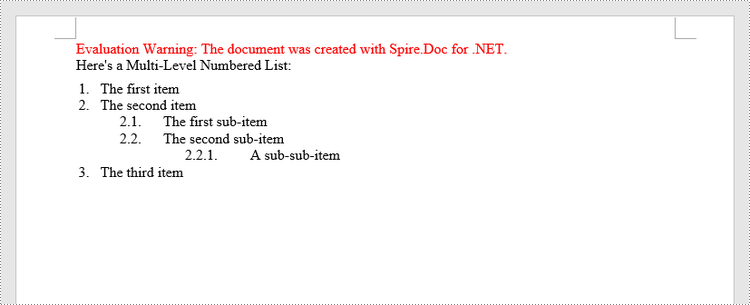
Insert a Multi-Level Mixed-Type List in Word in C#, VB.NET
In some cases, you may want to mix number and symbol bullet points in a multi-level list. To create a mixed-type list, you just need to create a numbered list style and a bulleted list style and apply them to different paragraphs. The detailed steps are as follows.
- Create a Document object.
- Add a section using Document.AddSection() method.
- Create a numbered list style and a bulleted list style.
- Add several paragraphs to the document using Section.AddParagraph() method.
- Apply different list style to different paragraphs using Paragraph.ListFormat.ApplyStyle() method.
- Save the document to a Word file using Document.SaveToFile() method.
- C#
- VB.NET
using Spire.Doc;
using Spire.Doc.Documents;
namespace CreateMultilevelMixedList
{
class Program
{
static void Main(string[] args)
{
//Create a Document object
Document document = new Document();
//Add a section
Section section = document.AddSection();
//Create a numbered list style
ListStyle numberedListStyle = document.Styles.Add(ListType.Numbered, "numberedStyle");
numberedListStyle.ListRef.Levels[0].PatternType = ListPatternType.Arabic;
numberedListStyle.ListRef.Levels[0].TextPosition = 20;
numberedListStyle.ListRef.Levels[1].PatternType = ListPatternType.LowLetter;
//Create a bulleted list style
ListStyle bulletedListStyle = document.Styles.Add(ListType.Bulleted, "bulltedStyle");
bulletedListStyle.Name = "bulltedStyle";
bulletedListStyle.ListRef.Levels[2].BulletCharacter = "\x002A";
bulletedListStyle.ListRef.Levels[2].CharacterFormat.FontName = "Symbol";
//Add a paragraph
Paragraph paragraph = section.AddParagraph();
paragraph.AppendText("Here's a Multi-Level Mixed List:");
paragraph.Format.AfterSpacing = 5f;
//Add a paragraph and apply the numbered list style to it
paragraph = section.AddParagraph();
paragraph.AppendText("The first item");
paragraph.ListFormat.ApplyStyle("numberedStyle");
paragraph.ListFormat.ListLevelNumber = 0;
//Add another five paragraphs and apply different list stype to them
paragraph = section.AddParagraph();
paragraph.AppendText("The first sub-item");
paragraph.ListFormat.ApplyStyle("numberedStyle");
paragraph.ListFormat.ListLevelNumber = 1;
paragraph = section.AddParagraph();
paragraph.AppendText("The second sub-item");
paragraph.ListFormat.ListLevelNumber = 1;
paragraph.ListFormat.ApplyStyle("numberedStyle");
paragraph = section.AddParagraph();
paragraph.AppendText("The first sub-sub-item");
paragraph.ListFormat.ApplyStyle("bulltedStyle");
paragraph.ListFormat.ListLevelNumber = 2;
paragraph = section.AddParagraph();
paragraph.AppendText("The second sub-sub-item");
paragraph.ListFormat.ApplyStyle("bulltedStyle");
paragraph.ListFormat.ListLevelNumber = 2;
paragraph = section.AddParagraph();
paragraph.AppendText("The second item");
paragraph.ListFormat.ApplyStyle("numberedStyle");
paragraph.ListFormat.ListLevelNumber = 0;
//Save the document to file
document.SaveToFile("MultilevelMixedList.docx", FileFormat.Docx);
}
}
}
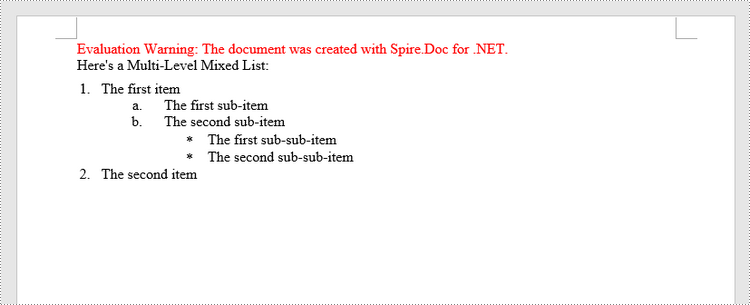
Apply for a Temporary License
If you'd like to remove the evaluation message from the generated documents, or to get rid of the function limitations, please request a 30-day trial license for yourself.
Get the differences by comparing two Word documents in C#/VB.NET
We have introduced how to compare two Word documents in C# and VB.NET. From Spire.Doc V8.12.14, it supports to get the differences between two Word documents in a structure list. This article will show you how to use Spire.Doc to get the differences by comparing two Word documents.
using Spire.Doc;
using Spire.Doc.Documents;
using Spire.Doc.Fields;
using Spire.Doc.Formatting.Revisions;
using System;
namespace GetWordDifferences
{
class Program
{
static void Main(string[] args)
{
//Load the first Word document
Document doc1 = new Document();
doc1.LoadFromFile("Sample1.docx");
//Load the second Word document
Document doc2 = new Document();
doc2.LoadFromFile("Sample2.docx");
//Compare the two Word documents
doc1.Compare(doc2, "Author");
foreach (Section sec in doc1.Sections)
{
foreach (DocumentObject docItem in sec.Body.ChildObjects)
{
if (docItem is Paragraph)
{
Paragraph para = docItem as Paragraph;
if (para.IsInsertRevision)
{
EditRevision insRevison = para.InsertRevision;
EditRevisionType insType = insRevison.Type;
string insAuthor = insRevison.Author;
DateTime insDateTime = insRevison.DateTime;
}
else if (para.IsDeleteRevision)
{
EditRevision delRevison = para.DeleteRevision;
EditRevisionType delType = delRevison.Type;
string delAuthor = delRevison.Author;
DateTime delDateTime = delRevison.DateTime;
}
foreach (ParagraphBase paraItem in para.ChildObjects)
{
if (paraItem.IsInsertRevision)
{
EditRevision insRevison = paraItem.InsertRevision;
EditRevisionType insType = insRevison.Type;
string insAuthor = insRevison.Author;
DateTime insDateTime = insRevison.DateTime;
}
else if (paraItem.IsDeleteRevision)
{
EditRevision delRevison = paraItem.DeleteRevision;
EditRevisionType delType = delRevison.Type;
string delAuthor = delRevison.Author;
DateTime delDateTime = delRevison.DateTime;
}
}
}
}
}
//Get the difference about revisions
DifferRevisions differRevisions = new DifferRevisions(doc1);
var insetRevisionsList = differRevisions.InsertRevisions;
var deletRevisionsList = differRevisions.DeleteRevisions;
}
}
}
Imports Spire.Doc
Imports Spire.Doc.Documents
Imports Spire.Doc.Fields
Imports Spire.Doc.Formatting.Revisions
Imports System
Namespace GetWordDifferences
Class Program
Private Shared Sub Main(ByVal args() As String)
'Load the first Word document
Dim doc1 As Document = New Document
doc1.LoadFromFile("Sample1.docx")
'Load the second Word document
Dim doc2 As Document = New Document
doc2.LoadFromFile("Sample2.docx")
'Compare the two Word documents
doc1.Compare(doc2, "Author")
For Each sec As Section In doc1.Sections
For Each docItem As DocumentObject In sec.Body.ChildObjects
If (TypeOf docItem Is Paragraph) Then
Dim para As Paragraph = CType(docItem,Paragraph)
If para.IsInsertRevision Then
Dim insRevison As EditRevision = para.InsertRevision
Dim insType As EditRevisionType = insRevison.Type
Dim insAuthor As String = insRevison.Author
Dim insDateTime As DateTime = insRevison.DateTime
ElseIf para.IsDeleteRevision Then
Dim delRevison As EditRevision = para.DeleteRevision
Dim delType As EditRevisionType = delRevison.Type
Dim delAuthor As String = delRevison.Author
Dim delDateTime As DateTime = delRevison.DateTime
End If
For Each paraItem As ParagraphBase In para.ChildObjects
If paraItem.IsInsertRevision Then
Dim insRevison As EditRevision = paraItem.InsertRevision
Dim insType As EditRevisionType = insRevison.Type
Dim insAuthor As String = insRevison.Author
Dim insDateTime As DateTime = insRevison.DateTime
ElseIf paraItem.IsDeleteRevision Then
Dim delRevison As EditRevision = paraItem.DeleteRevision
Dim delType As EditRevisionType = delRevison.Type
Dim delAuthor As String = delRevison.Author
Dim delDateTime As DateTime = delRevison.DateTime
End If
Next
End If
Next
Next
'Get the difference about revisions
Dim differRevisions As DifferRevisions = New DifferRevisions(doc1)
Dim insetRevisionsList = differRevisions.InsertRevisions
Dim deletRevisionsList = differRevisions.DeleteRevisions
End Sub
End Class
End Namespace
C#/VB.NET: Compare Two Word Documents
It is not uncommon at work that we may receive two versions of a Word document and face the need to find the differences between them. Document comparison is particularly important and popular in the fields of laws, regulations and education. In this article, you will learn how to compare two Word documents in C# and VB.NET by using Spire.Doc for .NET.
- Compare Two Documents and Save Result in a Third Word Document
- Compare Two Documents and Return Insertions and Deletions in Lists
Below is a screenshot of the two Word documents that’ll be compared.
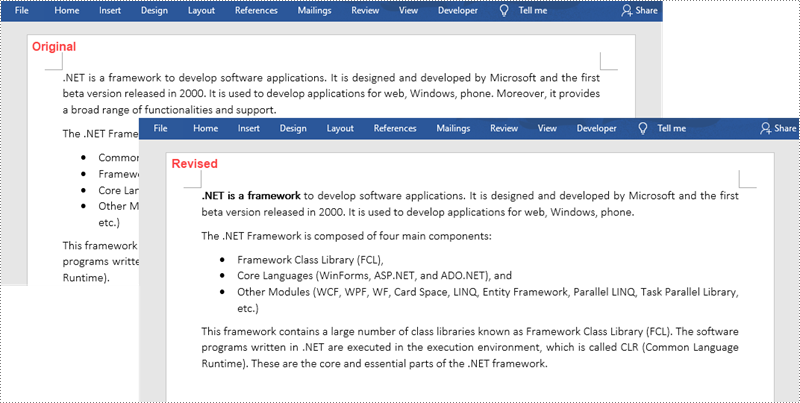
Install Spire.Doc for .NET
To begin with, you need to add the DLL files included in the Spire.Doc for .NET package as references in your .NET project. The DLL files can be either downloaded from this link or installed via NuGet.
PM> Install-Package Spire.Doc
Compare Two Documents and Save Result in a Third Word Document
Saving the comparison result in a separate Word document allows us to see all the changes made to the original document, including insertions, deletions as well as modifications on formatting. The following are the steps to compare two documents and save the result in a third Word document using Spire.Doc for .NET.
- Load two Word documents separately while initialing the Document objects.
- Compare these two documents using Document.Compare() method.
- Save the result in a third Word document using ;Document.SaveToFile() method.
- C#
- VB.NET
using Spire.Doc;
namespace CompareDocuments
{
class Program
{
static void Main(string[] args)
{
//Load one Word document
Document doc1 = new Document("C:\\Users\\Administrator\\Desktop\\original.docx");
//Load the other Word document
Document doc2 = new Document("C:\\Users\\Administrator\\Desktop\\revised.docx");
//Compare two documents
doc1.Compare(doc2, "John");
//Save the differences in a third document
doc1.SaveToFile("Differences.docx", FileFormat.Docx2013);
doc1.Dispose();
}
}
}
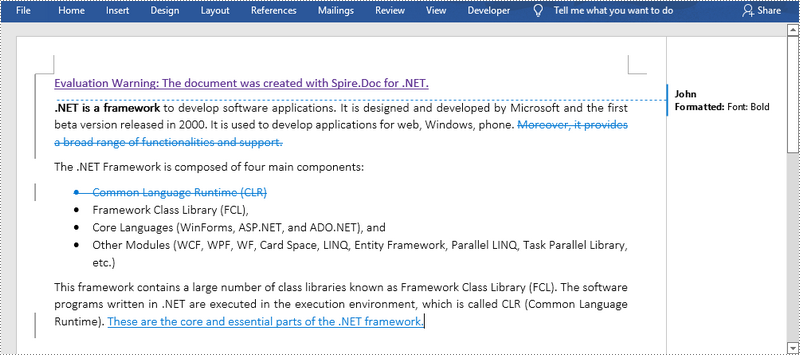
Compare Two Documents and Return Insertions and Deletions in Lists
Developers may only want to obtain the insertions and deletions instead of the whole differences. The following are the steps to get insertions and deletions in two separate lists.
- Load two Word documents separately while initialing the Document objects.
- Compare two documents using Document.Compare() method.
- Get the revisions using the constructor function of the DifferRevisions ;class.
- Get a list of insertions through DifferRevisions.InsertRevisions property.
- Get a list of deletions through DifferRevisions.DeleteRevisions property.
- Loop through the elements in the two lists to get the specific insertion and deletion.
- C#
- VB.NET
using Spire.Doc;
using Spire.Doc.Fields;
using System;
namespace GetDifferencesInList
{
class Program
{
static void Main(string[] args)
{
//Load one Word document
Document doc1 = new Document("C:\\Users\\Administrator\\Desktop\\original.docx");
//Load the other Word document
Document doc2 = new Document("C:\\Users\\Administrator\\Desktop\\revised.docx");
//Compare the two Word documents
doc1.Compare(doc2, "Author");
//Get the revisions
DifferRevisions differRevisions = new DifferRevisions(doc1);
//Return the insertion revisions in a list
var insetRevisionsList = differRevisions.InsertRevisions;
//Return the deletion revisions in a list
var deletRevisionsList = differRevisions.DeleteRevisions;
//Create two int variables
int m = 0;
int n = 0;
//Loop through the insertion revision list
for (int i = 0; i < insetRevisionsList.Count; i++)
{
if (insetRevisionsList[i] is TextRange)
{
m += 1;
//Get the specific revision and get its content
TextRange textRange = insetRevisionsList[i] as TextRange;
Console.WriteLine("Insertion #" + m + ":" + textRange.Text);
}
}
Console.WriteLine("=====================");
//Loop through the deletion revision list
for (int i = 0; i < deletRevisionsList.Count; i++)
{
if (deletRevisionsList[i] is TextRange)
{
n += 1;
//Get the specific revision and get its content
TextRange textRange = deletRevisionsList[i] as TextRange;
Console.WriteLine("Deletion #" + n + ":" + textRange.Text);
}
}
Console.ReadKey();
}
}
}
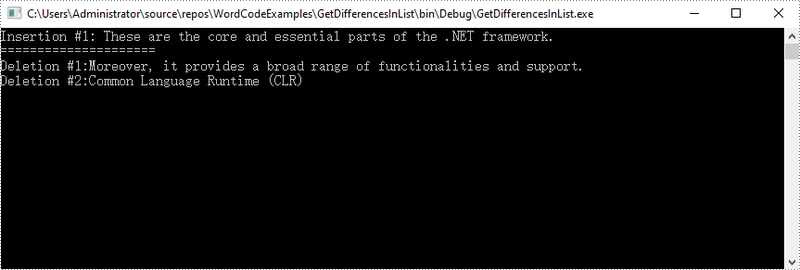
Apply for a Temporary License
If you'd like to remove the evaluation message from the generated documents, or to get rid of the function limitations, please request a 30-day trial license for yourself.
C#/VB.NET: Insert Math Equations into Word Documents
Math equations in Word documents are essential tools for expressing mathematical concepts and relationships. Whether you are writing an academic paper, a scientific report, or any other document involving mathematical content, incorporating math equations can greatly enhance your ability to convey complex mathematical concepts and improve the visual appeal and professionalism of your document. In this article, we will explain how to insert math equations into Word documents in C# and VB.NET using Spire.Doc for .NET.
Install Spire.Doc for .NET
To begin with, you need to add the DLL files included in the Spire.Doc for .NET package as references in your .NET project. The DLL files can be either downloaded from this link or installed via NuGet.
PM> Install-Package Spire.Doc
Insert Math Equations into a Word Document in C# and VB.NET
Spire.Doc for .NET allows generating math equations from LaTeX code and MathML code using OfficeMath.FromLatexMathCode(string latexMathCode) and OfficeMath.FromMathMLCode(string mathMLCode) methods. The detailed steps are as follows:
- Create two string arrays from LaTeX code and MathML code.
- Create a Document instance and add a section to it using Document.AddSection() method.
- Iterate through each LaTeX code in the string array.
- Create a math equation from the LaTeX code using OfficeMath.FromLatexMathCode(string latexMathCode) method.
- Add a paragraph to the section, then add the math equation to the paragraph using Paragraph.Items.Add() method.
- Iterate through each MathML code in the string array.
- Create a math equation from the MathML code using OfficeMath.FromMathMLCode(string mathMLCode) method.
- Add a paragraph to the section, then add the math equation to the paragraph using Paragraph.Items.Add() method.
- Save the result document using Document.SaveToFile() method.
- C#
- VB.NET
using Spire.Doc;
using Spire.Doc.Documents;
using Spire.Doc.Fields.OMath;
namespace AddMathEquations
{
internal class Program
{
static void Main(string[] args)
{
//Create a string array from LaTeX code
string[] latexMathCode = {
"x^{2}+\\sqrt{x^{2}+1}=2",
"\\cos (2\\theta) = \\cos^2 \\theta - \\sin^2 \\theta",
"k_{n+1} = n^2 + k_n^2 - k_{n-1}",
"\\frac {\\frac {1}{x}+ \\frac {1}{y}}{y-z}",
"\\int_0^ \\infty \\mathrm {e}^{-x} \\, \\mathrm {d}x",
"\\forall x \\in X, \\quad \\exists y \\leq \\epsilon",
"\\alpha, \\beta, \\gamma, \\Gamma, \\pi, \\Pi, \\phi, \\varphi, \\mu, \\Phi",
"A_{m,n} = \\begin{pmatrix} a_{1,1} & a_{1,2} & \\cdots & a_{1,n} \\\\ a_{2,1} & a_{2,2} & \\cdots & a_{2,n} \\\\ \\vdots & \\vdots & \\ddots & \\vdots \\\\ a_{m,1} & a_{m,2} & \\cdots & a_{m,n} \\end{pmatrix}",
};
//Create a string array from MathML code
string[] mathMLCode = {
"<math xmlns=\"http://www.w3.org/1998/Math/MathML\"><mi>a</mi><mo>≠</mo><mn>0</mn></math>",
"<math xmlns=\"http://www.w3.org/1998/Math/MathML\"><mi>a</mi><msup><mi>x</mi><mn>2</mn></msup><mo>+</mo><mi>b</mi><mi>x</mi><mo>+</mo><mi>c</mi><mo>=</mo><mn>0</mn></math>",
"<math xmlns=\"http://www.w3.org/1998/Math/MathML\"><mi>x</mi><mo>=</mo><mrow><mfrac><mrow><mo>−</mo><mi>b</mi><mo>±</mo><msqrt><msup><mi>b</mi><mn>2</mn></msup><mo>−</mo><mn>4</mn><mi>a</mi><mi>c</mi></msqrt></mrow><mrow><mn>2</mn><mi>a</mi></mrow></mfrac></mrow></math>",
};
//Create a Document instance
Document doc = new Document();
//Add a section
Section section = doc.AddSection();
//Add a paragraph to the section
Paragraph textPara = section.AddParagraph();
textPara.AppendText("Creating Equations from LaTeX Code");
textPara.ApplyStyle(BuiltinStyle.Heading1);
textPara.Format.HorizontalAlignment = HorizontalAlignment.Center;
//Iterate through each LaTeX code in the string array
for (int i = 0; i < latexMathCode.Length; i++)
{
//Create a math equation from the LaTeX code
OfficeMath officeMath = new OfficeMath(doc);
officeMath.FromLatexMathCode(latexMathCode[i]);
//Add the math equation to the section
Paragraph paragraph = section.AddParagraph();
paragraph.Items.Add(officeMath);
section.AddParagraph();
}
section.AddParagraph();
//Add a paragraph to the section
textPara = section.AddParagraph();
textPara.AppendText("Creating Equations from MathML Code");
textPara.ApplyStyle(BuiltinStyle.Heading1);
textPara.Format.HorizontalAlignment = HorizontalAlignment.Center;
//Iterate through each MathML code in the string array
for (int j = 0; j < mathMLCode.Length; j++)
{
//Create a math equation from the MathML code
OfficeMath officeMath = new OfficeMath(doc);
officeMath.FromMathMLCode(mathMLCode[j]);
//Add the math equation to the section
Paragraph paragraph = section.AddParagraph();
paragraph.Items.Add(officeMath);
section.AddParagraph();
}
//Save the result document
doc.SaveToFile("AddMathEquations.docx", FileFormat.Docx2013);
doc.Dispose();
}
}
}
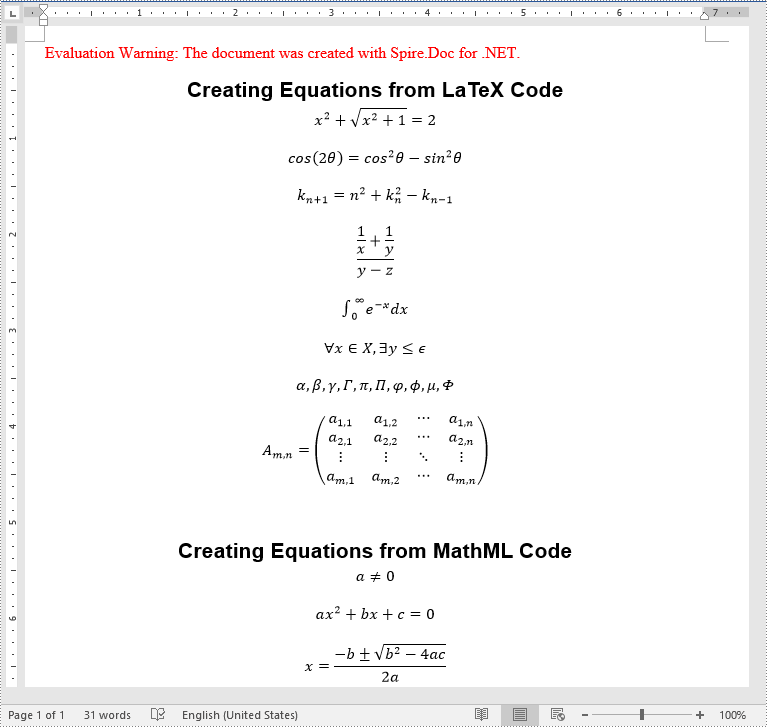
Apply for a Temporary License
If you'd like to remove the evaluation message from the generated documents, or to get rid of the function limitations, please request a 30-day trial license for yourself.