Spire.PDFViewer for MAUI is a dedicated PDF viewing component tailored for .NET Multi-platform App UI (MAUI) frameworks. This guide will show you how to configure it in your .NET MAUI project, including environment setup, product installation, and core PDF viewing feature implementation.
1. Prerequisites & Environment Setup
Ensure your development environment meets the following requirements before you begin.
1.1 Required Software
- IDE: Visual Studio 2022 (version 17.8 or later) for Windows, or Visual Studio 2022 for Mac (version 17.6 or later).
- Target Frameworks:
- Android 5.0 (API 21) or higher
- Windows 11, or Windows 10 Version 1809 or higher
1.2 Install the .NET MAUI Workload
The .NET Multi-platform App UI development workload is mandatory for MAUI projects. Follow these steps to install it:
- Open Visual Studio Installer:
- Search for "Visual Studio Installer" in your Start Menu (usually under the "Visual Studio 2022" folder).
- Alternatively, open Visual Studio, go to “Tools > Get Tools and Features”.
- Modify Your Installation:
- Click "Modify" next to your Visual Studio 2022 edition.
- Navigate to the "Workloads" tab.
- Check the box for ".NET Multi-platform App UI development".
- Ensure the optional components you need are selected.
- Click "Modify" to start the installation
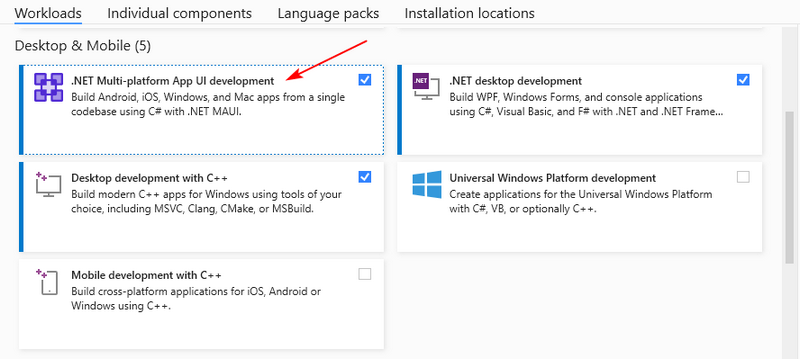
2. Create a New .NET MAUI Project
After installing MAUI, follow these steps to create a new .NET MAUI project:
2.1 Select the Project Template
- Open Visual Studio and click “Create a new project”.
- Search for "MAUI" and select the .NET MAUI App template (C#).
- Click “Next” to proceed.
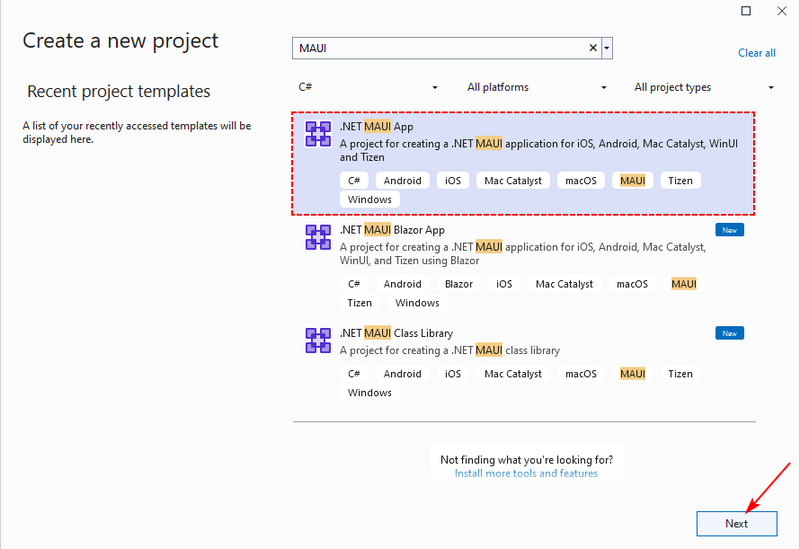
2.2 Configure Project Details
- Enter a project name (e.g., "PdfViewerMauiApp") and choose a Save location.
- Next, select .NET 7.0 or later (e.g., .NET 8.0) as the target framework.
- Click “Create” to generate the project.
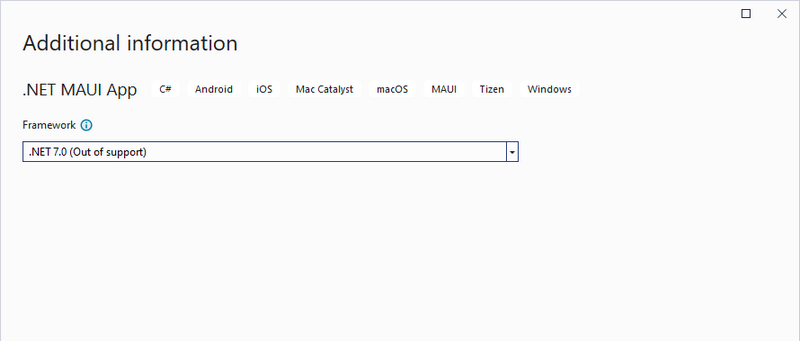
3. Install Spire.PDFViewer and Dependencies
To implement the PDF viewer in .NET MAUI, you need to install the dependent NuGet packages and add Spire.PDFViewer DLLs.
3.1 Install Dependent NuGet Packages
- Go to “Tools > NuGet Package Manager > Package Manager Console”.
- Run the following command to install all required packages at once:
Install-Package Microsoft.Win32.Registry -Version 5.0.0
Install-Package System.Security.Permissions -Version 4.7.0
Install-Package System.Text.Encoding.CodePages -Version 4.7.0
Install-Package System.Security.Cryptography.Pkcs -Version 4.7.0
Install-Package System.Security.Cryptography.Xml -Version 4.7.1
Install-Package HarfBuzzSharp -Version 8.3.0.1
Install-Package SkiaSharp -Version 3.116.1
Install-Package SkiaSharp.Views.Maui.Controls -Version 2.88.5
Install-Package System.Buffers -Version 4.5.1
Install-Package System.Memory -Version 4.5.5
3.2 Add Spire.PDFViewer DLLs
- Download the Spire.PdfViewer package from the official website.
- Unzip the downloaded file to a specified file path.
- In Visual Studio’s Solution Explorer, right-click the project > Add > Project Reference.
- Click “Browse”, navigate to the unzipped folder (BIN\NET7.0\windows10.0.19041.0), and add both:
- Spire.PdfViewer.Maui.dll
- Spire.Pdf.dll
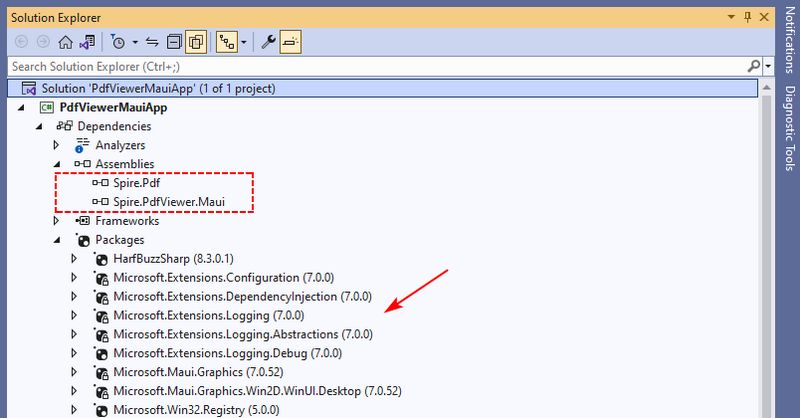
3.3 Restrict Target Platform to Windows
Currently, the Spire.PDFViewer for MAUI only supports the Windows platform. Therefore, it’s necessary to modify the project file (.csproj) to remove non-Windows target frameworks:
- In Solution Explorer, right-click the project and select “Edit Project File”.
- Locate the
<TargetFrameworks>element and delete or comment out this line. - Save the file (Ctrl+S) and reload the project when prompted by Visual Studio.
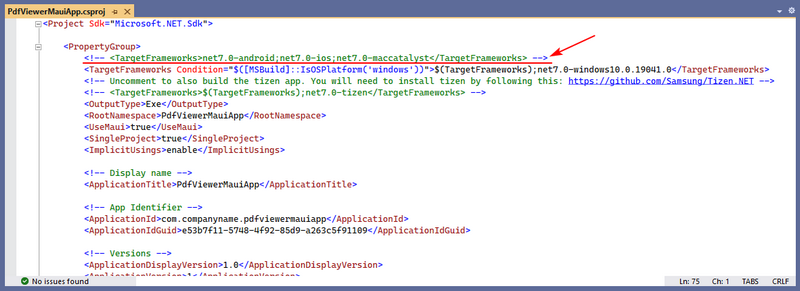
4. Add PDF Viewer to the Project
4.1 Initialize Spire.PDFViewer
In “MauiProgram.cs”, add the .UseSpirePdfViewer() method in the MauiAppBuilder chain:
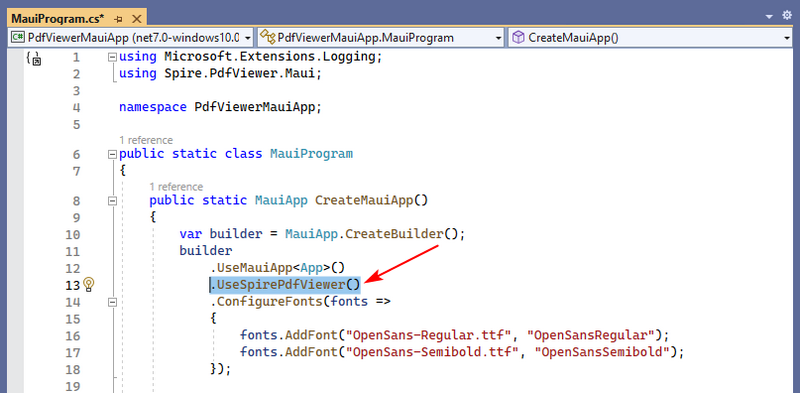
4.2 Option 1: Use the Default PDF Viewer UI
For a quick setup with a pre-built toolbar (supports loading, zooming, and searching), use the minimal XAML configuration:
- Replace the default XAML content of “MainPage.xaml” with the following:
<?xml version="1.0" encoding="utf-8" ?>
<ContentPage xmlns="http://schemas.microsoft.com/dotnet/2021/maui"
xmlns:x="http://schemas.microsoft.com/winfx/2009/xaml"
xmlns:spire="clr-namespace:Spire.PdfViewer.Maui;assembly=Spire.PdfViewer.Maui"
x:Class="PdfViewerMauiApp.MainPage"> <!-- Modify “PdfViewerMauiApp” to match your project name -->
<Grid ColumnDefinitions="Auto, *" ColumnSpacing="0">
<!-- Default PDF Viewer with built-in toolbar -->
<spire:PdfViewer x:Name="PdfDocumentViewer1" Grid.Column="1" />
</Grid>
</ContentPage>
- Open “MainPage.xaml.cs” and ensure the namespace matches your project name:
namespace PdfViewerMauiApp; // Match the project name in the x:Class value
public partial class MainPage : ContentPage
{
public MainPage()
{
InitializeComponent();
}
}
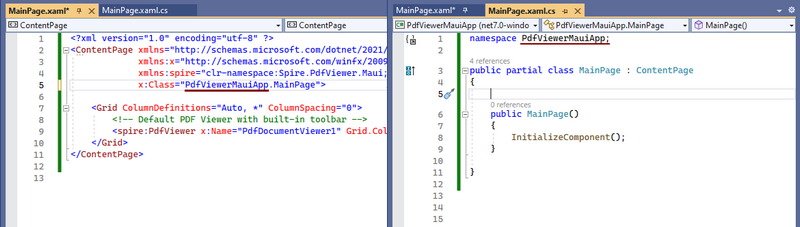
When you run the project, a PDF viewer with a built-in toolbar (Home, Zoom, Find) will appear. You can load PDFs directly via the toolbar and use its default features.

4.3 Option 2: Customize the UI Layout & Functionality
For a tailored experience (e.g., a dedicated "Load PDF" button or page navigation), design a custom layout and implement core logic.
Step 1: Design the Custom UI (MainPage.xaml)
Replace the default XAML content of “MainPage.xaml” with a two-column grid (left: control panel; right: PDF viewer):
<?xml version="1.0" encoding="utf-8" ?>
<ContentPage xmlns="http://schemas.microsoft.com/dotnet/2021/maui"
xmlns:x="http://schemas.microsoft.com/winfx/2009/xaml"
xmlns:spire="clr-namespace:Spire.PdfViewer.Maui;assembly=Spire.PdfViewer.Maui"
x:Class="PdfViewerMauiApp.MainPage"> <!-- Modify “PdfViewerMauiApp” to match your project name -->
<Grid ColumnDefinitions="Auto, *" ColumnSpacing="0">
<!-- Left Control Panel -->
<VerticalStackLayout Grid.Column="0" WidthRequest="220"
Padding="10" Spacing="10">
<!-- Button to load PDF files -->
<Button Text="Load PDF File"
Clicked="LoadFromFile_Clicked"
HeightRequest="40"/>
<!-- Page Navigation: Entry + Button -->
<HorizontalStackLayout Spacing="10">
<Entry x:Name="pageEntry"
WidthRequest="100"
HeightRequest="40"
Keyboard="Numeric"
Placeholder="Page Number"/>
<Button Text="Go To"
Clicked="GoPages_Clicked"
WidthRequest="80"
HeightRequest="40"/>
</HorizontalStackLayout>
<Label x:Name="lbl1" HeightRequest="30"/>
</VerticalStackLayout>
<!-- Right PDF Viewing Area -->
<spire:PdfDocumentViewer x:Name="PdfDocumentViewer1" Grid.Column="1" />
</Grid>
</ContentPage>
Step 2: Add Functionality (MainPage.xaml.cs)
Add event handlers in “MainPage.xaml.cs” to enable PDF loading and page navigation:
namespace PdfViewerMauiApp; // Match your project name
public partial class MainPage : ContentPage
{
public MainPage()
{
InitializeComponent();
}
// Click event for the Load PDF File button
private async void LoadFromFile_Clicked(object sender, EventArgs e)
{
try
{
// Restrict file picker to PDF files only
var result = await FilePicker.PickAsync(new PickOptions
{
FileTypes = FilePickerFileType.Pdf,
PickerTitle = "Choose a PDF file"
});
if (result != null)
{
// Load the PDF file from the selected path
PdfDocumentViewer1.LoadFromFile(result.FullPath);
}
}
catch (Exception ex)
{
// Display error message
lbl1.Text = $"Loading failed: {ex.Message}";
}
}
// Click event for page navigation button
private void GoPages_Clicked(object sender, EventArgs e)
{
if (int.TryParse(pageEntry.Text, out int pageNumber) && pageNumber > 0)
{
// Verify that the page number is within the valid range.
if (pageNumber <= PdfDocumentViewer1.PageCount)
{
// Jump to a specific page number
PdfDocumentViewer1.GotoPage(pageNumber, true);
lbl1.Text = $"Navigated to Page: {pageNumber}/{PdfDocumentViewer1.PageCount}";
}
else
{
lbl1.Text = $"Out of Range (Max Page: {PdfDocumentViewer1.PageCount})";
}
}
else
{
lbl1.Text = "Please enter a valid page number.";
}
}
}
Step 3: Run the Project
Run the application, and test the PDF viewer functionality:
-
Click “Load PDF File” to select and open a PDF.
-
Enter a page number and click “Go To” to navigate to that page.
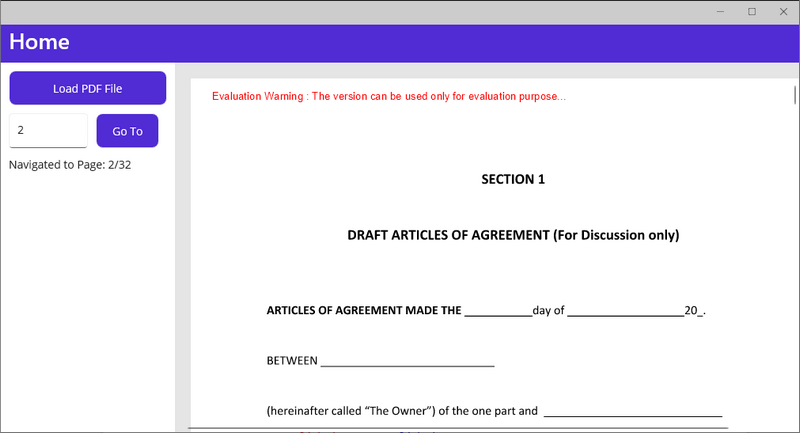
Integrating Spire.PDFViewer into a .NET MAUI project enables developers to quickly add robust, user-friendly PDF viewing capabilities, including document loading, page navigation, and built-in/ custom UI controls. By following the steps outlined here, developers can avoid common pitfalls (e.g., version mismatches, missing dependencies) and deploy a functional PDF viewer in minimal time.


