Introduction
Digital signatures help verify the authenticity and integrity of PDF documents. However, if a signing certificate expires or is revoked, the signature alone may no longer be considered valid. To solve this, a timestamp can be added to the digital signature, proving that the document was signed at a specific point in time-validated by a trusted Time Stamp Authority (TSA).
In this tutorial, we will introduce how to use the Spire.PDF for Python library to digitally sign a PDF document with a timestamp in Python.
Prerequisites
To follow this tutorial, ensure you have the following:
- Spire.PDF for Python library
- A valid digital certificate (.pfx file)
- A sample PDF file
- An image to display as the signature appearance (optional)
- A reliable Time Stamp Authority (TSA) URL
pip install Spire.PDF
How to Digitally Sign a PDF with a Timestamp in Python
In Spire.PDF for Python, the Security_PdfSignature class is used to create a digital signature, and the ConfigureTimestamp(tsaUrl) method in this class is used to embed a timestamp into the signature. The tsaUrl parameter specifies the address of the TSA server.
Steps to Add a Timestamped Digital Signature
Follow these steps to add a timestamped digital signature to a PDF in Python using Spire.PDF for Python:
- Create a PdfDocument instance and use the LoadFromFile() method to load the PDF you want to sign.
- Create a Security_PdfSignature object, specifying the target page, certificate file path, certificate password, and signature name.
- Configure the signature's appearance, including its position, size, display labels, and signature image.
- Embed a timestamp by calling the ConfigureTimestamp(tsaUrl) method with a valid Time Stamp Authority (TSA) URL.
- Save the signed PDF using the SaveToFile() method.
Code Example
- Python
from spire.pdf import * inputFile = "Sample.pdf" inputFile_pfx = "gary.pfx" inputImage = "E-iceblueLogo.png" outputFile = "SignWithTimestamp.pdf" # Create a PdfDocument instance and load the PDF file to be signed doc = PdfDocument() doc.LoadFromFile(inputFile) # Create a digital signature object by specifying the document, target page, certificate file path, certificate password, and signature name signature = Security_PdfSignature(doc, doc.Pages.get_Item(0), inputFile_pfx, "e-iceblue", "signature") # Define the position and size of the signature on the page (unit: point) signature.Bounds = RectangleF(PointF(90.0, 600.0), SizeF(180.0, 90.0)) # Set the labels and content for the signature details signature.NameLabel = "Digitally signed by: " signature.Name = "Gary" signature.LocationInfoLabel = "Location: " signature.LocationInfo = "CN" signature.ReasonLabel = "Reason: " signature.Reason = "Ensure authenticity" signature.ContactInfoLabel = "Contact Number: " signature.ContactInfo = "028-81705109" # Set document permissions: allow form filling, forbid further changes signature.DocumentPermissions = PdfCertificationFlags.AllowFormFill.value | PdfCertificationFlags.ForbidChanges.value # Set the graphic mode to include both image and signature details, # and set the signature image signature.GraphicsMode = Security_GraphicMode.SignImageAndSignDetail signature.SignImageSource = PdfImage.FromFile(inputImage) # Embed a timestamp into the signature using a Time Stamp Authority (TSA) server url = "http://tsa.cesnet.cz:3161/tsa" signature.ConfigureTimestamp(url) # Save the signed PDF and close the document doc.SaveToFile(outputFile) doc.Close()
View the Timestamp in PDF
When you open the signed PDF in a viewer like Adobe Acrobat, you can click the Signature Panel to view both the digital signature and the timestamp, which confirm the document’s validity and the signing time:
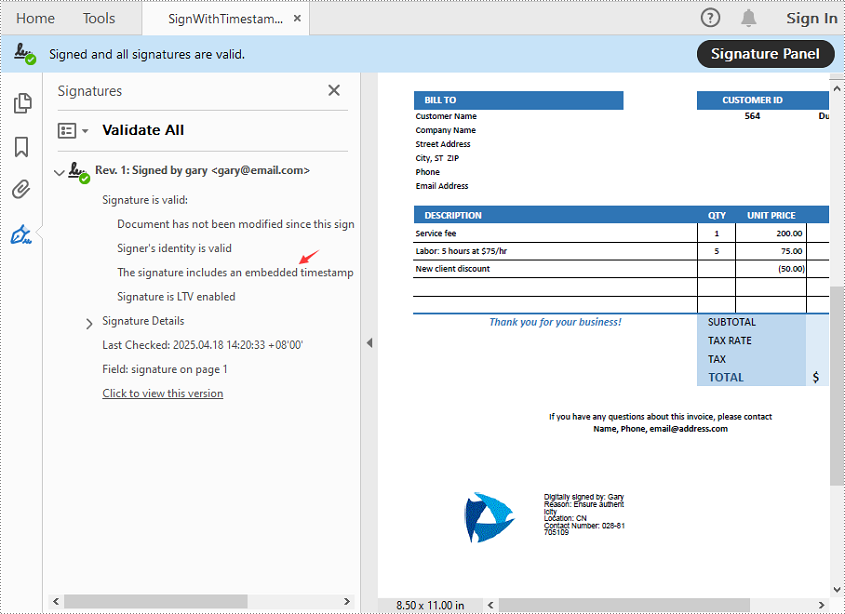
Get a Free License
To fully experience the capabilities of Spire.PDF for Python without any evaluation limitations, you can request a free 30-day trial license.
Conclusion
Timestamping enhances the reliability of digital signatures by proving when a PDF was signed-even after the certificate has expired. With Spire.PDF for Python, implementing a timestamped digital signature is a straightforward process. Whether you're handling contracts, invoices, or confidential records, this approach ensures long-term document validity and compliance.
