
Link (2)
Hyperlinks in PDF documents are commonly used tools for navigating to internal or external related information. However, these links need to be accurate and up-to-date in order to be effective. Document editors are supposed to have the power to change or delete hyperlinks to update outdated references, rectify errors, comply with evolving web standards, or enhance accessibility. This article will demonstrate how to use Spire.PDF for Python to modify or remove hyperlinks in PDF documents to ensure accurate information dissemination, seamless navigation, and inclusive user experience.
- Update the Target Address of Hyperlinks in PDF Using Python
- Remove Hyperlinks in PDF Documents Using Python
Install Spire.PDF for Python
This scenario requires Spire.PDF for Python and plum-dispatch v1.7.4. They can be easily installed in your Windows through the following pip command.
pip install Spire.PDF
If you are unsure how to install, please refer to this tutorial: How to Install Spire.PDF for Python on Windows
Update the Target Address of Hyperlinks in PDF Using Python
In PDF documents, hyperlinks are annotations displayed on the linked content on a page. Therefore, to modify hyperlinks in PDF documents, it is needed to retrieve all annotations on a page through PdfPageBase.AnnotationsWidget property. Then, a specific hyperlink annotation can be obtained from the annotation list and the target address can be updated through PdfTextWebLinkAnnotationWidget.Url property. The detailed steps are as follows:
- Create an object of PdfDocument class and load a PDF document using PdfDocument.LoadFromFile() method.
- Get a page of the document using PdfDocument.Pages.get_Item() method.
- Get all annotations on the page through PdfPageBase.AnnotationsWidget property.
- Get a hyperlink annotation and cast it to a PdfTextWebLinkAnnotationWidget object.
- Set a new target address for the hyperlink annotation through PdfTextWebLinkAnnotationWidget.Url property.
- Save the document using PdfDocument.SaveToFile() method.
- Python
from spire.pdf.common import *
from spire.pdf import *
# Create an object of PdfDocument class and load a PDF document
pdf = PdfDocument()
pdf.LoadFromFile("Sample.pdf")
# Get the first page of the document
page = pdf.Pages.get_Item(0)
# Get all annotations on the page
widgetCollection = page.AnnotationsWidget
# Get the second hyperlink annotation
annotation = widgetCollection.get_Item(1)
# Cast the hyperlink annotation to a PdfTextWebLinkAnnotationWidget object
link = PdfTextWebLinkAnnotationWidget(annotation)
# Set a new target address for the second hyperlink
link.Url = "https://www.mcafee.com/learn/understanding-trojan-viruses-and-how-to-get-rid-of-them/"
#Save the document
pdf.SaveToFile("output/ModifyPDFHyperlink.pdf")
pdf.Close()
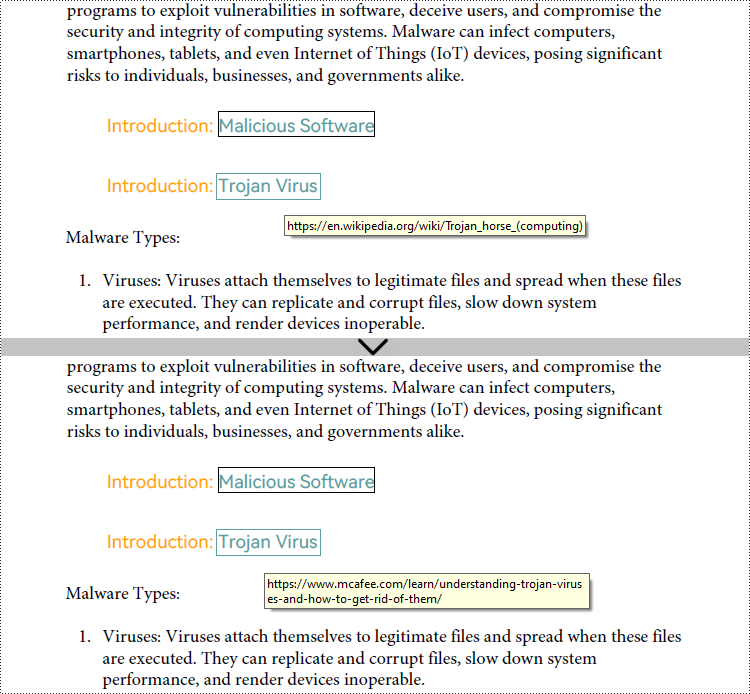
Remove Hyperlinks in PDF Documents Using Python
Spire.PDF for Python enables developers to effortlessly remove specific hyperlinks on a page using the PdfPageBase.AnnotationsWidget.RemoveAt() method. Additionally, developers can also iterate through each page and its annotations to identify and eliminate all hyperlink annotations in the entire PDF document with the help of Spire.PDF for Python. The detailed steps are as follows:
- Create an object of PdfDocument class and load a PDF document using PdfDocument.LoadFromFile() method.
- To remove a specific hyperlink, get a page in the document using PdfDocument.Pages.get_Item() method and remove the hyperlink annotation using PdfPageBase.AnnotationsWidget.RemoveAt() method.
- To remove all hyperlinks in the document, loop through the pages in the document to get the annotations on each page through PdfPageBase.AnnotationsWidget property.
- Loop through the annotations to check if each annotation is an instance of PdfTextWebLinkAnnotationWidget class. If it is, remove it using PdfAnnotationCollection.Remove() method.
- Save the document using PdfDocument.SaveToFile() method.
- Python
from spire.pdf import *
from spire.pdf.common import *
# # Create an object of PdfDocument class and load a PDF document
pdf = PdfDocument()
pdf.LoadFromFile("Sample.pdf")
# Remove the first hyperlink on the first page
#page = pdf.Pages.get_Item(0)
#page.AnnotationsWidget.RemoveAt(0)
# Remove all hyperlinks
# Loop through the pages in the document
for j in range(pdf.Pages.Count):
# Get each page
page = pdf.Pages.get_Item(j)
# Get the annotations on each page
annotations = page.AnnotationsWidget
# Check if there is any annotations on a page
if annotations.Count > 0:
# Loop through the annotations
i = annotations.Count - 1
while i >=0:
# Get an annotation
annotation = annotations.get_Item(i)
# Check if each annotation is a hyperlink
if isinstance(annotation, PdfTextWebLinkAnnotationWidget):
# Remove hyperlink annotations
annotations.Remove(annotation)
i -= 1
# Save the document
pdf.SaveToFile("output/RemovePDFHyperlink.pdf")
pdf.Close()
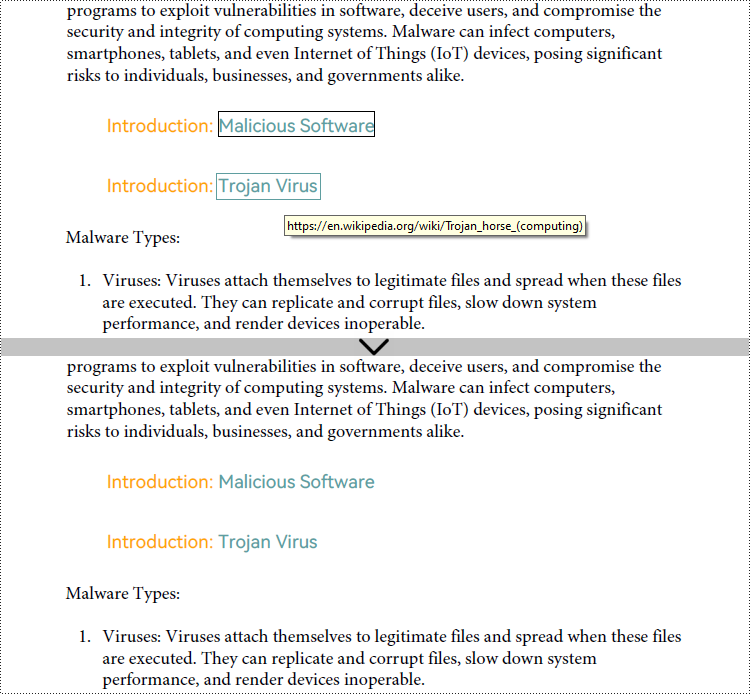
Apply for a Temporary License
If you'd like to remove the evaluation message from the generated documents, or to get rid of the function limitations, please request a 30-day trial license for yourself.
Hyperlinks in PDF are interactive elements that, when clicked, can jump to a specific location in the document, to an external website, or to other resources. By inserting hyperlinks in a PDF document, you can provide supplementary information and enhance the overall integrity of the document. This article will demonstrate how to add hyperlinks to PDF files in Python using Spire.PDF for Python.
Install Spire.PDF for Python
This scenario requires Spire.PDF for Python and plum-dispatch v1.7.4. They can be easily installed in your Windows through the following pip command.
pip install Spire.PDF
If you are unsure how to install, please refer to this tutorial: How to Install Spire.PDF for Python on Windows
Add Hyperlinks to a PDF Document in Python
With Spire.PDF for Python, you can add web links, email links and file links to a PDF document. The following are the detailed steps:
- Create a pdf document and add a page to it.
- Specify a URL address and draw it directly on the page using PdfPageBase.Canvas.DrawString() method.
- Create a PdfTextWebLink object.
- Set the link's display text, URL address, and the font and brush used to draw it using properties of PdfTextWebLink class.
- Draw the link on the page using PdfTextWebLink.DrawTextWebLink() method.
- Create a PdfFileLinkAnnotation object and with a specified file.
- Add the file link to the page annotations using PdfPageBase.AnnotationsWidget.Add(PdfFileLinkAnnotation) method.
- Draw hypertext of the file link using PdfPageBase.Canvas.DrawString() method.
- Save the result file using PdfDocument.SaveToFile() method.
- Python
from spire.pdf.common import *
from spire.pdf import *
# Create a PdfDocument instance
pdf = PdfDocument()
# Add a page
page = pdf.Pages.Add()
# Initialize x, y coordinates
y = 30.0
x = 10.0
# Create true type fonts
font = PdfTrueTypeFont("Arial", 14.0,PdfFontStyle.Regular,True)
font1 = PdfTrueTypeFont("Arial", 14.0, PdfFontStyle.Underline,True)
# Add a simply link
label = "Simple Text Link: "
format = PdfStringFormat()
format.MeasureTrailingSpaces = True
page.Canvas.DrawString(label, font, PdfBrushes.get_Orange(), 0.0, y, format)
x = font.MeasureString(label, format).Width
url = "http://www.e-iceblue.com"
page.Canvas.DrawString(url, font1, PdfBrushes.get_Blue(), x, y)
y = y + 28
# Add a hypertext link
label = "Hypertext Link: "
page.Canvas.DrawString(label, font, PdfBrushes.get_Orange(), 0.0, y, format)
x = font.MeasureString(label, format).Width
webLink = PdfTextWebLink()
webLink.Text = "Home Page"
webLink.Url = url
webLink.Font = font1
webLink.Brush = PdfBrushes.get_Blue()
webLink.DrawTextWebLink(page.Canvas, PointF(x, y))
y = y + 28
# Add an Email link
label = "Email Link: "
page.Canvas.DrawString(label, font, PdfBrushes.get_Orange(), 0.0, y, format)
x = font.MeasureString(label, format).Width
link = PdfTextWebLink()
link.Text = "Contact Us"
link.Url = "mailto:support@e-iceblue.com"
link.Font = font1
link.Brush = PdfBrushes.get_Blue()
link.DrawTextWebLink(page.Canvas, PointF(x, y))
y = y + 28
# Add a file link
label = "Document Link: "
page.Canvas.DrawString(label, font, PdfBrushes.get_Orange(), 0.0, y, format)
x = font.MeasureString(label, format).Width
text = "Open File"
location = PointF(x, y)
size = font1.MeasureString(text)
linkBounds = RectangleF(location, size)
fileLink = PdfFileLinkAnnotation(linkBounds,"C:\\Users\\Administrator\\Desktop\\Report.xlsx")
fileLink.Border = PdfAnnotationBorder(0.0)
page.AnnotationsWidget.Add(fileLink)
page.Canvas.DrawString(text, font1, PdfBrushes.get_Blue(), x, y)
#Save the result pdf file
pdf.SaveToFile("AddLinkstoPDF.pdf")
pdf.Close()
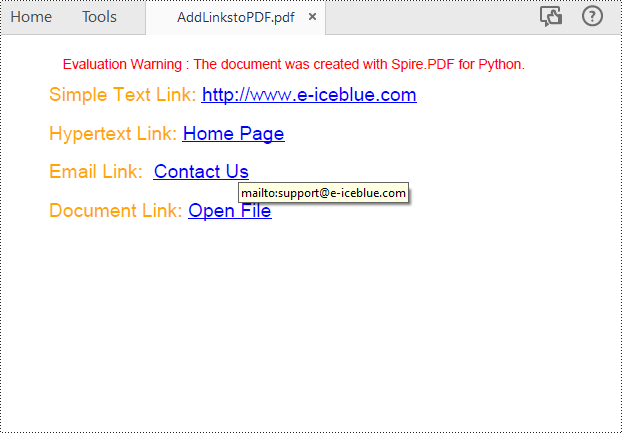
Insert Hyperlinks into Existing Text in PDF in Python
Adding a hyperlink to existing text in a PDF document requires locating the text first. Once the location has been obtained, an object of PdfUriAnnotation class with the link can be created and added to the position. The following are the detailed steps:
- Create a PdfDocument instance.
- Load a PDF file using PdfDocument.LoadFromFile() method.
- Get the first page using PdfDocument.Pages property.
- Find all occurrences of the specified text on the page using PdfPageBase.FindText() method.
- Loop through all occurrences of the found text and create a PdfUriAnnotation instance based on the text bounds of each occurrence.
- Set the hyperlink URL, border, and border color using properties under PdfUriAnnotation class.
- Insert the hyperlink to the page annotations using PdfPageBase.AnnotationsWidget.Add(PdfUriAnnotation) method.
- Save the PDF file using PdfDocument.SaveToFile() method.
- Python
from spire.pdf.common import *
from spire.pdf import *
# Create a PdfDocument instance
pdf = PdfDocument()
# Load a PDF file
pdf.LoadFromFile("input.pdf")
# Get the first page
page = pdf.Pages[0]
# Find all occurrences of the specified text on the page
collection = page.FindText("big O notation", TextFindParameter.IgnoreCase)
# Loop through all occurrences of the specified text
for find in collection.Finds:
# Create a hyperlink annotation
uri = PdfUriAnnotation(find.Bounds)
# Set the URL of the hyperlink
uri.Uri = "https://en.wikipedia.org/wiki/Big_O_notation"
# Set the border of the hyperlink annotation
uri.Border = PdfAnnotationBorder(1.0)
# Set the color of the border
uri.Color = PdfRGBColor(Color.get_Blue())
# Add the hyperlink annotation to the page
page.AnnotationsWidget.Add(uri)
#Save the result file
pdf.SaveToFile("SearchTextAndAddHyperlink.pdf")
pdf.Close()
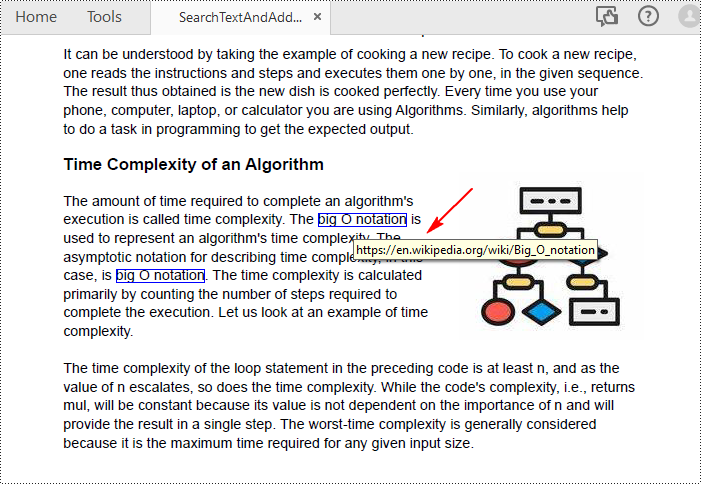
Apply for a Temporary License
If you'd like to remove the evaluation message from the generated documents, or to get rid of the function limitations, please request a 30-day trial license for yourself.
