Converting HTML to images enables the transformation of dynamic web content-such as text, graphics, and layouts-into static formats like PNG or JPEG. This process is ideal for capturing web pages for documentation, generating thumbnails, or ensuring visually consistent content across platforms, providing both accuracy and versatility.
In this article, you'll learn how to convert HTML files and strings to images using C# with Spire.Doc for .NET.
Install Spire.Doc for .NET
To begin with, you need to add the DLL files included in the Spire.Doc for .NET package as references in your .NET project. The DLL files can be either downloaded from this link or installed via NuGet.
PM> Install-Package Spire.Doc
Convert an HTML File to Image in C#
Using Spire.Doc for .NET, you can directly load an HTML file by utilizing the Document.LoadFromFile() method. Once loaded, you can convert the document into Bitmap images with the Document.SaveToImages() method. Afterward, you can loop through the generated images and save each one in widely-used image formats such as PNG, JPG, or BMP.
The following are the steps to convert an HTML file to images using Spire.Doc in C#:
- Create a Document object.
- Load an HTML file using the Document.LoadFromFile() method.
- Adjust properties such as margins, which will affect the output image's layout.
- Call the Document.SaveToImages() method to convert the loaded document into an array of Bitmap images.
- Iterate through the images and save each one to your desired output format.
- C#
using Spire.Doc;
using Spire.Doc.Documents;
using System.Drawing;
using System.Drawing.Imaging;
namespace ConvertHtmlFileToPng
{
class Program
{
static void Main(string[] args)
{
// Create a Document object
Document document = new Document();
// Load an HTML file
document.LoadFromFile(@"C:\Users\Administrator\Desktop\MyHtml.html", FileFormat.Html, XHTMLValidationType.None);
// Get the first section
Section section = document.Sections[0];
// Set the page margins
section.PageSetup.Margins.All = 2;
// Convert the document to an array of bitmap images
Image[] images = document.SaveToImages(ImageType.Bitmap);
// Iterate through the images
for (int index = 0; index < images.Length; index++)
{
// Specify the output file name
string fileName = string.Format(@"C:\Users\Administrator\Desktop\Output\image_{0}.png", index);
// Save each image as a PNG file
images[index].Save(fileName, ImageFormat.Png);
}
// Dispose resources
document.Dispose();
}
}
}
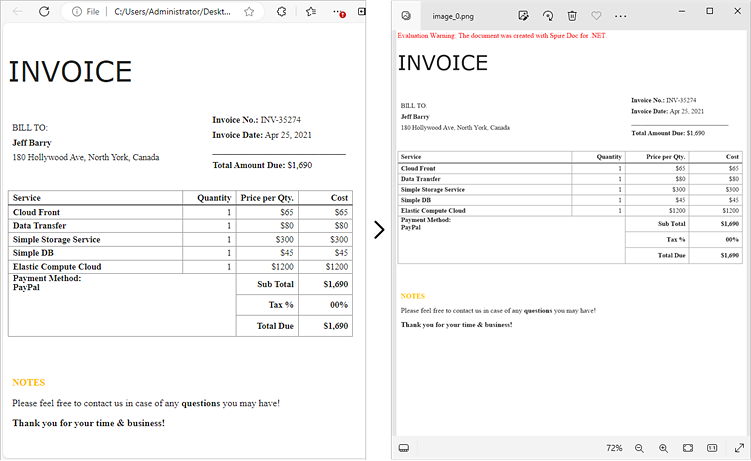
Convert an HTML String to Image in C#
In certain scenarios, you might need to convert an HTML string directly into an image. This approach is especially beneficial for handling dynamically generated content or when you prefer not to depend on external HTML files.
Here is how you can convert an HTML string to images using Spire.Doc in C#:
- Create a Document object.
- Add a section and a paragraph to the document.
- Adjust properties such as margins, which will affect the output image's layout.
- Read the HTML string from a file or define it directly in the script.
- Use the Paragraph.AppendHTML() method to render the HTML content in the document.
- Call the Document.SaveToImages() method to convert the document into an array of Bitmap images.
- Iterate through the images and save each one to your desired output format.
- C#
using Spire.Doc;
using Spire.Doc.Documents;
using System.Drawing;
using System.Drawing.Imaging;
namespace ConvertHtmlStringToPng
{
class Program
{
static void Main(string[] args)
{
// Create a Document object
Document document = new Document();
// Add a section to the document
Section section = document.AddSection();
// Set the page margins
section.PageSetup.Margins.All = 2;
// Add a paragraph to the section
Paragraph paragraph = section.AddParagraph();
// Read HTML string from a file
string htmlFilePath = @"C:\Users\Administrator\Desktop\Html.html";
string htmlString = File.ReadAllText(htmlFilePath, System.Text.Encoding.UTF8);
// Append the HTML string to the paragraph
paragraph.AppendHTML(htmlString);
// Convert the document to an array of bitmap images
Image[] images = document.SaveToImages(ImageType.Bitmap);
// Iterate through the images
for (int index = 0; index < images.Length; index++)
{
// Specify the output file name
string fileName = string.Format(@"C:\Users\Administrator\Desktop\Output\image_{0}.png", index);
// Save each image as a PNG file
images[index].Save(fileName, ImageFormat.Png);
}
// Dispose resources
document.Dispose();
}
}
}
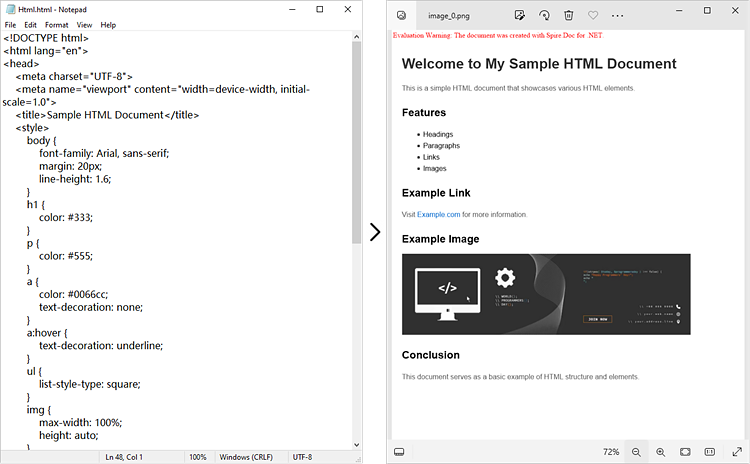
Apply for a Temporary License
If you'd like to remove the evaluation message from the generated documents, or to get rid of the function limitations, please request a 30-day trial license for yourself.


