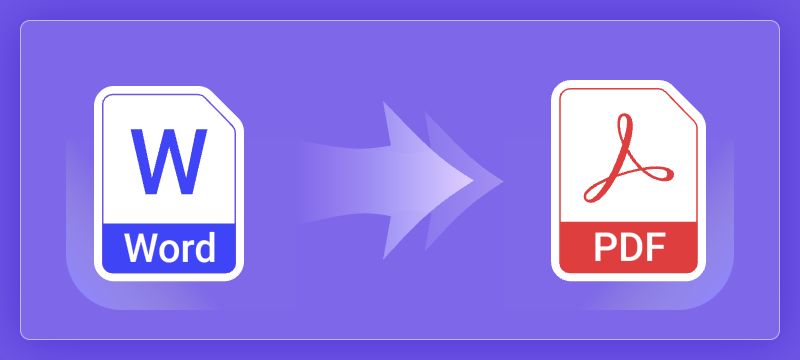
Converting Word documents to PDF is a common requirement in many C# applications, but relying on Microsoft Office Interop can be cumbersome and inefficient. Fortunately, third-party libraries like Spire.Doc for .NET provide a powerful and seamless alternative for high-quality conversions without Interop dependencies. Whether you need to preserve formatting, secure PDFs with passwords, or optimize file size, Spire.Doc offers a flexible solution with minimal code.
In this guide, we’ll explore how to convert Word to PDF in C# using Spire.Doc, covering basic conversions, advanced customization, and best practices for optimal results.
- C# .NET Library for Converting Word to PDF
- Basic DOCX to PDF Conversion Example
- Advanced Word to PDF Conversion Options
- Adjust Word Documents for Optimal Conversion
- Conclusion
- FAQs
C# .NET Library for Converting Word to PDF
Spire.Doc for .NET is a robust API that enables developers to create, edit, and convert Word documents programmatically. It supports converting Word (DOC, DOCX) to PDF while preserving formatting, images, hyperlinks, and other elements.
With Spire.Doc, you can benefit from:
- High-fidelity conversion with minimal formatting loss
- Support for password-protected PDFs
- Customizable PDF settings (PDF/A compliance, font embedding, etc.)
- Batch conversion of multiple Word files
To get started, download Spire.Doc from the official website and reference the DLLs in your project. Or, you can install it via NuGet through the following command:
PM> Install-Package Spire.DocBasic DOCX to PDF Conversion Example
Converting Word documents to PDFs using Spire.Doc is a simple process that requires minimal code. The following example demonstrates how to load a DOCX file and save it as a PDF with default settings.
- C#
using Spire.Doc;
namespace ConvertWordToPdf
{
class Program
{
static void Main(string[] args)
{
// Create a Document object
Document doc = new Document();
// Load a Word document
doc.LoadFromFile("C:\\Users\\Administrator\\Desktop\\Input.docx");
// Save the document to PDF
doc.SaveToFile("ToPDF.pdf", FileFormat.PDF);
// Dispose resources
doc.Dispose();
}
}
}In this example:
- A Document object is instantiated to manage the Word file.
- The LoadFromFile method loads the DOCX file from the specified path.
- The SaveToFile method converts and saves the document in PDF format.
- Finally, the Dispose method is called to release resources used by the Document object.
This straightforward approach allows for quick and efficient conversion of DOCX files into PDFs with just a few lines of code.
Result:

Advanced Word to PDF Conversion Options
To gain greater control over the conversion process, Spire.Doc offers the ToPdfParameterList class. With this class, you can:
- Convert to PDF/A (a standardized archival format)
- Apply password protection and permission restrictions
- Embed fonts to ensure consistent rendering
- Preserve bookmarks for better navigation
- Disable hyperlinks if necessary
Here’s a summary of available options:
| Option | Implemented by |
| Convert to PDF/A | PdfConformanceLevel |
| Protect PDF with a passoword | PdfSecurity |
| Restrict permessions (e.g., printing) | PdfSecurity |
| Embed all fonts | IsEmbeddedAllFonts |
| Embed specific fonts | EmbeddedFontNameList |
| Preserve bookmarks | CreateWordsBookmarks |
| Create bookmarks from headings | CreateWordBookmarksUsingHeadings |
| Disable hyperlinks | DisableLink |
Example 1: Convert Word to Password-Protected PDF
When sharing confidential Word documents as PDFs, a simple conversion isn't enough. Spire.Doc lets you add military-grade password protection by using the PdfSecurity.Encrypt method, preventing unauthorized access while maintaining perfect formatting.
The following code encrypts the generated PDF document with an open password:
- C#
using Spire.Doc;
namespace ConvertWordToPasswordProtectedPdf
{
class Program
{
static void Main(string[] args)
{
// Create a Document object
Document doc = new Document();
// Load a Word document
doc.LoadFromFile("C:\\Users\\Administrator\\Desktop\\Input.docx");
// Create a ToPdfParameterList object
ToPdfParameterList parameters = new ToPdfParameterList();
// Set an open password
parameters.PdfSecurity.Encrypt("openPsd");
// Save the Word to PDF with options
doc.SaveToFile("PasswordProtected.pdf", parameters);
// Dispose resources
doc.Dispose();
}
}
}Advanced Contol:
Want even more control? Combine with document permessions:
- C#
parameters.PdfSecurity.Encrypt("openPsd", "permissionPsd", PdfPermissionsFlags.Print, PdfEncryptionKeySize.Key128Bit);
doc.SaveToFile("PasswordProtected.pdf", parameters);Example 2: Ensure Consistent Text Rendering by Embedding Fonts in PDF
When converting Word to PDF, fonts may appear differently (or even as gibberish) if the viewer’s system lacks the original fonts used in your document. Spire.Doc solves this by embedding fonts directly into the PDF, guaranteeing that text displays exactly as intended—regardless of the device or software used to open the file.
The following code embeds all fonts when converting Word to PDF in C#:
- C#
using Spire.Doc;
namespace EmbedFonts
{
class Program
{
static void Main(string[] args)
{
// Create a Document object
Document doc = new Document();
// Load a Word document
doc.LoadFromFile("C:\\Users\\Administrator\\Desktop\\Sample.docx");
// Create a ToPdfParameterList object
ToPdfParameterList parameters = new ToPdfParameterList();
// Embed all the fonts used in Word in the generated PDF
parameters.IsEmbeddedAllFonts = true;
// Save the document to PDF
doc.SaveToFile("EmbedFonts.pdf", parameters);
// Dispose resources
doc.Dispose();
}
}
}Advanced Contol:
To reduce file size, you can selectively embed fonts (e.g., only your custom font, not common ones like Arial):
- C#
parameters.PrivateFontPaths = new List()
{
new PrivateFontPath("YourCustomFont", "FontPath"),
new PrivateFontPath("AnotherFont", "FontPath")
};
doc.SaveToFile("EmbedCustomFonts.pdf", parameters);Adjust Word Documents for Optimal Conversion
To achieve the best PDF output, you may need to prepare your Word document before conversion. Consider the following adjustments:
- Change page size or margins for better layout
- Enhance document security by adding watermarks
- Compress images to reduce file size
Example: Reduce PDF Size by Compressing Images
Large image-heavy Word documents often create bloated PDFs that are difficult to share. With Spire.Doc, you can automatically optimize images during conversion, dramatically reducing file size while maintaining acceptable quality.
The following code reduces image quality to 50%, resulting in a smaller PDF:
- C#
using Spire.Doc;
namespace SetImageQualityWhenConverting
{
class Program
{
static void Main(string[] args)
{
// Create a Document object
Document doc = new Document();
// Load a Word document
doc.LoadFromFile("C:\\Users\\Administrator\\Desktop\\Input.docx");
// Reduce image quality to 50%
doc.JPEGQuality = 50;
// Save the document to PDF
doc.SaveToFile("CompressImage.pdf", FileFormat.PDF);
// Dispose resources
doc.Dispose();
}
}
}Conclusion
Converting Word documents to PDF in C# doesn’t have to be complicated—Spire.Doc for .NET simplifies the process and offers extensive customization options, from basic conversions to advanced features like PDF encryption, font embedding, and image compression, all without Interop.
By following the techniques outlined in this guide, you can efficiently integrate Word-to-PDF functionality into your applications. For further assistance, explore Spire.Doc’s documentation or leverage its free trial to test its capabilities.
FAQs
Q1: How do I convert multiple Word files to PDFs in C#?
A: You can create a loop in your code to process multiple files at once. For example:
- C#
string[] files = Directory.GetFiles("input_folder", "*.docx");
foreach (string file in files)
{
Document document = new Document();
document.LoadFromFile(file);
document.SaveToPDF(Path.ChangeExtension(file, ".pdf"), FileFormat.PDF);
document.Dispose();
}Q2: How to merge multiple Word files into a single PDF?
A: You can merge Word files first (using Spire.Doc), and then convert the combined document to PDF. For example:
- C#
Document mergedDoc = new Document();
string[] filesToMerge = Directory.GetFiles("input_folder ", "*.docx");
foreach (string file in filesToMerge)
{
mergedDoc.InsertTextFromFile(file, FileFormat.Docx);
}
mergedDoc.SaveToFile("Merged.pdf", FileFormat.PDF);
mergedDoc.Dispose();Q3: Why is my converted PDF missing text or formatting?
A: This issue may arise from missing custom fonts on your system. To resolve it, install the required fonts on the machine performing the conversion. Alternatively, you can embed the fonts directly into the PDF using Spire.Doc during the conversion process.
Q4: Is Spire.Doc free for Word-to-PDF conversion?
A: No, Spire.Doc is a paid library. However, a free version is available with limited functionality, allowing users to convert only the first three pages of a Word document to PDF. This option is ideal for small projects or personal use.
Get a Free License
To fully experience the capabilities of Spire.Doc for .NET without any evaluation limitations, you can request a free 30-day trial license.


