
Handling large PDF files is a common challenge for Java developers. PDFs with high-resolution images, embedded fonts, and multimedia content can quickly become heavy, slowing down applications, increasing storage costs, and creating a poor user experience—especially on mobile devices.
Mastering PDF compression in Java is essential to reduce file size efficiently while maintaining document quality. This step-by-step guide demonstrates how to compress and optimize PDF files in Java. You’ll learn how to compress document content, optimize images, fonts, and metadata, ensuring faster file transfers, improved performance, and a smoother user experience in your Java applications.
What You Will Learn
- Setting Up Your Development Environment
- Reduce PDF File Size by Compressing Document Content in Java
- Reduce PDF File Size by Optimizing Specific Elements in Java
- Full Java Example that Combines All PDF Compressing Techniques
- Best Practices for PDF Compression
- Conclusion
- FAQs
1. Setting Up Your Development Environment
Before implementing PDF compression in Java, ensure your development environment is properly configured.
1.1. Prerequisites
- Java Development Kit (JDK): Ensure you have JDK 1.8 or later installed.
- Build Tool: Maven or Gradle is recommended for dependency management.
- Integrated Development Environment (IDE): IntelliJ IDEA or Eclipse is suitable.
1.2. Adding Dependencies
To programmatically compress PDF files, you need a PDF library that supports compression features. Spire.PDF for Java provides APIs for loading, reading, editing, and compressing PDF documents. You can include it via Maven or Gradle.
Maven (pom.xml):
Add the following repository and dependency to your project's pom.xml file within the <repositories> and <dependencies> tags, respectively:
<repositories>
<repository>
<id>com.e-iceblue</id>
<name>e-iceblue</name>
<url>https://repo.e-iceblue.com/nexus/content/groups/public/</url>
</repository>
</repositories>
<dependencies>
<dependency>
<groupId>e-iceblue</groupId>
<artifactId>spire.pdf</artifactId>
<version>11.10.3</version>
</dependency>
</dependencies>
Gradle (build.gradle):
For Gradle users, add the repository and dependency as follows:
repositories {
mavenCentral()
maven {
url "https://repo.e-iceblue.com/nexus/content/groups/public/"
}
}
dependencies {
implementation 'e-iceblue:spire.pdf:11.8.0'
}
After adding the dependency, refresh your Maven or Gradle project to download the necessary JAR files.
2. Reduce PDF File Size by Compressing Document Content in Java
One of the most straightforward techniques for reducing PDF file size is to apply document content compression. This approach automatically compresses the internal content streams of the PDF, such as text and graphics data, without requiring any manual fine-tuning. It is especially useful when you want a quick and effective solution that minimizes file size while maintaining document integrity.
The following example demonstrates how to enable and apply content compression in a PDF file using Java.
import com.spire.pdf.conversion.compression.PdfCompressor;
public class CompressContent {
public static void main(String[] args){
// Create a compressor
PdfCompressor compressor = new PdfCompressor("test.pdf");
// Enable document content compression
compressor.getOptions().setCompressContents(true);
// Compress and save
compressor.compressToFile("ContentCompression.pdf");
}
}
Key Points:
- setCompressContents(true) enables document content compression.
- Original PDFs remain unchanged; compressed files are saved separately.
3. Reduce PDF File Size by Optimizing Specific Elements in Java
Beyond compressing content streams, developers can also optimize individual elements of the PDF, such as images, fonts, and metadata. This allows for granular control over file size optimization.
3.1. Image Compression
Images are frequently the primary reason for large files. By lowering the image quality, you can significantly minimize the size of image-heavy PDF files.
import com.spire.pdf.conversion.compression.ImageCompressionOptions;
import com.spire.pdf.conversion.compression.ImageQuality;
import com.spire.pdf.conversion.compression.PdfCompressor;
public class CompressImages {
public static void main(String[] args){
// Load the PDF document
PdfCompressor compressor = new PdfCompressor("test.pdf");
// Get image compression options
ImageCompressionOptions imageCompression = compressor.getOptions().getImageCompressionOptions();
// Compress images and set quality
imageCompression.setCompressImage(true); // Enable image compression
imageCompression.setImageQuality(ImageQuality.Low); // Set image quality (Low, Medium, High)
imageCompression.setResizeImages(true); // Resize images to reduce size
// Save the compressed PDF
compressor.compressToFile("ImageCompression.pdf");
}
}
Key Points:
- setCompressImage(true) enables image compression.
- setImageQuality(...) adjusts the output image quality; the lower the quality, the smaller the image size.
- setResizeImages(true) enables image resizing.
3.2. Font Compression or Unembedding
When a PDF uses custom fonts, the entire font file might be embedded, even if only a few characters are used. Font compression or unembedding is a technique that reduces the size of embedded fonts by compressing them or removing them entirely from the PDF.
import com.spire.pdf.conversion.compression.PdfCompressor;
import com.spire.pdf.conversion.compression.TextCompressionOptions;
public class CompressPDFWithOptions {
public static void main(String[] args){
// Load the PDF document
PdfCompressor compressor = new PdfCompressor("test.pdf");
// Get text compression options
TextCompressionOptions textCompression = compressor.getOptions().getTextCompressionOptions();
// Compress fonts
textCompression.setCompressFonts(true);
// Optional: unembed fonts to reduce size
// textCompression.setUnembedFonts(true);
// Save the compressed PDF
compressor.compressToFile("FontOptimization.pdf");
}
}
Key Points:
- setCompressFonts(true) compresses embedded fonts while preserving document appearance.
- setUnembedFonts(true) removes embedded fonts entirely, which may reduce file size but could affect text rendering if the fonts are not available on the system.
3.3 Metadata Removal
PDFs often store metadata such as author details, timestamps, and editing history that aren’t needed for viewing. Removing metadata reduces file size and protects sensitive information.
import com.spire.pdf.conversion.compression.PdfCompressor;
public class CompressPDFWithOptions {
public static void main(String[] args){
// Load the PDF document
PdfCompressor compressor = new PdfCompressor("test.pdf");
// Remove metadata
compressor.getOptions().setRemoveMetadata(true);
// Save the compressed PDF
compressor.compressToFile("MetadataRemoval.pdf");
}
}
4. Full Java Example that Combines All PDF Compressing Techniques
After exploring both document content compression and element-specific optimizations (images, fonts, and metadata), let’s explore how to apply all these techniques together in one workflow.
import com.spire.pdf.conversion.compression.ImageQuality;
import com.spire.pdf.conversion.compression.OptimizationOptions;
import com.spire.pdf.conversion.compression.PdfCompressor;
public class CompressPDFWithAllTechniques {
public static void main(String[] args){
// Initialize compressor
PdfCompressor compressor = new PdfCompressor("test.pdf");
// Enable document content compression
OptimizationOptions options = compressor.getOptions();
options.setCompressContents(true);
// Optimize images (downsampling and compression)
options.getImageCompressionOptions().setCompressImage(true);
options.getImageCompressionOptions().setImageQuality(ImageQuality.Low);
options.getImageCompressionOptions().setResizeImages(true);
// Optimize fonts (compression or unembedding)
// Compress fonts
options.getTextCompressionOptions().setCompressFonts(true);
// Optional: unembed fonts to reduce size
// options.getTextCompressionOptions().setUnembedFonts(true);
// Remove unnecessary metadata
options.setRemoveMetadata(true);
// Save the compressed PDF
compressor.compressToFile("CompressPDFWithAllTechniques.pdf");
}
}
Reviewing the Compression Effect:
After running the code, the original sample PDF of 3.09 MB was reduced to 742 KB. The compression ratio is approximately 76%.
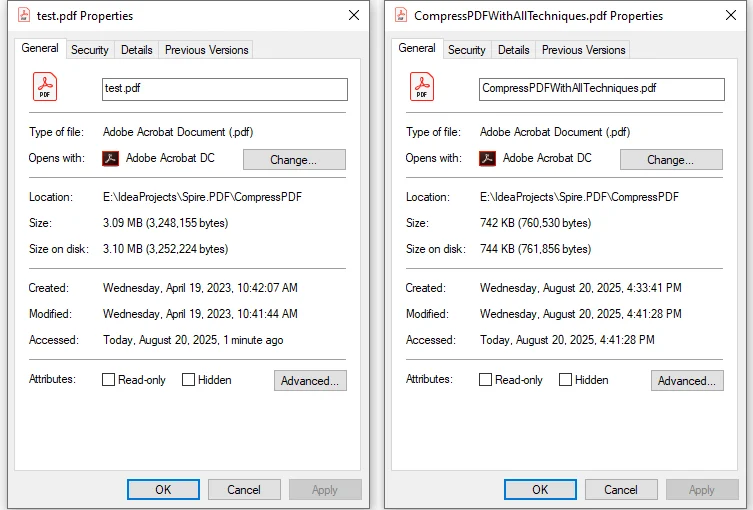
5. Best Practices for PDF Compression
When applying PDF compression in Java, it’s important to follow some practical guidelines to ensure the file size is reduced effectively without sacrificing usability or compatibility.
- Choose methods based on content: PDF compression depends heavily on the type of content. Text-based files may only require content and font optimization, while image-heavy documents benefit more from image compression. In many cases, combining multiple techniques yields the best results.
- Balance quality with file size: Over-compression may influence the document's readability, so it’s important to maintain a balance.
- Test across PDF readers: Ensure compatibility with Adobe Acrobat, browser viewers, and mobile apps.
6. Conclusion
Compressing PDF in Java is not just about saving disk space—it directly impacts performance, user experience, and system efficiency. Using Libraries like Spire.PDF for Java, developers can implement fine-grained compression techniques, from compressing content, optimizing images and fonts, to cleaning up unused metadata.
By applying the right strategies, you can minimize PDF size in Java significantly without sacrificing quality. This leads to faster file transfers, lower storage costs, and smoother rendering across platforms. Mastering these compression methods ensures your Java applications remain responsive and efficient, even when handling complex, resource-heavy PDFs.
7. FAQs
Q1: Can I reduce PDF file size in Java without losing quality?
A1: Yes. Spire.PDF allows selective compression of images, fonts, and other objects while maintaining readability and layout.
Q2: Will compressed PDFs remain compatible with popular PDF readers?
A2: Yes. Compressed PDFs remain compatible with Adobe Acrobat, browser viewers, mobile apps, and other standard PDF readers.
Q3: What’s the difference between image compression and font compression?
A3: Image compression reduces the size of embedded images, while font compression reduces embedded font data or removes unused fonts. Both techniques together optimize file size effectively.
Q4: How do I choose the best compression strategy?
A4: Consider the PDF content. Use image compression for image-heavy PDFs and font compression for text-heavy PDFs. Often, combining both techniques yields the best results without affecting readability.
Q5: Can I automate PDF compression for multiple files in Java?
A5: Yes. You can write Java scripts to batch compress multiple PDFs by applying the same compression settings consistently across all files.
