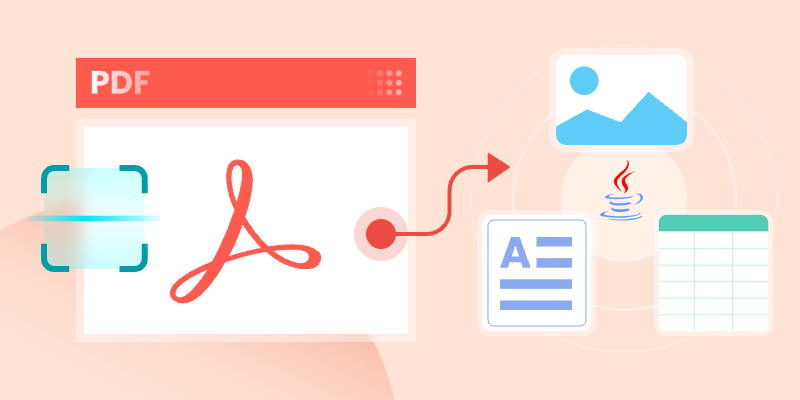
In today's data-driven landscape, reading PDF files effectively is essential for Java developers. Whether you're handling scanned invoices, structured reports, or image-rich documents, the ability to read PDFs in Java can enhance workflows and reveal critical insights.
This guide will walk you through practical implementations using Spire.PDF for Java to master PDF reading in Java. You will learn to extract searchable text, retrieve embedded images, read tabular data, and perform OCR on scanned PDF documents.
Table of Contents:
- Java Library for Reading PDF Content
- Extract Text from Searchable PDFs
- Retrieve Images from PDFs
- Read Table Data from PDF Files
- Convert Scanned PDFs to Text via OCR
- Conclusion
- FAQs
Java Library for Reading PDF Content
When it comes to reading PDF in Java, choosing the right library is half the battle. Spire.PDF stands out as a robust, feature-rich solution for developers. It supports text extraction, image retrieval, table parsing, and even OCR integration. Its intuitive API and comprehensive documentation make it ideal for both beginners and experts.
To start extracting PDF content, download Spire.PDF for Java from our website and add it as a dependency in your project. If you’re using Maven, include the following in your pom.xml:
<repositories>
<repository>
<id>com.e-iceblue</id>
<name>e-iceblue</name>
<url>https://repo.e-iceblue.com/nexus/content/groups/public/</url>
</repository>
</repositories>
<dependencies>
<dependency>
<groupId>e-iceblue</groupId>
<artifactId>spire.pdf</artifactId>
<version>11.5.2</version>
</dependency>
</dependencies>
Below, we’ll explore how to leverage Spire.PDF for various PDF reading tasks.
Extract Text from Searchable PDFs in Java
Searchable PDFs store text in a machine-readable format, allowing for efficient content extraction. The PdfTextExtractor class in Spire.PDF provides a straightforward way to access page content, while PdfTextExtractOptions allows for flexible extraction settings, including options for handling special text layouts and specifying areas for extraction.
Step-by-Step Guide
- Initialize a new instance of PdfDocument to work with your PDF file.
- Use the loadFromFile method to load the desired PDF document.
- Loop through each page of the PDF using a for loop.
- For each page, create an instance of PdfTextExtractor to facilitate text extraction.
- Create a PdfTextExtractOptions object to specify how text should be extracted, including any special strategies.
- Call the extract method on the PdfTextExtractor instance to retrieve the text from the page.
- Write the extracted text to a text file.
The example below shows how to retrieve text from every page of a PDF and output it to individual text files.
import com.spire.pdf.PdfDocument;
import com.spire.pdf.PdfPageBase;
import com.spire.pdf.texts.PdfTextExtractOptions;
import com.spire.pdf.texts.PdfTextExtractor;
import com.spire.pdf.texts.PdfTextStrategy;
import java.io.IOException;
import java.nio.file.Files;
import java.nio.file.Path;
import java.nio.file.Paths;
public class ExtractTextFromSearchablePdf {
public static void main(String[] args) throws IOException {
// Create a PdfDocument object
PdfDocument doc = new PdfDocument();
// Load a PDF file
doc.loadFromFile("C:\\Users\\Administrator\\Desktop\\Input.pdf");
// Iterate through all pages
for (int i = 0; i < doc.getPages().getCount(); i++) {
// Get the current page
PdfPageBase page = doc.getPages().get(i);
// Create a PdfTextExtractor object
PdfTextExtractor textExtractor = new PdfTextExtractor(page);
// Create a PdfTextExtractOptions object
PdfTextExtractOptions extractOptions = new PdfTextExtractOptions();
// Specify extract option
extractOptions.setStrategy(PdfTextStrategy.None);
// Extract text from the page
String text = textExtractor.extract(extractOptions);
// Define the output file path
Path outputPath = Paths.get("output/Extracted_Page_" + (i + 1) + ".txt");
// Write to a txt file
Files.write(outputPath, text.getBytes());
}
// Close the document
doc.close();
}
}
Result:
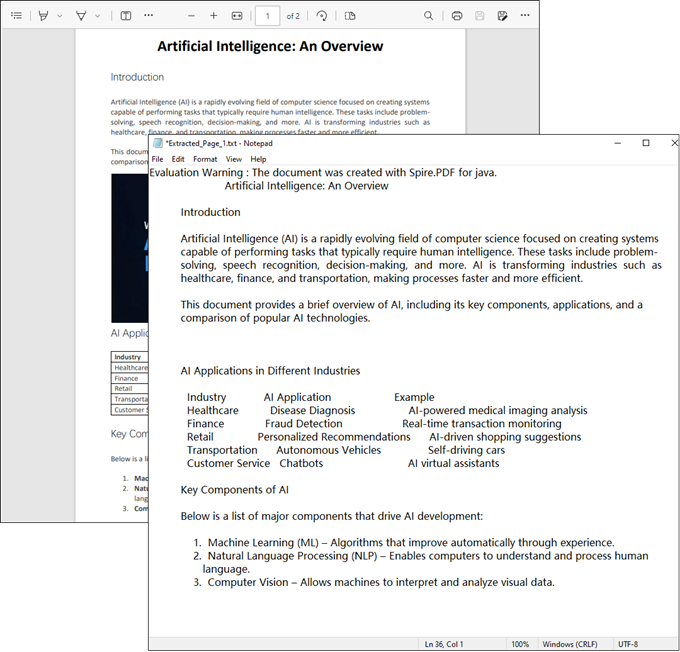
Retrieve Images from PDFs in Java
The PdfImageHelper class in Spire.PDF enables efficient extraction of embedded images from PDF documents. It identifies images using PdfImageInfo objects, allowing for easy saving as standard image files.
Step-by-Step Guide
- Initialize a new instance of PdfDocument to work with your PDF file.
- Use the loadFromFile method to load the desired PDF.
- Instantiate PdfImageHelper to assist with image extraction.
- Loop through each page of the PDF.
- For each page, retrieve all image information using the getImagesInfo method.
- Loop through the retrieved image information, extract each image, and save it as a PNG file.
The following example extracts all embedded images from a PDF document and saves them as individual PNG files.
import com.spire.pdf.PdfDocument;
import com.spire.pdf.PdfPageBase;
import com.spire.pdf.utilities.PdfImageHelper;
import com.spire.pdf.utilities.PdfImageInfo;
import javax.imageio.ImageIO;
import java.awt.image.BufferedImage;
import java.io.File;
import java.io.IOException;
public class ExtractAllImages {
public static void main(String[] args) throws IOException {
// Create a PdfDocument object
PdfDocument doc = new PdfDocument();
// Load a PDF document
doc.loadFromFile("C:\\Users\\Administrator\\Desktop\\Input.pdf");
// Create a PdfImageHelper object
PdfImageHelper imageHelper = new PdfImageHelper();
// Declare an int variable
int m = 0;
// Iterate through the pages
for (int i = 0; i < doc.getPages().getCount(); i++) {
// Get a specific page
PdfPageBase page = doc.getPages().get(i);
// Get all image information from the page
PdfImageInfo[] imageInfos = imageHelper.getImagesInfo(page);
// Iterate through the image information
for (int j = 0; j < imageInfos.length; j++)
{
// Get a specific image information
PdfImageInfo imageInfo = imageInfos[j];
// Get the image
BufferedImage image = imageInfo.getImage();
File file = new File(String.format("output/Image-%d.png",m));
m++;
// Save the image file in PNG format
ImageIO.write(image, "PNG", file);
}
}
// Clear up resources
doc.dispose();
}
}
Result:
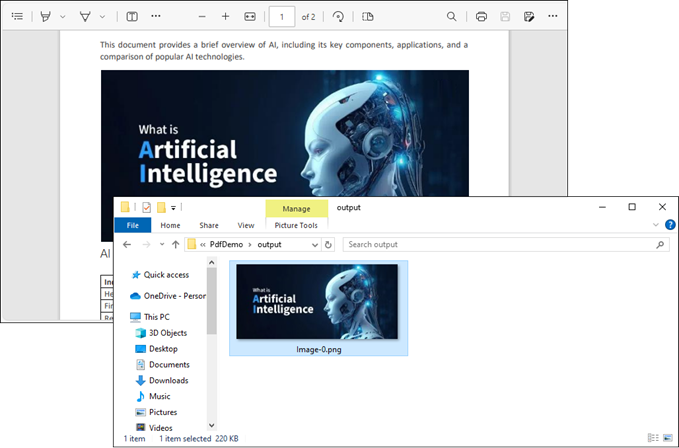
Read Table Data from PDF Files in Java
For PDF tables that need conversion to structured data, PdfTableExtractor intelligently recognizes cell boundaries and relationships. The resulting PdfTable objects maintain the original table organization, allowing for cell-level data export.
Step-by-Step Guide
- Initialize an instance of PdfDocument to handle your PDF file.
- Use the loadFromFile method to open the desired PDF.
- Instantiate PdfTableExtractor to facilitate table extraction.
- Iterate through each page of the PDF to extract tables.
- For each page, retrieve tables into a PdfTable array using the extractTable method.
- For each table, iterate through its rows and columns to extract data.
- Write the extracted data to individual text files.
This Java code extracts table data from a PDF document and saves each table as a separate text file.
import com.spire.pdf.PdfDocument;
import com.spire.pdf.utilities.PdfTable;
import com.spire.pdf.utilities.PdfTableExtractor;
import java.io.FileWriter;
public class ExtractTableData {
public static void main(String[] args) throws Exception {
// Create a PdfDocument object
PdfDocument doc = new PdfDocument();
// Load a PDF document
doc.loadFromFile("C:\\Users\\Administrator\\Desktop\\Input.pdf");
// Create a PdfTableExtractor instance
PdfTableExtractor extractor = new PdfTableExtractor(doc);
// Initialize a table counter
int tableCounter = 1;
// Loop through the pages in the PDF
for (int pageIndex = 0; pageIndex < doc.getPages().getCount(); pageIndex++) {
// Extract tables from the current page into a PdfTable array
PdfTable[] tableLists = extractor.extractTable(pageIndex);
// If any tables are found
if (tableLists != null && tableLists.length > 0) {
// Loop through the tables in the array
for (PdfTable table : tableLists) {
// Create a StringBuilder for the current table
StringBuilder builder = new StringBuilder();
// Loop through the rows in the current table
for (int i = 0; i < table.getRowCount(); i++) {
// Loop through the columns in the current table
for (int j = 0; j < table.getColumnCount(); j++) {
// Extract data from the current table cell and append to the StringBuilder
String text = table.getText(i, j);
builder.append(text).append(" | ");
}
builder.append("\r\n");
}
// Write data into a separate .txt document for each table
FileWriter fw = new FileWriter("output/Table_" + tableCounter + ".txt");
fw.write(builder.toString());
fw.flush();
fw.close();
// Increment the table counter
tableCounter++;
}
}
}
// Clear up resources
doc.dispose();
}
}
Result:
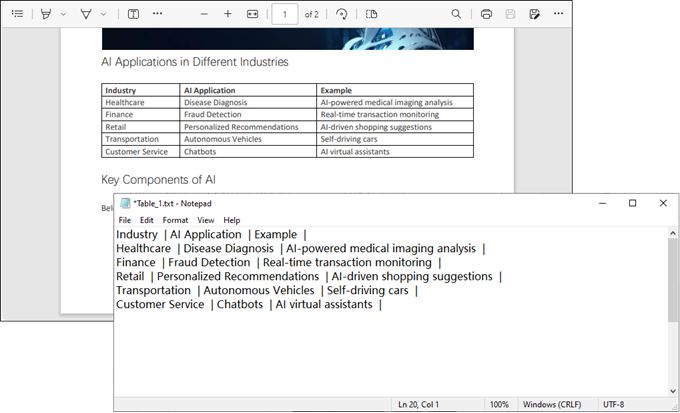
Convert Scanned PDFs to Text via OCR
Scanned PDFs require special handling through OCR engine such as Spire.OCR for Java. The solution first converts pages to images using Spire.PDF's rendering engine, then applies Spire.OCR's recognition capabilities via the OcrScanner class. This two-step approach effectively transforms physical document scans into editable text while supporting multiple languages.
Step 1. Install Spire.OCR and Configure the Environment
- Download Spire.OCR for Java and add the Jar file as a dependency in your project.
- Download the model that fits in with your operating system from one of the following links, and unzip the package somewhere on your disk.
- Configure the model in your code.
OcrScanner scanner = new OcrScanner();
configureOptions.setModelPath("D:\\win-x64");// model path
For detailed steps, refer to: Extract Text from Images Using the New Model of Spire.OCR for Java
Step 2. Convert a Scanned PDF to Text
This code example converts each page of a scanned PDF into an image, applies OCR to extract text, and saves the results in a text file.
import com.spire.ocr.OcrException;
import com.spire.ocr.OcrScanner;
import com.spire.ocr.ConfigureOptions;
import com.spire.pdf.PdfDocument;
import com.spire.pdf.graphics.PdfImageType;
import javax.imageio.ImageIO;
import java.awt.image.BufferedImage;
import java.io.File;
import java.io.IOException;
import java.nio.file.Files;
import java.nio.file.Path;
import java.nio.file.Paths;
public class ExtractTextFromScannedPdf {
public static void main(String[] args) throws IOException, OcrException {
// Create an instance of the OcrScanner class
OcrScanner scanner = new OcrScanner();
// Configure the scanner
ConfigureOptions configureOptions = new ConfigureOptions();
configureOptions.setModelPath("D:\\win-x64"); // Set model path
configureOptions.setLanguage("English"); // Set language
// Apply the configuration options
scanner.ConfigureDependencies(configureOptions);
// Load a PDF document
PdfDocument doc = new PdfDocument();
doc.loadFromFile("C:\\Users\\Administrator\\Desktop\\Input.pdf");
// Prepare temporary directory
String tempDirPath = "temp";
new File(tempDirPath).mkdirs(); // Create temp directory
StringBuilder allText = new StringBuilder();
// Iterate through all pages
for (int i = 0; i < doc.getPages().getCount(); i++) {
// Convert page to image
BufferedImage bufferedImage = doc.saveAsImage(i, PdfImageType.Bitmap);
String imagePath = tempDirPath + File.separator + String.format("page_%d.png", i);
ImageIO.write(bufferedImage, "PNG", new File(imagePath));
// Perform OCR
scanner.scan(imagePath);
String pageText = scanner.getText().toString();
allText.append(String.format("\n--- PAGE %d ---\n%s\n", i + 1, pageText));
// Clean up temp image
new File(imagePath).delete();
}
// Save all extracted text to a file
Path outputTxtPath = Paths.get("output", "extracted_text.txt");
Files.write(outputTxtPath, allText.toString().getBytes());
// Close the document
doc.close();
System.out.println("Text extracted to " + outputTxtPath);
}
}Conclusion
Mastering how to read PDF in Java opens up a world of possibilities for data extraction and document automation. Whether you’re dealing with searchable text, images, tables, or scanned documents, the right tools and techniques can simplify the process.
By leveraging libraries like Spire.PDF and integrating OCR for scanned files, you can build robust solutions tailored to your needs. Start experimenting with the code snippets provided and unlock the full potential of PDF processing in Java!
FAQs
Q1: Can I extract text from scanned PDFs using Java?
Yes, by combining Spire.PDF with Spire.OCR. Convert PDF pages to images and perform OCR to extract text.
Q2: What’s the best library for reading PDFs in Java?
Spire.PDF is highly recommended for its versatility and ease of use. It supports extraction of text, images, tables, and OCR integration.
Q3: Does Spire.PDF support extraction of PDF elements like metadata, attachments, and hyperlinks?
Yes, Spire.PDF provides comprehensive support for extracting:
- Metadata (title, author, keywords)
- Attachments (embedded files)
- Hyperlinks (URLs and document links)
The library offers dedicated classes like PdfDocumentInformation for metadata and methods to retrieve embedded files ( PdfAttachmentCollection ) and hyperlinks ( PdfUriAnnotation ).
Q4: How to parse tables from PDFs into CSV/Excel programmatically?
Using Spire.PDF for Java, you can extract table data from PDFs, then seamlessly export it to Excel (XLSX) or CSV format with Spire.XLS for Java. For a step-by-step guide, refer to our tutorial: Export Table Data from PDF to Excel in Java.
Get a Free License
To fully experience the capabilities of Spire.PDF for Java without any evaluation limitations, you can request a free 30-day trial license.
