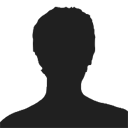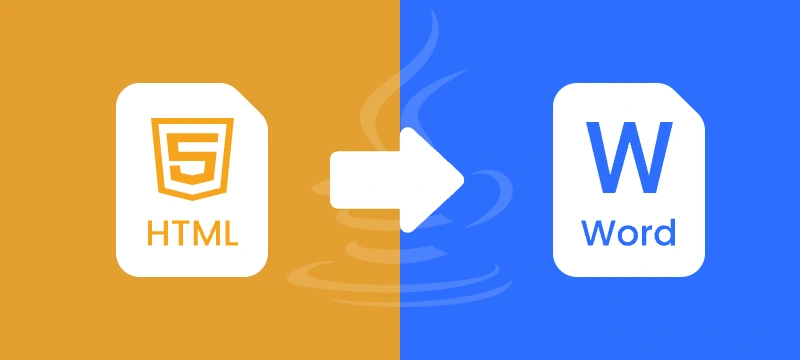
Converting HTML to Word in Java is essential for developers building reporting tools, content management systems, and enterprise applications. While HTML powers web content, Word documents offer professional formatting, offline accessibility, and easy editing, making them ideal for reports, invoices, contracts, and formal submissions.
This comprehensive guide demonstrates how to use Java and Spire.Doc for Java to convert HTML to Word. It covers everything from converting HTML files and strings, batch processing multiple files, and preserving formatting and images.
Table of Contents
- Why Convert HTML to Word in Java
- Set Up Spire.Doc for Java
- Convert HTML File to Word in Java
- Convert HTML String to Word in Java
- Batch Conversion of Multiple HTML Files to Word in Java
- Best Practices for HTML to Word Conversion
- Conclusion
- FAQs
Why Convert HTML to Word in Java?
Converting HTML to Word offers several advantages:
- Flexible editing – Add comments, track changes, and review content easily.
- Consistent formatting – Preserve layouts, fonts, and styles across documents.
- Professional appearance – DOCX files look polished and ready to share.
- Offline access – Word files can be opened without an internet connection.
- Integration – Word is widely supported across tools and industries.
Common use cases: exporting HTML reports from web apps, archiving dynamic content in editable formats, and generating formal reports, invoices, or contracts.
Set Up Spire.Doc for Java
Spire.Doc for Java is a robust library that enables developers to create Word documents, edit existing Word documents, and read and convert Word documents in Java without requiring Microsoft Word to be installed.
Before you can convert HTML content into Word documents, it’s essential to properly install and configure Spire.Doc for Java in your development environment.
1. Java Version Requirement
Ensure that your development environment is running Java 6 (JDK 1.6) or a higher version.
2. Installation
Option 1: Using Maven
For projects managed with Maven, you can add the repository and dependency to your pom.xml:
<repositories>
<repository>
<id>com.e-iceblue</id>
<name>e-iceblue</name>
<url>https://repo.e-iceblue.com/nexus/content/groups/public/</url>
</repository>
</repositories>
<dependencies>
<dependency>
<groupId>e-iceblue</groupId>
<artifactId>spire.doc</artifactId>
<version>13.11.2</version>
</dependency>
</dependencies>
For a step-by-step guide on Maven installation and configuration, refer to our article**:** How to Install Spire Series Products for Java from Maven Repository.
Option 2. Manual JAR Installation
For projects without Maven, you can manually add the library:
- Download Spire.Doc.jar from the official website.
- Add it to your project classpath.
Convert HTML File to Word in Java
If you already have an existing HTML file, converting it into a Word document is straightforward and efficient. This method is ideal for situations where HTML reports, templates, or web content need to be transformed into professionally formatted, editable Word files.
By using Spire.Doc for Java, you can preserve the original layout, text formatting, tables, lists, images, and hyperlinks, ensuring that the converted document remains faithful to the source. The process is simple, requiring only a few lines of code while giving you full control over page settings and document structure.
Conversion Steps:
- Create a new Document object.
- Load the HTML file with loadFromFile().
- Adjust settings like page margins.
- Save the output as a Word document with saveToFile().
Example:
import com.spire.doc.Document;
import com.spire.doc.FileFormat;
import com.spire.doc.Section;
import com.spire.doc.documents.XHTMLValidationType;
public class ConvertHtmlFileToWord {
public static void main(String[] args) {
// Create a Document object
Document document = new Document();
// Load an HTML file
document.loadFromFile("C:\\Users\\Administrator\\Desktop\\sample.html",
FileFormat.Html,
XHTMLValidationType.None);
// Adjust margins
Section section = document.getSections().get(0);
section.getPageSetup().getMargins().setAll(2);
// Save as Word file
document.saveToFile("output/FromHtmlFile.docx", FileFormat.Docx);
// Release resources
document.dispose();
System.out.println("HTML file successfully converted to Word!");
}
}
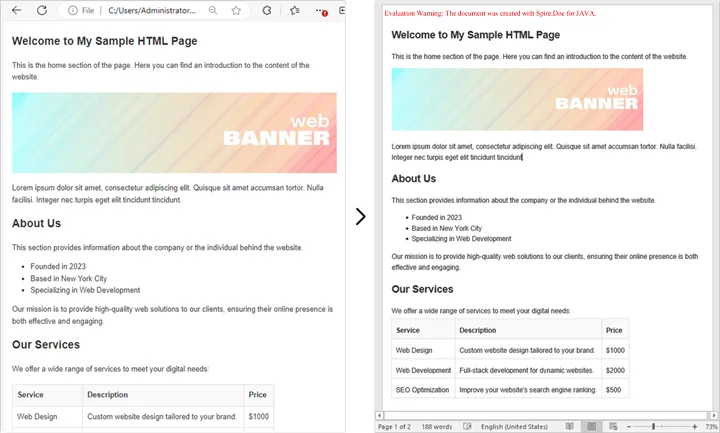
You may also be interested in: Java: Convert Word to HTML
Convert HTML String to Word in Java
In many real-world applications, HTML content is generated dynamically - whether it comes from user input, database records, or template engines. Converting these HTML strings directly into Word documents allows developers to create professional, editable reports, invoices, or documents on the fly without relying on pre-existing HTML files.
Using Spire.Doc for Java, you can render rich HTML content, including headings, lists, tables, images, hyperlinks, and more, directly into a Word document while preserving formatting and layout.
Conversion Steps:
- Create a new Document object.
- Add a section and adjust settings like page margins.
- Add a paragraph.
- Add the HTML string to the paragraph using appendHTML().
- Save the output as a Word document with saveToFile().
Example:
import com.spire.doc.Document;
import com.spire.doc.FileFormat;
import com.spire.doc.Section;
import com.spire.doc.documents.Paragraph;
public class ConvertHtmlStringToWord {
public static void main(String[] args) {
// Sample HTML string
String htmlString = "<h1>Java HTML to Word Conversion</h1>" +
"<p><b>Spire.Doc</b> allows you to convert HTML content into Word documents seamlessly. " +
"This includes support for headings, paragraphs, lists, tables, links, and images.</p>" +
"<h2>Features</h2>" +
"<ul>" +
"<li>Preserve text formatting such as <i>italic</i>, <u>underline</u>, and <b>bold</b></li>" +
"<li>Support for ordered and unordered lists</li>" +
"<li>Insert tables with multiple rows and columns</li>" +
"<li>Add hyperlinks and bookmarks</li>" +
"<li>Embed images from URLs or base64 strings</li>" +
"</ul>" +
"<h2>Example Table</h2>" +
"<table border='1' style='border-collapse:collapse;'>" +
"<tr><th>Item</th><th>Description</th><th>Quantity</th></tr>" +
"<tr><td>Notebook</td><td>Spire.Doc Java Guide</td><td>10</td></tr>" +
"<tr><td>Pen</td><td>Blue Ink</td><td>20</td></tr>" +
"<tr><td>Marker</td><td>Permanent Marker</td><td>5</td></tr>" +
"</table>" +
"<h2>Links and Images</h2>" +
"<p>Visit <a href='https://www.e-iceblue.com/'>E-iceblue Official Site</a> for more resources.</p>" +
"<p>Sample Image:</p>" +
"<img src='https://www.e-iceblue.com/images/intro_pic/Product_Logo/doc-j.png' alt='Product Logo' width='150' height='150'/>" +
"<h2>Conclusion</h2>" +
"<p>Using Spire.Doc, Java developers can easily generate Word documents from rich HTML content while preserving formatting and layout.</p>";
// Create a Document
Document document = new Document();
// Add section and paragraph
Section section = document.addSection();
section.getPageSetup().getMargins().setAll(72);
Paragraph paragraph = section.addParagraph();
// Render HTML string
paragraph.appendHTML(htmlString);
// Save as Word
document.saveToFile("output/FromHtmlString.docx", FileFormat.Docx);
document.dispose();
System.out.println("HTML string successfully converted to Word!");
}
}
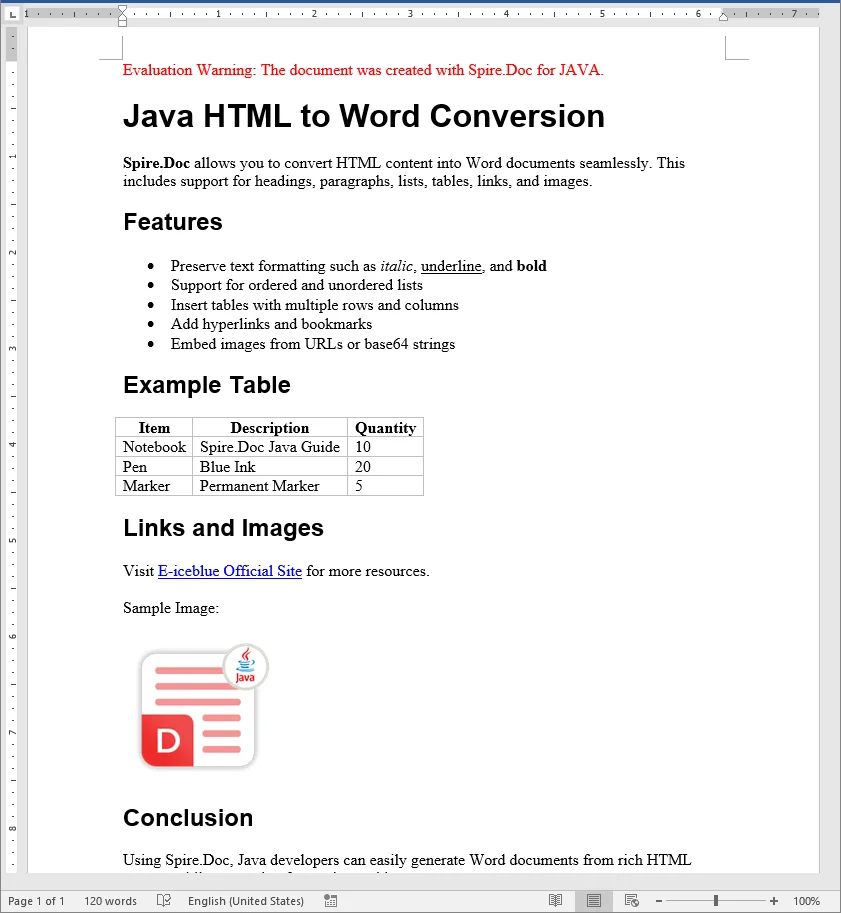
Batch Conversion of Multiple HTML Files to Word in Java
Sometimes you may need to convert hundreds of HTML files into Word documents. Here’s how to batch process them in Java.
import com.spire.doc.Document;
import com.spire.doc.FileFormat;
import com.spire.doc.documents.XHTMLValidationType;
import java.io.File;
public class BatchConvertHtmlToWord {
public static void main(String[] args) {
File folder = new File("C:\\Users\\Administrator\\Desktop\\HtmlFiles");
for (File file : folder.listFiles()) {
if (file.getName().endsWith(".html") || file.getName().endsWith(".htm")) {
Document document = new Document();
document.loadFromFile(file.getAbsolutePath(), FileFormat.Html, XHTMLValidationType.None);
String outputPath = "output/" + file.getName().replace(".html", ".docx");
document.saveToFile(outputPath, FileFormat.Docx);
document.dispose();
System.out.println(file.getName() + " converted to Word!");
}
}
}
}
This approach is great for reporting systems where multiple HTML reports are generated daily.
Best Practices for HTML to Word Conversion
- Use Inline CSS for Reliable Styling
Inline CSS ensures that fonts, colors, and spacing are preserved during conversion. External stylesheets may not always render correctly, especially if they are not accessible at runtime. - Validate HTML Structure
Well-formed HTML with proper nesting and closed tags helps render tables, lists, and headings accurately. - Optimize Images
Use absolute URLs or embed images as base64. Resize large images to fit Word layouts and reduce file size. - Manage Resources in Batch Conversion
When processing multiple files, convert them one by one and call dispose() after each document to prevent memory issues. - Preserve Page Layouts
Set page margins, orientation, and paper size to ensure the Word document looks professional, especially for reports and formal documents.
Conclusion
Converting HTML to Word in Java is an essential feature for many enterprise applications. Using Spire.Doc for Java, you can:
- Convert HTML files into Word documents.
- Render HTML strings directly into DOCX.
- Handle batch processing for multiple files.
- Preserve images, tables, and styles with ease.
By following the examples and best practices above, you can integrate HTML to Word conversion seamlessly into your Java applications.
FAQs (Frequently Asked Questions)
Q1. Can Java convert multiple HTML files into one Word document?
A1: Yes. Instead of saving each file separately, you can load multiple HTML contents into the same Document and then save it once.
Q2. How to preserve CSS styles during HTML to Word conversion?
A2: Inline CSS will be preserved; external stylesheets can also be applied if they’re accessible at run time.
Q3. Can I generate a Word document directly from a web page?
A3: Yes. You can fetch the HTML using an HTTP client in Java, then pass it into the conversion method.
Q4. What Word formats are supported for saving the converted document?
A4: You can save as DOCX, DOC, or other Word-compatible formats supported by Spire.Doc. DOCX is recommended for modern applications due to its compatibility and smaller file size.