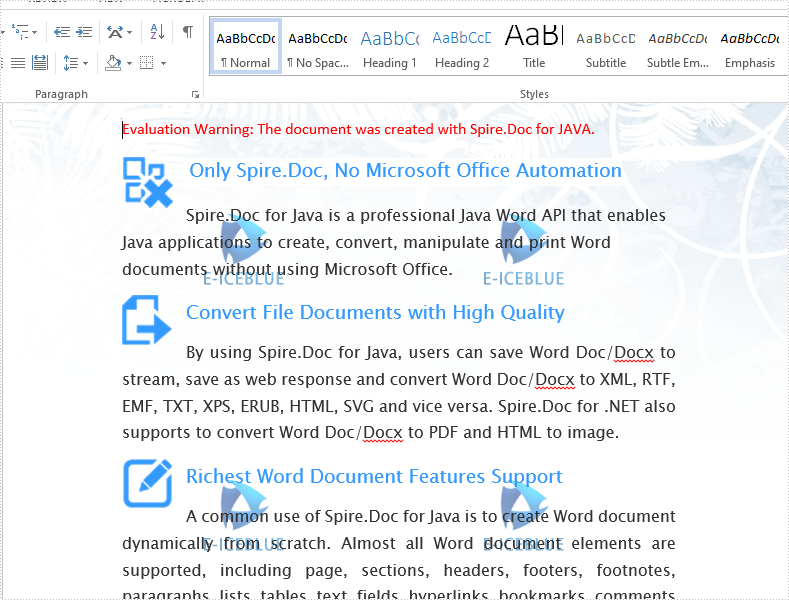We have demonstrated how to use Spire.Doc for Java to add multiple text watermarks to word document. This article will show you how to add multiple image watermarks to the Word document with the help of Spire.Doc for Java.
import com.spire.doc.Document;
import com.spire.doc.FileFormat;
import com.spire.doc.HeaderFooter;
import com.spire.doc.Section;
import com.spire.doc.documents.Paragraph;
import com.spire.doc.documents.TextWrappingStyle;
import com.spire.doc.fields.DocPicture;
public class WordImageWatermark {
public static void main(String[] args) throws Exception {
//Load the sample file
Document doc=new Document();
doc.loadFromFile("Sample.docx");
//Load the image
DocPicture picture = new DocPicture(doc);
picture.loadImage("Logo.png");
//Set the text wrapping style
picture.setTextWrappingStyle(TextWrappingStyle.Behind);
for (int n = 0; n < doc.getSections().getCount(); n++) {
Section section = doc.getSections().get(n);
//Get the head of section
HeaderFooter header = section.getHeadersFooters().getHeader();
Paragraph paragrapg1;
if(header.getParagraphs().getCount()>0){
paragrapg1=header.getParagraphs().get(0);
}else {
//Add the header to the paragraph
paragrapg1 = header.addParagraph();
}
for (int p = 0; p < 3; p++) {
for (int q = 0; q < 2; q++) {
//copy the image and add it to many places
picture = (DocPicture)picture.deepClone();
picture.setVerticalPosition(100 + 200 * p);
picture.setHorizontalPosition(50 + 210 * q);
paragrapg1.getChildObjects().add(picture);
}
}
}
//Save the document to file
doc.saveToFile("Result.docx", FileFormat.Docx_2013);
}
}
Output: