When working with Word documents, managing fonts can be a tedious task, especially when dealing with large files or multiple documents. Whether you're looking to standardize fonts across a document or fix inconsistencies, knowing how to retrieve and replace fonts efficiently is a valuable skill. In this guide, you will learn how to use Spire.Doc for Python to automate font retrieval and replacement processes.
Install Spire.Doc for Python
This scenario requires Spire.Doc for Python and plum-dispatch v1.7.4. They can be easily installed in your Windows through the following pip command.
pip install Spire.Doc
If you are unsure how to install, please refer to this tutorial: How to Install Spire.Doc for Python on Windows
Retrieve Fonts in a Word Document
To retrieve font information from a Word document, you will need to iterate through the document's sections, paragraphs, and their child objects. As you check each child object, look for instances of TextRange. If a TextRange is found, you can extract the font details such as the font name and size from its CharacterFormat properties.
The following are the steps to retrieve font information from a Word document using Python:
- Create a Document object.
- Load a Word document using the Document.LoadFromFile() method.
- Iterate through each section and paragraph.
- For each child object, check if it’s an instance of TextRange.
- If it is, get the font name and size using the TextRange.CharacterFormat.FontName and TextRange.CharacterFormat.FontSize properties.
- Python
from spire.doc import *
from spire.doc.common import *
# Function to write string to a txt file
def WriteAllText(fname:str,text:List[str]):
fp = open(fname,"w")
for s in text:
fp.write(s)
# Customize a FontInfo class
class FontInfo:
def __init__(self):
self._m_name = ''
self._m_size = None
def __eq__(self,other):
if isinstance(other,FontInfo):
return self._m_name == other.get_name() and self._m_size == other.get_size()
return False
def get_name(self):
return self._m_name
def set_name(self, value):
self._m_name = value
def get_size(self):
return self._m_size
def set_size(self, value):
self._m_size = value
# Declare variables
fontImformations = ""
font_infos = []
# Create a Document instance
document = Document()
# Load a Word document
document.LoadFromFile("C:\\Users\\Administrator\\Desktop\\input.docx")
# Iterate through the sections
for i in range(document.Sections.Count):
# Get a specific section
section = document.Sections.get_Item(i)
# Iterate through the paragraphs
for j in range(section.Body.Paragraphs.Count):
# Get a specific paragraph
paragraph = section.Body.Paragraphs.get_Item(j)
# Iterate through the child objects
for k in range(paragraph.ChildObjects.Count):
# Get a specific paragraph
obj = paragraph.ChildObjects.get_Item(k)
# Determine if a child object is a text range
if isinstance(obj, TextRange):
# Get a specific text range
txtRange = obj if isinstance(obj, TextRange) else None
# Get the font name and size
fontName = txtRange.CharacterFormat.FontName
fontSize = txtRange.CharacterFormat.FontSize
# Get text color
textColor = txtRange.CharacterFormat.TextColor.Name
# Store the font information in the fontInformations variable
fontInfo = FontInfo()
fontInfo.set_name(fontName)
fontInfo.set_size(fontSize)
if fontInfo not in font_infos:
font_infos.append(fontInfo)
str = "Font Name: {0:s}, Size:{1:f}, Color:{2:s}".format(fontInfo.get_name(), fontInfo.get_size(), textColor)
fontInformations += str
fontInformations += '\r'
# Write font information to a txt file
WriteAllText("output/GetFonts.txt", fontInformations)
# Dispose resources
document.Dispose()
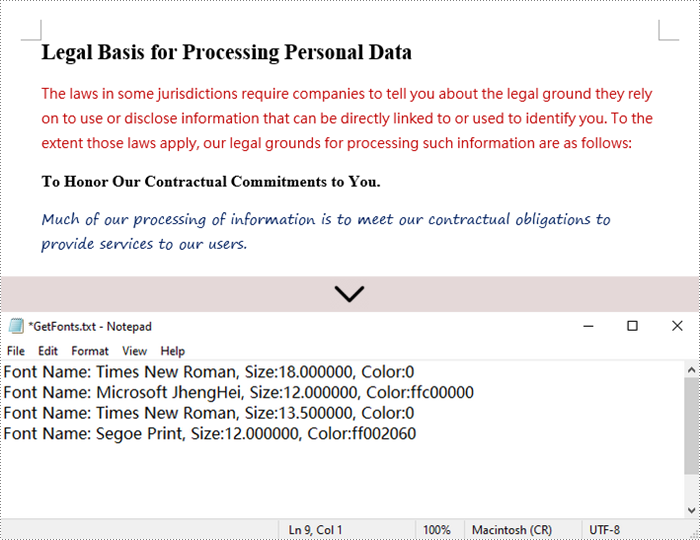
Replace Fonts in a Word Document
Once you retrieve the font name of a specific text range, you can easily replace it with a different font. To do this, utilize the TextRange.CharacterFormat.FontName property to assign a new font. Additionally, you can modify the font size and text color using the corresponding properties in the TextRange class.
The following are the steps to replace a specific font in a Word document using Python:
- Create a Document object.
- Load a Word document using the Document.LoadFromFile() method.
- Iterate through each section and paragraph.
- For each child object, check if it’s an instance of TextRange.
- If it is, get the font name using the TextRange.CharacterFormat.FontName property.
- Check if the font name is the specified font.
- If it is, set a new font name for the text range using the TextRange.CharacterFormat.FontName property.
- Save the changes to a different Word file using the Document.SaveToFile() method.
- Python
from spire.doc import *
from spire.doc.common import *
# Create a Document instance
document = Document()
# Load a Word document
document.LoadFromFile("C:\\Users\\Administrator\\Desktop\\input.docx")
# Iterate through the sections
for i in range(document.Sections.Count):
# Get a specific section
section = document.Sections.get_Item(i)
# Iterate through the paragraphs
for j in range(section.Body.Paragraphs.Count):
# Get a specific paragraph
paragraph = section.Body.Paragraphs.get_Item(j)
# Iterate through the child objects
for k in range(paragraph.ChildObjects.Count):
# Get a specific paragraph
obj = paragraph.ChildObjects.get_Item(k)
# Determine if a child object is a text range
if isinstance(obj, TextRange):
# Get a specific text range
txtRange = obj if isinstance(obj, TextRange) else None
# Get the font name
fontName = txtRange.CharacterFormat.FontName
# Determine if the font name is Microsoft JhengHei
if (fontName == "Microsoft JhengHei"):
# Replace the font with another font
txtRange.CharacterFormat.FontName = "Segoe Print"
# Save the document to a different file
document.SaveToFile("output/ReplaceFonts.docx", FileFormat.Docx)
# Dispose resources
document.Dispose()
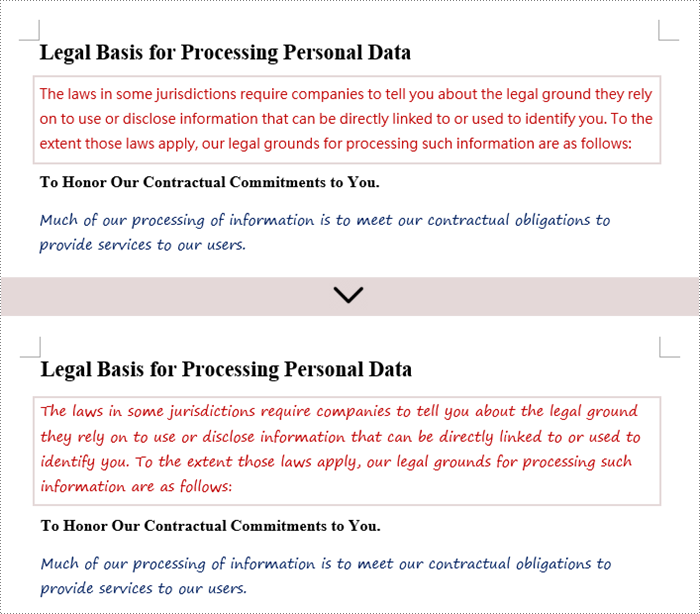
Apply for a Temporary License
If you'd like to remove the evaluation message from the generated documents, or to get rid of the function limitations, please request a 30-day trial license for yourself.


