Java: Add or Delete Page Breaks in Excel
Page breaks in Excel are dividers that separate a large worksheet into individual pages for printing. In this article, you will learn how to add or delete page breaks in Excel in Java using Spire.XLS for Java library.
- Add Page Breaks to Excel in Java
- Delete a Specific Page Break from Excel in Java
- Delete All Page Breaks from Excel in Java
Install Spire.XLS for Java
First of all, you're required to add the Spire.Xls.jar file as a dependency in your Java program. The JAR file can be downloaded from this link. If you use Maven, you can easily import the JAR file in your application by adding the following code to your project's pom.xml file.
<repositories>
<repository>
<id>com.e-iceblue</id>
<name>e-iceblue</name>
<url>https://repo.e-iceblue.com/nexus/content/groups/public/</url>
</repository>
</repositories>
<dependencies>
<dependency>
<groupId>e-iceblue</groupId>
<artifactId>spire.xls</artifactId>
<version>15.12.15</version>
</dependency>
</dependencies>
Add Page Breaks to Excel in Java
Using Spire.XLS for Java, you can add horizontal and vertical page breaks to an Excel worksheet. Below are the steps to do so:
- Create an instance of Workbook class.
- Load an Excel file using Workbook.loadFromFile() method.
- Get the desired worksheet by its index using Workbook.getWorksheets().get() method.
- Specify the cells where you want to add page breaks to using Worksheet.getRange().get() method.
- Add horizontal and vertical page breaks to the cells using Worksheet.getHPageBreaks().add() and Worksheet.getVPageBreaks().add() methods.
- Set the sheet view mode to ViewMode.Preview using Worksheet.setViewMode() method.
- Save the result file using Workbook.saveToFile() method.
- Java
import com.spire.xls.*;
public class AddPageBreaks {
public static void main(String []args) {
//Create a Workbook instance
Workbook workbook = new Workbook();
//Load an Excel file
workbook.loadFromFile("Sample.xlsx");
//Get the first worksheet
Worksheet sheet = workbook.getWorksheets().get(0);
//Specify the cells where you want to add page breaks to
CellRange cell1 = sheet.getRange().get("A10");
CellRange cell2 = sheet.getRange().get("F1");
//Add a horizontal page break
sheet.getHPageBreaks().add(cell1);
//Add a vertical page break
sheet.getVPageBreaks().add(cell2);
//Set view mode to Preview in order to view the page breaks
sheet.setViewMode(ViewMode.Preview);
//Save the result file
workbook.saveToFile("AddPageBreaks.xlsx", ExcelVersion.Version2013);
}
}
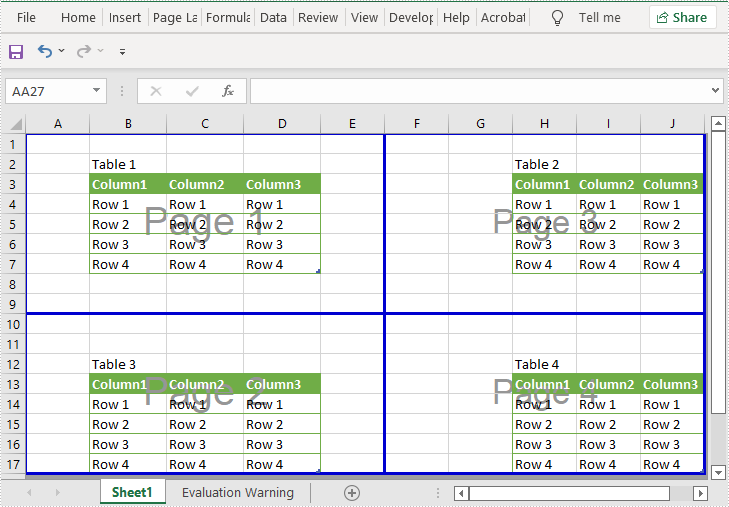
Delete a Specific Page Break from Excel in Java
The following are the steps to delete a specific page break from an Excel worksheet:
- Create an instance of Workbook class.
- Load an Excel file using Workbook.loadFromFile() method.
- Get the desired worksheet by its index using Workbook.getWorksheets().get() method.
- Delete a specific horizontal or vertical page break from the worksheet by its index using Worksheet.getHPageBreaks().removeAt() or Worksheet.getVPageBreaks().removeAt() method.
- Save the result file using Workbook.saveToFile() method.
- Java
import com.spire.xls.ExcelVersion;
import com.spire.xls.Workbook;
import com.spire.xls.Worksheet;
public class DeleteASpecificPageBreak {
public static void main(String []args) {
//Create a Workbook instance
Workbook workbook = new Workbook();
//Load an Excel file
workbook.loadFromFile("AddPageBreaks.xlsx");
//Get the first worksheet
Worksheet sheet = workbook.getWorksheets().get(0);
//Delete the first horizontal page break
sheet.getHPageBreaks().removeAt(0);
//Delete the first vertical page break
sheet.getVPageBreaks().removeAt(0);
//Save the result file
workbook.saveToFile("DeleteASpecificPageBreaks.xlsx", ExcelVersion.Version2013);
}
}
Delete All Page Breaks from Excel in Java
The following are the steps to delete all the page breaks from an Excel worksheet:
- Create an instance of Workbook class.
- Load an Excel file using Workbook.loadFromFile() method.
- Get the desired worksheet by its index using Workbook.getWorksheets().get() method.
- Delete all the horizontal and vertical page breaks from the worksheet using Worksheet.getHPageBreaks().clear() and Worksheet.getVPageBreaks().clear() methods.
- Save the result file using Workbook.saveToFile() method.
- Java
import com.spire.xls.ExcelVersion;
import com.spire.xls.Workbook;
import com.spire.xls.Worksheet;
public class DeleteAllPageBreaks {
public static void main(String []args) {
//Create a Workbook instance
Workbook workbook = new Workbook();
//Load an Excel file
workbook.loadFromFile("AddPageBreaks.xlsx");
//Get the first worksheet
Worksheet sheet = workbook.getWorksheets().get(0);
//Delete all horizontal page breaks
sheet.getHPageBreaks().clear();
//Delete all vertical page breaks
sheet.getVPageBreaks().clear();
//Save the result file
workbook.saveToFile("DeleteAllPageBreaks.xlsx", ExcelVersion.Version2013);
}
}
Apply for a Temporary License
If you'd like to remove the evaluation message from the generated documents, or to get rid of the function limitations, please request a 30-day trial license for yourself.
Java: Set Background Color and Image for Excel in Java
Excel documents are widely used in many applications, and it is often necessary to customize their appearance to improve their readability. One way to achieve this is by setting a background color or image for the document, which can enhance its visual appeal and give it a more professional look. This article will demonstrate how to set background color and image for Excel in Java using Spire.XLS for Java.
Install Spire.XLS for Java
First, you're required to add the Spire.Xls.jar file as a dependency in your Java program. The JAR file can be downloaded from this link. If you use Maven, you can easily import the JAR file in your application by adding the following code to your project's pom.xml file.
<repositories>
<repository>
<id>com.e-iceblue</id>
<name>e-iceblue</name>
<url>https://repo.e-iceblue.com/nexus/content/groups/public/</url>
</repository>
</repositories>
<dependencies>
<dependency>
<groupId>e-iceblue</groupId>
<artifactId>spire.xls</artifactId>
<version>15.12.15</version>
</dependency>
</dependencies>
Set Background Color for Excel in Java
With Spire.XLS for Java, not only can you set the background color for the entire range of cells used in the worksheet, but you can also set it for a specific range of cells within the worksheet. The following are the steps to set background color for Excel.
- Create a Workbook instance.
- Load a sample Excel file using Workbook.loadFromFile() method.
- Get a specific worksheet from the workbook using Workbook.getWorksheets.get(index) method.
- Use Worksheet.getAllocatedRange().getStyle().setColor() method to set background color for the used cell range or Worksheet.getCellRange().getStyle().setColor() method to set background color for a specified cell range in the worksheet.
- Save the result file using Workbook.saveToFile() method.
- Java
import com.spire.xls.ExcelVersion;
import com.spire.xls.Workbook;
import com.spire.xls.Worksheet;
import java.awt.*;
public class BackgroundColor{
public static void main(String[] args){
//Create a Workbook instance
Workbook workbook = new Workbook();
//Load an Excel file
workbook.loadFromFile("sample.xlsx");
//Get the first worksheet
Worksheet sheet = workbook.getWorksheets().get(0);
//Set background color for the used cell range in the worksheet
sheet.getAllocatedRange().getStyle().setColor(Color.orange);
//Set background color for a specified cell range in the worksheet
//sheet.getCellRange("A1:E19").getStyle().setColor(Color.pink);
//Save the file
workbook.saveToFile("SetBackColor.xlsx", ExcelVersion.Version2013);
}
}
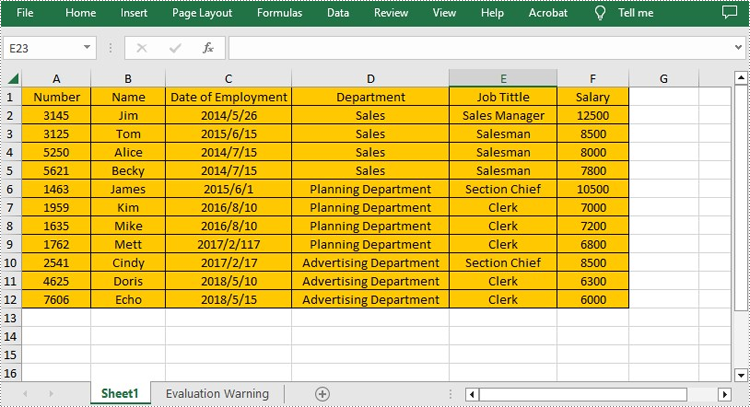
Set Background Image for Excel in Java
Spire.XLS for Java also offers Worksheet.getPageSetup().setBackgoundImage() method for users to set the image background. The following are the steps to achieve this.
- Create a Workbook instance.
- Load a sample Excel file using Workbook.loadFromFile() method.
- Get a specific worksheet from the workbook using Workbook.getWorksheets.get(index) method.
- Set the image as the background image of the worksheet using Worksheet. getPageSetup().setBackgoundImage() method.
- Save the result file using Workbook.saveToFile() method.
- Java
import com.spire.xls.ExcelVersion;
import com.spire.xls.Workbook;
import com.spire.xls.Worksheet;
import javax.imageio.ImageIO;
import java.awt.image.BufferedImage;
import java.io.File;
import java.io.IOException;
public class BackgroundImage {
public static void main(String[] args) throws IOException {
//Create a Workbook instance
Workbook workbook = new Workbook();
//Load an Excel file
workbook.loadFromFile("sample.xlsx");
//Get the first worksheet
Worksheet sheet = workbook.getWorksheets().get(0);
//Load an image
BufferedImage image = ImageIO.read( new File("background.jpg"));
//Set the image as the background image of the worksheet
sheet.getPageSetup().setBackgoundImage(image);
//Save the file
workbook.saveToFile("SetBackImage.xlsx", ExcelVersion.Version2013);
}
}
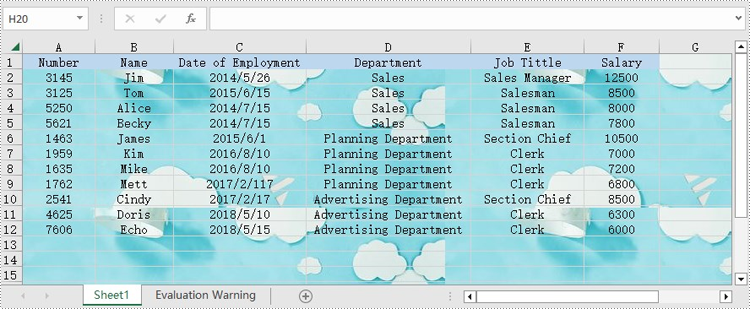
Apply for a Temporary License
If you'd like to remove the evaluation message from the generated documents, or to get rid of the function limitations, please request a 30-day trial license for yourself.
Java: Add Document Properties to Excel
Adding document properties to an Excel file is a simple and convenient way to provide additional context and information about the file. Document properties can be either standard or custom. Standard document properties, such as author, title, and subject, offer basic information about the file and make it easier to locate and identify. Custom document properties allow users to add specific details about the file, such as project name, client name, or department owner, providing relevant information and context to the data presented in the file. In this article, we will demonstrate how to add standard document properties and custom document properties to an Excel file in Java using Spire.XLS for Java library.
- Add Standard Document Properties to an Excel File in Java
- Add Custom Document Properties to an Excel File in Java
Install Spire.XLS for Java
First of all, you're required to add the Spire.Xls.jar file as a dependency in your Java program. The JAR file can be downloaded from this link. If you use Maven, you can easily import the JAR file in your application by adding the following code to your project's pom.xml file.
<repositories>
<repository>
<id>com.e-iceblue</id>
<name>e-iceblue</name>
<url>https://repo.e-iceblue.com/nexus/content/groups/public/</url>
</repository>
</repositories>
<dependencies>
<dependency>
<groupId>e-iceblue</groupId>
<artifactId>spire.xls</artifactId>
<version>15.12.15</version>
</dependency>
</dependencies>
Add Standard Document Properties to an Excel File in Java
Standard document properties are pre-defined by Microsoft Excel and include fields such as Title, Subject, Author, Keywords, and Comments. The following steps demonstrate how to add standard document properties to an Excel file in Java using Spire.XLS for Java:
- Initialize an instance of the Workbook class.
- Load an Excel file using the Workbook.loadFromFile(String fileName) method.
- Add standard document properties, such as title, subject and author to the file using the Workbook.getDocumentProperties().setTitle(String value), Workbook.getDocumentProperties().setSubject(String value), Workbook.getDocumentProperties().setAuthor(String value) methods.
- Save the result file using the Workbook.saveToFile(String fileName, ExcelVersion version) method.
- Java
import com.spire.xls.ExcelVersion;
import com.spire.xls.Workbook;
public class AddStandardDocumentProperties {
public static void main(String[] args) {
//Initialize an instance of the Workbook class
Workbook workbook = new Workbook();
//Load an Excel file
workbook.loadFromFile("Input.xlsx");
//Add standard document properties to the file
workbook.getDocumentProperties().setTitle("Add Document Properties");
workbook.getDocumentProperties().setSubject("Spire.XLS for Java Demo");
workbook.getDocumentProperties().setAuthor("Shaun");
workbook.getDocumentProperties().setManager("Bill");
workbook.getDocumentProperties().setCompany("E-iceblue");
workbook.getDocumentProperties().setCategory("Spire.XLS for Java");
workbook.getDocumentProperties().setKeywords("Excel Document Properties");
//Save the result file
workbook.saveToFile("AddStandardDocumentProperties.xlsx", ExcelVersion.Version2016);
workbook.dispose();
}
}
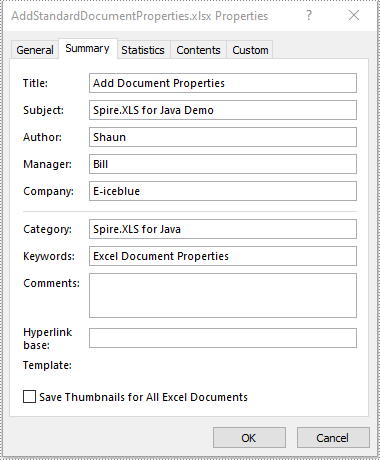
Add Custom Document Properties to an Excel File in Java
Custom document properties are user-defined and can be tailored to suit specific needs or requirements. The data type of the custom document properties can be Yes or No, Text, Number, and Date. The following steps demonstrate how to add custom document properties to an Excel file in Java using Spire.XLS for Java:
- Initialize an instance of the Workbook class.
- Load an Excel file using the Workbook.loadFromFile(String fileName) method.
- Add a custom document property of "Yes or No" type to the file using the Workbook.getCustomDocumentProperties().add(String var1, boolean var2) method.
- Add a custom document property of "Text" type to the file using the Workbook.getCustomDocumentProperties().add(String var1, String var2) method.
- Add a custom document property of "Number" type to the file using the Workbook.getCustomDocumentProperties().add(String var1, int var2) method.
- Add a custom document property of "Date" type to the file using the Workbook.getCustomDocumentProperties().add(String var1, Date var2) method.
- Save the result file using the Workbook.saveToFile(String fileName, ExcelVersion version) method.
- Java
import com.spire.xls.ExcelVersion;
import com.spire.xls.Workbook;
import java.util.Date;
public class AddCustomDocumentProperties {
public static void main(String[] args) {
//Initialize an instance of the Workbook class
Workbook workbook = new Workbook();
//Load an Excel file
workbook.loadFromFile("Input.xlsx");
//Add a “yes or no” custom document property
workbook.getCustomDocumentProperties().add("Revised", true);
//Add a “text” custom document property
workbook.getCustomDocumentProperties().add("Client Name", "E-iceblue");
//Add a “number” custom document property
workbook.getCustomDocumentProperties().add("Phone number", 81705109);
//Add a “date” custom document property
workbook.getCustomDocumentProperties().add("Revision date", new Date());
//Save the result file
workbook.saveToFile("AddCustomDocumentProperties.xlsx", ExcelVersion.Version2013);
workbook.dispose();
}
}
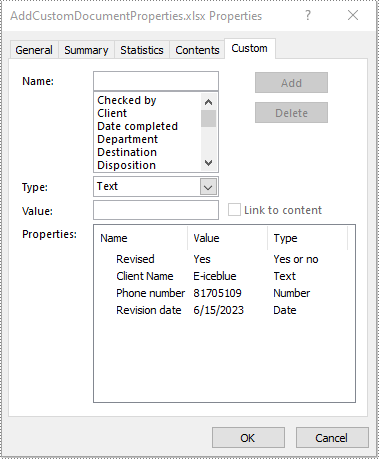
Apply for a Temporary License
If you'd like to remove the evaluation message from the generated documents, or to get rid of the function limitations, please request a 30-day trial license for yourself.
Java: Merge Excel Files into One
When you are creating a report by referencing data from multiple Excel files, you may find that the process is quite time-consuming and may also cause confusion or lead to errors as you need to switch between different opened files. In such a case, combining these separate Excel files into a single Excel workbook is a great option to simplify your work. This article will demonstrate how to merge multiple Excel files into one using Spire.XLS for Java.
Install Spire.XLS for Java
First, you're required to add the Spire.Xls.jar file as a dependency in your Java program. The JAR file can be downloaded from this link. If you use Maven, you can easily import the JAR file in your application by adding the following code to your project's pom.xml file.
<repositories>
<repository>
<id>com.e-iceblue</id>
<name>e-iceblue</name>
<url>https://repo.e-iceblue.com/nexus/content/groups/public/</url>
</repository>
</repositories>
<dependencies>
<dependency>
<groupId>e-iceblue</groupId>
<artifactId>spire.xls</artifactId>
<version>15.12.15</version>
</dependency>
</dependencies>
Merge Multiple Excel Workbooks into One in Java
With Spire.XLS for Java, you can merge data from different Excel files into different worksheets of one Excel Workbook. The following are the steps to merge multiple Excel workbooks into one.
- Specify the input Excel files that need to be merged.
- Initialize a Workbook object to create a new Excel workbook, and then clear all default worksheets in the workbook using Workbook.getWorksheets().clear() method.
- Initialize another temporary Workbook object.
- Loop through all input Excel files, and load the current workbook into the temporary Workbook object using Workbook.loadFromFile() method.
- loop through the worksheets in the current workbook, and then copy each worksheet from the current workbook to the new workbook using Workbook.getWorksheets().addCopy() method.
- Save the new workbook to file using Workbook.saveToFile() method.
- Java
import com.spire.xls.*;
public class MergeExcels {
public static void main(String[] args){
//Specify the input Excel files
String[] inputFiles = new String[]{"Budget Summary.xlsx", "Income.xlsx", "Expenses.xlsx"};
//Initialize a new Workbook object
Workbook newBook = new Workbook();
//Clear the default worksheets
newBook.getWorksheets().clear();
//Initialize another temporary Workbook object
Workbook tempBook = new Workbook();
//Loop through all input Excel files
for (String file : inputFiles)
{
//Load the current workbook
tempBook.loadFromFile(file);
//Loop through the worksheets in the current workbook
for (Worksheet sheet : (Iterable) tempBook.getWorksheets())
{
//Copy each worksheet from the current workbook to the new workbook
newBook.getWorksheets().addCopy(sheet, WorksheetCopyType.CopyAll);
}
}
//Save the result file
newBook.saveToFile("MergeFiles.xlsx", ExcelVersion.Version2013);
}
}
The input Excel files:
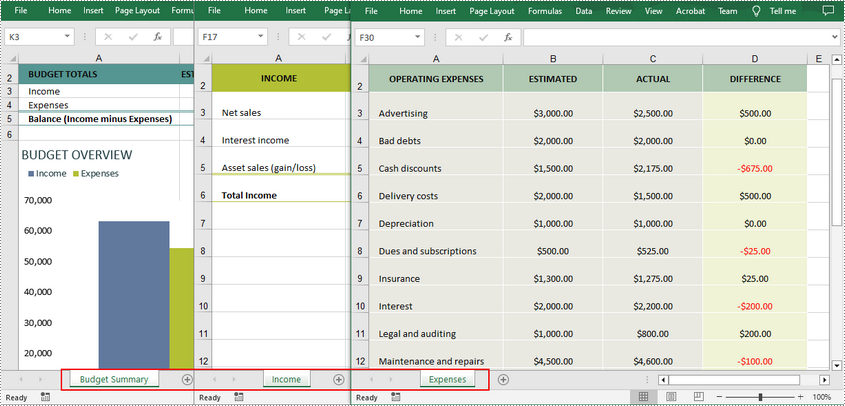
The merged Excel workbook:
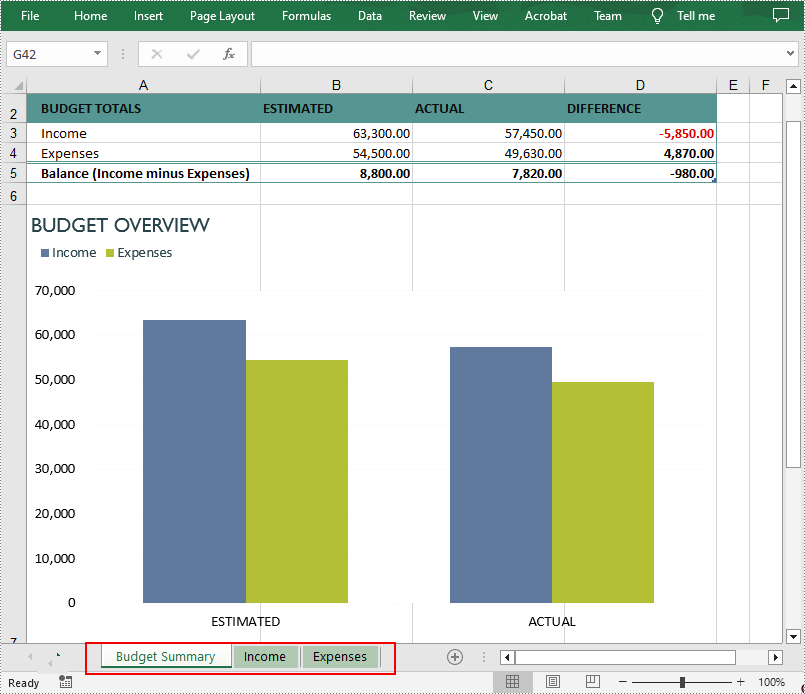
Merge Multiple Excel Worksheets into One in Java
An Excel workbook can contain multiple worksheets, and there are times you may also need to merge these worksheets into a single worksheet. The following are the steps to merge multiple Excel worksheets in the same workbook into one worksheet.
- Initialize a Workbook object and load an Excel file using Workbook.loadFromFile() method.
- Get two worksheets that need to be merged using Workbook.getWorksheets().get(int Index) method. Note that the sheet index is zero-based.
- Get the used range of the second worksheet using Worksheet.getAllocatedRange() method.
- Specify the destination range in the first worksheet using Worksheet.getCellRange(int row, int column) method. Note that the row and column indexes are 1-based.
- Copy the used range of the second worksheet to the destination range in the first worksheet using CellRange.copy(CellRange destRange) method.
- Remove the second worksheet using Worksheet.remove() method.
- Save the result file using Workbook.saveToFile() method.
- Java
import com.spire.xls.*;
public class MergeExcelWorksheets {
public static void main(String[] args){
//Create a Workbook object
Workbook workbook = new Workbook();
//Load an Excel file
workbook.loadFromFile("input.xlsx");
//Get the first worksheet
Worksheet sheet1 = workbook.getWorksheets().get(0);
//Get the second worksheet
Worksheet sheet2 = workbook.getWorksheets().get(1);
//Get the used range in the second worksheet
CellRange sourceRange = sheet2.getAllocatedRange();
//Specify the destination range in the first worksheet
CellRange destRange = sheet1.getCellRange(sheet1.getLastRow() + 1, 1);
//Copy the used range of the second worksheet to the destination range in the first worksheet
sourceRange.copy(destRange);
//Remove the second worksheet
sheet2.remove();
//Save the result file
workbook.saveToFile("MergeWorksheets.xlsx", ExcelVersion.Version2013);
}
}
The input Excel worksheets:
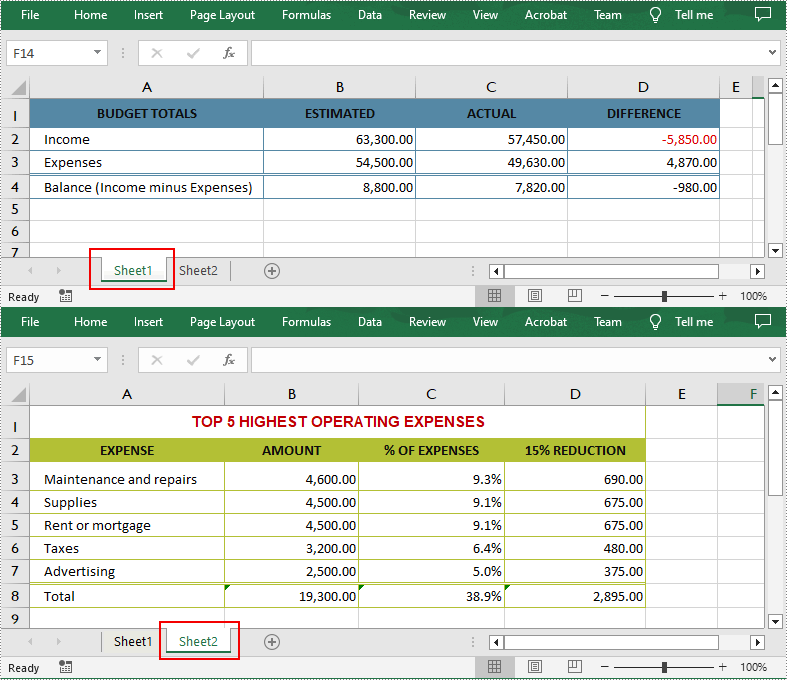
The merged Excel worksheets:
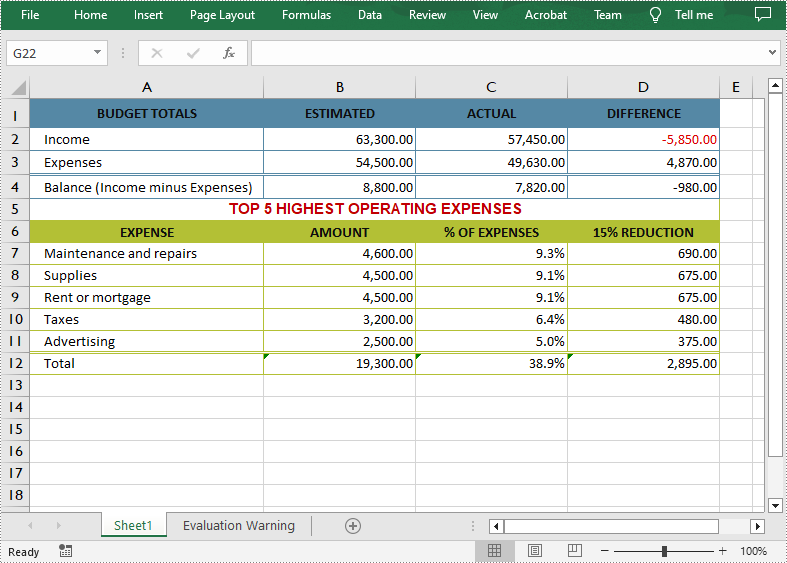
Apply for a Temporary License
If you'd like to remove the evaluation message from the generated documents, or to get rid of the function limitations, please request a 30-day trial license for yourself.
Java: Create, Read, or Update Excel Documents
The Excel spreadsheet is a popular file format that allows users to arrange, analyze, and display data in tables. The ability to programmatically interact with Excel files is valuable for automating and integrating its features into software. This is especially beneficial when dealing with extensive datasets, complex calculations, or dynamically generating/updating data. In this article, you will learn how to create, read, or update Excel document in Java using Spire.XLS for Java.
Install Spire.XLS for Java
First, you're required to add the Spire.Xls.jar file as a dependency in your Java program. The JAR file can be downloaded from this link. If you use Maven, you can easily import the JAR file in your application by adding the following code to your project's pom.xml file.
<repositories>
<repository>
<id>com.e-iceblue</id>
<name>e-iceblue</name>
<url>https://repo.e-iceblue.com/nexus/content/groups/public/</url>
</repository>
</repositories>
<dependencies>
<dependency>
<groupId>e-iceblue</groupId>
<artifactId>spire.xls</artifactId>
<version>15.12.15</version>
</dependency>
</dependencies>
Create an Excel Document in Java
Spire.XLS for Java offers a variety of classes and interfaces that you can use to create and edit Excel documents. Here is a list of important classes, properties and methods involved in this article.
| Member | Description |
| Workbook class | Represents an Excel workbook model. |
| Workbook.getWorksheets().add() method | Adds a worksheet to workbook. |
| Workbook.saveToFile() method | Saves the workbook to an Excel document. |
| Worksheet class | Represents a worksheet in a workbook. |
| Worksheet.getRange() method | Gets a specific cell or cell range from worksheet. |
| Worksheet.insertArray() method | Imports data from an array to worksheet. |
| CellRange class | Represents a cell or cell range in worksheet. |
| CellRange.setValue() method | Sets the value of a cell. |
| CellRange.getValue() method | Gets the value of a cell. |
The following are the steps to create an Excel document from scratch using Spire.XLS for Java.
- Create a Workbook object.
- Add a worksheet using Workbook.getWorksheets().add() method.
- Get a specific cell using Worksheet.getRange().get() method.
- Write data to the cell using CellRange.setValue() method.
- Import data from an array to the worksheet using Worksheet.insertArray() method.
- Save the workbook to an Excel document using Workbook.saveToFile() method.
- Java
import com.spire.xls.*;
public class CreateSpreadsheet {
public static void main(String[] args) {
//Create a Workbook object
Workbook wb = new Workbook();
//Remove default worksheets
wb.getWorksheets().clear();
//Add a worksheet and name it "Employee"
Worksheet sheet = wb.getWorksheets().add("Employee");
//Merge the cells between A1 and G1
sheet.getRange().get("A1:G1").merge();
//Write data to A1 and apply formatting to it
sheet.getRange().get("A1").setValue("Basic Information of Employees of Huanyu Automobile Company");
sheet.getRange().get("A1").setHorizontalAlignment(HorizontalAlignType.Center);
sheet.getRange().get("A1").setVerticalAlignment(VerticalAlignType.Center);
sheet.getRange().get("A1").getStyle().getFont().isBold(true);
sheet.getRange().get("A1").getStyle().getFont().setSize(13);
//Set row height of the first row
sheet.setRowHeight(1,30);
//Create a two-dimensional array
String[][] twoDimensionalArray = new String[][]{
{"Name", "Gender", "Birth Date", "Educational Background", "Contact Number", "Position", "ID"},
{"Allen", "Male", "1990-02-10", "Bachelor", "24756854", "Mechanic", "0021"},
{"Patrick", "Male", "1985-06-08", "Master", "59863247", "Mechanic", "0022"},
{"Jenna", "Female", "1989-11-25", "Bachelor", "79540352", "Sales", "0023"},
{"Tommy", "Male", "1988-04-16", "Master", "52014060", "Mechanic", "0024"},
{"Christina", "Female", "1998-01-21", "Bachelor", "35401489", "HR", "0025"}
};
//Import data from DataTable to worksheet
sheet.insertArray(twoDimensionalArray,2,1);
//Set row height of a range
sheet.getRange().get("A2:G7").setRowHeight(15);
//Set column width
sheet.setColumnWidth(2,15);
sheet.setColumnWidth(3,21);
sheet.setColumnWidth(4,15);
//Set border style of a range
sheet.getRange().get("A2:G7").borderAround(LineStyleType.Medium);
sheet.getRange().get("A2:G7").borderInside(LineStyleType.Thin);
sheet.getRange().get("A2:G2").borderAround(LineStyleType.Medium);
sheet.getRange().get("A2:G7").getBorders().setKnownColor(ExcelColors.Black);
//Save to a .xlsx file
wb.saveToFile("output/NewSpreadsheet.xlsx", FileFormat.Version2016);
}
}
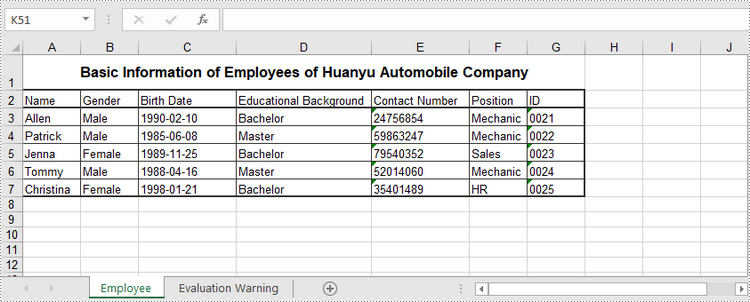
Read Data of a Worksheet in Java
The CellRange.getValue() method returns number value or text value of a cell as a string. To get data of a whole worksheet or a cell range, loop through the cells within it. The following are the steps to get data of a worksheet using Spire.XLS for Java.
- Create a Workbook object.
- Load an Excel document using Workbook.loadFromFile() method.
- Get a specific worksheet using Workbook.getWorksheets().get(index) method.
- Get the cell range containing data using Worksheet.getAllocatedRange() method.
- Iterate through the rows and columns to get cells within the range, and return the value of each cell using CellRange.getValue() method.
- Java
import com.spire.xls.CellRange;
import com.spire.xls.Workbook;
import com.spire.xls.Worksheet;
public class ReadData {
public static void main(String[] args) {
//Create a Workbook object
Workbook wb = new Workbook();
//Load an existing Excel file
wb.loadFromFile("C:/Users/Administrator/Desktop/NewSpreadsheet.xlsx");
//Get the first worksheet
Worksheet sheet = wb.getWorksheets().get(0);
//Get the cell range containing data
CellRange locatedRange = sheet.getAllocatedRange();
//Iterate through the rows
for (int i = 0; i < locatedRange.getRows().length; i++) {
//Iterate through the columns
for (int j = 0; j < locatedRange.getColumnCount(); j++) {
//Get data of a specific cell
System.out.print(locatedRange.get(i + 1, j + 1).getValue() + " ");
}
System.out.println();
}
}
}
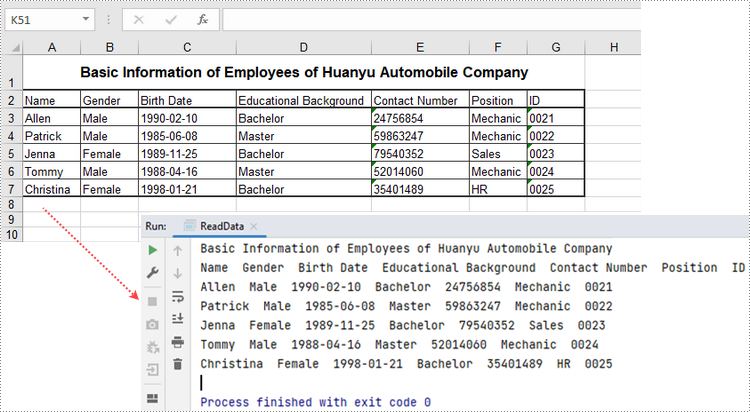
This part covers the basics of reading Excel files using Java. For more advanced techniques, see How to Read Excel Files in Java.
Update an Excel Document in Java
To change the value of a certain cell, just re-assign a value to it using Worksheet.getRange().setValue() method. The following are the detailed steps.
- Create a Workbook object.
- Load an Excel document using Workbook.LoadFromFile() method.
- Get a specific worksheet through Workbook.Worksheets[index] property.
- Change the value of a particular cell though Worksheet.Range.Value property.
- Save the workbook to an Excel file using Workbook.SaveToFile() method.
- Java
import com.spire.xls.ExcelVersion;
import com.spire.xls.Workbook;
import com.spire.xls.Worksheet;
public class UpdateExcel {
public static void main(String[] args) {
//Create a Workbook object
Workbook wb = new Workbook();
//Load an existing Excel file
wb.loadFromFile("C:/Users/Administrator/Desktop/NewSpreadsheet.xlsx");
//Get the first worksheet
Worksheet sheet = wb.getWorksheets().get(0);
//Change the value of a specific cell
sheet.getRange().get("A1").setValue("Updated Value");
//Save to file
wb.saveToFile("output/Updated.xlsx", ExcelVersion.Version2016);
}
}
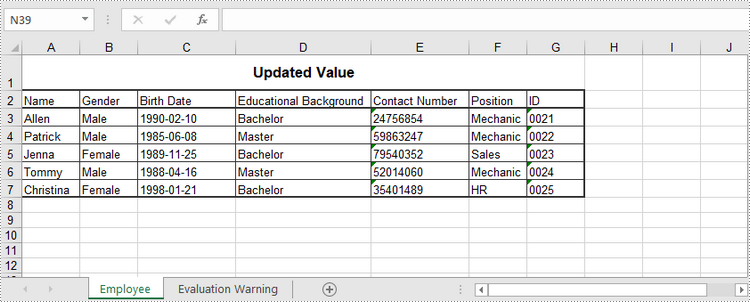
Apply for a Temporary License
If you'd like to remove the evaluation message from the generated documents, or to get rid of the function limitations, please request a 30-day trial license for yourself.