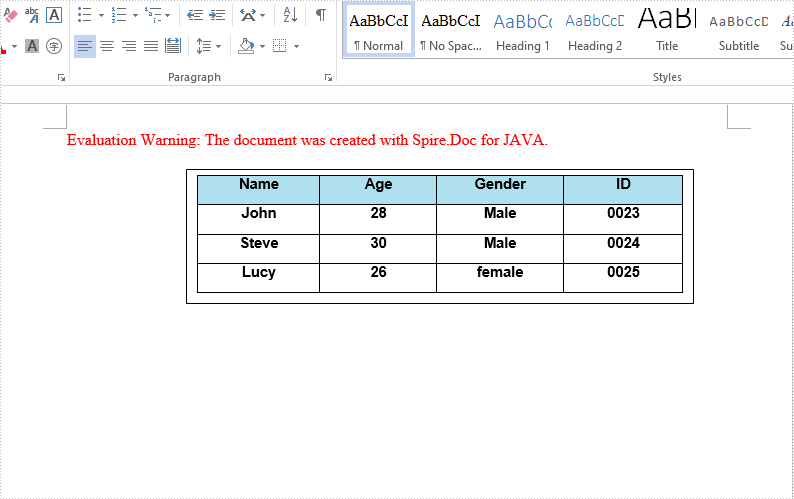We have demonstrated how to insert text and image to textbox in a Word document by using Spire.Doc for Java. This article will demonstrate how to insert table to textbox in Word.
import com.spire.doc.*;
import com.spire.doc.documents.*;
import com.spire.doc.fields.*;
import java.awt.*;
public class insertTableIntoTextBox {
public static void main(String[] args) throws Exception{
//Create a new document; add a section and paragraph
Document doc = new Document();
Section section = doc.addSection();
Paragraph paragraph = section.addParagraph();
//Add a textbox to the paragraph
TextBox textbox = paragraph.appendTextBox(380, 100);
//Set the position of the textbox
textbox.getFormat().setHorizontalOrigin(HorizontalOrigin.Page);
textbox.getFormat().setHorizontalPosition(140);
textbox.getFormat().setVerticalOrigin(VerticalOrigin.Page);
textbox.getFormat().setVerticalPosition(50);
//Insert table to the textbox
Table table = textbox.getBody().addTable(true);
//Specify the number of rows and columns of the table
table.resetCells(4, 4);
//Define the data
String[][] data = new String[][]
{
{"Name", "Age", "Gender", "ID"},
{"John", "28", "Male", "0023"},
{"Steve", "30", "Male", "0024"},
{"Lucy", "26", "female", "0025"}
};
//Add data to the table
for (int i = 0; i < 4; i++) {
TableRow dataRow = table.getRows().get(i);
dataRow.getCells().get(i).setCellWidth(70,CellWidthType.Point);
dataRow.setHeight(22);
dataRow.setHeightType(TableRowHeightType.Exactly);
for (int j = 0; j < 4; j++) {
TextRange tableRange = table.getRows().get(i).getCells().get(j).addParagraph().appendText(data[i][j]);
tableRange.getCharacterFormat().setFontName("Arial");
tableRange.getCharacterFormat().setFontSize(11f);
tableRange.getOwnerParagraph().getFormat().setHorizontalAlignment(HorizontalAlignment.Center);
tableRange.getCharacterFormat().setBold(true);
}
}
//Set the background color for the first row
TableRow row = table.getRows().get(0);
for (int z = 0; z < row.getCells().getCount(); z++) {
row.getCells().get(z).getCellFormat().getShading().setBackgroundPatternColor(new Color(176,224,238));
}
//Apply style to the table
table.applyStyle(DefaultTableStyle.Table_Grid_5);
//Save the document
String output = "output/insertTableIntoTextBox1.docx";
doc.saveToFile(output, FileFormat.Docx_2013);
}
}
The effective screenshot after insert table to Textbox in Word: