Consistent text alignment and orientation throughout an Excel worksheet create a sense of order and professionalism. It makes the data presentation more organized and aesthetically pleasing, which is especially important when sharing a spreadsheet with others or presenting to clients. A well-designed worksheet with proper text formatting can leave a good impression and facilitate data reading and analyzing. In this article, you will learn how to set text alignment and orientation in Excel cells in Java using Spire.XLS for Java.
Install Spire.XLS for Java
First of all, you're required to add the Spire.Xls.jar file as a dependency in your Java program. The JAR file can be downloaded from this link. If you use Maven, you can easily import the JAR file in your application by adding the following code to your project's pom.xml file.
<repositories>
<repository>
<id>com.e-iceblue</id>
<name>e-iceblue</name>
<url>https://repo.e-iceblue.com/nexus/content/groups/public/</url>
</repository>
</repositories>
<dependencies>
<dependency>
<groupId>e-iceblue</groupId>
<artifactId>spire.xls</artifactId>
<version>15.12.15</version>
</dependency>
</dependencies>
Set Text Alignment and Orientation in Excel in Java
The CellRange.getCellStyle().setHorizontalAlignment() and CellRange.getCellStyle().setVerticalAlignment() methods allows you to set the horizontal and vertical alignment of text in an Excel cell or cell range. To change the orientation of text, you can use the CellRange.getCellStyle().setRotation(int rotation) method. The following are the detailed steps.
- Create a Workbook object.
- Load an Excel file using Workbook.loadFromFile() method.
- Get a specified worksheet using Workbook.getWorksheets().get() method.
- Get a specified cell using Worksheet.getCellRange() method.
- Set the horizontal alignment of text in specified cell using CellRange.getCellStyle().setHorizontalAlignment() method.
- Set the vertical alignment of text in specified cell using CellRange.getCellStyle().setVerticalAlignment() method.
- Rotate the text in specific cell to a desired degree using CellRange.getCellStyle().setRotation() method.
- Set the indentation of text in specific cell using CellRange.getCellStyle().setIndentLevel() method.
- Save the result document using Workbook.saveToFile() method.
- Java
import com.spire.xls.*;
public class AlignText {
public static void main(String[] args){
// Create a Workbook object
Workbook workbook = new Workbook();
// Load an Excel file
workbook.loadFromFile("Text.xlsx");
// Get the first worksheet
Worksheet sheet = workbook.getWorksheets().get(0);
// Set the horizontal alignment of text in a specified cell to Left
sheet.getCellRange("B1").getCellStyle().setHorizontalAlignment(HorizontalAlignType.Left);
// Set the horizontal alignment of text in a specified cell to Center
sheet.getCellRange("B2").getCellStyle().setHorizontalAlignment(HorizontalAlignType.Center);
// Set the horizontal alignment of text in a specified cell to Right
sheet.getCellRange("B3").getCellStyle().setHorizontalAlignment(HorizontalAlignType.Right);
// Set the horizontal alignment of text in a specified cell to General
sheet.getCellRange("B4").getCellStyle().setHorizontalAlignment(HorizontalAlignType.General);
// Set the vertical alignment of text in a specified cell to Top
sheet.getCellRange("B5").getCellStyle().setVerticalAlignment(VerticalAlignType.Top);
// Set the vertical alignment of text in a specified cell to Center
sheet.getCellRange("B6").getCellStyle().setVerticalAlignment(VerticalAlignType.Center);
// Set the vertical alignment of text in a specified cell to Bottom
sheet.getCellRange("B7").getCellStyle().setVerticalAlignment(VerticalAlignType.Bottom);
// Rotate the text to specified degrees
sheet.getCellRange("B8").getCellStyle().setRotation(45);
sheet.getCellRange("B9").getCellStyle().setRotation(90);
// Set the text indentation
sheet.getCellRange("B10").getCellStyle().setIndentLevel(6);
// Save the result file
workbook.saveToFile("TextAlignment.xlsx", ExcelVersion.Version2016);
}
}
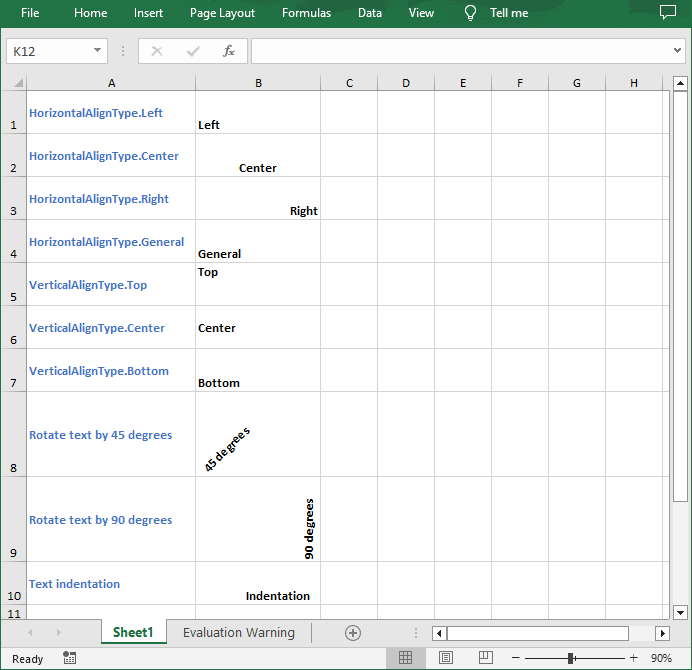
Get a Free License
To fully experience the capabilities of Spire.XLS for Java without any evaluation limitations, you can request a free 30-day trial license.
