Now Spire.Doc support using uninstalled font when converting Doc to PDF to diversity text content. In this article, we'll talk about how to realize this function:
Step 1: Download a font uninstalled in system.
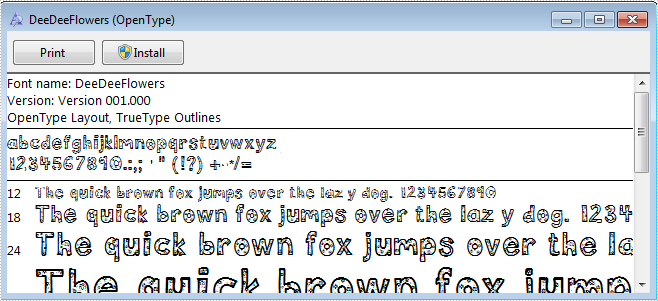
Step 2: Create a new blank Word document.
Document document = new Document();
Step 3: Add a section and create a new paragraph.
Section section = document.AddSection(); Paragraph paragraph = section.Paragraphs.Count > 0 ? section.Paragraphs[0] : section.AddParagraph();
Step 4: Append text for a txtRange.
TextRange txtRange = paragraph.AppendText(text);
Step 5: Create an example for class ToPdfParameterList named to pdf, and create a new PrivateFontPathlist for property PrivateFontPaths, instantiate one PrivateFontPath with name and path of downloaded font.
ToPdfParameterList toPdf = new ToPdfParameterList()
{
PrivateFontPaths = new List()
{
new PrivateFontPath("DeeDeeFlowers",@"D:\DeeDeeFlowers.ttf")
}
};
Step 6: Set the new font for the txtaRange.
txtRange.CharacterFormat.FontName = "DeeDeeFlowers";
Step 7: Convert the Doc to PDF.
document.SaveToFile("result.pdf", toPdf);
Step 8: Review converted PDF files.
System.Diagnostics.Process.Start("result.pdf");
Result screenshot:
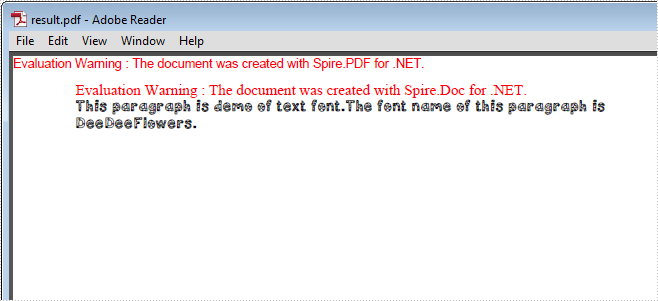
Full Code Below:
Document document = new Document();
//Add the first secition
Section section = document.AddSection();
//Create a new paragraph and get the first paragraph
Paragraph paragraph
= section.Paragraphs.Count > 0 ? section.Paragraphs[0] : section.AddParagraph();
//Append Text
String text
= "This paragraph is demo of text font and color. "
+ "The font name of this paragraph is Tahoma. "
+ "The font size of this paragraph is 20. "
+ "The under line style of this paragraph is DotDot. "
+ "The color of this paragraph is Blue. ";
TextRange txtRange = paragraph.AppendText(text);
//Import the font
ToPdfParameterList toPdf = new ToPdfParameterList()
{
PrivateFontPaths = new List<PrivateFontPath>()
{
new PrivateFontPath("DeeDeeFlowers",@"D:\DeeDeeFlowers.ttf")
}
};
//Make use of the font.
txtRange.CharacterFormat.FontName = "DeeDeeFlowers";
document.SaveToFile("result.pdf", toPdf);
System.Diagnostics.Process.Start("result.pdf");
