In MS Word page border options, there are checkboxes to choose whether page border surrounds header/footer or not. This feature is very important for which can be used to manage the positional relation between page border and header/footer. Spire.Doc supports to set the two frequently-used features: page border and header/footer, and it supports to manage their spatial relations, too. This article is going to introduce the method to set whether page border surrounds header/footer or not.
Note: before start, please download the latest version of Spire.Doc and add the .dll in the bin folder as the reference of Visual Studio.
Step 1: Create a Word document and add a section.
Document document = new Document();
Section section = document.AddSection();
Step 2: Add a sample page border to the document using Spire.Doc library.
section.PageSetup.Borders.BorderType = BorderStyle.Wave;
section.PageSetup.Borders.Color = Color.Green;
section.PageSetup.Borders.Left.Space = 20;
section.PageSetup.Borders.Right.Space = 20;
Step 3: Add sample header and footer to the document using Spire.Doc library.
//add a header and set its format
Paragraph paragraph1 = section.HeadersFooters.Header.AddParagraph();
paragraph1.Format.HorizontalAlignment = HorizontalAlignment.Right;
TextRange headerText = paragraph1.AppendText("Header isn't included in page border");
headerText.CharacterFormat.FontName = "Calibri";
headerText.CharacterFormat.FontSize = 20;
headerText.CharacterFormat.Bold = true;
//add a footer and set its format
Paragraph paragraph2 = section.HeadersFooters.Footer.AddParagraph();
paragraph2.Format.HorizontalAlignment = HorizontalAlignment.Left;
TextRange footerText = paragraph2.AppendText("Footer is included in page border");
footerText.CharacterFormat.FontName = "Calibri";
footerText.CharacterFormat.FontSize = 20;
footerText.CharacterFormat.Bold = true;
Step 4: Set the header not included in the page border while the footer included.
section.PageSetup.PageBorderIncludeHeader = false;
section.PageSetup.HeaderDistance = 40;
section.PageSetup.PageBorderIncludeFooter = true;
section.PageSetup.FooterDistance = 40;
Step 5: Save the document and launch to see effect.
document.SaveToFile("result.docx", FileFormat.Docx2013);
System.Diagnostics.Process.Start("result.docx");
Effects:
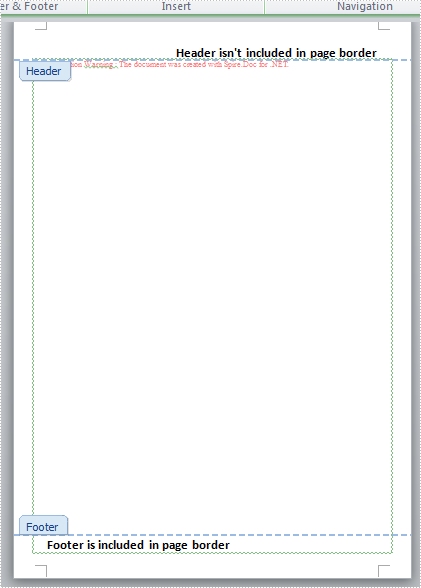
Full Codes:
using System;
using System.Collections.Generic;
using System.Linq;
using System.Text;
using Spire.Doc;
using Spire.Doc.Documents;
using Spire.Doc.Fields;
using System.Drawing;
namespace Mirror_Margin
{
class Program
{
static void Main(string[] args)
{
Document document = new Document();
Section section = document.AddSection();
section.PageSetup.Borders.BorderType = BorderStyle.Wave;
section.PageSetup.Borders.Color = Color.Green;
section.PageSetup.Borders.Left.Space = 20;
section.PageSetup.Borders.Right.Space = 20;
Paragraph paragraph1 = section.HeadersFooters.Header.AddParagraph();
paragraph1.Format.HorizontalAlignment = HorizontalAlignment.Right;
TextRange headerText = paragraph1.AppendText("Header isn't included in page border");
headerText.CharacterFormat.FontName = "Calibri";
headerText.CharacterFormat.FontSize = 20;
headerText.CharacterFormat.Bold = true;
Paragraph paragraph2 = section.HeadersFooters.Footer.AddParagraph();
paragraph2.Format.HorizontalAlignment = HorizontalAlignment.Left;
TextRange footerText = paragraph2.AppendText("Footer is included in page border");
footerText.CharacterFormat.FontName = "Calibri";
footerText.CharacterFormat.FontSize = 20;
footerText.CharacterFormat.Bold = true;
section.PageSetup.PageBorderIncludeHeader = false;
section.PageSetup.HeaderDistance = 40;
section.PageSetup.PageBorderIncludeFooter = true;
section.PageSetup.FooterDistance = 40;
document.SaveToFile("result.docx", FileFormat.Docx2013);
System.Diagnostics.Process.Start("result.docx");
}
}
}
