Starting from version 9.9.5, Spire.XLS supports applying style to an entire excel worksheet. This article will show you how to apply a style to an entire excel worksheet using Spire.XLS.
Detail steps:
Step 1: Instantiate a Workbook object and load the excel file.
Workbook workbook = new Workbook();
workbook.LoadFromFile("Input.xlsx");
Step 2: Get the first worksheet.
Worksheet sheet = workbook.Worksheets[0];
Step 3: Create a cell style, specify the cell background color, font color and font size.
CellStyle style = workbook.Styles.Add("newStyle");
style.Color = Color.DarkGray;
style.Font.Color = Color.White;
style.Font.Size = 15;
Step 4: Apply the style to the first worksheet.
sheet.ApplyStyle(style);
Step 5: Save the resultant file.
workbook.SaveToFile("Output.xlsx", ExcelVersion.Version2013);
Output:
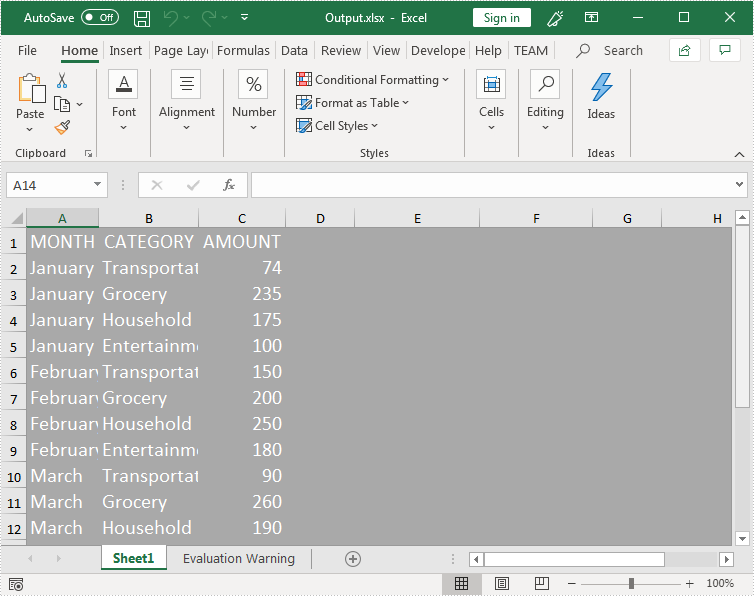
Full code:
using System.Drawing;
using Spire.Xls;
namespace StyleEntireWorksheet
{
class Program
{
static void Main(string[] args)
{
//Create a Workbook instance and load the excel file
Workbook workbook = new Workbook();
workbook.LoadFromFile("Input.xlsx");
//Get the first worksheet
Worksheet sheet = workbook.Worksheets[0];
//Create a cell style
CellStyle style = workbook.Styles.Add("newStyle");
style.Color = Color.DarkGray;
style.Font.Color = Color.White;
style.Font.Size = 15;
//Apply the style to the first worksheet
sheet.ApplyStyle(style);
//Save the resultant file
workbook.SaveToFile("Output.xlsx", ExcelVersion.Version2013);
}
}
}
