Spire.XLS enable programmers to insert, modify as well as format comments in Excel. Also, it allows users to fill a comment with solid color, gradient, pattern or a picture to change the look of the comment. This article is going to introduce how to set background image for a comment in Excel using Spire.XLS.
Code Snippet:
Step 1: Initialize an instance of Wordbook and get the first worksheet.
Workbook wb = new Workbook(); Worksheet sheet = wb.Worksheets[0];
Step 2: Fill the comment with a customized background picture.
Image image = Image.FromFile(@"C: \Users\Administrator\Desktop\logo.png"); sheet.Range["C6"].Comment.Fill.CustomPicture(image, "logo.png");
Step 3: Re-set the size of comment box.
sheet.Range["C6"].Comment.Height = image.Height; sheet.Range["C6"].Comment.Width = image.Width;
Step 4: Save the file.
wb.SaveToFile("PicFillComment.xls", ExcelVersion.Version97to2003);
Output:
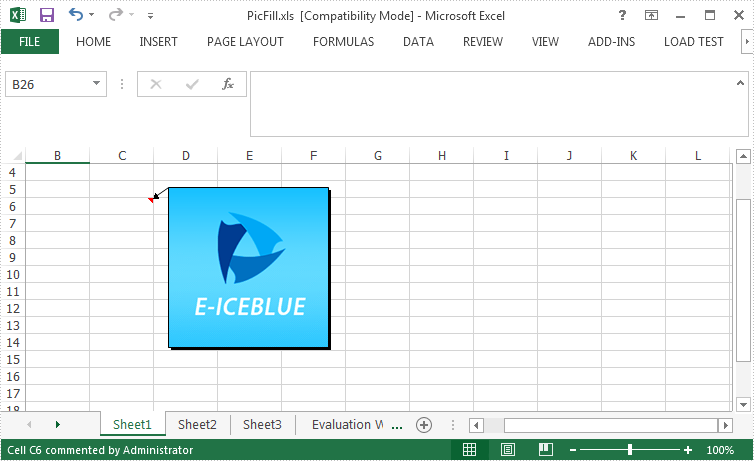
Full Code:
[C#]
using Spire.Xls;
using System.Drawing;
namespace SetPictureFill
{
class Program
{
static void Main(string[] args)
{
{
Workbook wb = new Workbook();
Worksheet sheet = wb.Worksheets[0];
Image image = Image.FromFile(@"C: \Users\Administrator\Desktop\logo.png");
sheet.Range["C6"].Comment.Fill.CustomPicture(image, "logo.png");
sheet.Range["C6"].Comment.Height = image.Height;
sheet.Range["C6"].Comment.Width = image.Width;
wb.SaveToFile("PicFill.xls", ExcelVersion.Version97to2003);
}
}
}
}
[VB.NET]
Imports Spire.Xls
Imports System.Drawing
Namespace SetPictureFill
Class Program
Private Shared Sub Main(args As String())
If True Then
Dim wb As New Workbook()
Dim sheet As Worksheet = wb.Worksheets(0)
Dim image__1 As Image = Image.FromFile("C: \Users\Administrator\Desktop\logo.png")
sheet.Range("C6").Comment.Fill.CustomPicture(image__1, "logo.png")
sheet.Range("C6").Comment.Height = image__1.Height
sheet.Range("C6").Comment.Width = image__1.Width
wb.SaveToFile("PicFill.xls", ExcelVersion.Version97to2003)
End If
End Sub
End Class
End Namespace
