Converting files between Excel and CSV formats is a highly common and essential task in data processing. Excel is ideal for data organization, analysis, and visualization, while CSV (Comma-Separated Values) files are lightweight and compatible with various applications, making them ideal for data exchange. Whether you're preparing data for analysis, sharing information between systems, or ensuring seamless compatibility with other software, the ability to efficiently switch between these two formats greatly enhances the convenience and flexibility of data processing tasks. In this article, we will demonstrate how to convert Excel to CSV and CSV to Excel in React using Spire.XLS for JavaScript.
Install Spire.XLS for JavaScript
To get started with converting between Excel and CSV files in a React application, you can either download Spire.XLS for JavaScript from our website or install it via npm with the following command:
npm i spire.xls
Make sure to copy all the dependencies to the public folder of your project.
For more details, refer to the documentation: How to Integrate Spire.XLS for JavaScript in a React Project
Convert Excel to CSV with JavaScript in React
Spire.XLS for JavaScript provides the Worksheet.SaveToFile() function, which enables developers to save a specific worksheet in a workbook as a standalone CSV file. The key steps for converting an Excel worksheet to CSV using Spire.XLS for JavaScript are as follows.
- Create a Workbook object using the wasmModule.Workbook.Create() function.
- Load the Excel file using the Workbook.LoadFromFile() function.
- Get a specific worksheet using the Workbook.Worksheets.get(index) function.
- Save the worksheet in CSV format using the Worksheet.SaveToFile() function.
- JavaScript
import React, { useState, useEffect } from 'react';
function App() {
// State to hold the loaded WASM module
const [wasmModule, setWasmModule] = useState(null);
// useEffect hook to load the WASM module when the component mounts
useEffect(() => {
const loadWasm = async () => {
try {
// Access the Module and spirexls from the global window object
const { Module, spirexls } = window;
// Set the wasmModule state when the runtime is initialized
Module.onRuntimeInitialized = () => {
setWasmModule(spirexls);
};
} catch (err) {
// Log any errors that occur during loading
console.error('Failed to load WASM module:', err);
}
};
// Create a script element to load the WASM JavaScript file
const script = document.createElement('script');
script.src = `${process.env.PUBLIC_URL}/Spire.Xls.Base.js`;
script.onload = loadWasm;
// Append the script to the document body
document.body.appendChild(script);
// Cleanup function to remove the script when the component unmounts
return () => {
document.body.removeChild(script);
};
}, []);
// Function to convert an Excel worksheet to CSV
const ExcelToCSV = async () => {
if (wasmModule) {
// Load the input file into the virtual file system (VFS)
const inputFileName = 'Sample.xlsx';
await wasmModule.FetchFileToVFS(inputFileName, '', `${process.env.PUBLIC_URL}/`);
// Create a new workbook
const workbook = wasmModule.Workbook.Create();
// Load an existing Excel document
workbook.LoadFromFile({fileName: inputFileName});
// Get the first worksheet
let sheet = workbook.Worksheets.get(0);
// Specify the output CSV file path
const outputFileName = 'ExcelToCSV.csv';
//Save the worksheet to CSV
sheet.SaveToFile({fileName:outputFileName, separator:",", encoding:wasmModule.Encoding.get_UTF8()});
// Read the saved file and convert it to a Blob object
const modifiedFileArray = wasmModule.FS.readFile(outputFileName);
const modifiedFile = new Blob([modifiedFileArray], { type: 'text/csv'});
// Create a URL for the Blob and initiate the download
const url = URL.createObjectURL(modifiedFile);
const a = document.createElement('a');
a.href = url;
a.download = outputFileName;
document.body.appendChild(a);
a.click();
document.body.removeChild(a);
URL.revokeObjectURL(url);
// Clean up resources used by the workbook
workbook.Dispose();
}
};
return (
<div style={{ textAlign: 'center', height: '300px' }}>
<h1>Convert an Excel Worksheet to CSV Using JavaScript in React</h1>
<button onClick={ExcelToCSV} disabled={!wasmModule}>
Convert
</button>
</div>
);
}
export default App;
Run the code to launch the React app at localhost:3000. Once it's running, click on the "Convert" button to convert the specified Excel worksheet to CSV:
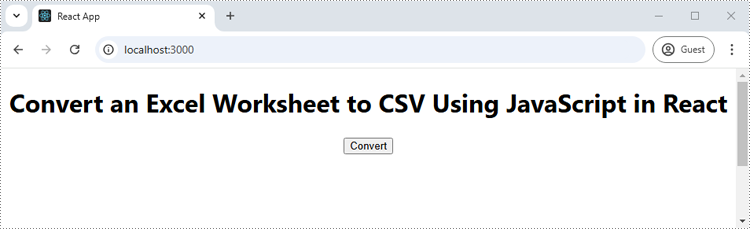
The below screenshot shows the input Excel worksheet and the converted CSV:
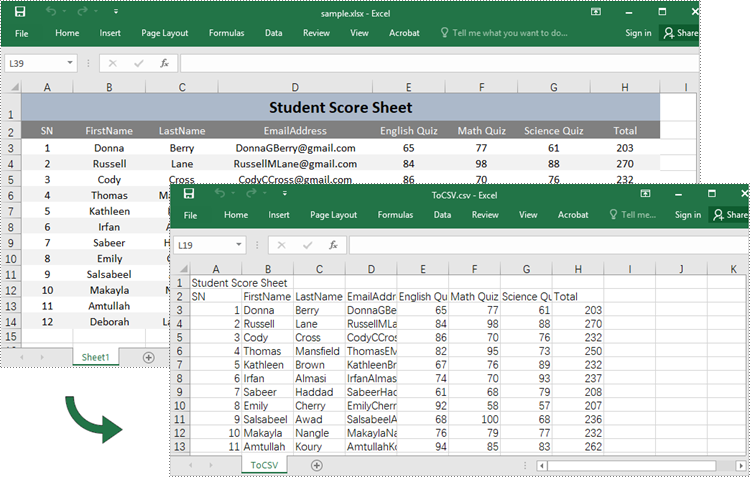
Convert CSV to Excel with JavaScript in React
The Workbook.LoadFromFile() function in Spire.XLS for JavaScript can also be used for loading CSV files. Once a CSV file is loaded, it can be saved as an Excel file using the Workbook.SaveToFile() function. The key steps for converting a CSV file to Excel using Spire.XLS for JavaScript are as follows.
- Create a Workbook object using the wasmModule.Workbook.Create() function.
- Load the CSV file using the Workbook.LoadFromFile() function.
- Get a specific worksheet using the Workbook.Worksheets.get(index) function.
- Ignore possible errors while saving the numbers in a specific cell range of the worksheet as text using the CellRange.IgnoreErrorOptions property.
- Autofit columns using the CellRange.AutoFitColumns() function.
- Save the CSV file in Excel format using the Workbook.SaveToFile() function.
- JavaScript
import React, { useState, useEffect } from 'react';
function App() {
// State to hold the loaded WASM module
const [wasmModule, setWasmModule] = useState(null);
// useEffect hook to load the WASM module when the component mounts
useEffect(() => {
const loadWasm = async () => {
try {
// Access the Module and spirexls from the global window object
const { Module, spirexls } = window;
// Set the wasmModule state when the runtime is initialized
Module.onRuntimeInitialized = () => {
setWasmModule(spirexls);
};
} catch (err) {
// Log any errors that occur during loading
console.error('Failed to load WASM module:', err);
}
};
// Create a script element to load the WASM JavaScript file
const script = document.createElement('script');
script.src = `${process.env.PUBLIC_URL}/Spire.Xls.Base.js`;
script.onload = loadWasm;
// Append the script to the document body
document.body.appendChild(script);
// Cleanup function to remove the script when the component unmounts
return () => {
document.body.removeChild(script);
};
}, []);
// Function to convert a CSV file to Excel
const CSVToExcel = async () => {
if (wasmModule) {
// Load the input file into the virtual file system (VFS)
const inputFileName = 'Sample.csv';
await wasmModule.FetchFileToVFS(inputFileName, '', `${process.env.PUBLIC_URL}/`);
// Create a new workbook
const workbook = wasmModule.Workbook.Create();
// Load an existing CSV file
workbook.LoadFromFile({ fileName: inputFileName, separator: ",", row: 1, column: 1 });
// Get the first worksheet
let sheet = workbook.Worksheets.get(0);
// Ignore possible errors when saving numbers as text during the conversion
sheet.Range.get("A1:E7").IgnoreErrorOptions = wasmModule.IgnoreErrorType.NumberAsText;
// Auto-fit columns in the used range of the worksheet
sheet.AllocatedRange.AutoFitColumns();
// Specify the output Excel file path
const outputFileName = 'CSVToExcel.xlsx';
// Save the modified workbook to the specified path
workbook.SaveToFile({fileName:outputFileName, version:wasmModule.ExcelVersion.Version2010});
// Read the saved file and convert it to a Blob object
const modifiedFileArray = wasmModule.FS.readFile(outputFileName);
const modifiedFile = new Blob([modifiedFileArray], { type: 'application/vnd.openxmlformats-officedocument.spreadsheetml.sheet' });
// Create a URL for the Blob and initiate the download
const url = URL.createObjectURL(modifiedFile);
const a = document.createElement('a');
a.href = url;
a.download = outputFileName;
document.body.appendChild(a);
a.click();
document.body.removeChild(a);
URL.revokeObjectURL(url);
// Clean up resources used by the workbook
workbook.Dispose();
}
};
return (
<div style={{ textAlign: 'center', height: '300px' }}>
<h1>Convert a CSV File to Excel Using JavaScript in React</h1>
<button onClick={CSVToExcel} disabled={!wasmModule}>
Convert
</button>
</div>
);
}
export default App;
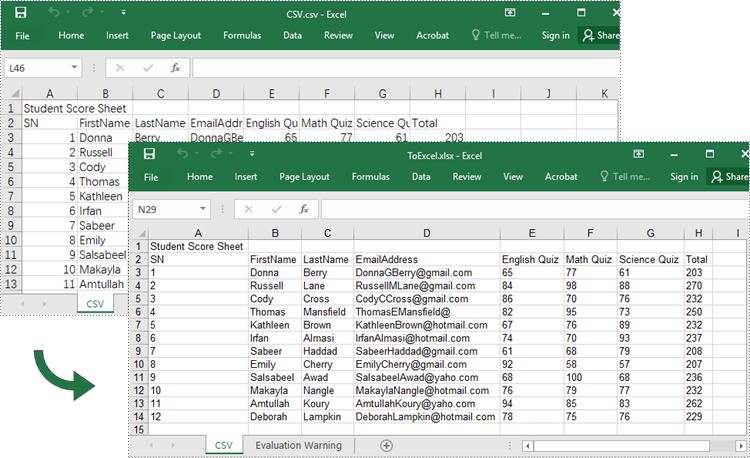
Get a Free License
To fully experience the capabilities of Spire.XLS for JavaScript without any evaluation limitations, you can request a free 30-day trial license.
