When working with Excel, you may sometimes need to protect critical data while allowing users to edit other parts of the worksheet. This is especially important for scenarios where certain formulas, headers, or reference values must remain unchanged to ensure data integrity. By locking specific areas, you can prevent accidental modifications, maintain consistency, and control access to key information within the spreadsheet. In this article, you will learn how to lock cells, rows, and columns in Excel in React using JavaScript and the Spire.XLS for JavaScript library.
Install Spire.XLS for JavaScript
To get started with locking cells, rows, and columns in Excel files within a React application, you can either download Spire.XLS for JavaScript from our website or install it via npm with the following command:
npm i spire.xls
After that, copy the "Spire.Xls.Base.js" and "Spire.Xls.Base.wasm" files to the public folder of your project. Additionally, include the required font files to ensure accurate and consistent text rendering.
For more details, refer to the documentation: How to Integrate Spire.XLS for JavaScript in a React Project
Lock Cells in Excel
Spire.XLS for JavaScript offers the Worksheet.Range.get().Style.Locked property, allowing you to protect critical data cells while enabling edits to the rest of the worksheet. The detailed steps are as follows.
- Create a Workbook object using the wasmModule.Workbook.Create() method.
- Load a sample Excel file using the Workbook.LoadFromFile() method.
- Get the first worksheet using the Workbook.Worksheets.get() method.
- Unlock all cells in the used range of the worksheet by setting the Worksheet.Range.Style.Locked property to "false".
- Set text for specific cells using the Worksheet.Range.get().Text property and then lock them by setting the Worksheet.Range.get().Style.Locked property to "true".
- Protect the worksheet with a password using the Worksheet.Protect() method.
- Save the result file using the Workbook.SaveToFile() method.
- JavaScript
import React, { useState, useEffect } from 'react';
function App() {
// State to hold the loaded WASM module
const [wasmModule, setWasmModule] = useState(null);
// useEffect hook to load the WASM module when the component mounts
useEffect(() => {
const loadWasm = async () => {
try {
// Access the Module and spirexls from the global window object
const { Module, spirexls } = window;
// Set the wasmModule state when the runtime is initialized
Module.onRuntimeInitialized = () => {
setWasmModule(spirexls);
};
} catch (err) {
// Log any errors that occur during loading
console.error('Failed to load WASM module:', err);
}
};
// Create a script element to load the WASM JavaScript file
const script = document.createElement('script');
script.src = `${process.env.PUBLIC_URL}/Spire.Xls.Base.js`;
script.onload = loadWasm;
// Append the script to the document body
document.body.appendChild(script);
// Cleanup function to remove the script when the component unmounts
return () => {
document.body.removeChild(script);
};
}, []);
// Function to lock specific cells in Excel
const LockExcelCells = async () => {
if (wasmModule) {
// Load the ARIALUNI.TTF font file into the virtual file system (VFS)
await wasmModule.FetchFileToVFS('ARIALUNI.TTF', '/Library/Fonts/', `${process.env.PUBLIC_URL}/`);
// Load the input Excel file into the virtual file system (VFS)
const inputFileName = 'Sample.xlsx';
await wasmModule.FetchFileToVFS(inputFileName, '', `${process.env.PUBLIC_URL}/`);
// Create a new workbook
const workbook = wasmModule.Workbook.Create();
// Load the Excel file from the virtual file system
workbook.LoadFromFile({fileName: inputFileName});
// Get the first worksheet
let sheet = workbook.Worksheets.get(0);
// Unlock all cells in the used range of the worksheet
sheet.Range.Style.Locked = false;
// Lock a specific cell in the worksheet
sheet.Range.get("A1").Text = "Locked";
sheet.Range.get("A1").Style.Locked = true;
// Lock a specific cell range in the worksheet
sheet.Range.get("C1:E3").Text = "Locked";
sheet.Range.get("C1:E3").Style.Locked = true;
// Protect the worksheet with a password
sheet.Protect({password: "123", options: wasmModule.SheetProtectionType.All});
let outputFileName = "LockCells.xlsx";
// Save the resulting file
workbook.SaveToFile({ fileName: outputFileName, version: wasmModule.ExcelVersion.Version2013 });
// Read the saved file and convert it to a Blob object
const modifiedFileArray = wasmModule.FS.readFile(outputFileName);
const modifiedFile = new Blob([modifiedFileArray], { type: 'application/vnd.openxmlformats-officedocument.spreadsheetml.sheet' });
// Create a URL for the Blob and initiate the download
const url = URL.createObjectURL(modifiedFile);
const a = document.createElement('a');
a.href = url;
a.download = outputFileName;
document.body.appendChild(a);
a.click();
document.body.removeChild(a);
URL.revokeObjectURL(url);
// Clean up resources used by the workbooks
workbook.Dispose();
}
};
return (
<div style={{ textAlign: 'center', height: '300px' }}>
<h1>Lock Specific Cells in Excel Using JavaScript in React</h1>
<button onClick={LockExcelCells} disabled={!wasmModule}>
Lock
</button>
</div>
);
}
export default App;
Run the code to launch the React app at localhost:3000. Once it's running, click on the "Lock" button to lock specific cells in the Excel file:
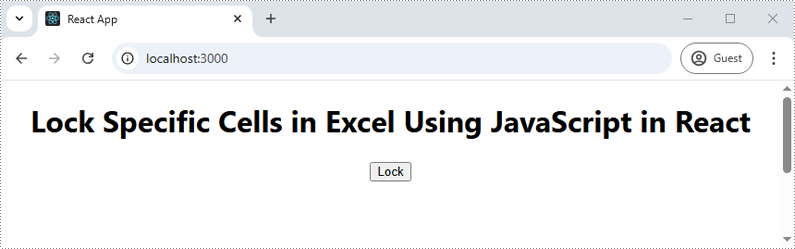
Upon opening the output Excel sheet and attempting to edit the protected cells, a dialog box will appear, notifying you that the cell you're trying to change is on a protected sheet:
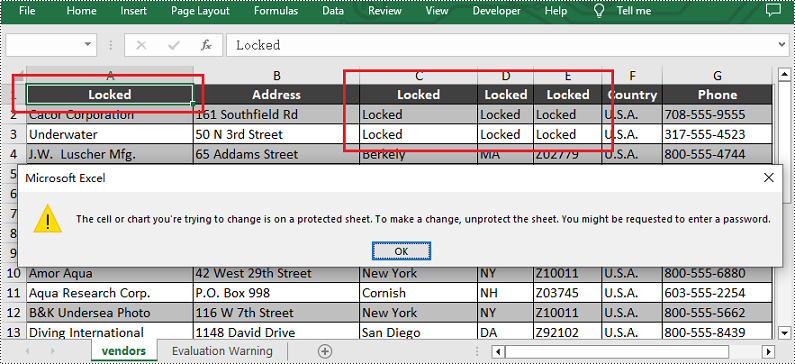
Lock Rows in Excel
If you need to preserve row-based data, such as headers or summaries, you can lock entire rows using the Worksheet.Rows.get().Style.Locked property in Spire.XLS for JavaScript. The detailed steps are as follows.
- Create a Workbook object using the wasmModule.Workbook.Create() method.
- Load a sample Excel file using the Workbook.LoadFromFile() method.
- Get the first worksheet using the Workbook.Worksheets.get() method.
- Unlock all cells in the used range of the worksheet by setting the Worksheet.Range.Style.Locked property to "false".
- Set text for a specific row using the Worksheet.Rows.get().Text property and then lock it by setting the Worksheet.Rows.get().Style.Locked property to "true".
- Protect the worksheet with a password using the Worksheet.Protect() method.
- Save the result file using the Workbook.SaveToFile() method.
- JavaScript
import React, { useState, useEffect } from 'react';
function App() {
// State to hold the loaded WASM module
const [wasmModule, setWasmModule] = useState(null);
// useEffect hook to load the WASM module when the component mounts
useEffect(() => {
const loadWasm = async () => {
try {
// Access the Module and spirexls from the global window object
const { Module, spirexls } = window;
// Set the wasmModule state when the runtime is initialized
Module.onRuntimeInitialized = () => {
setWasmModule(spirexls);
};
} catch (err) {
// Log any errors that occur during loading
console.error('Failed to load WASM module:', err);
}
};
// Create a script element to load the WASM JavaScript file
const script = document.createElement('script');
script.src = `${process.env.PUBLIC_URL}/Spire.Xls.Base.js`;
script.onload = loadWasm;
// Append the script to the document body
document.body.appendChild(script);
// Cleanup function to remove the script when the component unmounts
return () => {
document.body.removeChild(script);
};
}, []);
// Function to lock specific rows in Excel
const LockExcelRows = async () => {
if (wasmModule) {
// Load the ARIALUNI.TTF font file into the virtual file system (VFS)
await wasmModule.FetchFileToVFS('ARIALUNI.TTF', '/Library/Fonts/', `${process.env.PUBLIC_URL}/`);
// Load the input Excel file into the virtual file system (VFS)
const inputFileName = 'Sample.xlsx';
await wasmModule.FetchFileToVFS(inputFileName, '', `${process.env.PUBLIC_URL}/`);
// Create a new workbook
const workbook = wasmModule.Workbook.Create();
// Load the Excel file from the virtual file system
workbook.LoadFromFile({fileName: inputFileName});
// Get the first worksheet
let sheet = workbook.Worksheets.get(0);
// Unlock all cells in the used range of the worksheet
sheet.Range.Style.Locked = false;
// Lock the third row in the worksheet
sheet.Rows.get(2).Text = "Locked";
sheet.Rows.get(2).Style.Locked = true;
// Protect the worksheet with a password
sheet.Protect({password: "123", options: wasmModule.SheetProtectionType.All});
let outputFileName = "LockRows.xlsx";
// Save the resulting file
workbook.SaveToFile({ fileName: outputFileName, version: wasmModule.ExcelVersion.Version2013 });
// Read the saved file and convert it to a Blob object
const modifiedFileArray = wasmModule.FS.readFile(outputFileName);
const modifiedFile = new Blob([modifiedFileArray], { type: 'application/vnd.openxmlformats-officedocument.spreadsheetml.sheet' });
// Create a URL for the Blob and initiate the download
const url = URL.createObjectURL(modifiedFile);
const a = document.createElement('a');
a.href = url;
a.download = outputFileName;
document.body.appendChild(a);
a.click();
document.body.removeChild(a);
URL.revokeObjectURL(url);
// Clean up resources used by the workbooks
workbook.Dispose();
}
};
return (
<div style={{ textAlign: 'center', height: '300px' }}>
<h1>Lock Specific Rows in Excel Using JavaScript in React</h1>
<button onClick={LockExcelRows} disabled={!wasmModule}>
Lock
</button>
</div>
);
}
export default App;
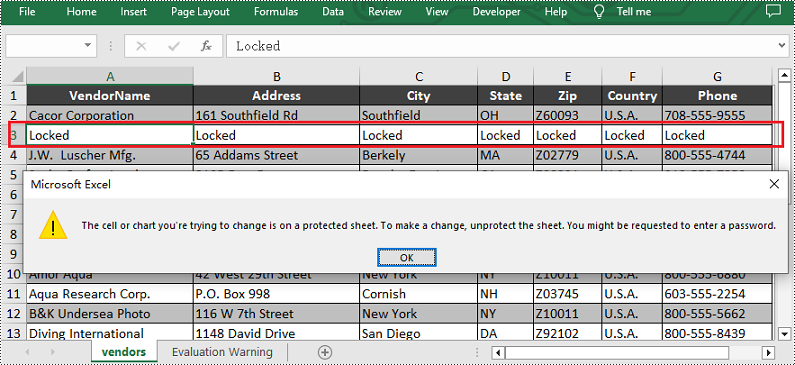
Lock Columns in Excel
To maintain the integrity of key vertical data, such as fixed identifiers or category labels, you can lock entire columns using the Worksheet.Columns.get().Style.Locked property in Spire.XLS for JavaScript. The detailed steps are as follows.
- Create a Workbook object using the wasmModule.Workbook.Create() method.
- Load a sample Excel file using the Workbook.LoadFromFile() method.
- Get the first worksheet using the Workbook.Worksheets.get() method.
- Unlock all cells in the used range of the worksheet by setting the Worksheet.Range.Style.Locked property to "false".
- Set text for a specific column using the Worksheet.Columns.get().Text property and then lock it by setting the Worksheet.Columns.get().Style.Locked property to "true".
- Protect the worksheet with a password using the Worksheet.Protect() method.
- Save the result file using the Workbook.SaveToFile() method.
- JavaScript
import React, { useState, useEffect } from 'react';
function App() {
// State to hold the loaded WASM module
const [wasmModule, setWasmModule] = useState(null);
// useEffect hook to load the WASM module when the component mounts
useEffect(() => {
const loadWasm = async () => {
try {
// Access the Module and spirexls from the global window object
const { Module, spirexls } = window;
// Set the wasmModule state when the runtime is initialized
Module.onRuntimeInitialized = () => {
setWasmModule(spirexls);
};
} catch (err) {
// Log any errors that occur during loading
console.error('Failed to load WASM module:', err);
}
};
// Create a script element to load the WASM JavaScript file
const script = document.createElement('script');
script.src = `${process.env.PUBLIC_URL}/Spire.Xls.Base.js`;
script.onload = loadWasm;
// Append the script to the document body
document.body.appendChild(script);
// Cleanup function to remove the script when the component unmounts
return () => {
document.body.removeChild(script);
};
}, []);
// Function to lock specific columns in Excel
const LockExcelColumns = async () => {
if (wasmModule) {
// Load the ARIALUNI.TTF font file into the virtual file system (VFS)
await wasmModule.FetchFileToVFS('ARIALUNI.TTF', '/Library/Fonts/', `${process.env.PUBLIC_URL}/`);
// Load the input Excel file into the virtual file system (VFS)
const inputFileName = 'Sample.xlsx';
await wasmModule.FetchFileToVFS(inputFileName, '', `${process.env.PUBLIC_URL}/`);
// Create a new workbook
const workbook = wasmModule.Workbook.Create();
// Load the Excel file from the virtual file system
workbook.LoadFromFile({fileName: inputFileName});
// Get the first worksheet
let sheet = workbook.Worksheets.get(0);
// Unlock all cells in the used range of the worksheet
sheet.Range.Style.Locked = false;
// Lock the fourth column in the worksheet
sheet.Columns.get(3).Text = "Locked";
sheet.Columns.get(3).Style.Locked = true;
// Protect the worksheet with a password
sheet.Protect({password: "123", options: wasmModule.SheetProtectionType.All});
let outputFileName = "LockColumns.xlsx";
// Save the resulting file
workbook.SaveToFile({ fileName: outputFileName, version: wasmModule.ExcelVersion.Version2013 });
// Read the saved file and convert it to a Blob object
const modifiedFileArray = wasmModule.FS.readFile(outputFileName);
const modifiedFile = new Blob([modifiedFileArray], { type: 'application/vnd.openxmlformats-officedocument.spreadsheetml.sheet' });
// Create a URL for the Blob and initiate the download
const url = URL.createObjectURL(modifiedFile);
const a = document.createElement('a');
a.href = url;
a.download = outputFileName;
document.body.appendChild(a);
a.click();
document.body.removeChild(a);
URL.revokeObjectURL(url);
// Clean up resources used by the workbooks
workbook.Dispose();
}
};
return (
<div style={{ textAlign: 'center', height: '300px' }}>
<h1>Lock Specific Columns in Excel Using JavaScript in React</h1>
<button onClick={LockExcelColumns} disabled={!wasmModule}>
Lock
</button>
</div>
);
}
export default App;
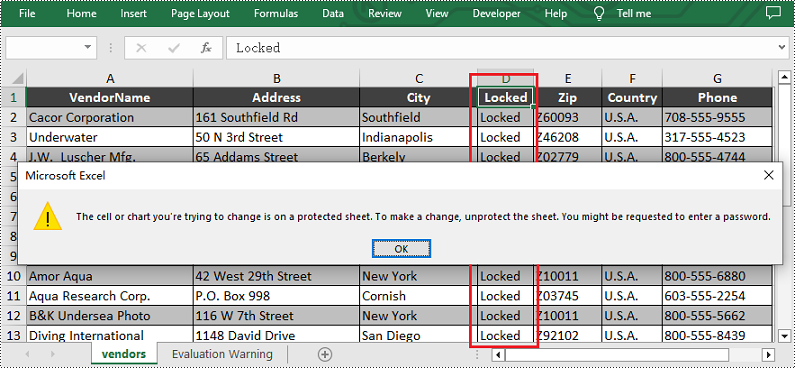
Get a Free License
To fully experience the capabilities of Spire.XLS for JavaScript without any evaluation limitations, you can request a free 30-day trial license.
