Table of Contents
Install with Pypi
pip install Spire.Doc pip install pillow
Related Links
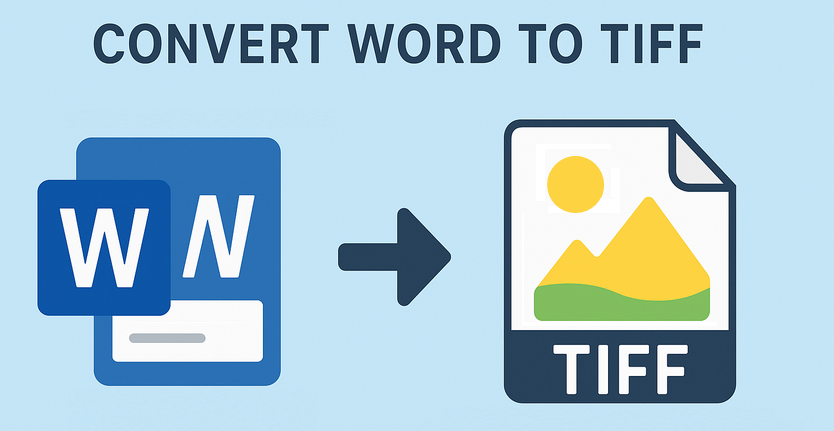
Converting Word to TIFF might seem like a niche task, but it's surprisingly essential for many professionals. TIFF (Tagged Image File Format) is prized for its high quality, lossless compression, and compatibility with graphic design, printing, and legal industries. Whether you need to preserve formatting for a contract, share a document with high-resolution images, or meet specific submission requirements, knowing how to convert Word to TIFF correctly is key.
This guide explores three efficient methods to convert Word DOC/DOCX to TIFF - using Adobe Acrobat, online tools, and Python automation.
- What is TIFF? Key Features
- Reliable Tools for Word to TIFF Conversion
- How to Convert Word to TIFF: 3 Easy Methods
- Final Thoughts
What is TIFF? Key Features
TIFF isn't your average image format like JPEG or PNG. It's a robust, flexible, lossless raster format designed for high-quality, detail preservation, and versatility. Key characteristics include:
- Lossless Compression: Unlike JPEG, TIFF (especially with LZW or ZIP compression) retains all original image data without degrading quality, crucial for archival or reproduction.
- High Fidelity: Perfectly preserves intricate details like text, line art, diagrams, and scanned images.
- Multi-Page Support: A single TIFF file can contain multiple pages (like a scanned document), making it ideal for multi-page Word docs.
- Metadata Rich: Supports embedding extensive metadata (like author, copyright, keywords).
- Color Depth: Handles various color modes (1-bit B&W, Grayscale, RGB, CMYK) essential for professional printing and archiving.
Reliable Tools for Word to TIFF Conversion
Choosing the right tool depends on your needs - whether you want a quick desktop workflow, online convenience, or a programmable solution. Here's a breakdown of the best options:
| Tool Type | Tool Name | Key Features |
| Desktop | Adobe Acrobat | Word → PDF → TIFF conversion, high-quality output, advanced settings. |
| Online | Zamzar | Batch conversion, drag-and-drop interface, no software needed. |
| Code-Based | Python (Spire.Doc + Pillow) | Automates bulk conversions, integrates with workflows. |
How to Convert Word to TIFF: 3 Easy Methods
Method 1: Adobe Acrobat Pro (Professional Conversion)
Adobe Acrobat supports converting Word to PDF and then exporting as TIFF. This method is perfect for complex documents with images, tables, or custom layouts, as Acrobat's advanced rendering minimizes formatting errors.
Steps:
1. Open your Word document in Acrobat:
- Go to "File -> Create -> PDF from File" .
- Select a .docx or .doc document and click "Open". Acrobat will automatically convert the Word to a PDF in the background.
2. Convert the PDF to TIFF:
- Once the PDF is open in Acrobat, go to "File -> Export To -> Image -> TIFF".
- Select the settings icon to change the export preferences, such as customizing resolution, color space, and compression.
Pros: High accuracy for complex docs, secure, preserves formatting well.
Cons: Requires paid subscription, offline access requires desktop installation.
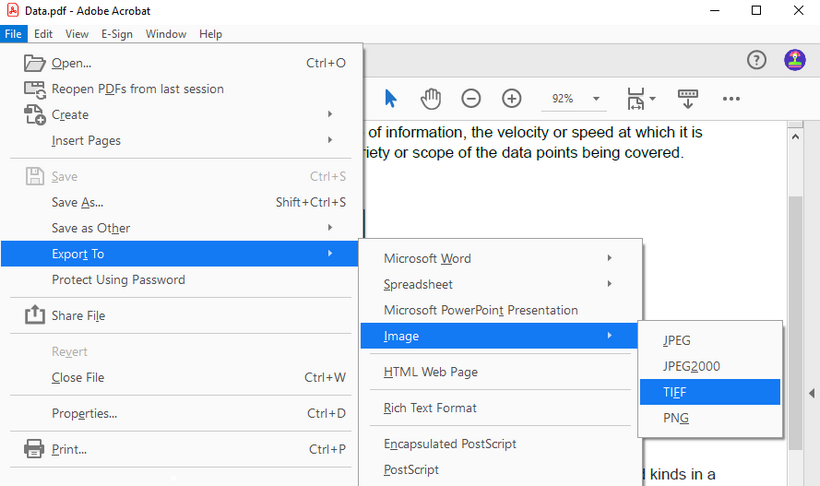
Method 2: Free Online Converters (Quick, for Small Files)
For one-off conversions without installing software, online tools offer a convenient solution for converting simple documents like single-page letters or basic resumes.
Steps:
- Go to the free converter's website (e.g.,Zamzar/ Convertio).
- Upload your Word file (from your computer, Google Drive, or Dropbox).
- Select TIFF as the output format.
- Click "Convert" and download the output TIFF.
Pros: Free (for basic use), no software installation, cross-platform accessibility.
Cons: File size limits (usually 100MB or less), slower for large files, potential privacy risks with sensitive documents.
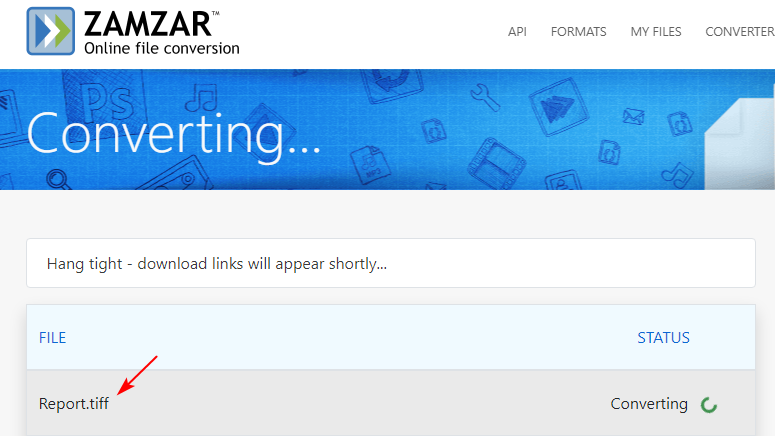
Method 3: Python Script (Spire.Doc + Pillow) for Automation
For developers needing to automate bulk conversions, this Python method is an ideal solution. It uses Spire.Doc for Python to handle Word files and Pillow (PIL) to create multi-page TIFFs programmatically.
Steps:
1. Install Required Libraries
First, install the necessary tools via pip:
pip install Spire.Doc
pip install pillow
2. Run the Word to TIFF Conversion Script
Use the below Python code to convert a Word document to a multi-page TIFF:
from spire.doc import *
from spire.doc.common import *
from PIL import Image
from io import BytesIO
# Create a Document object
doc = Document()
# Load a Word document
doc.LoadFromFile("C:\\Users\\Administrator\\Desktop\\Input.docx")
# Create an empty list to store PIL Images
images = []
# Iterate through pages in the document
for i in range(doc.GetPageCount()):
# Convert a specific page to image stream
with doc.SaveImageToStreams(i, ImageType.Bitmap) as imageData:
# Open a specific image stream as a PIL image
img = Image.open(BytesIO(imageData.ToArray()))
# Append the PIL image to list
images.append(img)
# Save the PIL Images as a multi-page TIFF file
images[0].save("Output/ToTIFF.tiff", save_all=True, append_images=images[1:])
# Dispose resources
doc.Dispose()
Bulk Processing: Wrap the script in a loop to convert all Word files in a folder:
import os
for file in os.listdir("F:\\Reports"):
if file.endswith((".docx", ".doc")):
doc.LoadFromFile(os.path.join("F:\\Reports", file))
# Insert word to tiff conversion code here
Pros: Full programmatic control, automates bulk conversions, no dependency on Adobe.
Cons: Needs basic coding skills, requires library setup, not ideal for non-technical users.
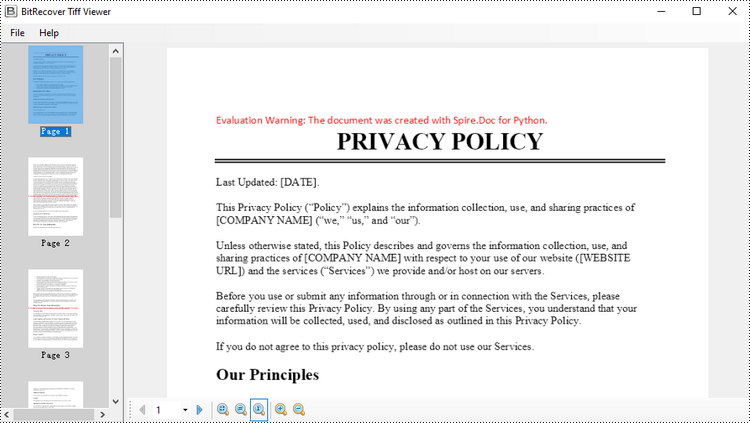
Tip: Request a free trial license here to remove the watermark.
Final Thoughts
Converting Word to TIFF is essential for long-term preservation of documents. This article provides three actionable Word-to-TIFF conversion methods, tailored to different needs. Whether you're a professional needing precision (Adobe Acrobat), a casual user seeking speed (online tools), or a developer automating bulk tasks (Python scripts), you now know the best method to choose. By breaking down pros, cons, and step-by-step processes, it eliminates confusion, helping you secure sensitive files and get high-quality TIFF outputs.
See Also