Word document setup in C#, VB.NET
The sample demonstrates how to set document properties.
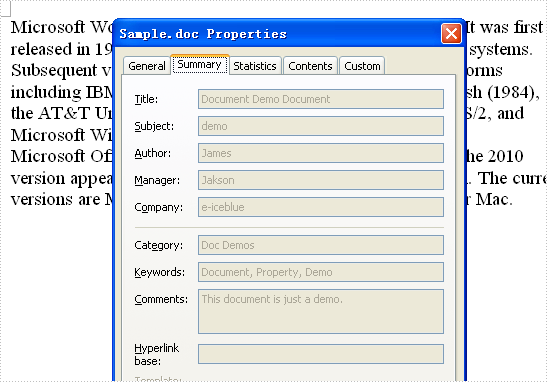
//Create word document
Document document = new Document();
document.BuiltinDocumentProperties.Title = "Document Demo Document";
document.BuiltinDocumentProperties.Subject = "demo";
document.BuiltinDocumentProperties.Author = "James";
document.BuiltinDocumentProperties.Company = "e-iceblue";
document.BuiltinDocumentProperties.Manager = "Jakson";
document.BuiltinDocumentProperties.Category = "Doc Demos";
document.BuiltinDocumentProperties.Keywords = "Document, Property, Demo";
document.BuiltinDocumentProperties.Comments = "This document is just a demo.";
Section section = document.AddSection();
section.PageSetup.Margins.Top = 72f;
section.PageSetup.Margins.Bottom = 72f;
section.PageSetup.Margins.Left = 89.85f;
section.PageSetup.Margins.Right = 89.85f;
String p1
= "Microsoft Word is a word processor designed by Microsoft. "
+ "It was first released in 1983 under the name Multi-Tool Word for Xenix systems. "
+ "Subsequent versions were later written for several other platforms including "
+ "IBM PCs running DOS (1983), the Apple Macintosh (1984), the AT&T Unix PC (1985), "
+ "Atari ST (1986), SCO UNIX, OS/2, and Microsoft Windows (1989). ";
String p2
= "Microsoft Office Word instead of merely Microsoft Word. "
+ "The 2010 version appears to be branded as Microsoft Word, "
+ "once again. The current versions are Microsoft Word 2010 for Windows and 2008 for Mac.";
section.AddParagraph().AppendText(p1).CharacterFormat.FontSize = 14;
section.AddParagraph().AppendText(p2).CharacterFormat.FontSize = 14;
//Save doc file.
document.SaveToFile("Sample.doc",FileFormat.Doc);
'Create word document
Dim document As New Document()
document.BuiltinDocumentProperties.Title = "Document Demo Document"
document.BuiltinDocumentProperties.Subject = "demo"
document.BuiltinDocumentProperties.Author = "James"
document.BuiltinDocumentProperties.Company = "e-iceblue"
document.BuiltinDocumentProperties.Manager = "Jakson"
document.BuiltinDocumentProperties.Category = "Doc Demos"
document.BuiltinDocumentProperties.Keywords = "Document, Property, Demo"
document.BuiltinDocumentProperties.Comments = "This document is just a demo."
Dim section As Section = document.AddSection()
section.PageSetup.Margins.Top = 72.0F
section.PageSetup.Margins.Bottom = 72.0F
section.PageSetup.Margins.Left = 89.85F
section.PageSetup.Margins.Right = 89.85F
Dim p1 As String _
= "Microsoft Word is a word processor designed by Microsoft. " _
+ "It was first released in 1983 under the name Multi-Tool Word for Xenix systems. " _
+ "Subsequent versions were later written for several other platforms including " _
+ "IBM PCs running DOS (1983), the Apple Macintosh (1984), the AT&T Unix PC (1985), " _
+ "Atari ST (1986), SCO UNIX, OS/2, and Microsoft Windows (1989). "
Dim p2 As String _
= "Microsoft Office Word instead of merely Microsoft Word. " _
+ "The 2010 version appears to be branded as Microsoft Word, " _
+ "once again. The current versions are Microsoft Word 2010 for Windows and 2008 for Mac."
section.AddParagraph().AppendText(p1).CharacterFormat.FontSize = 14
section.AddParagraph().AppendText(p2).CharacterFormat.FontSize = 14
'Save doc file.
document.SaveToFile("Sample.doc", FileFormat.Doc)
Word merge event handler in C#, VB.NET
The sample demonstrates how to handle merge event.

public partial class Form1 : Form
{
private int lastIndex = 0;
public Form1()
{
InitializeComponent();
}
private void button1_Click(object sender, EventArgs e)
{
//Create word document
Document document = new Document();
document.LoadFromFile(@"..\..\..\..\..\..\Data\Fax2.doc");
lastIndex = 0;
List<CustomerRecord> customerRecords = new List<CustomerRecord>();
CustomerRecord c1 = new CustomerRecord();
c1.ContactName = "Lucy";
c1.Fax = "786-324-10";
c1.Date = DateTime.Now;
customerRecords.Add(c1);
CustomerRecord c2 = new CustomerRecord();
c2.ContactName = "Lily";
c2.Fax = "779-138-13";
c2.Date = DateTime.Now;
customerRecords.Add(c2);
CustomerRecord c3 = new CustomerRecord();
c3.ContactName = "James";
c3.Fax = "363-287-02";
c3.Date = DateTime.Now;
customerRecords.Add(c3);
//Execute mailmerge
document.MailMerge.MergeField += new MergeFieldEventHandler(MailMerge_MergeField);
document.MailMerge.ExecuteGroup(new MailMergeDataTable("Customer", customerRecords));
//Save doc file.
document.SaveToFile(@"Sample.doc", FileFormat.Doc);
}
void MailMerge_MergeField(object sender, MergeFieldEventArgs args)
{
//Next row
if (args.RowIndex > lastIndex)
{
lastIndex = args.RowIndex;
AddPageBreakForMergeField(args.CurrentMergeField);
}
}
void AddPageBreakForMergeField(IMergeField mergeField)
{
//Find position of needing to add page break
bool foundGroupStart = false;
Paragraph paramgraph = mergeField.PreviousSibling.Owner as Paragraph;
MergeField merageField = null;
while (!foundGroupStart)
{
paramgraph = paramgraph.PreviousSibling as Paragraph;
for (int i = 0; i < paramgraph.Items.Count; i++)
{
merageField = paramgraph.Items[i] as MergeField;
if ((merageField != null) && (merageField.Prefix == "GroupStart"))
{
foundGroupStart = true;
break;
}
}
}
paramgraph.AppendBreak(BreakType.PageBreak);
}
}
public class CustomerRecord
{
private string m_contactName;
public string ContactName
{
get
{
return m_contactName;
}
set
{
m_contactName = value;
}
}
private string m_fax;
public string Fax
{
get
{
return m_fax;
}
set
{
m_fax = value;
}
}
private DateTime m_date;
public DateTime Date
{
get
{
return m_date;
}
set
{
m_date = value;
}
}
}
Public Partial Class Form1
Inherits Form
Private lastIndex As Integer = 0
Public Sub New()
InitializeComponent()
End Sub
Private Sub button1_Click(sender As Object, e As EventArgs)
'Create word document
Dim document As New Document()
document.LoadFromFile("..\..\..\..\..\Data\Fax2.doc")
lastIndex = 0
Dim customerRecords As New List(Of CustomerRecord)()
Dim c1 As New CustomerRecord()
c1.ContactName = "Lucy"
c1.Fax = "786-324-10"
c1.[Date] = DateTime.Now
customerRecords.Add(c1)
Dim c2 As New CustomerRecord()
c2.ContactName = "Lily"
c2.Fax = "779-138-13"
c2.[Date] = DateTime.Now
customerRecords.Add(c2)
Dim c3 As New CustomerRecord()
c3.ContactName = "James"
c3.Fax = "363-287-02"
c3.[Date] = DateTime.Now
customerRecords.Add(c3)
'Execute mailmerge
document.MailMerge.MergeField += New MergeFieldEventHandler(AddressOf MailMerge_MergeField)
document.MailMerge.ExecuteGroup(New MailMergeDataTable("Customer", customerRecords))
'Save doc file.
document.SaveToFile("Sample.doc", FileFormat.Doc)
End Sub
Private Sub MailMerge_MergeField(sender As Object, args As MergeFieldEventArgs)
'Next row
If args.RowIndex > lastIndex Then
lastIndex = args.RowIndex
AddPageBreakForMergeField(args.CurrentMergeField)
End If
End Sub
Private Sub AddPageBreakForMergeField(mergeField As IMergeField)
'Find position of needing to add page break
Dim foundGroupStart As Boolean = False
Dim paramgraph As Paragraph = TryCast(mergeField.PreviousSibling.Owner, Paragraph)
Dim merageField As MergeField = Nothing
While Not foundGroupStart
paramgraph = TryCast(paramgraph.PreviousSibling, Paragraph)
For i As Integer = 0 To paramgraph.Items.Count - 1
merageField = TryCast(paramgraph.Items(i), MergeField)
If (merageField IsNot Nothing) AndAlso (merageField.Prefix = "GroupStart") Then
foundGroupStart = True
Exit For
End If
Next
End While
paramgraph.AppendBreak(BreakType.PageBreak)
End Sub
End Class
Public Class CustomerRecord
Private m_contactName As String
Public Property ContactName() As String
Get
Return m_contactName
End Get
Set
m_contactName = value
End Set
End Property
Private m_fax As String
Public Property Fax() As String
Get
Return m_fax
End Get
Set
m_fax = value
End Set
End Property
Private m_date As DateTime
Public Property [Date]() As DateTime
Get
Return m_date
End Get
Set
m_date = value
End Set
End Property
End Class
End Namespace
Word to xml in C#, VB.NET
The sample demonstrates how to export doc document to XML file.
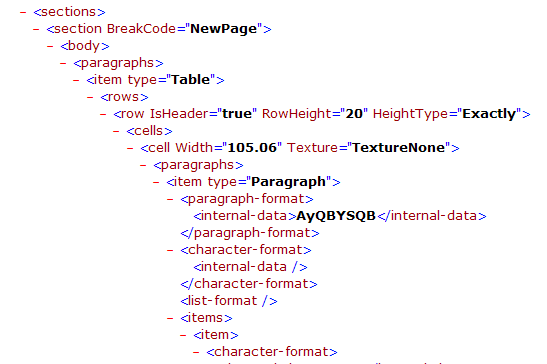
//Create word document
Document document = new Document();
Section section = document.AddSection();
String[] header = { "Name", "Capital", "Continent", "Area", "Population" };
String[][] data =
{
new String[]{"Argentina", "Buenos Aires", "South America", "2777815", "32300003"},
new String[]{"Bolivia", "La Paz", "South America", "1098575", "7300000"},
new String[]{"Brazil", "Brasilia", "South America", "8511196", "150400000"},
new String[]{"Canada", "Ottawa", "North America", "9976147", "26500000"},
new String[]{"Chile", "Santiago", "South America", "756943", "13200000"},
new String[]{"Colombia", "Bagota", "South America", "1138907", "33000000"},
new String[]{"Cuba", "Havana", "North America", "114524", "10600000"},
new String[]{"Ecuador", "Quito", "South America", "455502", "10600000"},
new String[]{"El Salvador", "San Salvador", "North America", "20865", "5300000"},
new String[]{"Guyana", "Georgetown", "South America", "214969", "800000"},
new String[]{"Jamaica", "Kingston", "North America", "11424", "2500000"},
new String[]{"Mexico", "Mexico City", "North America", "1967180", "88600000"},
new String[]{"Nicaragua", "Managua", "North America", "139000", "3900000"},
new String[]{"Paraguay", "Asuncion", "South America", "406576", "4660000"},
new String[]{"Peru", "Lima", "South America", "1285215", "21600000"},
new String[]{"United States of America", "Washington", "North America", "9363130", "249200000"},
new String[]{"Uruguay", "Montevideo", "South America", "176140", "3002000"},
new String[]{"Venezuela", "Caracas", "South America", "912047", "19700000"}
};
Spire.Doc.Table table = section.AddTable();
table.ResetCells(data.Length + 1, header.Length);
// ***************** First Row *************************
TableRow row = table.Rows[0];
row.IsHeader = true;
row.Height = 20; //unit: point, 1point = 0.3528 mm
row.HeightType = TableRowHeightType.Exactly;
row.RowFormat.BackColor = Color.Gray;
for (int i = 0; i < header.Length; i++)
{
row.Cells[i].CellFormat.VerticalAlignment = VerticalAlignment.Middle;
Paragraph p = row.Cells[i].AddParagraph();
p.Format.HorizontalAlignment = Spire.Doc.Documents.HorizontalAlignment.Center;
TextRange txtRange = p.AppendText(header[i]);
txtRange.CharacterFormat.Bold = true;
}
for (int r = 0; r < data.Length; r++)
{
TableRow dataRow = table.Rows[r + 1];
dataRow.Height = 20;
dataRow.HeightType = TableRowHeightType.Exactly;
dataRow.RowFormat.BackColor = Color.Empty;
for (int c = 0; c < data[r].Length; c++)
{
dataRow.Cells[c].CellFormat.VerticalAlignment = VerticalAlignment.Middle;
dataRow.Cells[c].AddParagraph().AppendText(data[r][c]);
}
}
//Save xml file.
document.SaveToFile("Sample.xml",FileFormat.Xml);
'Create word document
Dim document_Renamed As New Document()
Dim section As Section = document_Renamed.AddSection()
Dim header As String() = {"Name", "Capital", "Continent", "Area", "Population"}
Dim data As String()() = { _
New String() {"Argentina", "Buenos Aires", "South America", "2777815", "32300003"}, _
New String() {"Bolivia", "La Paz", "South America", "1098575", "7300000"}, _
New String() {"Brazil", "Brasilia", "South America", "8511196", "150400000"}, _
New String() {"Canada", "Ottawa", "North America", "9976147", "26500000"}, _
New String() {"Chile", "Santiago", "South America", "756943", "13200000"}, _
New String() {"Colombia", "Bagota", "South America", "1138907", "33000000"}, _
New String() {"Cuba", "Havana", "North America", "114524", "10600000"}, _
New String() {"Ecuador", "Quito", "South America", "455502", "10600000"}, _
New String() {"El Salvador", "San Salvador", "North America", "20865", "5300000"}, _
New String() {"Guyana", "Georgetown", "South America", "214969", "800000"}, _
New String() {"Jamaica", "Kingston", "North America", "11424", "2500000"}, _
New String() {"Mexico", "Mexico City", "North America", "1967180", "88600000"}, _
New String() {"Nicaragua", "Managua", "North America", "139000", "3900000"}, _
New String() {"Paraguay", "Asuncion", "South America", "406576", "4660000"}, _
New String() {"Peru", "Lima", "South America", "1285215", "21600000"}, _
New String() {"United States of America", "Washington", "North America", "9363130", "249200000"}, _
New String() {"Uruguay", "Montevideo", "South America", "176140", "3002000"}, _
New String() {"Venezuela", "Caracas", "South America", "912047", "19700000"} _
}
Dim table As Spire.Doc.Table = section.AddTable()
table.ResetCells(data.Length + 1, header.Length)
' ***************** First Row *************************
Dim row As TableRow = table.Rows(0)
row.IsHeader = True
row.Height = 20 'unit: point, 1point = 0.3528 mm
row.HeightType = TableRowHeightType.Exactly
row.RowFormat.BackColor = Color.Gray
For i As Integer = 0 To header.Length - 1
row.Cells(i).CellFormat.VerticalAlignment = VerticalAlignment.Middle
Dim p As Paragraph = row.Cells(i).AddParagraph()
p.Format.HorizontalAlignment = Spire.Doc.Documents.HorizontalAlignment.Center
Dim txtRange As TextRange = p.AppendText(header(i))
txtRange.CharacterFormat.Bold = True
Next
For r As Integer = 0 To data.Length - 1
Dim dataRow As TableRow = table.Rows(r + 1)
dataRow.Height = 20
dataRow.HeightType = TableRowHeightType.Exactly
dataRow.RowFormat.BackColor = Color.Empty
For c As Integer = 0 To data(r).Length - 1
dataRow.Cells(c).CellFormat.VerticalAlignment = VerticalAlignment.Middle
dataRow.Cells(c).AddParagraph().AppendText(data(r)(c))
Next
Next
'Save xml file.
document_Renamed.SaveToFile("Sample.xml", FileFormat.Xml)
Word table in C#, VB.NET
The sample demonstrates how to create table in word document.
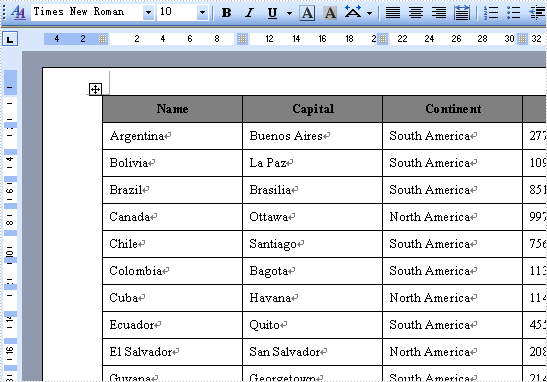
//Create word document
Document document = new Document();
Section section = document.AddSection();
String[] header = { "Name", "Capital", "Continent", "Area", "Population" };
String[][] data =
{
new String[]{"Argentina", "Buenos Aires", "South America", "2777815", "32300003"},
new String[]{"Bolivia", "La Paz", "South America", "1098575", "7300000"},
new String[]{"Brazil", "Brasilia", "South America", "8511196", "150400000"},
new String[]{"Canada", "Ottawa", "North America", "9976147", "26500000"},
new String[]{"Chile", "Santiago", "South America", "756943", "13200000"},
new String[]{"Colombia", "Bagota", "South America", "1138907", "33000000"},
new String[]{"Cuba", "Havana", "North America", "114524", "10600000"},
new String[]{"Ecuador", "Quito", "South America", "455502", "10600000"},
new String[]{"El Salvador", "San Salvador", "North America", "20865", "5300000"},
new String[]{"Guyana", "Georgetown", "South America", "214969", "800000"},
new String[]{"Jamaica", "Kingston", "North America", "11424", "2500000"},
new String[]{"Mexico", "Mexico City", "North America", "1967180", "88600000"},
new String[]{"Nicaragua", "Managua", "North America", "139000", "3900000"},
new String[]{"Paraguay", "Asuncion", "South America", "406576", "4660000"},
new String[]{"Peru", "Lima", "South America", "1285215", "21600000"},
new String[]{"United States of America", "Washington", "North America", "9363130", "249200000"},
new String[]{"Uruguay", "Montevideo", "South America", "176140", "3002000"},
new String[]{"Venezuela", "Caracas", "South America", "912047", "19700000"}
};
Spire.Doc.Table table = section.AddTable();
table.ResetCells(data.Length + 1, header.Length);
// ***************** First Row *************************
TableRow row = table.Rows[0];
row.IsHeader = true;
row.Height = 20; //unit: point, 1point = 0.3528 mm
row.HeightType = TableRowHeightType.Exactly;
row.RowFormat.BackColor = Color.Gray;
for (int i = 0; i < header.Length; i++)
{
row.Cells[i].CellFormat.VerticalAlignment = VerticalAlignment.Middle;
Paragraph p = row.Cells[i].AddParagraph();
p.Format.HorizontalAlignment = Spire.Doc.Documents.HorizontalAlignment.Center;
TextRange txtRange = p.AppendText(header[i]);
txtRange.CharacterFormat.Bold = true;
}
for (int r = 0; r < data.Length; r++)
{
TableRow dataRow = table.Rows[r + 1];
dataRow.Height = 20;
dataRow.HeightType = TableRowHeightType.Exactly;
dataRow.RowFormat.BackColor = Color.Empty;
for (int c = 0; c < data[r].Length; c++)
{
dataRow.Cells[c].CellFormat.VerticalAlignment = VerticalAlignment.Middle;
dataRow.Cells[c].AddParagraph().AppendText(data[r][c]);
}
}
//Save doc file.
document.SaveToFile("Sample.doc",FileFormat.Doc);
'Create word document
Dim document_Renamed As New Document()
Dim section As Section = document_Renamed.AddSection()
Dim header As String() = {"Name", "Capital", "Continent", "Area", "Population"}
Dim data As String()() = { _
New String() {"Argentina", "Buenos Aires", "South America", "2777815", "32300003"}, _
New String() {"Bolivia", "La Paz", "South America", "1098575", "7300000"}, _
New String() {"Brazil", "Brasilia", "South America", "8511196", "150400000"}, _
New String() {"Canada", "Ottawa", "North America", "9976147", "26500000"}, _
New String() {"Chile", "Santiago", "South America", "756943", "13200000"}, _
New String() {"Colombia", "Bagota", "South America", "1138907", "33000000"}, _
New String() {"Cuba", "Havana", "North America", "114524", "10600000"}, _
New String() {"Ecuador", "Quito", "South America", "455502", "10600000"}, _
New String() {"El Salvador", "San Salvador", "North America", "20865", "5300000"}, _
New String() {"Guyana", "Georgetown", "South America", "214969", "800000"}, _
New String() {"Jamaica", "Kingston", "North America", "11424", "2500000"}, _
New String() {"Mexico", "Mexico City", "North America", "1967180", "88600000"}, _
New String() {"Nicaragua", "Managua", "North America", "139000", "3900000"}, _
New String() {"Paraguay", "Asuncion", "South America", "406576", "4660000"}, _
New String() {"Peru", "Lima", "South America", "1285215", "21600000"}, _
New String() {"United States of America", "Washington", "North America", "9363130", "249200000"}, _
New String() {"Uruguay", "Montevideo", "South America", "176140", "3002000"}, _
New String() {"Venezuela", "Caracas", "South America", "912047", "19700000"} _
}
Dim table As Spire.Doc.Table = section.AddTable()
table.ResetCells(data.Length + 1, header.Length)
' ***************** First Row *************************
Dim row As TableRow = table.Rows(0)
row.IsHeader = True
row.Height = 20 'unit: point, 1point = 0.3528 mm
row.HeightType = TableRowHeightType.Exactly
row.RowFormat.BackColor = Color.Gray
For i As Integer = 0 To header.Length - 1
row.Cells(i).CellFormat.VerticalAlignment = VerticalAlignment.Middle
Dim p As Paragraph = row.Cells(i).AddParagraph()
p.Format.HorizontalAlignment = Spire.Doc.Documents.HorizontalAlignment.Center
Dim txtRange As TextRange = p.AppendText(header(i))
txtRange.CharacterFormat.Bold = True
Next
For r As Integer = 0 To data.Length - 1
Dim dataRow As TableRow = table.Rows(r + 1)
dataRow.Height = 20
dataRow.HeightType = TableRowHeightType.Exactly
dataRow.RowFormat.BackColor = Color.Empty
For c As Integer = 0 To data(r).Length - 1
dataRow.Cells(c).CellFormat.VerticalAlignment = VerticalAlignment.Middle
dataRow.Cells(c).AddParagraph().AppendText(data(r)(c))
Next
Next
'Save doc file.
document_Renamed.SaveToFile("Sample.doc",FileFormat.Doc)
Word indent in C#, VB.NET
The sample demonstrates how to indent paragraph.
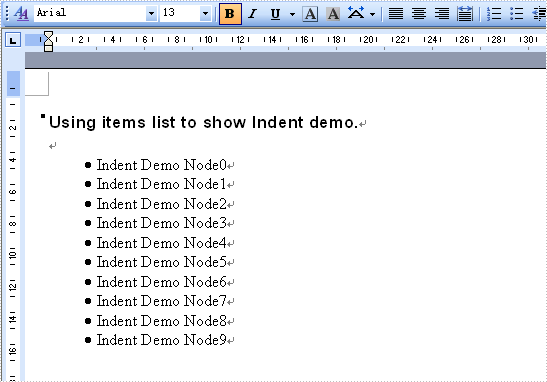
//Create word document
Document document = new Document();
//Create a new secition
Section section = document.AddSection();
//Create a new paragraph
Paragraph paragraph = section.AddParagraph();
//Append Text
paragraph.AppendText("Using items list to show Indent demo.");
paragraph.ApplyStyle(BuiltinStyle.Heading3);
paragraph = section.AddParagraph();
for (int i = 0; i < 10; i++)
{
paragraph = section.AddParagraph();
paragraph.AppendText(String.Format("Indent Demo Node{0}", i));
if(i == 0)
{
paragraph.ListFormat.ApplyBulletStyle();
}
else
{
paragraph.ListFormat.ContinueListNumbering();
}
paragraph.ListFormat.CurrentListLevel.NumberPosition = -10;
}
//Save doc file.
document.SaveToFile("Sample.doc",FileFormat.Doc);
'Create word document
Dim document_Renamed As New Document()
'Create a new secition
Dim section_Renamed As Section = document_Renamed.AddSection()
'Create a new paragraph
Dim paragraph_Renamed As Paragraph = section_Renamed.AddParagraph()
'Append Text
paragraph_Renamed.AppendText("Using items list to show Indent demo.")
paragraph_Renamed.ApplyStyle(BuiltinStyle.Heading3)
paragraph_Renamed = section_Renamed.AddParagraph()
For i As Integer = 0 To 9
paragraph_Renamed = section_Renamed.AddParagraph()
Dim text As String _
= "Indent Demo Node" & i.ToString()
Dim txtRange As TextRange = paragraph_Renamed.AppendText(text)
If i = 0 Then
paragraph_Renamed.ListFormat.ApplyBulletStyle()
Else
paragraph_Renamed.ListFormat.ContinueListNumbering()
End If
paragraph_Renamed.ListFormat.CurrentListLevel.NumberPosition = -10
Next i
'Save doc file.
document_Renamed.SaveToFile("Sample.doc",FileFormat.Doc)
Word font and color in C#, VB.NET
The sample demonstrates how to set font and color.
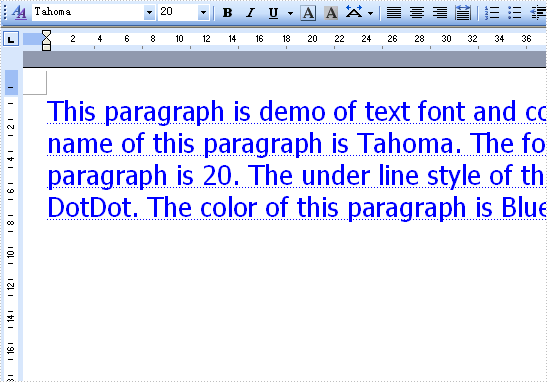
//Create word document
Document document = new Document();
//Create a new secition
Section section = document.AddSection();
//Create a new paragraph
Paragraph paragraph = section.AddParagraph();
//Append Text
String text
= "This paragraph is demo of text font and color. "
+ "The font name of this paragraph is Tahoma. "
+ "The font size of this paragraph is 20. "
+ "The under line style of this paragraph is DotDot. "
+ "The color of this paragraph is Blue. ";
TextRange txtRange = paragraph.AppendText(text);
//Font name
txtRange.CharacterFormat.FontName = "Tahoma";
//Font size
txtRange.CharacterFormat.FontSize = 20;
//Underline
txtRange.CharacterFormat.UnderlineStyle = UnderlineStyle.DotDot;
//Change text color
txtRange.CharacterFormat.TextColor = Color.Blue;
//Save doc file.
document.SaveToFile("Sample.doc",FileFormat.Doc);
'Create word document
Dim document_Renamed As New Document()
'Create a new secition
Dim section_Renamed As Section = document_Renamed.AddSection()
'Create a new paragraph
Dim paragraph_Renamed As Paragraph = section_Renamed.AddParagraph()
'Append Text
Dim text As String _
= "This paragraph is demo of text font and color. " _
& "The font name of this paragraph is Tahoma. " _
& "The font size of this paragraph is 20. " _
& "The under line style of this paragraph is DotDot. " _
& "The color of this paragraph is Blue. "
Dim txtRange As TextRange = paragraph_Renamed.AppendText(text)
'Font name
txtRange.CharacterFormat.FontName = "Tahoma"
'Font size
txtRange.CharacterFormat.FontSize = 20
'Underline
txtRange.CharacterFormat.UnderlineStyle = UnderlineStyle.DotDot
'Change text color
txtRange.CharacterFormat.TextColor = Color.Blue
'Save doc file.
document_Renamed.SaveToFile("Sample.doc",FileFormat.Doc)
Data Export Text/SYLK/CSV/DIF in C#, VB.NET
This sample demonstrates how to export data table to text/sylk/csv/dif file.
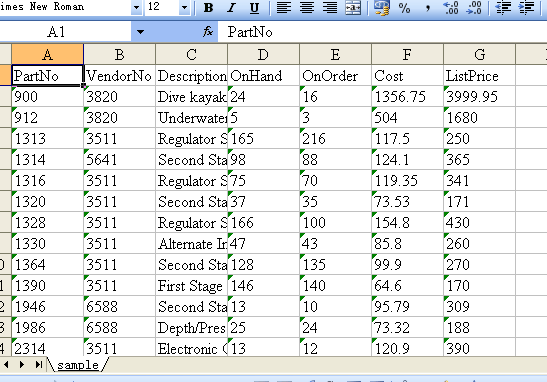
The picture above represents using Excel application to open a SYLK type output file.
private void btnText_Click(object sender, EventArgs e)
{
System.Data.OleDb.OleDbConnection oleDbConnection1
= new System.Data.OleDb.OleDbConnection();
oleDbConnection1.ConnectionString
= @"Provider=Microsoft.Jet.OLEDB.4.0;Data Source=..\..\..\..\Database\demo.mdb";
System.Data.OleDb.OleDbCommand oleDbCommand1
= new System.Data.OleDb.OleDbCommand();
oleDbCommand1.CommandText = "select * from parts";
oleDbCommand1.Connection = oleDbConnection1;
Spire.DataExport.TXT.TXTExport txtExport1
= new Spire.DataExport.TXT.TXTExport();
txtExport1.ActionAfterExport = Spire.DataExport.Common.ActionType.OpenView;
txtExport1.DataFormats.CultureName = "zh-CN";
txtExport1.DataFormats.Currency = "c";
txtExport1.DataFormats.DateTime = "yyyy-M-d H:mm";
txtExport1.DataFormats.Float = "g";
txtExport1.DataFormats.Integer = "g";
txtExport1.DataFormats.Time = "H:mm";
txtExport1.DataEncoding = Spire.DataExport.Common.EncodingType.ASCII;
txtExport1.SQLCommand = oleDbCommand1;
oleDbConnection1.Open();
txtExport1.ExportType = Spire.DataExport.TXT.TextExportType.SYLK;
txtExport1.FileName = "sample.slk";
txtExport1.SaveToFile();
txtExport1.ExportType = Spire.DataExport.TXT.TextExportType.CSV;
txtExport1.FileName = "sample.csv";
txtExport1.SaveToFile();
txtExport1.ExportType = Spire.DataExport.TXT.TextExportType.DIF;
txtExport1.FileName = "sample.dif";
txtExport1.SaveToFile();
txtExport1.ExportType = Spire.DataExport.TXT.TextExportType.TXT;
txtExport1.FileName = "sample.txt";
txtExport1.SaveToFile();
}
Private Sub btnText_Click(ByVal sender As System.Object, ByVal e As System.EventArgs) Handles btnText.Click
Dim oleDbConnection1 As New System.Data.OleDb.OleDbConnection()
oleDbConnection1.ConnectionString = "Provider=Microsoft.Jet.OLEDB.4.0;Data Source=..\..\..\..\Database\demo.mdb"
Dim oleDbCommand1 As New System.Data.OleDb.OleDbCommand()
oleDbCommand1.CommandText = "select * from parts"
oleDbCommand1.Connection = oleDbConnection1
Dim txtExport1 As New Spire.DataExport.TXT.TXTExport()
txtExport1.ActionAfterExport = Spire.DataExport.Common.ActionType.OpenView
txtExport1.DataFormats.CultureName = "zh-CN"
txtExport1.DataFormats.Currency = "c"
txtExport1.DataFormats.DateTime = "yyyy-M-d H:mm"
txtExport1.DataFormats.Float = "g"
txtExport1.DataFormats.[Integer] = "g"
txtExport1.DataFormats.Time = "H:mm"
txtExport1.DataEncoding = Spire.DataExport.Common.EncodingType.ASCII
txtExport1.SQLCommand = oleDbCommand1
oleDbConnection1.Open()
txtExport1.ExportType = Spire.DataExport.TXT.TextExportType.SYLK
txtExport1.FileName = "sample.slk"
txtExport1.SaveToFile()
txtExport1.ExportType = Spire.DataExport.TXT.TextExportType.CSV
txtExport1.FileName = "sample.csv"
txtExport1.SaveToFile()
txtExport1.ExportType = Spire.DataExport.TXT.TextExportType.DIF
txtExport1.FileName = "sample.dif"
txtExport1.SaveToFile()
txtExport1.ExportType = Spire.DataExport.TXT.TextExportType.TXT
txtExport1.FileName = "sample.txt"
txtExport1.SaveToFile()
End Sub
Data Export SQL Script in C#, VB.NET
This sample demonstrates how to export data table to sql script.
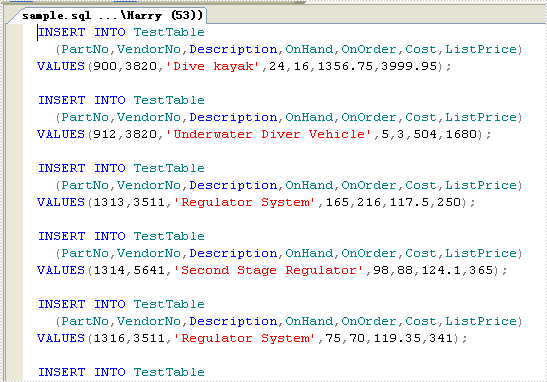
private void btnSQLScript_Click(object sender, EventArgs e)
{
System.Data.OleDb.OleDbConnection oleDbConnection1
= new System.Data.OleDb.OleDbConnection();
oleDbConnection1.ConnectionString
= @"Provider=Microsoft.Jet.OLEDB.4.0;Data Source=..\..\..\..\Database\demo.mdb";
System.Data.OleDb.OleDbCommand oleDbCommand1
= new System.Data.OleDb.OleDbCommand();
oleDbCommand1.CommandText = "select * from parts";
oleDbCommand1.Connection = oleDbConnection1;
Spire.DataExport.SQL.SQLExport sqlExport1
= new Spire.DataExport.SQL.SQLExport();
sqlExport1.ActionAfterExport = Spire.DataExport.Common.ActionType.OpenView;
sqlExport1.CommitStatement = "COMMIT;";
sqlExport1.DataFormats.CultureName = "zh-CN";
sqlExport1.DataFormats.Currency = "c";
sqlExport1.DataFormats.DateTime = "yyyy-M-d H:mm";
sqlExport1.DataFormats.Float = "g";
sqlExport1.DataFormats.Integer = "g";
sqlExport1.DataFormats.Time = "H:mm";
sqlExport1.FileName = "sample.sql";
sqlExport1.SQLCommand = oleDbCommand1;
sqlExport1.TableName = "TestTable";
oleDbConnection1.Open();
sqlExport1.SaveToFile();
}
Private Sub btnSQLScript_Click(ByVal sender As System.Object, ByVal e As System.EventArgs) Handles btnSQLScript.Click
Dim oleDbConnection1 As New System.Data.OleDb.OleDbConnection()
oleDbConnection1.ConnectionString = "Provider=Microsoft.Jet.OLEDB.4.0;Data Source=..\..\..\..\Database\demo.mdb"
Dim oleDbCommand1 As New System.Data.OleDb.OleDbCommand()
oleDbCommand1.CommandText = "select * from parts"
oleDbCommand1.Connection = oleDbConnection1
Dim sqlExport1 As New Spire.DataExport.SQL.SQLExport()
sqlExport1.ActionAfterExport = Spire.DataExport.Common.ActionType.OpenView
sqlExport1.CommitStatement = "COMMIT;"
sqlExport1.DataFormats.CultureName = "zh-CN"
sqlExport1.DataFormats.Currency = "c"
sqlExport1.DataFormats.DateTime = "yyyy-M-d H:mm"
sqlExport1.DataFormats.Float = "g"
sqlExport1.DataFormats.[Integer] = "g"
sqlExport1.DataFormats.Time = "H:mm"
sqlExport1.FileName = "sample.sql"
sqlExport1.SQLCommand = oleDbCommand1
sqlExport1.TableName = "TestTable"
oleDbConnection1.Open()
sqlExport1.SaveToFile()
End Sub
Data Export XML in C#, VB.NET
This sample demonstrates how to export data table into xml file.
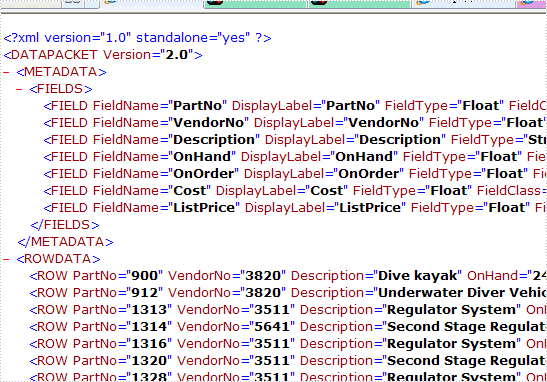
private void btnXML_Click(object sender, EventArgs e)
{
System.Data.OleDb.OleDbConnection oleDbConnection1
= new System.Data.OleDb.OleDbConnection();
oleDbConnection1.ConnectionString
= @"Provider=Microsoft.Jet.OLEDB.4.0;Data Source=..\..\..\..\Database\demo.mdb";
System.Data.OleDb.OleDbCommand oleDbCommand1
= new System.Data.OleDb.OleDbCommand();
oleDbCommand1.CommandText = "select * from parts";
oleDbCommand1.Connection = oleDbConnection1;
Spire.DataExport.XML.XMLExport xmlExport1
= new Spire.DataExport.XML.XMLExport();
xmlExport1.ActionAfterExport = Spire.DataExport.Common.ActionType.OpenView;
xmlExport1.DataFormats.CultureName = "zh-CN";
xmlExport1.DataFormats.Currency = "c";
xmlExport1.DataFormats.DateTime = "yyyy-M-d H:mm";
xmlExport1.DataFormats.Float = "g";
xmlExport1.DataFormats.Integer = "g";
xmlExport1.DataFormats.Time = "H:mm";
xmlExport1.FileName = "sample.xml";
xmlExport1.SQLCommand = oleDbCommand1;
oleDbConnection1.Open();
xmlExport1.SaveToFile();
}
Private Sub btnXML_Click(ByVal sender As System.Object, ByVal e As System.EventArgs) Handles btnXML.Click
Dim oleDbConnection1 As New System.Data.OleDb.OleDbConnection()
oleDbConnection1.ConnectionString = "Provider=Microsoft.Jet.OLEDB.4.0;Data Source=..\..\..\..\Database\demo.mdb"
Dim oleDbCommand1 As New System.Data.OleDb.OleDbCommand()
oleDbCommand1.CommandText = "select * from parts"
oleDbCommand1.Connection = oleDbConnection1
Dim xmlExport1 As New Spire.DataExport.XML.XMLExport()
xmlExport1.ActionAfterExport = Spire.DataExport.Common.ActionType.OpenView
xmlExport1.DataFormats.CultureName = "zh-CN"
xmlExport1.DataFormats.Currency = "c"
xmlExport1.DataFormats.DateTime = "yyyy-M-d H:mm"
xmlExport1.DataFormats.Float = "g"
xmlExport1.DataFormats.[Integer] = "g"
xmlExport1.DataFormats.Time = "H:mm"
xmlExport1.FileName = "sample.xml"
xmlExport1.SQLCommand = oleDbCommand1
oleDbConnection1.Open()
xmlExport1.SaveToFile()
End Sub
Data Export MS Access in C#, VB.NET
This sample demonstrates how to export data table into ms-access file.
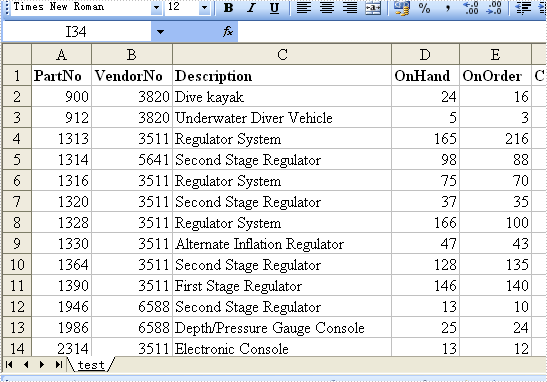
The picture above represents using Excel application to open the result ms-access file.
private void btnMSAccess_Click(object sender, EventArgs e)
{
System.Data.OleDb.OleDbConnection oleDbConnection1
= new System.Data.OleDb.OleDbConnection();
oleDbConnection1.ConnectionString
= @"Provider=Microsoft.Jet.OLEDB.4.0;Data Source=..\..\..\..\Database\demo.mdb";
System.Data.OleDb.OleDbCommand oleDbCommand1
= new System.Data.OleDb.OleDbCommand();
oleDbCommand1.CommandText = "select * from parts";
oleDbCommand1.Connection = oleDbConnection1;
Spire.DataExport.Access.AccessExport accessExport1
= new Spire.DataExport.Access.AccessExport();
accessExport1.DatabaseName = "test.mdb";
accessExport1.DataFormats.CultureName = "zh-CN";
accessExport1.DataFormats.Currency = "c";
accessExport1.DataFormats.DateTime = "yyyy-M-d H:mm";
accessExport1.DataFormats.Float = "g";
accessExport1.DataFormats.Integer = "g";
accessExport1.DataFormats.Time = "H:mm";
accessExport1.SQLCommand = oleDbCommand1;
accessExport1.TableName = "ExportData";
oleDbConnection1.Open();
accessExport1.SaveToFile();
}
Private Sub btnMSAccess_Click(ByVal sender As System.Object, ByVal e As System.EventArgs) Handles btnMSAccess.Click
Dim oleDbConnection1 As New System.Data.OleDb.OleDbConnection()
oleDbConnection1.ConnectionString = "Provider=Microsoft.Jet.OLEDB.4.0;Data Source=..\..\..\..\Database\demo.mdb"
Dim oleDbCommand1 As New System.Data.OleDb.OleDbCommand()
oleDbCommand1.CommandText = "select * from parts"
oleDbCommand1.Connection = oleDbConnection1
Dim accessExport1 As New Spire.DataExport.Access.AccessExport()
accessExport1.DatabaseName = "test.mdb"
accessExport1.DataFormats.CultureName = "zh-CN"
accessExport1.DataFormats.Currency = "c"
accessExport1.DataFormats.DateTime = "yyyy-M-d H:mm"
accessExport1.DataFormats.Float = "g"
accessExport1.DataFormats.[Integer] = "g"
accessExport1.DataFormats.Time = "H:mm"
accessExport1.SQLCommand = oleDbCommand1
accessExport1.TableName = "ExportData"
oleDbConnection1.Open()
accessExport1.SaveToFile()
End Sub