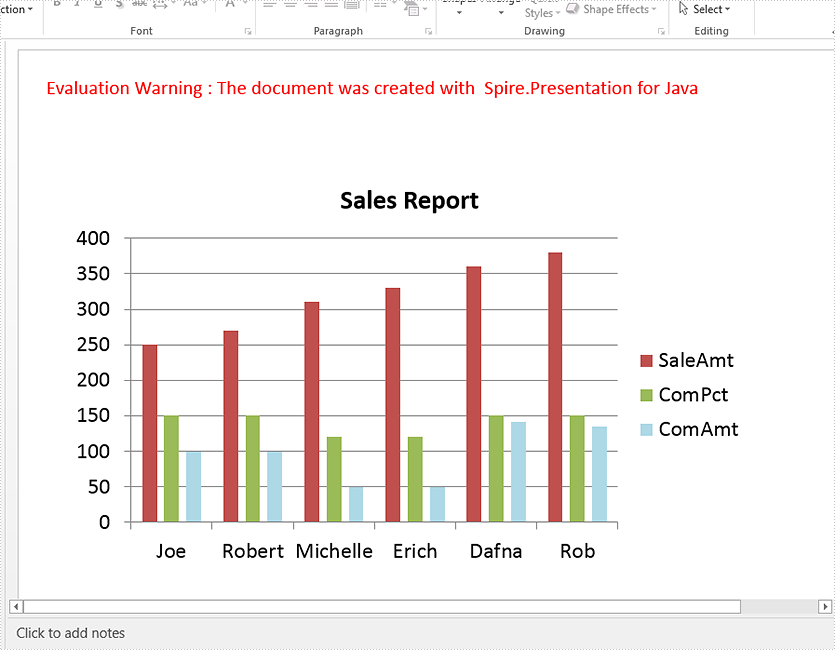Chart (7)
A scatter (XY) chart is a two-dimensional chart that shows the relationship between two sets of variables. Each scatter chart has two axes: a horizontal axis (x-axis) and a vertical axis (y-axis), and it accepts only one data series. In this article, you will learn how to add a scatter chart to a PowerPoint slide using Spire.Presentation for Java.
Install Spire.Presentation for Java
First of all, you're required to add the Spire.Presentation.jar file as a dependency in your Java program. The JAR file can be downloaded from this link. If you use Maven, you can easily import the JAR file in your application by adding the following code to your project's pom.xml file.
<repositories>
<repository>
<id>com.e-iceblue</id>
<name>e-iceblue</name>
<url>https://repo.e-iceblue.com/nexus/content/groups/public/</url>
</repository>
</repositories>
<dependencies>
<dependency>
<groupId>e-iceblue</groupId>
<artifactId>spire.presentation</artifactId>
<version>11.1.1</version>
</dependency>
</dependencies>
Create a Scatter Chart in PowerPoint
Spire.Presentation for Java provides the ShapeCollection.appendChart(ChartType type, Rectangle2D rectangle, boolean init) method to add charts of a certain type to a presentation slide. The ChartType enumeration pre-defines 73 chart types, including scatter chart, column chart, pie chart, etc. The following are the main steps to add a scatter chart in PowerPoint.
- Create a Presentation object.
- Append a scatter chart to the specific slide using ShapeCollection.appendChart() method.
- Set the chart data through ChartData.get().setValue() method.
- Set the chart title, axes titles, series labels, etc. using the methods under IChart interface.
- Set the grid line style and data point line style.
- Save the document to file using Presentation.saveToFile() method.
- Java
import com.spire.presentation.FileFormat;
import com.spire.presentation.Presentation;
import com.spire.presentation.SlideSizeType;
import com.spire.presentation.TextLineStyle;
import com.spire.presentation.charts.ChartType;
import com.spire.presentation.charts.IChart;
import com.spire.presentation.charts.entity.ChartDataLabel;
import com.spire.presentation.drawing.FillFormatType;
import java.awt.*;
import java.awt.geom.Rectangle2D;
public class CreateScatterChart {
public static void main(String[] args) throws Exception {
//Create a Presentation object
Presentation presentation = new Presentation();
presentation.getSlideSize().setType(SlideSizeType.SCREEN_16_X_9);
//Add a scatter chart to the first slide
IChart chart = presentation.getSlides().get(0).getShapes().appendChart(ChartType.SCATTER_SMOOTH_LINES_AND_MARKERS,new Rectangle2D.Float(40, 80, 550, 320),false);
//Set the chart title
chart.getChartTitle().getTextProperties().setText("Scatter Chart");
chart.getChartTitle().getTextProperties().isCentered(true);
chart.getChartTitle().setHeight(20f);
chart.hasTitle(true);
//Set the chart data
Double[] xData = new Double[] { 1.0, 2.4, 5.0, 8.9 };
Double[] yData = new Double[] { 5.3, 15.2, 6.7, 8.0 };
chart.getChartData().get(0,0).setText("X-Values");
chart.getChartData().get(0,1).setText("Y-Values");
for (int i = 0; i < xData.length; i++) {
chart.getChartData().get(i+1,0).setValue(xData[i]);
chart.getChartData().get(i+1,1).setValue(yData[i]);
}
//Set the series label
chart.getSeries().setSeriesLabel(chart.getChartData().get("B1","B1"));
//Set the X and Y values
chart.getSeries().get(0).setXValues(chart.getChartData().get("A2","A5"));
chart.getSeries().get(0).setYValues(chart.getChartData().get("B2","B5"));
//Add data labels
for (int i = 0; i < 4; i++)
{
ChartDataLabel dataLabel = chart.getSeries().get(0).getDataLabels().add();
dataLabel.setLabelValueVisible(true);
}
//Set the primary axis title and the secondary axis title
chart.getPrimaryValueAxis().hasTitle(true);
chart.getPrimaryValueAxis().getTitle().getTextProperties().setText("X-Axis Title");
chart.getSecondaryValueAxis().hasTitle(true);
chart.getSecondaryValueAxis().getTitle().getTextProperties().setText("Y-Axis Title");
//Set the grid line
chart.getSecondaryValueAxis().getMajorGridTextLines().setFillType(FillFormatType.SOLID);
chart.getSecondaryValueAxis().getMajorGridTextLines().setStyle(TextLineStyle.THIN_THIN);
chart.getSecondaryValueAxis().getMajorGridTextLines().getSolidFillColor().setColor(Color.GRAY);
chart.getPrimaryValueAxis().getMajorGridTextLines().setFillType(FillFormatType.NONE);
//Set the data point line
chart.getSeries().get(0).getLine().setFillType(FillFormatType.SOLID);
chart.getSeries().get(0).getLine().setWidth(0.1f);
chart.getSeries().get(0).getLine().getSolidFillColor().setColor(Color.BLUE);
//Save the document to file
presentation.saveToFile("output/ScatterChart.pptx", FileFormat.PPTX_2016);
}
}
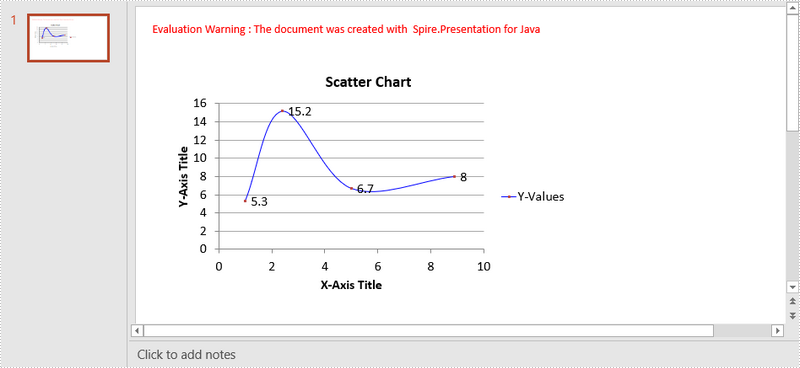
Apply for a Temporary License
If you'd like to remove the evaluation message from the generated documents, or to get rid of the function limitations, please request a 30-day trial license for yourself.
This article shows you how to create a chart in PowerPoint using the data from an existing Excel document. This solution relies on Spire.Office.jar. Please download the latest version from here and add it as a dependency in your project.
Below is a screenshot of the Excel document.
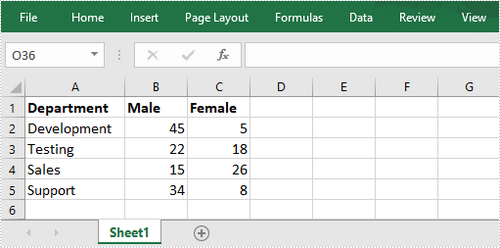
import com.spire.presentation.FileFormat;
import com.spire.presentation.Presentation;
import com.spire.presentation.SlideSizeType;
import com.spire.presentation.charts.ChartStyle;
import com.spire.presentation.charts.ChartType;
import com.spire.presentation.charts.IChart;
import com.spire.xls.Workbook;
import com.spire.xls.Worksheet;
import java.awt.geom.Rectangle2D;
public class CreateChartFromExcelData {
public static void main(String[] args) throws Exception {
//Create a Presentation object
Presentation presentation = new Presentation();
presentation.getSlideSize().setType(SlideSizeType.SCREEN_16_X_9);
//Add a clustered column chart to slide
Rectangle2D rect = new Rectangle2D.Float(200, 100, 550, 320);
IChart chart = presentation.getSlides().get(0).getShapes().appendChart(ChartType.COLUMN_CLUSTERED,rect);
//Clear the default dummy data
chart.getChartData().clear(0,0,5,5 );
//Load an existing Excel file to Workbook object
Workbook wb = new Workbook();
wb.loadFromFile("C:\\Users\\Administrator\\Desktop\\data.xlsx");
//Get the first worksheet
Worksheet sheet = wb.getWorksheets().get(0);
//Import data from the sheet to chart table
for (int r = 0; r < sheet.getAllocatedRange().getRowCount(); r++)
{
for (int c = 0; c < sheet.getAllocatedRange().getColumnCount(); c++)
{
chart.getChartData().get(r,c).setValue(sheet.getCellRange(r+1, c+1).getValue2());
}
}
//Add chart title
chart.getChartTitle().getTextProperties().setText("Male/Female Ratio Per Dept.");
chart.getChartTitle().getTextProperties().isCentered(true);
chart.getChartTitle().setHeight(25f);
chart.hasTitle(true);
//Set the series label
chart.getSeries().setSeriesLabel(chart.getChartData().get("B1","C1"));
//Set the category labels
chart.getCategories().setCategoryLabels(chart.getChartData().get("A2","A5"));
//Set the series values
chart.getSeries().get(0).setValues(chart.getChartData().get("B2","B5"));
chart.getSeries().get(1).setValues(chart.getChartData().get("C2", "C5"));
//Apply built-in chart style
chart.setChartStyle(ChartStyle.STYLE_11);
//Set overlap
chart.setOverLap(-50);
//Set gap width
chart.setGapWidth(200);
//Save to file
presentation.saveToFile("output/Chart.pptx", FileFormat.PPTX_2013);
}
}
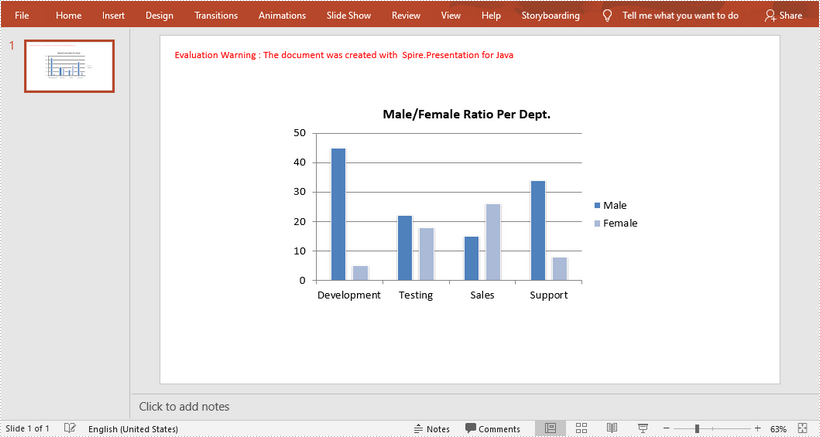
This article demonstrates how to create a line chart in a PowerPoint document using Spire.Presentation for Java.
import com.spire.presentation.FileFormat;
import com.spire.presentation.Presentation;
import com.spire.presentation.SlideSizeType;
import com.spire.presentation.charts.ChartLegendPositionType;
import com.spire.presentation.charts.ChartType;
import com.spire.presentation.charts.IChart;
import java.awt.geom.Rectangle2D;
public class LineChart {
public static void main(String[] args) throws Exception {
//Create a Presentation object
Presentation presentation = new Presentation();
presentation.getSlideSize().setType(SlideSizeType.SCREEN_16_X_9);
//Insert a line chart
Rectangle2D.Double rect = new Rectangle2D.Double(100, 50, 600, 430);
IChart chart = presentation.getSlides().get(0).getShapes().appendChart(ChartType.LINE, rect);
//Set chart title
chart.getChartTitle().getTextProperties().setText("Product Trends by Month");
chart.getChartTitle().getTextProperties().isCentered(true);
chart.getChartTitle().setHeight(30);
chart.hasTitle(true);
//Set axis title
chart.getPrimaryCategoryAxis().getTitle().getTextProperties().setText("Month");
chart.getPrimaryCategoryAxis().hasTitle(true);
chart.getPrimaryValueAxis().getTitle().getTextProperties().setText("Sales Volume");
chart.getPrimaryValueAxis().hasTitle(true);
//Write data to chart as chart data
chart.getChartData().get(0,0).setText("Month");
chart.getChartData().get(1,0).setText("Jan");
chart.getChartData().get(2,0).setText("Feb");
chart.getChartData().get(3,0).setText("Mar");
chart.getChartData().get(4,0).setText("Apr");
chart.getChartData().get(5,0).setText("May");
chart.getChartData().get(6,0).setText("Jun");
chart.getChartData().get(0,1).setText("Desktops");
chart.getChartData().get(1,1).setNumberValue(80);
chart.getChartData().get(2,1).setNumberValue(45);
chart.getChartData().get(3,1).setNumberValue(25);
chart.getChartData().get(4,1).setNumberValue(20);
chart.getChartData().get(5,1).setNumberValue(10);
chart.getChartData().get(6,1).setNumberValue(5);
chart.getChartData().get(0,2).setText("Laptops");
chart.getChartData().get(1,2).setNumberValue(30);
chart.getChartData().get(2,2).setNumberValue(25);
chart.getChartData().get(3,2).setNumberValue(35);
chart.getChartData().get(4,2).setNumberValue(50);
chart.getChartData().get(5,2).setNumberValue(45);
chart.getChartData().get(6,2).setNumberValue(55);
chart.getChartData().get(0,3).setText("Tablets");
chart.getChartData().get(1,3).setNumberValue(10);
chart.getChartData().get(2,3).setNumberValue(15);
chart.getChartData().get(3,3).setNumberValue(20);
chart.getChartData().get(4,3).setNumberValue(35);
chart.getChartData().get(5,3).setNumberValue(60);
chart.getChartData().get(6,3).setNumberValue(95);
//Set series labels
chart.getSeries().setSeriesLabel(chart.getChartData().get("B1", "D1"));
//Set categories labels
chart.getCategories().setCategoryLabels(chart.getChartData().get("A2", "A7"));
//Assign data to series values
chart.getSeries().get(0).setValues(chart.getChartData().get("B2", "B7"));
chart.getSeries().get(1).setValues(chart.getChartData().get("C2", "C7"));
chart.getSeries().get(2).setValues(chart.getChartData().get("D2", "D7"));
//Display values in data labels
chart.getSeries().get(0).getDataLabels().setLabelValueVisible(true);
chart.getSeries().get(1).getDataLabels().setLabelValueVisible(true);
chart.getSeries().get(2).getDataLabels().setLabelValueVisible(true);
//Set chart legend position
chart.getChartLegend().setPosition(ChartLegendPositionType.TOP);
//Save to file
presentation.saveToFile("LineChart.pptx", FileFormat.PPTX_2013);
}
}
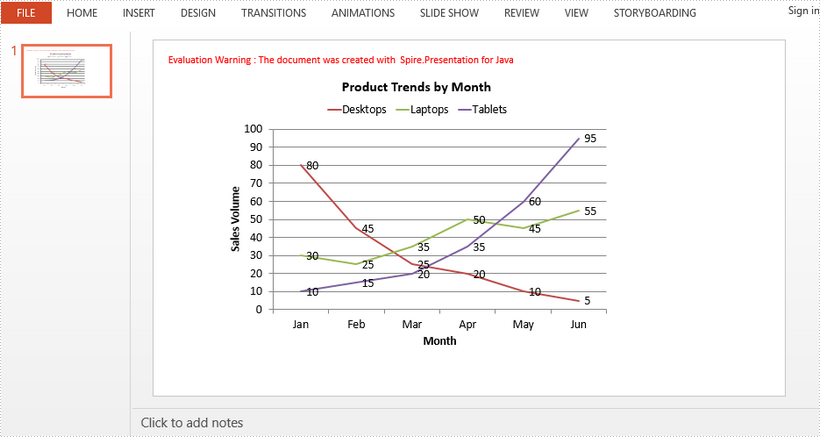
A trendline is a line superimposed on a chart revealing the overall direction of the data. Spire.Presentation for Java supports adding six different types of trendlines to chart, i.e. linear, logarithmic, polynomial, power, exponential and moving average.
The below example demonstrates how to use Spire.Presentation for Java to add a linear trendline to a chart.
import com.spire.presentation.FileFormat;
import com.spire.presentation.ISlide;
import com.spire.presentation.Presentation;
import com.spire.presentation.charts.IChart;
import com.spire.presentation.charts.ITrendlines;
import com.spire.presentation.charts.TrendlineSimpleType;
public class AddTrendlineToChart {
public static void main(String[] args) throws Exception {
//create a Presentation instance
Presentation ppt = new Presentation();
//load the PowerPoint document
ppt.loadFromFile("Chart.pptx");
//get the first slide
ISlide slide = ppt.getSlides().get(0);
//get the chart on the slide
IChart chart = (IChart)slide.getShapes().get(0);
//add a linear trendline to the first series of the chart
ITrendlines trendLine = chart.getSeries().get(0).addTrendLine(TrendlineSimpleType.LINEAR);
//display equation
trendLine.setdisplayEquation(true);
//save the resultant document
ppt.saveToFile("AddTrendline.pptx", FileFormat.PPTX_2013);
}
}
Output:
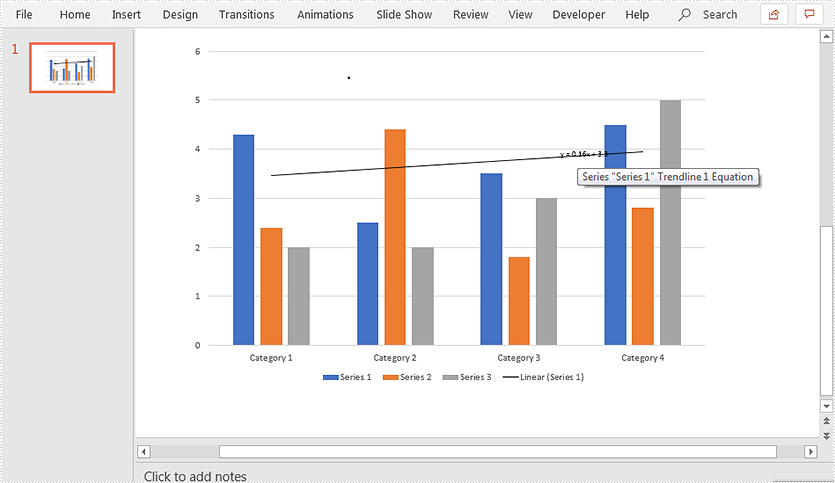
This article demonstrates how to add data labels to a chart and set the appearance (border style and fill style) for the data labels in PowerPoint using Spire.Presentation for Java. Note some chart types like Surface3D, Surface3DNoColor, Contour and ContourNoColor do not support data labels.
Below screenshot shows the original chart before adding data labels:
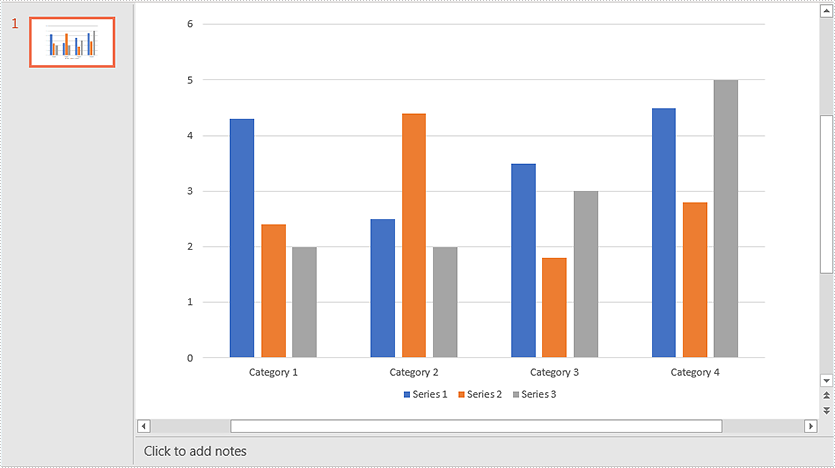
import com.spire.presentation.FileFormat;
import com.spire.presentation.ISlide;
import com.spire.presentation.Presentation;
import com.spire.presentation.charts.IChart;
import com.spire.presentation.charts.entity.ChartDataLabel;
import com.spire.presentation.charts.entity.ChartSeriesDataFormat;
import com.spire.presentation.drawing.FillFormatType;
import java.awt.*;
public class AddDataLabelsToChart {
public static void main(String[] args) throws Exception {
//Load the PowerPoint document
Presentation ppt = new Presentation();
ppt.loadFromFile("Chart.pptx");
//Get the first slide
ISlide slide = ppt.getSlides().get(0);
//Get the chart in the slide
IChart chart = (IChart)slide.getShapes().get(0);
//Loop through the series in the chart
for (ChartSeriesDataFormat series:(Iterable<ChartSeriesDataFormat>)chart.getSeries()) {
) {
//Add data labels for the data points in each series
for(int i = 0; i < 4; i++){
ChartDataLabel dataLabel = series.getDataLabels().add();
//Show label value
dataLabel.setLabelValueVisible(true);
//Show series name
dataLabel.setSeriesNameVisible(true);
//Set border line style
dataLabel.getLine().setFillType(FillFormatType.SOLID);
dataLabel.getLine().getSolidFillColor().setColor(Color.RED);
//Set fill style
dataLabel.getFill().setFillType(FillFormatType.SOLID);
dataLabel.getFill().getSolidColor().setColor(Color.YELLOW);
}
}
//Save the resultant document
ppt.saveToFile("DataLabels.pptx", FileFormat.PPTX_2013);
}
}
Output:
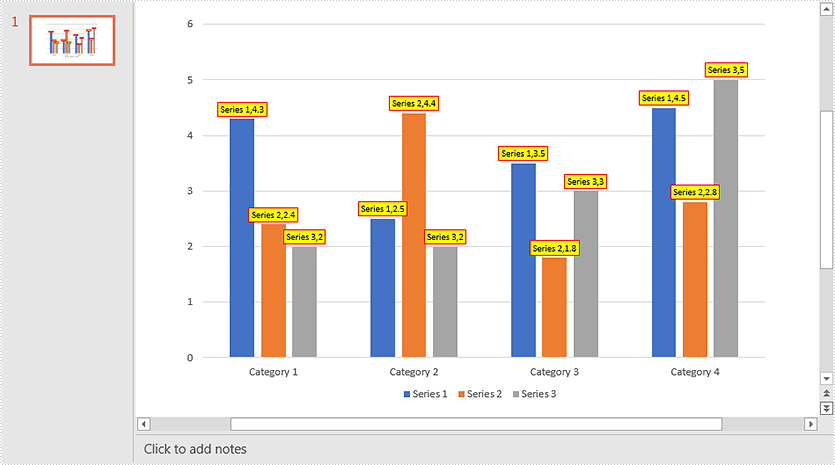
A combination chart is a chart that combines at least two chart types in a single chart. This article introduces how to combine clustered column and line chart in PowerPoint using Spire.Presentation for Java.
import com.spire.presentation.FileFormat;
import com.spire.presentation.Presentation;
import com.spire.presentation.charts.ChartType;
import com.spire.presentation.charts.IChart;
import com.spire.presentation.drawing.FillFormatType;
import java.awt.geom.Rectangle2D;
public class CombinationChart {
public static void main(String[] args) throws Exception {
//create a PowerPoint document
Presentation presentation = new Presentation();
//insert a column clustered chart
Rectangle2D.Double rect = new Rectangle2D.Double(50, 100, 550, 300);
IChart chart = presentation.getSlides().get(0).getShapes().appendChart(ChartType.COLUMN_CLUSTERED, rect);
//set chart title
chart.getChartTitle().getTextProperties().setText("Sales vs. Unit Price");
chart.getChartTitle().getTextProperties().isCentered(true);
chart.getChartTitle().setHeight(30);
chart.hasTitle(true);
//write data to chart as chart data
chart.getChartData().get(0,0).setText("Month");
chart.getChartData().get(0,1).setText("Unit Price");
chart.getChartData().get(0,2).setText("Sales");
chart.getChartData().get(1,0).setText("January");
chart.getChartData().get(1,1).setNumberValue(120);
chart.getChartData().get(1,2).setNumberValue(5600);
chart.getChartData().get(2,0).setText("February");
chart.getChartData().get(2,1).setNumberValue(100);
chart.getChartData().get(2,2).setNumberValue(7300);
chart.getChartData().get(3,0).setText("March");
chart.getChartData().get(3,1).setNumberValue(80);
chart.getChartData().get(3,2).setNumberValue(10200);
chart.getChartData().get(4,0).setText("April");
chart.getChartData().get(4,1).setNumberValue(120);
chart.getChartData().get(4,2).setNumberValue(5900);
chart.getChartData().get(5,0).setText("May");
chart.getChartData().get(5,1).setNumberValue(90);
chart.getChartData().get(5,2).setNumberValue(9500);
chart.getChartData().get(6,0).setText("June");
chart.getChartData().get(6,1).setNumberValue(110);
chart.getChartData().get(6,2).setNumberValue(7200);
//set series labels
chart.getSeries().setSeriesLabel(chart.getChartData().get("B1", "C1"));
//set categories labels
chart.getCategories().setCategoryLabels(chart.getChartData().get("A2", "A7"));
//assign data to series values
chart.getSeries().get(0).setValues(chart.getChartData().get("B2", "B7"));
chart.getSeries().get(1).setValues(chart.getChartData().get("C2", "C7"));
//change the chart type of series 2 to line with markers
chart.getSeries().get(1).setType(ChartType.LINE_MARKERS);
//plot data of series 2 on the secondary axis
chart.getSeries().get(1).setUseSecondAxis(true);
//hide grid links of secondary axis
chart.getSecondaryValueAxis().getMajorGridTextLines().setFillType(FillFormatType.NONE);
//set overlap
chart.setOverLap(-50);
//set gap width
chart.setGapDepth(200);
//save the document
presentation.saveToFile("CombinationChart.pptx", FileFormat.PPTX_2010);
}
}

This article demonstrates how to create a chart in a PowerPoint document using Spire.Presentation for Java.
import com.spire.presentation.*;
import com.spire.pdf.tables.table.*;
import com.spire.presentation.charts.*;
import com.spire.presentation.drawing.FillFormatType;
import java.awt.geom.Rectangle2D;
import java.lang.Object;
public class CreateChart {
public static void main(String[] args) throws Exception {
//Create a presentation instance
Presentation presentation = new Presentation();
//Add a column clustered chart
Rectangle2D.Double rect = new Rectangle2D.Double(40, 100, 550, 320);
IChart chart = null;
chart = presentation.getSlides().get(0).getShapes().appendChart(ChartType.COLUMN_CLUSTERED, rect);
//Set chart title
chart.getChartTitle().getTextProperties().setText("Sales Report");
chart.getChartTitle().getTextProperties().isCentered(true);
chart.getChartTitle().setHeight(30);
chart.hasTitle(true);
//Create a dataTable
DataTable dataTable = new DataTable();
dataTable.getColumns().add(new DataColumn("SalesPers", DataTypes.DATATABLE_STRING));
dataTable.getColumns().add(new DataColumn("SaleAmt", DataTypes.DATATABLE_INT));
dataTable.getColumns().add(new DataColumn("ComPct", DataTypes.DATATABLE_INT));
dataTable.getColumns().add(new DataColumn("ComAmt", DataTypes.DATATABLE_INT));
DataRow row1 = dataTable.newRow();
row1.setString("SalesPers", "Joe");
row1.setInt("SaleAmt", 250);
row1.setInt("ComPct", 150);
row1.setInt("ComAmt", 99);
DataRow row2 = dataTable.newRow();
row2.setString("SalesPers", "Robert");
row2.setInt("SaleAmt", 270);
row2.setInt("ComPct", 150);
row2.setInt("ComAmt", 99);
DataRow row3 = dataTable.newRow();
row3.setString("SalesPers", "Michelle");
row3.setInt("SaleAmt", 310);
row3.setInt("ComPct", 120);
row3.setInt("ComAmt", 49);
DataRow row4 = dataTable.newRow();
row4.setString("SalesPers", "Erich");
row4.setInt("SaleAmt", 330);
row4.setInt("ComPct", 120);
row4.setInt("ComAmt", 49);
DataRow row5 = dataTable.newRow();
row5.setString("SalesPers", "Dafna");
row5.setInt("SaleAmt", 360);
row5.setInt("ComPct", 150);
row5.setInt("ComAmt", 141);
DataRow row6 = dataTable.newRow();
row6.setString("SalesPers", "Rob");
row6.setInt("SaleAmt", 380);
row6.setInt("ComPct", 150);
row6.setInt("ComAmt", 135);
dataTable.getRows().add(row1);
dataTable.getRows().add(row2);
dataTable.getRows().add(row3);
dataTable.getRows().add(row4);
dataTable.getRows().add(row5);
dataTable.getRows().add(row6);
//Import data from dataTable to chart data
for (int c = 0; c < dataTable.getColumns().size(); c++) {
chart.getChartData().get(0, c).setText(dataTable.getColumns().get(c).getColumnName());
}
for (int r = 0; r < dataTable.getRows().size(); r++) {
Object[] datas = dataTable.getRows().get(r).getArrayList();
for (int c = 0; c < datas.length; c++) {
chart.getChartData().get(r + 1, c).setValue(datas[c]);
}
}
chart.getSeries().setSeriesLabel(chart.getChartData().get("B1", "D1"));
chart.getCategories().setCategoryLabels(chart.getChartData().get("A2", "A7"));
chart.getSeries().get(0).setValues(chart.getChartData().get("B2", "B7"));
chart.getSeries().get(1).setValues(chart.getChartData().get("C2", "C7"));
chart.getSeries().get(2).setValues(chart.getChartData().get("D2", "D7"));
chart.getSeries().get(2).getFill().setFillType(FillFormatType.SOLID);
chart.getSeries().get(2).getFill().getSolidColor().setKnownColor(KnownColors.LIGHT_BLUE);
//Set overlap
chart.setOverLap(-50);
//Set gap width
chart.setGapDepth(200);
//Save the document
presentation.saveToFile("output/CreateChart.pptx", FileFormat.PPTX_2010);
}
}