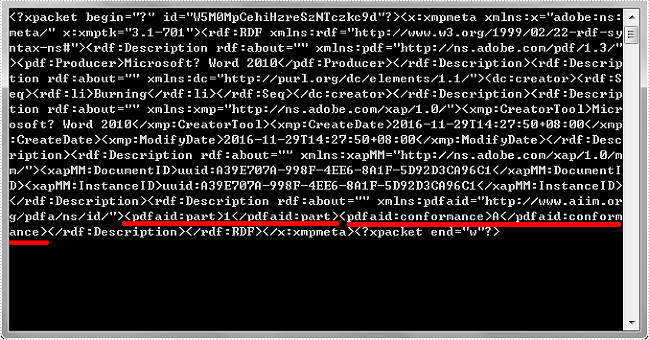Document Operation (33)
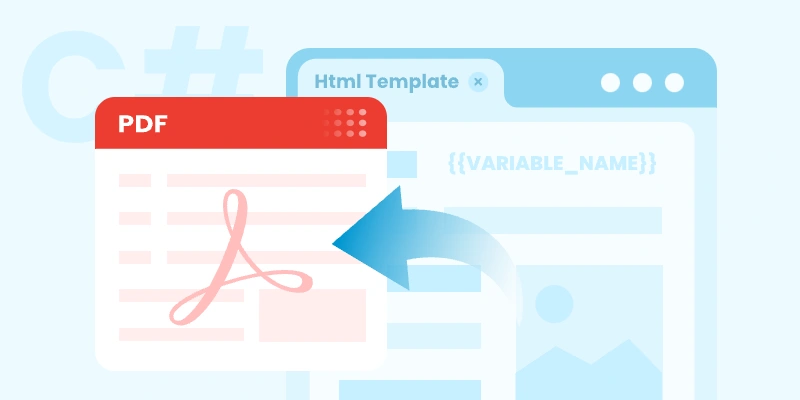
In many modern .NET applications, generating professional-looking PDF documents is a common requirement — especially for invoices, reports, certificates, and forms. Instead of creating PDFs manually, a smarter approach is to use HTML templates . HTML makes it easy to design layouts using CSS, include company branding, and reuse the same structure across multiple documents.
By dynamically inserting data into HTML and converting it to PDF programmatically, you can automate document generation while maintaining design consistency.
In this tutorial, you’ll learn how to generate a PDF from an HTML template in C# .NET using Spire.PDF for .NET. We’ll guide you step-by-step — from setting up your development environment (including the required HTML-to-PDF plugin), preparing the HTML template, inserting dynamic data, and generating the final PDF file.
On this page:
- Why Generate PDFs from HTML Templates in C#?
- Set Up Your .NET Environment
- Prepare an HTML Template
- Insert Dynamic Data into HTML Before Conversion
- Convert Updated HTML Template to PDF in C#
- Best Practices for Generating PDF from HTML in C#
- Final Words
- FAQs About C# HTML Template to PDF Conversion
Why Generate PDFs from HTML Templates in C#?
Using HTML templates for PDF generation offers several advantages:
- Reusability: Design once, reuse anywhere — perfect for reports, receipts, and forms.
- Styling flexibility: HTML + CSS allow rich formatting without complex PDF drawing code.
- Dynamic content: Easily inject runtime data such as customer names, order totals, or timestamps.
- Consistency: Ensure all generated documents follow the same layout and style guidelines.
- Ease of maintenance: You can update the HTML template without changing your C# logic.
Set Up Your .NET Environment
Before you begin coding, make sure your project is properly configured to handle HTML-to-PDF conversion.
1. Install Spire.PDF for .NET
Spire.PDF for .NET is a professional library designed for creating, reading, editing, and converting PDF documents in C# and VB.NET applications—without relying on Adobe Acrobat. It provides powerful APIs for handling text, images, annotations, forms, and HTML-to-PDF conversion.
You can install it via NuGet:
Install-Package Spire.PDF
Or download it directly from the official website and reference the DLL in your project.
2. Install the HTML Rendering Plugin
Spire.PDF relies on an external rendering engine (Qt WebEngine or Chrome) to accurately convert HTML content into PDF. This plugin must be installed separately.
Steps:
- Download the plugin package for your platform.
- Extract the contents to a local folder, such as: C:\plugins-windows-x64\plugins
- In your C# code, register the plugin path before performing the conversion.
HtmlConverter.PluginPath = @"C:\plugins-windows-x64\plugins";
Prepare an HTML Template
Create an HTML file with placeholders for your dynamic data. For example, name it invoice_template.html :
<!DOCTYPE html>
<html>
<head>
<meta charset="UTF-8">
<title>Invoice</title>
<style>
body { font-family: Arial; margin: 40px; }
.header { font-size: 24px; font-weight: bold; margin-bottom: 20px; }
table { width: 100%; border-collapse: collapse; margin-top: 20px; }
th, td { border: 1px solid #999; padding: 8px; text-align: left; }
</style>
</head>
<body>
<div class="header">Invoice for {CustomerName}</div>
<p>Date: {InvoiceDate}</p>
<table>
<tr><th>Item</th><th>Price</th></tr>
<tr><td>{Item}</td><td>{Price}</td></tr>
</table>
</body>
</html>
Tips:
- Keep CSS inline or embedded within the HTML file.
- Avoid JavaScript or complex animations.
- Use placeholders like {CustomerName} and {InvoiceDate} for data replacement.
Insert Dynamic Data into HTML Before Conversion
You can read your HTML file as text, replace placeholders with real values, and then save it as a new temporary file.
using System;
using System.IO;
string template = File.ReadAllText("invoice_template.html");
template = template.Replace("{CustomerName}", "John Doe");
template = template.Replace("{InvoiceDate}", DateTime.Now.ToShortDateString());
template = template.Replace("{Item}", "Wireless Mouse");
template = template.Replace("{Price}", "$25.99");
File.WriteAllText("invoice_ready.html", template);
This approach lets you generate customized PDFs for each user or transaction dynamically.
Convert Updated HTML Template to PDF in C#
Now that your HTML content is ready, you can use the HtmlConverter.Convert() method to directly convert the HTML string into a PDF file.
Below is a full code example to create PDF from HTML template file in C#:
using System;
using System.Collections.Generic;
using System.Drawing;
using System.IO;
using Spire.Additions.Qt;
using Spire.Pdf.Graphics;
using Spire.Pdf.HtmlConverter;
namespace CreatePdfFromHtmlTemplate
{
class Program
{
static void Main(string[] args)
{
// Path to the HTML template file
string htmlFilePath = "invoice_template.html";
// Step 1: Read the HTML template from file
if (!File.Exists(htmlFilePath))
{
Console.WriteLine("Error: HTML template file not found.");
return;
}
string htmlTemplate = File.ReadAllText(htmlFilePath);
// Step 2: Define dynamic data for invoice placeholders
Dictionary<string, string> invoiceData = new Dictionary<string, string>()
{
{ "INVOICE_NUMBER", "INV-2025-001" },
{ "INVOICE_DATE", DateTime.Now.ToString("yyyy-MM-dd") },
{ "BILLER_NAME", "John Doe" },
{ "BILLER_ADDRESS", "123 Main Street, New York, USA" },
{ "BILLER_EMAIL", "john.doe@example.com" },
{ "ITEM_DESCRIPTION", "Consulting Services" },
{ "ITEM_QUANTITY", "10" },
{ "ITEM_UNIT_PRICE", "$100" },
{ "ITEM_TOTAL", "$1000" },
{ "SUBTOTAL", "$1000" },
{ "TAX_RATE", "5" },
{ "TAX", "$50" },
{ "TOTAL", "$1050" }
};
// Step 3: Replace placeholders in the HTML template with real values
string populatedInvoice = PopulateInvoice(htmlTemplate, invoiceData);
// Optional: Save the populated HTML for debugging or review
File.WriteAllText("invoice_ready.html", populatedInvoice);
// Step 4: Specify the plugin path for the HTML to PDF conversion
string pluginPath = @"C:\plugins-windows-x64\plugins";
HtmlConverter.PluginPath = pluginPath;
// Step 5: Define output PDF file path
string outputFile = "InvoiceOutput.pdf";
try
{
// Step 6: Convert the HTML string to PDF
HtmlConverter.Convert(
populatedInvoice,
outputFile,
enableJavaScript: true,
timeout: 100000, // 100 seconds
pageSize: new SizeF(595, 842), // A4 size in points
margins: new PdfMargins(20), // 20-point margins
loadHtmlType: LoadHtmlType.SourceCode
);
Console.WriteLine($"PDF generated successfully: {outputFile}");
}
catch (Exception ex)
{
Console.WriteLine($"Error during PDF generation: {ex.Message}");
}
}
/// <summary>
/// Helper method: Replaces placeholders in the HTML with actual data values.
/// </summary>
private static string PopulateInvoice(string template, Dictionary<string, string> data)
{
string result = template;
foreach (var entry in data)
{
result = result.Replace("{" + entry.Key + "}", entry.Value);
}
return result;
}
}
}
How it works :
- Create an invoice template with placeholder variables in {VARIABLE_NAME} format.
- Set up a dictionary with key-value pairs containing actual invoice data that matches the template placeholders.
- Replace all placeholders in the HTML template with actual values from the data dictionary.
- Use Spire.PDF with the Qt plugin to render the HTML content as a PDF file.
Result:

Best Practices for Generating PDF from HTML in C#
- Use fixed-width layouts: Avoid fluid or responsive designs to maintain consistent rendering.
- Embed or inline CSS: Ensure your styles are self-contained.
- Use standard fonts: Arial, Times New Roman, or other supported fonts convert reliably.
- Keep images lightweight: Compress large images to improve performance.
- Test with different page sizes: A4 and Letter are the most common formats.
- Avoid unsupported tags: Elements relying on JavaScript (like <canvas>) won’t render.
Final Words
Generating PDFs from HTML templates in C# .NET is a powerful way to automate document creation while preserving visual consistency. By combining Spire.PDF for .NET with the HTML rendering plugin , you can easily transform styled HTML layouts into print-ready PDF files that integrate seamlessly with your applications.
Whether you’re building a reporting system, an invoicing tool, or a document automation service, this approach saves time, reduces complexity, and produces professional results with minimal code.
FAQs About C# HTML Template to PDF Conversion
Q1: Can I use Google Chrome for HTML rendering instead of Qt WebEngine?
Absolutely. For advanced HTML, CSS, or modern JavaScript, we recommend using the Google Chrome engine via the ChromeHtmlConverter class for more precise and reliable PDF results.
For a complete guide, see our article: Convert HTML to PDF using ChromeHtmlConverter
Q2: Do I need to install a plugin for every machine running my application?
Yes, each environment must have access to the HTML rendering plugin (Qt or Chrome engine) for successful HTML-to-PDF conversion.
Q3: Does Spire.PDF support external CSS files or online resources?
Yes, but inline or embedded CSS is recommended for better rendering accuracy.
Q4: Can I use this approach in ASP.NET or web APIs?
Absolutely. You can generate PDFs server-side and return them as downloadable files or streams.
Q5: Is JavaScript supported during HTML rendering?
Limited support. Static elements are rendered correctly, but scripts and dynamic DOM manipulations are not executed.
Get a Free License
To fully experience the capabilities of Spire.PDF for .NET without any evaluation limitations, you can request a free 30-day trial license.
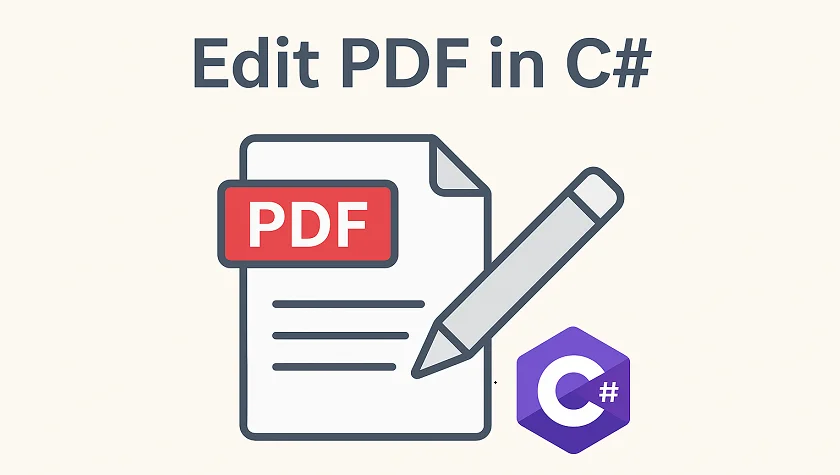
PDF (Portable Document Format) is widely used for sharing, distributing, and preserving documents because it maintains a consistent layout and formatting across platforms. Developers often need to edit PDF files in C#, whether it's to replace text, insert images, add watermarks, or extract pages.
In this step-by-step tutorial, you will learn how to programmatically edit PDFs in C# with the Spire.PDF for .NET library.
Table of Contents
- Why Edit PDFs Programmatically in C#
- C# Library to Edit PDFs
- Step-by-Step Guide: Editing PDF in C#
- Tips for Efficient PDF Editing in C#
- Conclusion
- FAQs
Why Edit PDFs Programmatically in C
While tools like Adobe Acrobat provide manual PDF editing, programmatically editing PDFs has significant advantages:
- Automation: Batch process hundreds of documents without human intervention.
- Integration: Edit PDFs as part of a workflow, such as generating reports, invoices, or certificates dynamically.
- Consistency: Apply uniform styling, stamps, or watermarks across multiple PDFs.
- Flexibility: Extract or replace content programmatically to integrate with databases or external data sources.
C# Library to Edit PDFs
Spire.PDF for .NET is a robust .NET PDF library that enables developers to generate, read, edit, and convert PDF files in .NET applications. It's compatible with both .NET Framework and .NET Core applications.
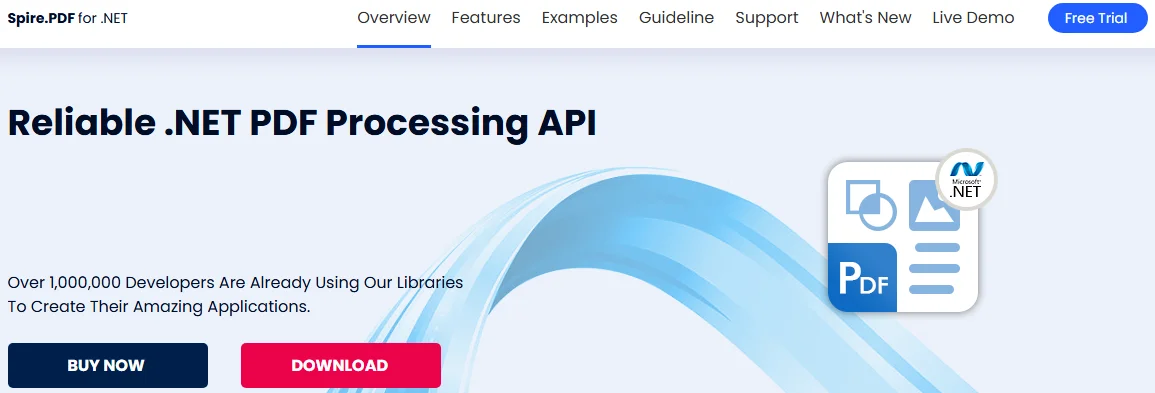
This library provides a rich set of features for developers working with PDFs:
- PDF Creation: Generate new PDFs from scratch or from existing documents.
- Text Editing: Add, replace, or delete text on any page.
- Image Editing: Insert images, resize, or remove them.
- Page Operations: Insert, remove, extract, or reorder pages.
- Annotations: Add stamps, comments, and shapes for marking content.
- Watermarking: Add text or image watermarks for branding or security.
- Form Handling: Create and fill PDF forms programmatically.
- Digital Signatures: Add and validate signatures for authenticity.
- Encryption: Apply password protection and user permissions.
Step-by-Step Guide: Editing PDF in C
Modifying a PDF file in C# involves several steps: setting up a C# project, installing the library, loading the PDF file, making necessary changes, and saving the document. Let's break down each step in detail.
Step 1: Set Up Your C# Project
Before you start editing PDFs, you need to create a new C# project by following the steps below:
- Open Visual Studio.
- Create a new project. You can choose a Console App or a Windows Forms App depending on your use case.
- Name your project (e.g., PdfEditorDemo) and click Create.
Step 2: Install Spire.PDF
Next, you need to install the Spire.PDF library, which provides all the functionality required to read, edit, and save PDF files programmatically.
You can simply install it via the NuGet Package Manager Console with the following command:
Install-Package Spire.PDF
Alternatively, you can use the NuGet Package Manager GUI to search for Spire.PDF and click Install.
Step 3: Load an Existing PDF
Before you can modify an existing PDF file, you need to load it into a PdfDocument object. This gives you access to its pages, text, images, and structure.
using Spire.Pdf;
PdfDocument pdf = new PdfDocument();
pdf.LoadFromFile("example.pdf");
Step 4: Edit PDF Content
Text editing, image insertion, page management, and watermarking are common operations when working with PDFs. This step covers all these editing tasks.
4.1 Edit Text
Text editing is one of the most common operations when working with PDFs. Depending on your needs, you might want to replace existing text or add new text to specific pages.
Replace existing text:
Replacing text in PDF allows you to update content across a single page or an entire PDF while maintaining formatting consistency. Using the PdfTextReplacer class, you can quickly find and replace text programmatically:
// Get the first page
PdfPageBase page = pdf.Pages[0];
// Create a PdfTextReplacer
PdfTextReplacer textReplacer = new PdfTextReplacer(page);
// Replace all occurrences of target text with new text
textReplacer.ReplaceAllText("Old text", "New text");
Add new text:
In addition to replacing existing content, you may need to insert new text into a PDF. With just one line of code, you can add text to any location on a PDF page:
page.Canvas.DrawString(
"Hello, World!",
new PdfTrueTypeFont(new Font("Arial Unicode MS", 15f, FontStyle.Bold), true),
new PdfSolidBrush(Color.Black),
90, 30
);
4.2 Insert and Update Images
PDFs often contain visual elements such as logos, charts, or illustrations. You can insert new images or update outdated graphics to enhance the document's visual appeal.
Insert an Image:
// Load an image
PdfImage image = PdfImage.FromFile("logo.png");
// Draw the image at a specific location with defined size
page.Canvas.DrawImage(image, 100, 150, 200, 100);
Update an image:
// Load the new image
PdfImage newImage = PdfImage.FromFile("image1.jpg");
// Create a PdfImageHelper instance
PdfImageHelper imageHelper = new PdfImageHelper();
// Get the image information from the page
PdfImageInfo[] imageInfo = imageHelper.GetImagesInfo(page);
// Replace the first image on the page with the new image
imageHelper.ReplaceImage(imageInfo[0], newImage);
4.3 Add, Remove, or Extract Pages
Managing page structure is another important aspect of PDF editing, such as adding new pages, removing unwanted pages, and extracting particular pages to a new document.
Add a new page:
// Add a new page
PdfPageBase newPage = pdf.Pages.Add();
Remove a page:
// Remove the last page
pdf.Pages.RemoveAt(pdf.Pages.Count - 1);
Extract a page to a new document:
// Create a new PDF document
PdfDocument newPdf = new PdfDocument();
// Extract the third page to a new PDF document
newPdf.InsertPage(pdf, pdf.Pages[2]);
// Save the new PDF document
newPdf.SaveToFile("extracted_page.pdf");
4.4 Add Watermarks
Adding Watermarks to PDFs can help indicate confidentiality, add branding, or protect intellectual property. You can easily add them programmatically to any page:
// Iterate through each page in the PDF document
foreach (PdfPageBase page in pdf.Pages)
{
// Create a tiling brush for the watermark
// The brush size is set to half the page width and one-third of the page height
PdfTilingBrush brush = new PdfTilingBrush(
new SizeF(page.Canvas.ClientSize.Width / 2, page.Canvas.ClientSize.Height / 3));
// Set the brush transparency to 0.3 for a semi-transparent watermark
brush.Graphics.SetTransparency(0.3f);
// Save the current graphics state for later restoration
brush.Graphics.Save();
// Move the origin of the brush to its center to prepare for rotation
brush.Graphics.TranslateTransform(brush.Size.Width / 2, brush.Size.Height / 2);
// Rotate the coordinate system by -45 degrees to angle the watermark
brush.Graphics.RotateTransform(-45);
// Draw the watermark text on the brush
// Using Helvetica font, size 24, violet color, centered alignment
brush.Graphics.DrawString(
"DO NOT COPY",
new PdfFont(PdfFontFamily.Helvetica, 24),
PdfBrushes.Violet,
0, 0,
new PdfStringFormat(PdfTextAlignment.Center));
// Restore the previously saved graphics state, undoing rotation and translation
brush.Graphics.Restore();
// Reset the transparency to fully opaque
brush.Graphics.SetTransparency(1);
// Draw the brush over the entire page area to apply the watermark
page.Canvas.DrawRectangle(brush, new RectangleF(new PointF(0, 0), page.Canvas.ClientSize));
}
Step 5: Save the Modified PDF
After making all the necessary edits, the final step is to save your changes.
// Save the Modified PDF and release resources
pdf.SaveToFile("modified.pdf");
pdf.Close();
Output PDF
The output modified.pdf looks like this:
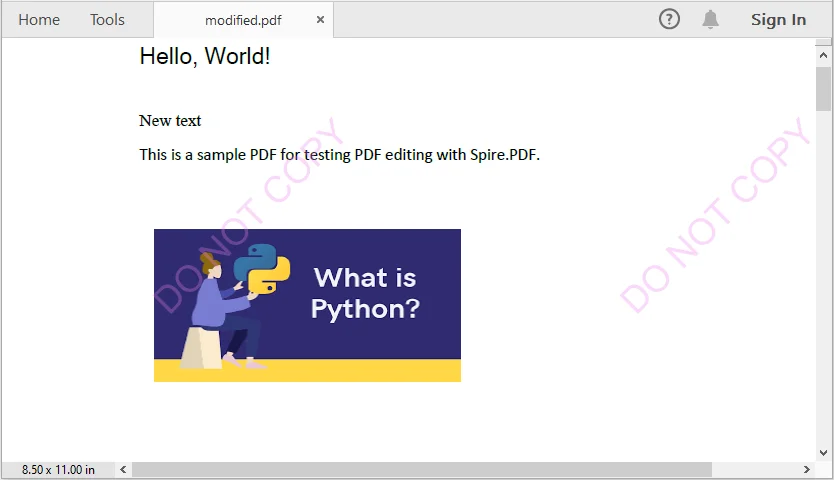
Tips for Efficient PDF Editing in C
When editing PDFs programmatically, it's important to keep a few best practices in mind to ensure the output remains accurate, readable, and efficient.
- Batch Processing: For repetitive tasks, process multiple PDF files in a loop rather than handling them individually. This approach improves efficiency and reduces manual effort.
- Text Placement: Use coordinates carefully when inserting new text. Proper positioning prevents content from overlapping with existing elements and maintains a clean layout.
- Fonts and Encoding: Choose fonts that support the characters you need. This is especially critical for languages such as Chinese, Arabic, or other scripts that require extended font support.
- Memory Management: Always release resources by disposing of PdfDocument objects after use. Proper memory management helps avoid performance issues in larger applications.
Conclusion
This tutorial demonstrates how to edit PDF in C# using Spire.PDF. From replacing text, inserting images, and managing pages, to adding watermarks, each step includes practical code examples. Developers can now automate PDF editing, enhance document presentation, and handle PDFs efficiently within professional applications.
FAQs
Q1: How can I programmatically edit text in a PDF using C#?
A1: You can use a C# PDF library like Spire.PDF to replace existing text or add new text to a PDF. Classes such as PdfTextReplacer and page.Canvas.DrawString() provide precise control over text editing while preserving formatting.
Q2: How do I replace or add text in a PDF using C#?
A2: With C#, libraries like Spire.PDF let you search and replace existing text using PdfTextReplacer or add new text anywhere on a page using page.Canvas.DrawString().
Q3: Can I insert or update images in a PDF programmatically?
A3: Yes. You can load images into your project and use classes like PdfImage and PdfImageHelper to draw or replace images on a PDF page.
Q4: Is it possible to add watermarks to a PDF using code?
A4: Absolutely. You can add text or image watermarks programmatically, control transparency, rotation, and position, and apply them to one or all pages of a PDF.
Q5: How can I extract specific pages from a PDF?
A5: You can create a new PDF document and insert selected pages from the original PDF, enabling you to extract single pages or ranges for separate use.

Creating PDFs in ASP.NET applications is a common requirement, whether you're generating invoices, reports, forms, or exporting dynamic content. To streamline this process, you can utilize Spire.PDF for .NET, a professional and lightweight library that enables developers to easily create and manipulate PDF documents programmatically, without the need for complex APIs or third-party printer drivers.
In this tutorial, we’ll show you how to create PDF documents in an ASP.NET Core Web application using Spire.PDF for .NET, with examples of creating a PDF from scratch and converting HTML to PDF.
On this page:
- Why Use Spire.PDF for .NET?
- Step-by-Step: Generate PDF in ASP.NET Core Web App
- Create PDF from HTML in ASP.NET Core
- Best Practices for ASP.NET PDF Generation
- Conclusion
- FAQs
Why Use Spire.PDF for .NET?
There are many ways to create PDF in ASP.NET, but most involve trade-offs: some depend on printer drivers, others have limited layout control, and many require heavy third-party frameworks. Spire.PDF for .NET offers a more streamlined approach. It’s a dedicated .NET library that handles the majority of PDF creation and manipulation tasks on its own, without external tools.
Key advantages include:
- No Adobe dependency – Generate and manage PDFs without Acrobat installed.
- Full-featured PDF toolkit – Beyond creation, you can edit, merge, split, protect, or annotate PDFs.
- High-fidelity rendering – Preserve fonts, CSS, images, and layouts when exporting content.
- ASP.NET ready – Compatible with both ASP.NET Web Forms/MVC and ASP.NET Core projects.
- Flexible generation options – Create PDFs from scratch, images, or streams.
(Note: HTML-to-PDF conversion requires a lightweight external plugin such as Qt WebEngine.)
Step-by-Step: Generate PDF in ASP.NET Core Web App
Step 1. Create a New ASP.NET Core Web App
- Open Visual Studio .
- Select Create a new project .
- Choose ASP.NET Core Web App (Model-View-Controller) → Click Next .
- Enter a project name, e.g., PdfDemoApp.
- Select your target framework (e.g., . NET 6 , 7 , or 8 ).
- Click Create .
Step 2. Install Spire.PDF via NuGet
- Right-click on your project → Manage NuGet Packages .
- Search for Spire.PDF .
- Install the package Spire.PDF (latest stable version).
Or install using the Package Manager Console :
Install-Package Spire.PDF
Step 3. Add a Controller for PDF Generation
- Right-click on the Controllers folder → Add → Controller → MVC Controller – Empty .
- Name it: PdfController.cs.
- Replace the default code with this:
using Microsoft.AspNetCore.Mvc;
using Spire.Pdf;
using Spire.Pdf.Graphics;
using System.Drawing;
namespace PdfDemoApp.Controllers
{
public class PdfController : Controller
{
public IActionResult CreatePdf()
{
// Create a new PDF document
PdfDocument doc = new PdfDocument();
PdfPageBase page = doc.Pages.Add(PdfPageSize.A4, new PdfMargins(40));
// Draw text on the page
PdfFont font = new PdfFont(PdfFontFamily.Helvetica, 25f);
PdfSolidBrush brush = new PdfSolidBrush(Color.Black);
page.Canvas.DrawString("Hello from ASP.NET Core!", font, brush, 10, 50);
// Save to memory stream
using (MemoryStream ms = new MemoryStream())
{
doc.SaveToStream(ms);
doc.Close();
ms.Position = 0;
// Return PDF file
return File(ms.ToArray(), "application/pdf", "Generated.pdf");
}
}
}
}
Step 4: (Optional) Add a Button or Link in Your View
Open Views/Home/Index.cshtml (or whichever view is your homepage).
Add a button or link like this:
<div>
<a asp-controller="Pdf" asp-action="CreatePdf" class="btn btn-primary">
Create PDF from Scratch
</a>
</div>
This uses ASP.NET Core tag helpers to generate the correct route (/Pdf/CreatePdf).
Step 5. Run and Test
- Press F5 to run your app.
- On the home page, click the "Create PDF from Scratch" button. This will call the CreatePdf method in PdfController and trigger a download of the generated PDF.
- If you didn’t add the button, you can still run the CreatePdf method directly by visiting this URL in your browser:
https://localhost:xxxx/Pdf/CreatePdf
(where xxxx is your local port number).
Output:

In addition to text, Spire.PDF supports adding a wide range of elements to PDF, such as images, shapes, tables, lists, hyperlinks, annotations, and watermarks. For more details and advanced usage, check the .NET PDF Tutorials.
Create PDF from HTML in ASP.NET Core
Spire.PDF allows you to convert HTML content directly into PDF files. This feature is particularly useful for generating invoices, reports, receipts, or exporting styled web pages with consistent formatting.
To render HTML as PDF, Spire.PDF relies on an external rendering engine. You can choose between Qt WebEngine or Google Chrome . In this guide, we’ll use Qt WebEngine .
Setup the Qt plugin:
-
Download the Qt WebEngine plugin for your operating system:
-
Extract the package to obtain the plugins directory, e.g.: C:\plugins-windows-x64\plugins
-
Register the plugin path inyour code:
HtmlConverter.PluginPath = @"C:\plugins-windows-x64\plugins";
Once the plugin is ready, you can follow the steps from the previous section and add the code snippet below to your controller to generate PDF output from HTML content.
using Microsoft.AspNetCore.Mvc;
using Spire.Additions.Qt;
using Spire.Pdf.Graphics;
using System.Drawing;
namespace PdfDemoApp.Controllers
{
public class PdfController : Controller
{
[HttpGet]
public IActionResult HtmlToPdf()
{
// Example HTML string
string html = @"
<html>
<head>
<style>
body { font-family: Arial, sans-serif; }
h1 { color: #2563eb; }
</style>
</head>
<body>
<h1>ASP.NET Core: Create PDF from HTML</h1>
<p>This PDF was generated using the Qt-based converter.</p>
</body>
</html>";
// Path to the Qt plugin folder
// ⚠️ Ensure this folder exists on your server/deployment environment
string pluginPath = @"C:\plugins-windows-x64\plugins";
HtmlConverter.PluginPath = pluginPath;
// Create a temp file path (on server side)
string tempFile = Path.GetTempFileName();
// Convert HTML string → PDF using Qt
HtmlConverter.Convert(
html,
tempFile,
enableJavaScript: true,
timeout: 100000, // milliseconds
pageSize: new SizeF(595, 842), // A4 page size in points
margins: new PdfMargins(40), // 40pt margins
LoadHtmlType.SourceCode // Load from HTML string
);
// Read the generated PDF into memory
byte[] fileBytes = System.IO.File.ReadAllBytes(tempFile);
// Clean up temp file
System.IO.File.Delete(tempFile);
// Return PDF to browser as download
return File(fileBytes, "application/pdf", "HtmlToPdf.pdf");
}
}
}
Output:
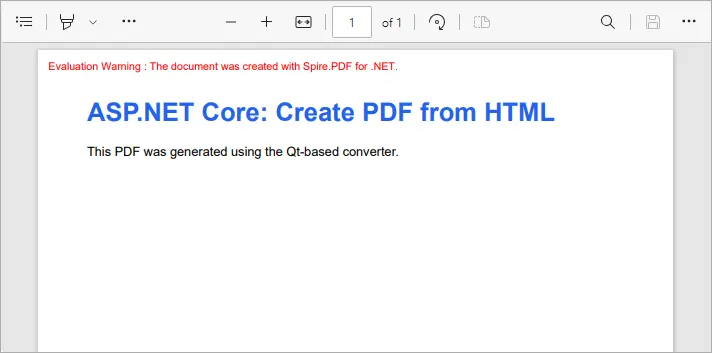
This example converts inline HTML into a properly formatted PDF. You can also load external HTML files or URLs - see our detailed guide on Convert HTML to PDF in C# for more information.
Best Practices for ASP.NET PDF Generation
- Use memory streams instead of disk storage for performance and scalability.
- Cache static PDFs (like terms & conditions or forms) to reduce server load.
- Use HTML-to-PDF for dynamic reports with CSS styling.
- Consider templates (like Word-to-PDF with Spire.Doc) when documents have complex layouts.
- Secure sensitive PDFs with password protection or access permissions.
Conclusion
With Spire.PDF for .NET, you can easily generate PDF in ASP.NET Core applications. Whether you’re creating PDFs from scratch or performing HTML-to-PDF conversion in C# , Spire.PDF provides a reliable, developer-friendly solution—no external dependencies required.
If you also need to generate PDFs from Word documents, that feature is available via Spire.Doc for .NET, another product in the Spire family. Together, they cover the full range of PDF document generation scenarios.
By integrating these tools, developers can streamline workflows, reduce reliance on Adobe or other third-party components, and ensure consistent, professional-quality output. This makes your ASP.NET PDF solutions more scalable, maintainable, and ready for enterprise use.
FAQs
Q1. Do I need Adobe Acrobat installed on the server?
No. Spire.PDF is a standalone library and works independently of Adobe Acrobat.
Q2. Can I generate PDFs from both raw content and HTML?
Yes. You can build documents programmatically (drawing text, shapes, tables) or convert HTML pages to PDF.
Q3. Can I convert Word documents to PDF with Spire.PDF?
No. Word-to-PDF is supported by Spire.Doc for .NET, not Spire.PDF. You can use them together if your project requires it.
Q4. How can I protect generated PDFs?
Spire.PDF supports setting passwords, permissions, and digital signatures for document security.
Q5. Does Spire.PDF support ASP.NET Framework?
Yes. It works with both ASP.NET Core and ASP.NET Framework.
Get a Free License
To fully experience the capabilities of Spire.PDF for .NET without any evaluation limitations, you can request a free 30-day trial license.
Convert PDF and Byte Array in C# (Load, Edit, Save in Memory)
2025-08-25 06:56:30 Written by zaki zou
Working with PDFs as byte arrays is common in C# development. Developers often need to store PDF documents in a database, transfer them through an API, or process them entirely in memory without touching the file system. In such cases, converting between PDF and bytes using C# becomes essential.
This tutorial explains how to perform these operations step by step using Spire.PDF for .NET. You will learn how to convert a byte array to PDF, convert a PDF back into a byte array, and even edit a PDF directly from memory with C# code.
Jump right where you need
- Why Work with Byte Arrays and PDFs in C#?
- Convert Byte Array to PDF in C#
- Convert PDF to Byte Array in C#
- Create and Edit PDF Directly from a Byte Array
- Advantages of Using Spire.PDF for .NET
- Conclusion
- FAQ
Why Work with Byte Arrays and PDFs in C#?
Using byte[] as the transport format lets you avoid temporary files and makes your code friendlier to cloud and container environments.
- Database storage (BLOB): Persist PDFs as raw bytes; hydrate only when needed.
- Web APIs: Send/receive PDFs over HTTP without touching disk.
- In-memory processing: Transform or watermark PDFs entirely in streams.
- Security & isolation: Limit file I/O, reduce temp-file risks.
Getting set up: before running the examples, add the NuGet package of Spire.PDF for .NET so the API surface is available in your project.
Install-Package Spire.PDF
Once installed, you can load from byte[] or Stream, edit pages, and write outputs back to memory or disk—no extra converters required.
Convert Byte Array to PDF in C#
When an upstream service (e.g., an API or message queue) hands you a byte[] that represents a PDF, you often need to materialize it as a document for further processing or for a one-time save to disk. With Spire.PDF for .NET, this is a direct load operation—no intermediate temp file.
Scenario & approach: we’ll accept a byte[] (from DB/API), construct a PdfDocument in memory, optionally validate basic metadata, and then save the document.
using Spire.Pdf;
using System.IO;
class Program
{
static void Main()
{
// Example source: byte[] retrieved from DB/API
byte[] pdfBytes = File.ReadAllBytes("Sample.pdf"); // substitute with your source
// 1) Load PDF from raw bytes (in memory)
PdfDocument doc = new PdfDocument();
doc.LoadFromBytes(pdfBytes);
// 2) (Optional) inspect basic info before saving or further processing
// int pageCount = doc.Pages.Count;
// 3) Save to a file
doc.SaveToFile("Output.pdf");
doc.Close();
}
}
The diagram below illustrates the byte[] to PDF conversion workflow:
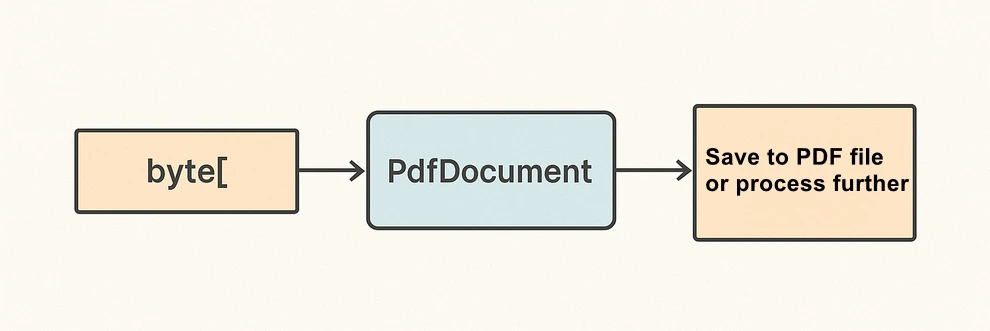
What the code is doing & why it matters:
- LoadFromBytes(byte[]) initializes the PDF entirely in memory—perfect for services without write access.
- You can branch after loading: validate pages, redact, stamp, or route elsewhere.
- SaveToFile(string) saves the document to disk for downstream processing or storing.
Convert PDF to Byte Array in C#
In the reverse direction, converting a PDF to a byte[] enables database writes, caching, or streaming the file through an HTTP response. Spire.PDF for .NET writes directly to a MemoryStream, which you can convert to a byte array with ToArray().
Scenario & approach: load an existing PDF, push the document into a MemoryStream, then extract the byte[]. This pattern is especially useful when returning PDFs from APIs or persisting them to databases.
using Spire.Pdf;
using System.IO;
class Program
{
static void Main()
{
// 1) Load a PDF from disk, network share, or embedded resource
PdfDocument doc = new PdfDocument();
doc.LoadFromFile("Input.pdf");
// 2) Save to a MemoryStream for fileless output
byte[] pdfBytes;
using (var ms = new MemoryStream())
{
doc.SaveToStream(ms);
pdfBytes = ms.ToArray();
}
doc.Close();
// pdfBytes now contains the full document (ready for DB/API)
// e.g., return File(pdfBytes, "application/pdf");
}
}
The diagram below shows the PDF to byte[] conversion workflow:
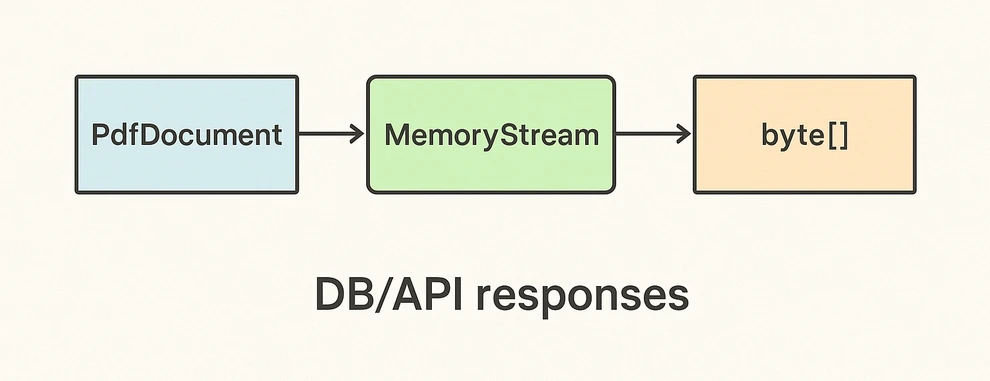
Key takeaways after the code:
- SaveToStream → ToArray is the standard way to obtain a PDF as bytes in C# without creating temp files.
- This approach scales for large PDFs; the only limit is available memory.
- Great for ASP.NET: return the byte array directly in your controller or minimal API endpoint.
If you want to learn more about working with streams, check out our guide on loading and saving PDF documents via streams in C#.
Create and Edit PDF Directly from a Byte Array
The real power comes from editing PDFs fully in memory. You can load from byte[], add text or images, stamp a watermark, fill form fields, and save the edited result back into a new byte[]. This enables fileless pipelines and is well-suited for microservices.
Scenario & approach: we’ll load a PDF from bytes, draw a small text annotation on page 1 (stand-in for any edit operation), and emit the edited document as a fresh byte array.
using Spire.Pdf;
using Spire.Pdf.Graphics;
using System.Drawing;
using System.IO;
class Program
{
static void Main()
{
// Source could be DB, API, or file — represented as byte[]
byte[] inputBytes = File.ReadAllBytes("Input.pdf");
// 1) Load in memory
var doc = new PdfDocument();
doc.LoadFromBytes(inputBytes);
// 2) Edit: write a small marker on the first page
PdfPageBase page = doc.Pages[0];
page.Canvas.DrawString(
"Edited in memory",
new PdfFont(PdfFontFamily.Helvetica, 12f),
PdfBrushes.DarkBlue,
new PointF(100, page.Size.Height - 100)
);
// 3) Save the edited PDF back to byte[]
byte[] editedBytes;
using (var ms = new MemoryStream())
{
doc.SaveToStream(ms);
editedBytes = ms.ToArray();
}
doc.Close();
// editedBytes can now be persisted or returned by an API
}
}
The image below shows the edited PDF page:
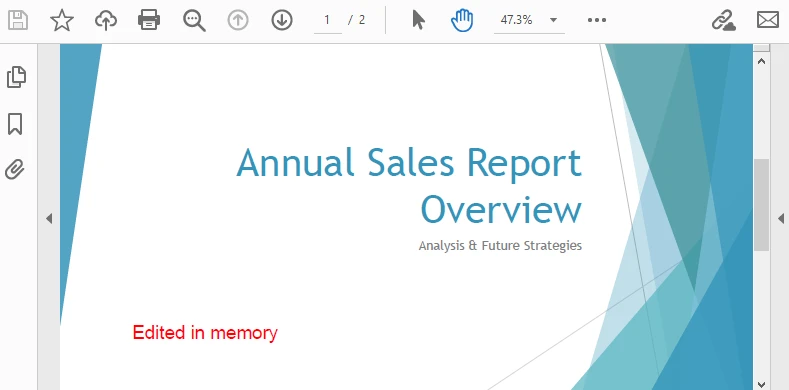
After-code insights:
- The same pattern works for text, images, watermarks, annotations, and form fields.
- Keep edits idempotent (e.g., check if you already stamped a page) for safe reprocessing.
- For ASP.NET, this is ideal for on-the-fly stamping or conditional redaction before returning the response.
For a step-by-step tutorial on building a PDF from scratch, see our article on creating PDF documents in C#.
Advantages of Using Spire.PDF for .NET
A concise view of why this API pairs well with byte-array workflows:
| Concern | What you get with Spire.PDF for .NET |
|---|---|
| I/O flexibility | Load/save from file path, Stream, or byte[] with the same PdfDocument API. |
| In-memory editing | Draw text/images, manage annotations/forms, watermark, and more—no temp files. |
| Service-friendly | Clean integration with ASP.NET endpoints and background workers. |
| Scales to real docs | Handles multi-page PDFs; you control memory via streams. |
| Straightforward code | Minimal boilerplate; avoids manual byte fiddling and fragile interop. |
Conclusion
You’ve seen how to convert byte array to PDF in C#, how to convert PDF to byte array, and how to edit a PDF directly from memory—all with concise code. Keeping everything in streams and byte[] simplifies API design, accelerates response times, and plays nicely with databases and cloud hosting. Spire.PDF for .NET gives you a consistent, fileless workflow that’s easy to extend from quick conversions to full in-memory document processing.
If you want to try these features without limitations, you can request a free 30-day temporary license. Alternatively, you can explore Free Spire.PDF for .NET for lightweight PDF tasks.
FAQ
Can I create a PDF from a byte array in C# without saving to disk?
Yes. Load from byte[] with LoadFromBytes, then either save to a MemoryStream or return it directly from an API—no disk required.
How do I convert PDF to byte array in C# for database storage?
Use SaveToStream on PdfDocument and call ToArray() on the MemoryStream. Store that byte[] as a BLOB (or forward it to another service).
Can I edit a PDF that only exists as a byte array?
Absolutely. Load from bytes, apply edits (text, images, watermarks, annotations, form fill), then save the result back to a new byte[].
Any tips for performance and reliability?
Dispose streams promptly, reuse buffers when appropriate, and create a new PdfDocument per operation/thread. For large files, stream I/O keeps memory usage predictable.
PDF has become the standard format for sharing and preserving documents across different platforms, playing a ubiquitous role in both professional and personal settings. However, creating high-quality PDF documents requires multiple checks and revisions. In this context, knowing how to efficiently compare PDF files and pinpoint their differences becomes crucial, which enables document editors to quickly identify discrepancies between different versions of a document, resulting in significant time savings during the document creation and review process. This article aims to demonstrate how to compare PDF documents effortlessly using Spire.PDF for .NET in C# programs.
Install Spire.PDF for .NET
To begin with, you need to add the DLL files included in the Spire.PDF for.NET package as references in your .NET project. The DLL files can be either downloaded from this link or installed via NuGet.
PM> Install-Package Spire.PDF
Compare Two PDF Documents in C#
With Spire.PDF for .NET, developers can create an instance of the PdfComparer class, passing two PdfDocument objects as parameters, and then utilize the PdfComparer.Compare(String fileName) method to compare the two documents. The resulting comparison is saved as a new PDF document, allowing for further analysis or review of the differences between the two PDFs.
The resulting PDF document displays the two original documents on the left and the right, with the deleted items in red and the added items in yellow.
The following are the detailed steps for comparing two PDF documents:
- Create two objects of PdfDocument class and load two PDF documents using PdfDocument.LoadFromFile() method.
- Create an instance of PdfComparer class and pass the two PdfDocument objects as parameters.
- Compare the two documents and save the result as another PDF document using PdfComparer.Compare() method.
- C#
using Spire.Pdf;
using Spire.Pdf.Comparison;
namespace ExtractTablesToExcel
{
class Program
{
static void Main(string[] args)
{
//Create an object of PdfDocument class and load a PDF document
PdfDocument pdf1 = new PdfDocument();
pdf1.LoadFromFile("Sample1.pdf");
//Create another object of PdfDocument class and load another PDF document
PdfDocument pdf2 = new PdfDocument();
pdf2.LoadFromFile("Sample2.pdf");
//Create an object of PdfComparer class with the two document
PdfComparer comparer = new PdfComparer(pdf1, pdf2);
//Compare the two document and save the comparing result to another PDF document
comparer.Compare("output/ComparingResult.pdf");
pdf1.Close();
pdf2.Close();
}
}
}
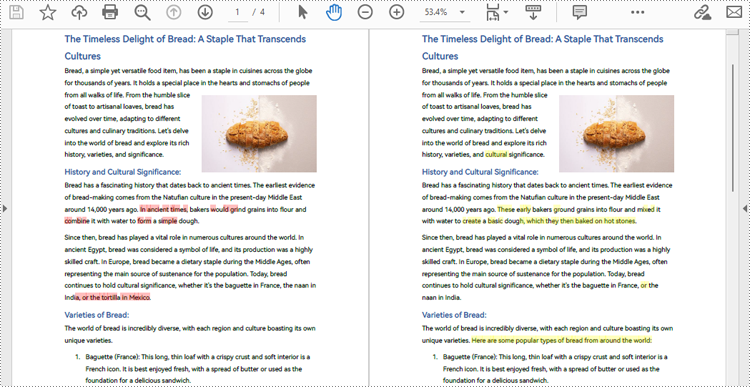
Compare a Specific Page Range of Two PDF Documents
After creating an instance of PdfComparer class, developers can also use the PdfComparer.Options.SetPageRange() method to set the page range to be compared. This allows for comparing only the specified page range in two PDF documents. The detailed steps are as follows:
- Create two objects of PdfDocument class and load two PDF documents using PdfDocument.LoadFromFile() method.
- Create an instance of PdfComparer class and pass the two PdfDocument objects as parameters.
- Set the page range to be compared using PdfComparer.Options.SetPageRange() method.
- Compare the specified page range in the two PDF documents and save the result as another PDF document using PdfComparer.Compare() method.
- C#
using Spire.Pdf;
using Spire.Pdf.Comparison;
namespace ExtractTablesToExcel
{
class Program
{
static void Main(string[] args)
{
//Create an object of PdfDocument class and load a PDF document
PdfDocument pdf1 = new PdfDocument();
pdf1.LoadFromFile("Sample1.pdf");
//Create another object of PdfDocument class and load another PDF document
PdfDocument pdf2 = new PdfDocument();
pdf2.LoadFromFile("Sample2.pdf");
//Create an object of PdfComparer class with the two document
PdfComparer comparer = new PdfComparer(pdf1, pdf2);
//Set the page range to be compared
comparer.Options.SetPageRanges(1, 1, 1, 1);
//Compare the specified page range and save the comparing result to another PDF document
comparer.Compare("output/PageRangeComparingResult.pdf");
pdf1.Close();
pdf2.Close();
}
}
}
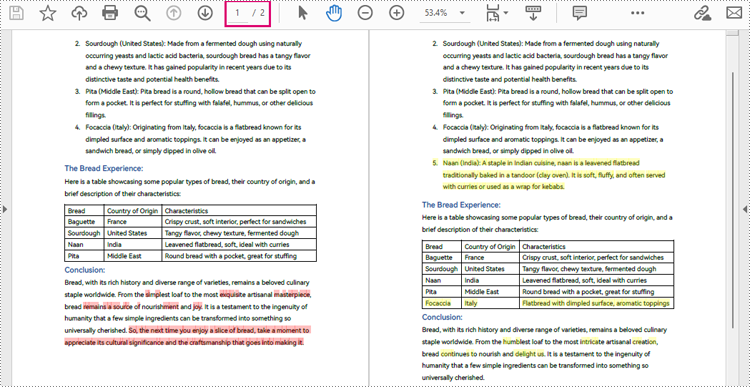
Apply for a Temporary License
If you'd like to remove the evaluation message from the generated documents, or to get rid of the function limitations, please request a 30-day trial license for yourself.
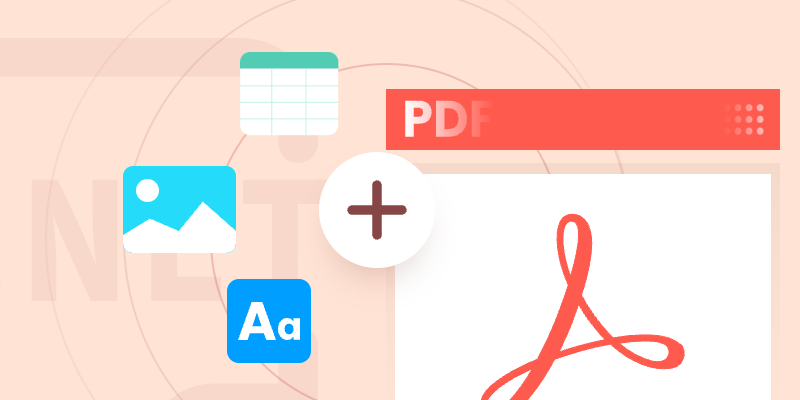
Creating PDFs in C# is a must-have skill for developers, especially when building apps that generate reports, invoices, or other dynamic documents. Libraries like Spire.PDF for .NET simplify the process by offering tools for adding text, tables, and even converting HTML to PDF—helping you create professional documents with minimal effort.
This guide walks you through C# PDF generation step by step, from basic text formatting to advanced features like HTML rendering and tenplate. By the end, you’ll be able to customize and creaete PDFs for any project.
- .NET Library for Creating PDF Documents
- Creating a PDF File from Scratch
- Creating PDF from HTML
- Creating PDF Based on Template
- Conclusion
- FAQs
.NET Library for Creating PDF Documents
Spire.PDF is a powerful and versatile .NET library designed for creating, editing, and manipulating PDF documents programmatically. It provides developers with a comprehensive set of features to generate high-quality PDFs from scratch, modify existing files, and convert various formats into PDF.
Key Features of Spire.PDF
- PDF Creation & Editing – Build PDFs with text, images, tables, lists, and more.
- Rich Formatting Options – Customize fonts, colors, alignment, and layouts.
- HTML to PDF Conversion – Render web pages or HTML content into PDFs with precise formatting.
- Template-Based PDF Generation – Use placeholders in existing PDFs to dynamically insert text and data.
- Interactive Elements – Support for forms, annotations, and bookmarks.
- Document Security – Apply passwords, permissions, and digital signatures.
Installing Spire.PDF
To begin using Spire.PDF to create PDF documents, install it directly through NuGet.
Install-Package Spire.PDF
Alternatively, you can download Spire.PDF from our official website and manually import the DLL in your project.
Creating a PDF File from Scratch in C#
Understanding the Coordinate System
Before delving into the code, it's important to understand the coordinate system used by Spire.PDF. It resembles those in many graphics libraries but has specific PDF considerations. The origin (0,0) is located at the top-left corner of the content area (excluding margins), with positive Y values extending downward.
Understanding this system is essential for accurate element placement when building document layouts.
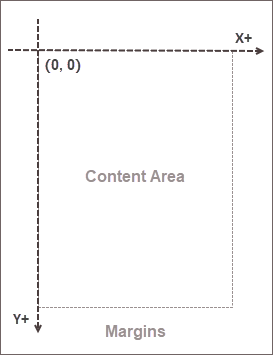
Note: This coordinate system applies only to newly created pages. In existing PDF pages, the origin is at the top-left corner of the entire page.
Creating a Simple PDF File with Text
Now, let's create our first PDF document. Text content is fundamental to most PDFs, so mastering text handling is crucial.
The following code demonstrates how to create a simple PDF with text in C#:
using Spire.Pdf;
using Spire.Pdf.Graphics;
using System.Drawing;
namespace CreatePdfDocument
{
class Program
{
static void Main(string[] args)
{
// Create a PdfDocument object
PdfDocument doc = new PdfDocument();
// Add a page
PdfPageBase page = doc.Pages.Add(PdfPageSize.A4, new PdfMargins(50f));
// Create brush and font objects
PdfSolidBrush titleBrush = new PdfSolidBrush(new PdfRGBColor(Color.Blue));
PdfSolidBrush paraBrush = new PdfSolidBrush(new PdfRGBColor(Color.Black));
PdfTrueTypeFont titleFont = new PdfTrueTypeFont(new Font("Times New Roman", 18f, FontStyle.Bold), true);
PdfTrueTypeFont paraFont = new PdfTrueTypeFont(new Font("Times New Roman", 13f, FontStyle.Regular), true);
// Specify title text
String titleText = "What's Spire.PDF";
// Set the text alignment via PdfStringFormat class
PdfStringFormat format = new PdfStringFormat();
format.Alignment = PdfTextAlignment.Center;
// Draw title on the center of the page
page.Canvas.DrawString(titleText, titleFont, titleBrush, page.Canvas.ClientSize.Width / 2, 20, format);
// Get paragraph content from a .txt file
string paraText = "Spire.PDF is a .NET library designed for creating, reading, and manipulating PDF documents." +
" It offers a wide range of features, including the ability to generate PDF documents from scratch and " +
"convert various formats into PDF. Users can modify existing PDF files by adding text, images, or annotations, " +
"and it also supports filling and managing interactive PDF forms. Additionally, Spire.PDF allows for the " +
"extraction of text and images from PDF documents, as well as converting PDF files into other formats like " +
"Word, Excel, and images.";
// Create a PdfTextWidget object to hold the paragrah content
PdfTextWidget widget = new PdfTextWidget(paraText, paraFont, paraBrush);
// Create a rectangle where the paragraph content will be placed
RectangleF rect = new RectangleF(0, 50, page.Canvas.ClientSize.Width, page.Canvas.ClientSize.Height);
// Set the PdfLayoutType to Paginate to make the content paginated automatically
PdfTextLayout layout = new PdfTextLayout();
layout.Layout = PdfLayoutType.Paginate;
// Draw the widget on the page
widget.Draw(page, rect, layout);
// Save the document to file
doc.SaveToFile("SimpleDocument.pdf");
doc.Dispose();
}
}
}
In this code:
- PdfDocument: Serves as the foundation for creating a PDF, managing its structure and content.
- PdfPageBase: Adds a page to the document, specifying the A4 size and margins, setting up the drawing canvas.
- PdfSolidBrush: Defines colors for the title and paragraph text, filling shapes and text.
- PdfTrueTypeFont: Specifies font type, size, and style for text, creating distinct fonts for the title and paragraph.
- PdfStringFormat: Used to set text alignment (centered for the title), enhancing presentation.
- Canvas.DrawString(): Draws the title on the canvas at a specified location using the defined font, brush, and format.
- PdfTextWidget: Encapsulates the paragraph text, simplifying management and rendering of larger text blocks.
- PdfTextLayout: Configured for automatic pagination, ensuring text flows correctly to the next page if it exceeds the current one.
- PdfTextWidget.Draw(): Renders the paragraph within a specified rectangle on the page.
- SaveToFile(): Saves the document to the specified file path, completing the PDF creation process.
Output:
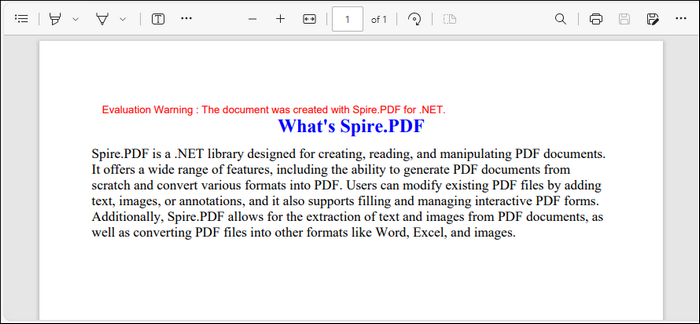
Enhancing Your PDF with Rich Elements
While text forms the foundation of most documents, professional PDFs often require richer content types to effectively communicate information. This section explores how to elevate your documents by incorporating images, tables, and lists.
1. Inserting an Image to PDF
Spire.PDF provides the PdfImage class to load and manage various image formats. You can position the image using the coordinate system discussed earlier with the DrawImage method.
// Load an image
PdfImage image = PdfImage.FromFile("C:\\Users\\Administrator\\Desktop\\ai.png");
// Specify the X and Y coordinates to start drawing the image
float x = 0f;
float y = 0f;
// Draw the image at a specified location on the page
page.Canvas.DrawImage(image, x, y);
2. Creating a Table in PDF
Spire.PDF provides the PdfTable class for creating and managing tables in a PDF document. You can populate the table with a DataTable and customize its appearance using various interfaces within PdfTable. Finally, the table is rendered on the page using the Draw method.
// Create a PdfTable
PdfTable table = new PdfTable();
// Create a DataTable
DataTable dataTable = new DataTable();
dataTable.Columns.Add("Name");
dataTable.Columns.Add("Age");
dataTable.Columns.Add("Deparment");
dataTable.Rows.Add(new object[] { "David", "35", "Development" });
dataTable.Rows.Add(new object[] { "Sophie", "32", "Support" });
dataTable.Rows.Add(new object[] { "Wayne", "28", "Marketing" });
// Show header (invisible by default)
table.Style.ShowHeader = true;
//Set font color and backgroud color of header row
table.Style.HeaderStyle.BackgroundBrush = PdfBrushes.Gray;
table.Style.HeaderStyle.TextBrush = PdfBrushes.White;
// Assign data source
table.DataSource = dataTable;
//Set text alignment in header row
table.Style.HeaderStyle.StringFormat = new PdfStringFormat(PdfTextAlignment.Center, PdfVerticalAlignment.Middle);
//Set text alignment in other cells
for (int i = 0; i < table.Columns.Count; i++)
{
table.Columns[i].StringFormat = new PdfStringFormat(PdfTextAlignment.Center, PdfVerticalAlignment.Middle);
}
// Draw table on the page
table.Draw(page, new RectangleF(0, 150, 300, 150));
In addition to PdfTable, Spire.PDF offers the PdfGrid class, making it easier to create and manage complex tables in PDF documents. For detailed instruction, check this guide: Generate Tables in PDF Using C#.
3. Adding a List to PDF
The PdfSortedList class in Spire.PDF enables the creation of ordered lists with various numbering styles. You can specify the list content as a string and customize its appearance by adjusting properties such as font, indent, and text indent. The list is then rendered on the page using the Draw method at a specified location.
// Create a font
PdfFont listFont = new PdfFont(PdfFontFamily.TimesRoman, 12f, PdfFontStyle.Regular);
// Create a maker for ordered list
PdfOrderedMarker marker = new PdfOrderedMarker(PdfNumberStyle.Numeric, listFont);
//Create a numbered list
String listContent = "Data Structure\n"
+ "Algorithm\n"
+ "Computer Networks\n"
+ "Operating System\n"
+ "Theory of Computations";
PdfSortedList list = new PdfSortedList(listContent);
//Set the font, indent, text indent, brush of the list
list.Font = listFont;
list.Indent = 2;
list.TextIndent = 4;
list.Marker = marker;
//Draw list on the page at the specified location
list.Draw(page, 310, 125);
Output:
Below is a screenshot of the PDF file created by the code snippets in this section:
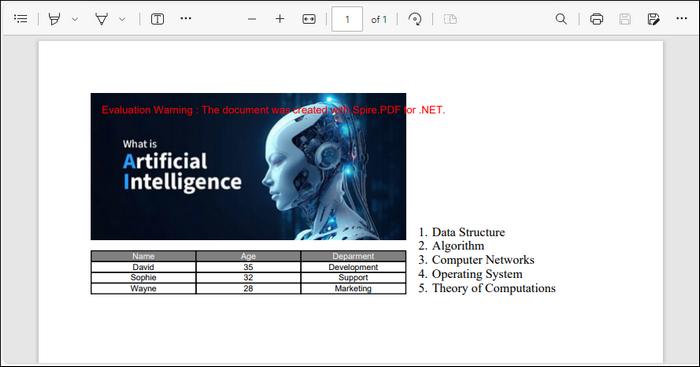
In addition to the mentioned elements, Spire.PDF supports the addition of nearly all common elements to PDFs. For more documentation, refer to the Spire.PDF Programming Guide.
Creating PDF from HTML in C#
In modern applications, it's increasingly common to need conversion of HTML content to PDF format—whether for web page archiving, report generation, or creating printable versions of web content.
Spire.PDF addresses this need through its HTML conversion capabilities, which leverage Chrome's rendering engine for exceptional fidelity. This approach ensures that your PDF output closely matches how the content appears in web browsers, including support for modern CSS features.
The conversion process is highly configurable, allowing you to control aspects like page size , margins , and timeout settings to accommodate various content types and network conditions.
Here's an exmaple demonstrating how to create PDF from HTML in C#:
using Spire.Additions.Chrome;
namespace ConvertHtmlToPdf
{
internal class Program
{
static void Main(string[] args)
{
// Specify the input URL and output PDF file path
string inputUrl = @"C:\Users\Administrator\Desktop\Html.html";
string outputFile = @"HtmlToPDF.pdf";
// Specify the path to the Chrome plugin
string chromeLocation = @"C:\Program Files\Google\Chrome\Application\chrome.exe";
// Create an instance of the ChromeHtmlConverter class
ChromeHtmlConverter converter = new ChromeHtmlConverter(chromeLocation);
// Create an instance of the ConvertOptions class
ConvertOptions options = new ConvertOptions();
options.Timeout = 10 * 3000;
// Set paper size and page margins of the converted PDF
options.PageSettings = new PageSettings()
{
PaperWidth = 8.27,
PaperHeight = 11.69,
MarginTop = 0,
MarginLeft = 0,
MarginRight = 0,
MarginBottom = 0
};
//Convert the URL to PDF
converter.ConvertToPdf(inputUrl, outputFile, options);
}
}
}
Output:
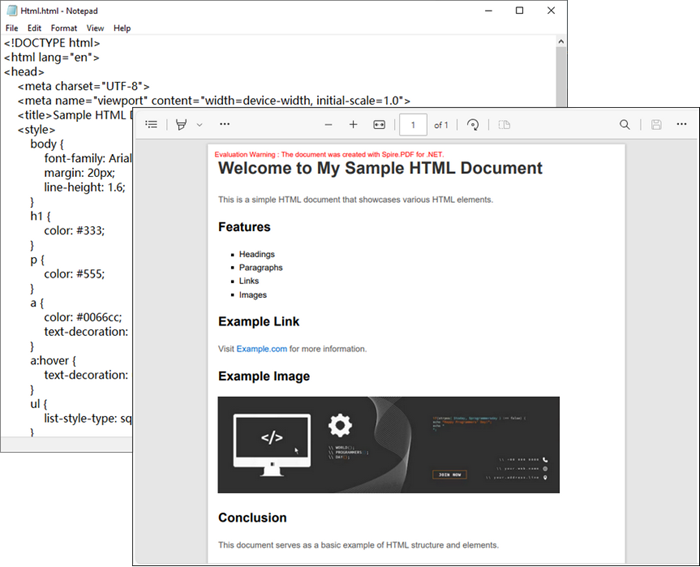
Creating PDF Based on Template in C#
Template-based PDF generation enhances maintainability and consistency in enterprise applications. Spire.PDF supports this with text replacement functionality, allowing the creation of master templates with placeholders filled at runtime. This separation enables non-technical users to update templates easily.
The PdfTextReplacer class facilitates replacements, including automatic text resizing to fit designated spaces, making it ideal for documents like contracts, certificates, or forms with a constant layout.
The following code demonstrates how to create a PDF file based on a predefined template in C#:
using Spire.Pdf;
using Spire.Pdf.Texts;
namespace GeneratePdfBasedOnTemplate
{
class Program
{
static void Main(string[] args)
{
// Create a PdfDocument object
PdfDocument doc = new PdfDocument();
// Load a PDF file
doc.LoadFromFile("C:\\Users\\Administrator\\Desktop\\Template.pdf");
// Create a PdfTextReplaceOptions object and specify the options
PdfTextReplaceOptions textReplaceOptions = new PdfTextReplaceOptions
{
ReplaceType = PdfTextReplaceOptions.ReplaceActionType.AutofitWidth | PdfTextReplaceOptions.ReplaceActionType.WholeWord
};
// Get a specific page
PdfPageBase page = doc.Pages[0];
// Create a PdfTextReplacer object based on the page
PdfTextReplacer textReplacer = new PdfTextReplacer(page)
{
Options = textReplaceOptions
};
// Dictionary for old and new strings
Dictionary<string, string> replacements = new Dictionary<string, string>
{
{ "#name#", "John Doe" },
{ "#gender#", "Male" },
{ "#birthdate#", "January 15, 1990" },
{ "#address#", "123 Main St, Springfield, IL, 62701" }
};
// Loop through the dictionary to replace text
foreach (var pair in replacements)
{
textReplacer.ReplaceText(pair.Key, pair.Value);
}
// Save the document to a different PDF file
doc.SaveToFile("Output.pdf");
doc.Dispose();
}
}
}
Output:
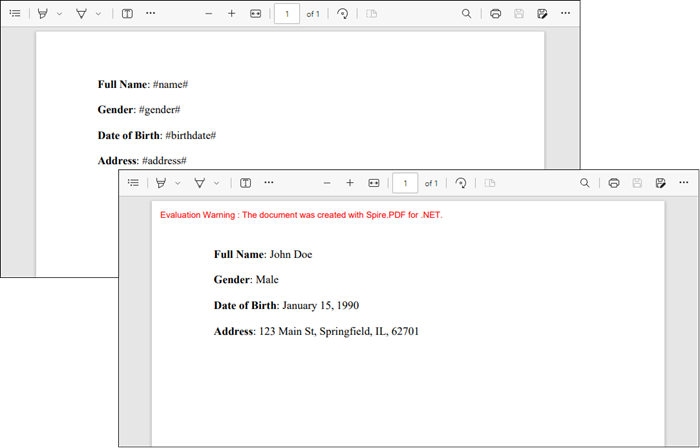
Conclusion
The ability to create and manipulate PDF documents in C# is an invaluable skill for developers, especially in today's data-driven environment. This guide has covered various methods for generating PDFs, including creating documents from scratch, converting HTML to PDF, and utilizing templates for dynamic content generation.
With the robust features of Spire.PDF, developers can produce professional-quality PDFs that meet diverse requirements, from simple reports to complex forms. Dive into the world of PDF generation with Spire.PDF and unlock endless possibilities for your projects.
FAQs
Q1. What is the best library for creating PDFs in C#?
Spire.PDF is highly recommended due to its extensive feature set, user-friendly interface, and support for advanced operations like HTML-to-PDF conversion. It allows developers to easily create, manipulate, and customize PDF documents to meet a variety of needs.
Q2. Can I create PDF files in C# without external libraries?
While .NET has limited built-in capabilities, libraries like Spire.PDF are essential for complex tasks like adding tables or images.
Q3. How do I generate a PDF from HTML in C#?
Spire.PDF’s integration with Chrome allows for seamless conversion of HTML to PDF. You can customize page settings, such as margins and orientation, ensuring that the output PDF maintains the desired formatting and layout of the original HTML content.
Q4. How do I protect my PDF with passwords or permissions?
Spire.PDF offers robust encryption options through the PdfSecurityPolicy class. You can set owner and user passwords to restrict access, as well as define permissions for printing, copying, and editing the PDF. For more details, refer to: Encrypt or Decrypt PDF Files in C# .NET
Q5. Can I create PDF files from Word and Excel using Spire.PDF?
No, you cannot convert Word or Excel files directly with Spire.PDF. For Word to PDF conversion, use Spire.Doc, and for Excel to PDF, use Spire.XLS.
Get a Free License
To fully experience the capabilities of Spire.PDF for .NET without any evaluation limitations, you can request a free 30-day trial license.
A tagged PDF (also known as PDF/UA) is a type of PDF that includes an underlying tag tree, similar to HTML, that defines the structure of the document. These tags can help screen readers to navigate throughout the document without any loss of information. This article introduces how to create a tagged PDF from scratch in C# and VB.NET using Spire.PDF for .NET.
Install Spire.PDF for .NET
To begin with, you need to add the DLL files included in the Spire.PDF for.NET package as references in your .NET project. The DLL files can be either downloaded from this link or installed via NuGet.
PM> Install-Package Spire.PDF
Create a Tagged PDF with Rich Elements
To add structure elements in a tagged PDF document, we must first create an object of PdfTaggedContent class. Then, add an element to the root using PdfTaggedContent.StructureTreeRoot.AppendChildElement() method. The following are the detailed steps to add a "heading" element to a tagged PDF using Spire.PDF for .NET.
- Create a PdfDocument object and add a page to it using PdfDocument.Pages.Add() method.
- Create an object of PdfTaggedContent class.
- Make the document compliance to PDF/UA identification using PdfTaggedContent.SetPdfUA1Identification() method.
- Add a "document" element to the root of the document using PdfTaggedContent.StructureTreeRoot.AppendChildElement() method.
- Add a "heading" element under the "document" element using PdfStructureElement.AppendChildElement() method.
- Add a start tag using PdfStructureElement.BeginMarkedContent() method, which indicates the beginning of the heading element.
- Draw heading text on the page using PdfPageBase.Canvas.DrawString() method.
- Add an end tag using PdfStructureElement.BeginMarkedContent() method, which implies the heading element ends here.
- Save the document to a PDF file using PdfDocument.SaveToFile() method.
The following code snippet provides an example on how to create various elements including document, heading, paragraph, figure and table in a tagged PDF document in C# and VB.NET.
- C#
- VB.NET
using Spire.Pdf;
using Spire.Pdf.Graphics;
using Spire.Pdf.Interchange.TaggedPdf;
using Spire.Pdf.Tables;
using System.Data;
using System.Drawing;
namespace CreatePDFUA
{
class Program
{
static void Main(string[] args)
{
//Create a PdfDocument object
PdfDocument doc = new PdfDocument();
//Add a page
PdfPageBase page = doc.Pages.Add(PdfPageSize.A4, new PdfMargins(20));
//Set tab order
page.SetTabOrder(TabOrder.Structure);
//Create an object of PdfTaggedContent class
PdfTaggedContent taggedContent = new PdfTaggedContent(doc);
//Set language and title for the document
taggedContent.SetLanguage("en-US");
taggedContent.SetTitle("test");
//Set PDF/UA1 identification
taggedContent.SetPdfUA1Identification();
//Create font and brush
PdfTrueTypeFont font = new PdfTrueTypeFont(new Font("Times New Roman", 14), true);
PdfSolidBrush brush = new PdfSolidBrush(Color.Black);
//Add a "document" element
PdfStructureElement document = taggedContent.StructureTreeRoot.AppendChildElement(PdfStandardStructTypes.Document);
//Add a "heading" element
PdfStructureElement heading1 = document.AppendChildElement(PdfStandardStructTypes.HeadingLevel1);
heading1.BeginMarkedContent(page);
string headingText = "What Is a Tagged PDF?";
page.Canvas.DrawString(headingText, font, brush, new PointF(0, 0));
heading1.EndMarkedContent(page);
//Add a "paragraph" element
PdfStructureElement paragraph = document.AppendChildElement(PdfStandardStructTypes.Paragraph);
paragraph.BeginMarkedContent(page);
string paragraphText = "“Tagged PDF” doesn’t seem like a life-changing term. But for some, it is. For people who are " +
"blind or have low vision and use assistive technology (such as screen readers and connected Braille displays) to " +
"access information, an untagged PDF means they are missing out on information contained in the document because assistive " +
"technology cannot “read” untagged PDFs. Digital accessibility has opened up so many avenues to information that were once " +
"closed to people with visual disabilities, but PDFs often get left out of the equation.";
RectangleF rect = new RectangleF(0, 30, page.Canvas.ClientSize.Width, page.Canvas.ClientSize.Height);
page.Canvas.DrawString(paragraphText, font, brush, rect);
paragraph.EndMarkedContent(page);
//Add a "figure" element to
PdfStructureElement figure = document.AppendChildElement(PdfStandardStructTypes.Figure);
figure.BeginMarkedContent(page);
PdfImage image = PdfImage.FromFile(@"C:\Users\Administrator\Desktop\pdfua.png");
page.Canvas.DrawImage(image, new PointF(0, 150));
figure.EndMarkedContent(page);
//Add a "table" element
PdfStructureElement table = document.AppendChildElement(PdfStandardStructTypes.Table);
table.BeginMarkedContent(page);
PdfTable pdfTable = new PdfTable();
pdfTable.Style.DefaultStyle.Font = font;
DataTable dataTable = new DataTable();
dataTable.Columns.Add("Name");
dataTable.Columns.Add("Age");
dataTable.Columns.Add("Sex");
dataTable.Rows.Add(new string[] { "John", "22", "Male" });
dataTable.Rows.Add(new string[] { "Katty", "25", "Female" });
pdfTable.DataSource = dataTable;
pdfTable.Style.ShowHeader = true;
pdfTable.Draw(page.Canvas, new PointF(0, 280), 300f);
table.EndMarkedContent(page);
//Save the document to file
doc.SaveToFile("CreatePDFUA.pdf");
}
}
}
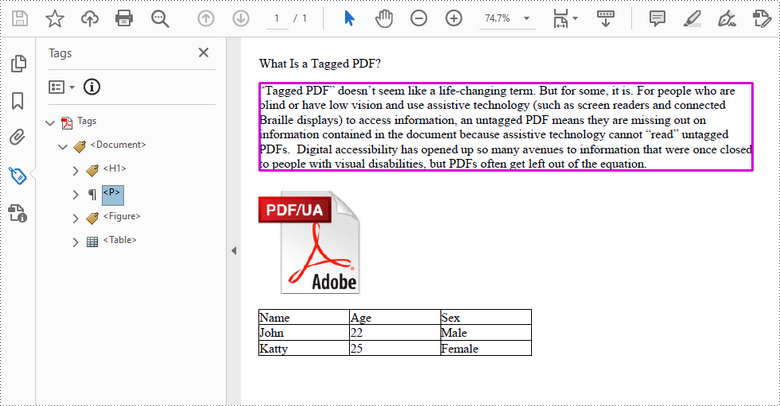
Apply for a Temporary License
If you'd like to remove the evaluation message from the generated documents, or to get rid of the function limitations, please request a 30-day trial license for yourself.
This article shows you how to download a PDF document from an URL using Spire.PDF with C# and VB.NET.
using System.IO;
using System.Net;
using Spire.Pdf;
namespace DownloadPdfFromUrl
{
class Program
{
static void Main(string[] args)
{
//Create a PdfDocument object
PdfDocument doc = new PdfDocument();
//Create a WebClient object
WebClient webClient = new WebClient();
//Download data from URL and save as memory stream
using (MemoryStream ms = new MemoryStream(webClient.DownloadData("https://www.e-iceblue.com/article/toDownload.pdf")))
{
//Load the stream
doc.LoadFromStream(ms);
}
//Save to PDF file
doc.SaveToFile("result.pdf", FileFormat.PDF);
}
}
}
Imports System.IO
Imports System.Net
Imports Spire.Pdf
Namespace DownloadPdfFromUrl
Class Program
Shared Sub Main(ByVal args() As String)
'Create a PdfDocument object
Dim doc As PdfDocument = New PdfDocument()
'Create a WebClient object
Dim webClient As WebClient = New WebClient()
'Download data from URL and save as memory stream
Imports(MemoryStream ms = New MemoryStream(webClient.DownloadData("https:'www.e-iceblue.com/article/toDownload.pdf")))
{
'Load the stream
doc.LoadFromStream(ms)
}
'Save to PDF file
doc.SaveToFile("result.pdf", FileFormat.PDF)
End Sub
End Class
End Namespace
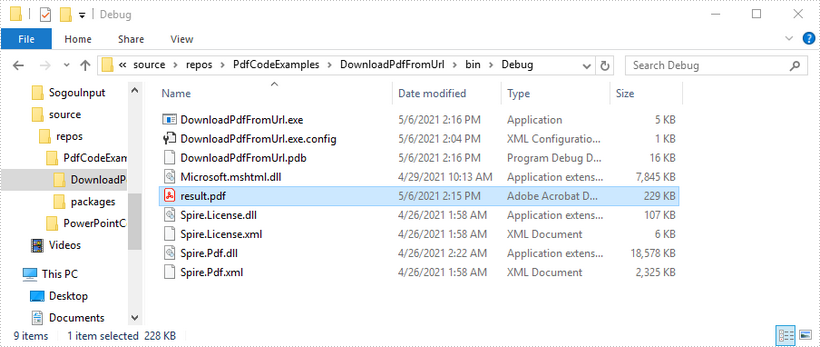
A PDF portfolio is a collection of files that can contain text documents, spreadsheets, emails, images, PowerPoint presentations and drawings. Although a PDF portfolio assembles different types of files into a single unit, each of the files in it retains their original formatting, resolutions and sizes. In this article, you will learn how to programmatically create a PDF portfolio using Spire.PDF for .NET.
Install Spire.PDF for .NET
To begin with, you need to add the DLL files included in the Spire.PDF for.NET package as references in your .NET project. The DLLs files can be either downloaded from this link or installed via NuGet.
PM> Install-Package Spire.PDF
Create a PDF Portfolio and Add Files to It
As a PDF portfolio is a collection of files, Spire.PDF for .NET allows you to create it easily using PdfDocument.Collection property. Then you can add files to the PDF portfolio using PdfCollection.AddFile() method. The detailed steps are as follows:
- Specify the files that need to be added to the PDF portfolio.
- Create PdfDocument instance.
- Create a PDF portfolio and add files to it using PdfDocument.Collection.AddFile() method.
- Save the result file using PdfDocument.SaveToFile() method.
- C#
- VB.NET
using System;
using Spire.Pdf;
namespace CreatePDFPortfolio
{
class Program
{
static void Main(string[] args)
{
// Specify the files
String[] files = new String[] { "input.pdf", "sample.docx", "report.xlsx", "Intro.pptx", "logo.png" };
//Create a PdfDocument instance
using (PdfDocument pdf = new PdfDocument())
{
//Create a PDF portfolio and add files to it
for (int i = 0; i < files.Length; i++)
{
pdf.Collection.AddFile(files[i]);
}
//Save the result file
pdf.SaveToFile("PortfolioWithFiles.pdf", FileFormat.PDF);
pdf.Dispose();
}
}
}
}
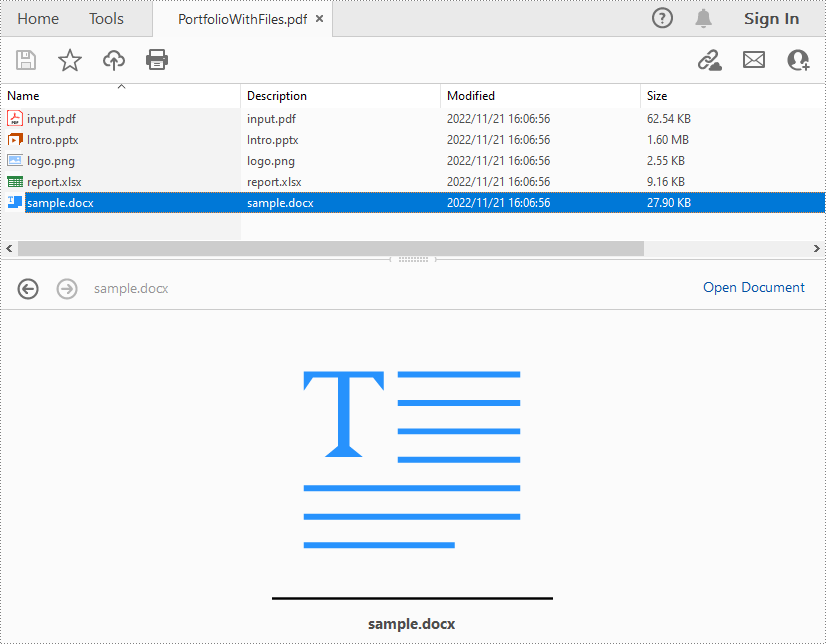
Create a PDF Portfolio and Add Folders to It
After creating a PDF portfolio, Spire.PDF for .NET also allows you to create folders within the PDF portfolio to further manage the files. The detailed steps are as follows:
- Specify the files that need to be added to the PDF portfolio.
- Create PdfDocument instance.
- Create a PDF Portfolio using PdfDocument.Collection property.
- Add folders to the PDF portfolio using PdfCollection.Folders.CreateSubfolder() method, and then add files to the folders using PdfFolder.AddFile() method.
- Save the result file using PdfDocument.SaveToFile() method.
- C#
- VB.NET
using System;
using Spire.Pdf;
using Spire.Pdf.Collections;
namespace CreatePDFPortfolio
{
class Program
{
static void Main(string[] args)
{
// Specify the files
String[] files = new String[] { "input.pdf", "sample.docx", "report.xlsx", "Intro.pptx", "logo.png" };
//Create a PdfDocument instance
using (PdfDocument pdf = new PdfDocument())
{
//Create a PDF portfolio and add folders to it
for (int i = 0; i < files.Length; i++)
{
PdfFolder folder = pdf.Collection.Folders.CreateSubfolder("Folder" + i);
//Add files to the folders
folder.AddFile(files[i]);
}
//Save the result file
pdf.SaveToFile("PortfolioWithFolders.pdf", FileFormat.PDF);
pdf.Dispose();
}
}
}
}
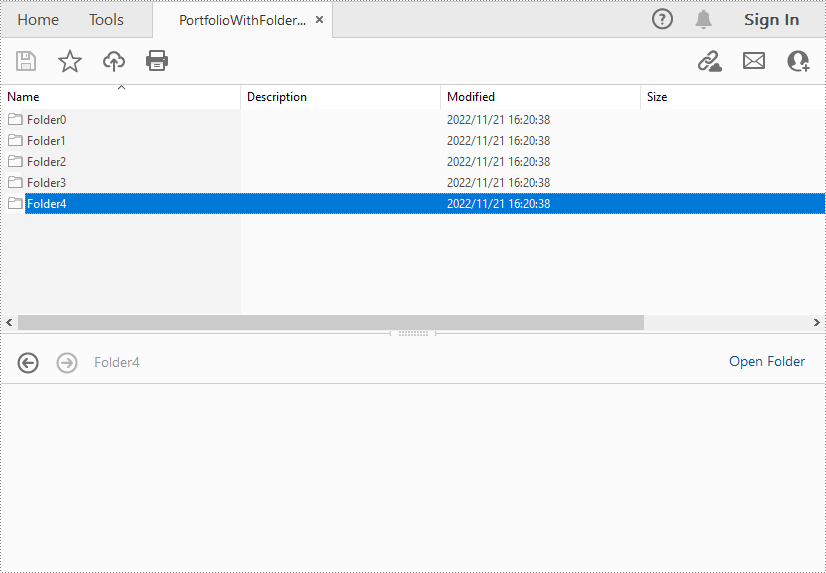
Apply for a Temporary License
If you'd like to remove the evaluation message from the generated documents, or to get rid of the function limitations, please request a 30-day trial license for yourself.
Spire.PDF provides developers two methods to detect if a PDF file is PDF/A. The one is to use PdfDocument.Conformance property, the other is to use PdfDocument.XmpMetaData property. The following examples demonstrate how we can detect if a PDF file is PDF/A using these two methods.
Below is the screenshot of the sample file we used for demonstration:
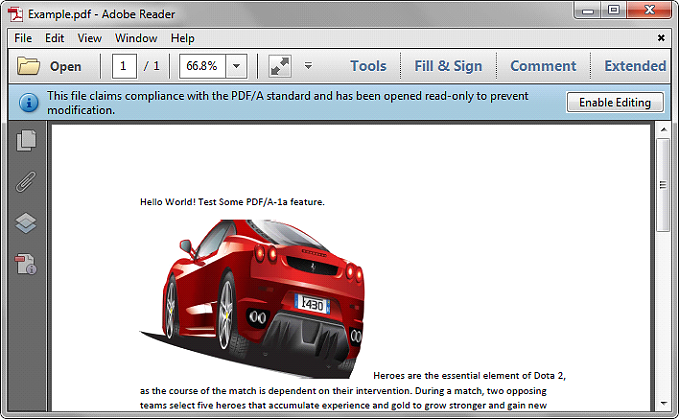
Using PdfDocument.Conformance
using Spire.Pdf;
using System;
namespace Detect
{
class Program
{
static void Main(string[] args)
{
//Initialize a PdfDocument object
PdfDocument pdf = new PdfDocument();
//Load the PDF file
pdf.LoadFromFile("Example.pdf");
//Get the conformance level of the PDF file
PdfConformanceLevel conformance = pdf.Conformance;
Console.WriteLine("This PDF file is " + conformance.ToString());
}
}
}
Output:
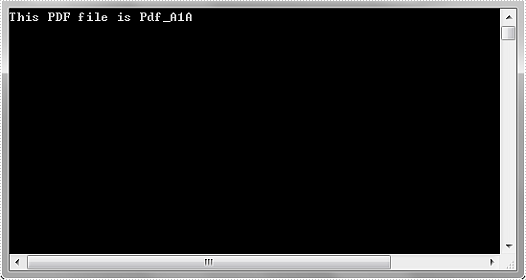
Using PdfDocument.XmpMetaData
using Spire.Pdf;
using Spire.Pdf.Xmp;
using System;
using System.Xml;
namespace Detect
{
class Program
{
static void Main(string[] args)
{
//Initialize a PdfDocument object
PdfDocument pdf = new PdfDocument();
//Load the PDF file
pdf.LoadFromFile("Example.pdf");
//Get the XMP MetaData of the file
XmpMetadata xmpData = pdf.XmpMetaData;
//Get the XMP MetaData in XML format
XmlDocument xmlData = xmpData.XmlData;
string s = xmlData.InnerXml;
Console.WriteLine(s);
}
}
}
Output:
From the following output, we can see there is an XML tag named pdfaid:part and another XML tag named pdfaid:conformance. The PDF/A specification indicates that pdfaid:part references the PDF/A version identifier, and pdfaid:conformance references the PDF/A conformance level (A or B in case of PDF/A-1). In this example, the PDF/A version is 1 and the PDF/A conformance level is A. That is to say, this file is PDF/A-1a.