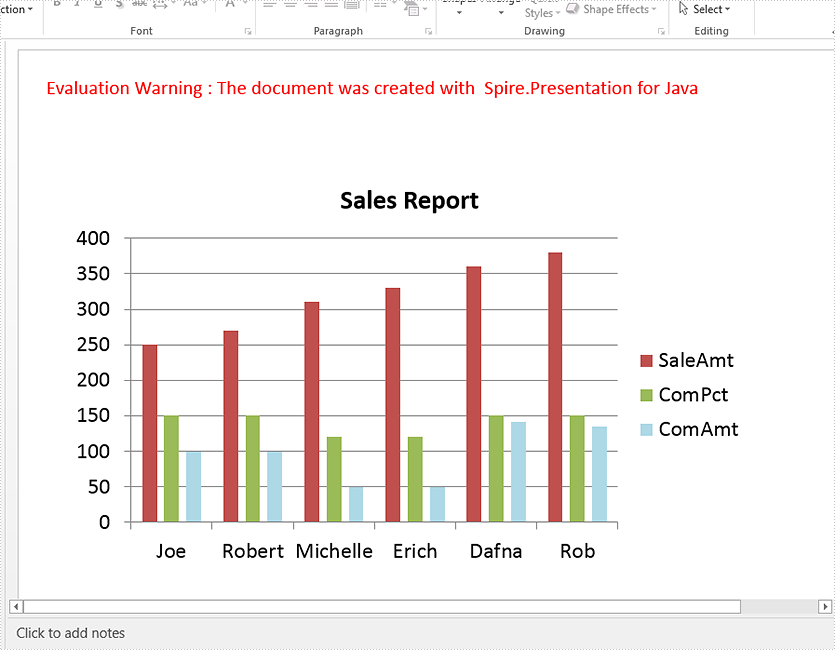This article demonstrates how to create a chart in a PowerPoint document using Spire.Presentation for Java.
import com.spire.presentation.*;
import com.spire.pdf.tables.table.*;
import com.spire.presentation.charts.*;
import com.spire.presentation.drawing.FillFormatType;
import java.awt.geom.Rectangle2D;
import java.lang.Object;
public class CreateChart {
public static void main(String[] args) throws Exception {
//Create a presentation instance
Presentation presentation = new Presentation();
//Add a column clustered chart
Rectangle2D.Double rect = new Rectangle2D.Double(40, 100, 550, 320);
IChart chart = null;
chart = presentation.getSlides().get(0).getShapes().appendChart(ChartType.COLUMN_CLUSTERED, rect);
//Set chart title
chart.getChartTitle().getTextProperties().setText("Sales Report");
chart.getChartTitle().getTextProperties().isCentered(true);
chart.getChartTitle().setHeight(30);
chart.hasTitle(true);
//Create a dataTable
DataTable dataTable = new DataTable();
dataTable.getColumns().add(new DataColumn("SalesPers", DataTypes.DATATABLE_STRING));
dataTable.getColumns().add(new DataColumn("SaleAmt", DataTypes.DATATABLE_INT));
dataTable.getColumns().add(new DataColumn("ComPct", DataTypes.DATATABLE_INT));
dataTable.getColumns().add(new DataColumn("ComAmt", DataTypes.DATATABLE_INT));
DataRow row1 = dataTable.newRow();
row1.setString("SalesPers", "Joe");
row1.setInt("SaleAmt", 250);
row1.setInt("ComPct", 150);
row1.setInt("ComAmt", 99);
DataRow row2 = dataTable.newRow();
row2.setString("SalesPers", "Robert");
row2.setInt("SaleAmt", 270);
row2.setInt("ComPct", 150);
row2.setInt("ComAmt", 99);
DataRow row3 = dataTable.newRow();
row3.setString("SalesPers", "Michelle");
row3.setInt("SaleAmt", 310);
row3.setInt("ComPct", 120);
row3.setInt("ComAmt", 49);
DataRow row4 = dataTable.newRow();
row4.setString("SalesPers", "Erich");
row4.setInt("SaleAmt", 330);
row4.setInt("ComPct", 120);
row4.setInt("ComAmt", 49);
DataRow row5 = dataTable.newRow();
row5.setString("SalesPers", "Dafna");
row5.setInt("SaleAmt", 360);
row5.setInt("ComPct", 150);
row5.setInt("ComAmt", 141);
DataRow row6 = dataTable.newRow();
row6.setString("SalesPers", "Rob");
row6.setInt("SaleAmt", 380);
row6.setInt("ComPct", 150);
row6.setInt("ComAmt", 135);
dataTable.getRows().add(row1);
dataTable.getRows().add(row2);
dataTable.getRows().add(row3);
dataTable.getRows().add(row4);
dataTable.getRows().add(row5);
dataTable.getRows().add(row6);
//Import data from dataTable to chart data
for (int c = 0; c < dataTable.getColumns().size(); c++) {
chart.getChartData().get(0, c).setText(dataTable.getColumns().get(c).getColumnName());
}
for (int r = 0; r < dataTable.getRows().size(); r++) {
Object[] datas = dataTable.getRows().get(r).getArrayList();
for (int c = 0; c < datas.length; c++) {
chart.getChartData().get(r + 1, c).setValue(datas[c]);
}
}
chart.getSeries().setSeriesLabel(chart.getChartData().get("B1", "D1"));
chart.getCategories().setCategoryLabels(chart.getChartData().get("A2", "A7"));
chart.getSeries().get(0).setValues(chart.getChartData().get("B2", "B7"));
chart.getSeries().get(1).setValues(chart.getChartData().get("C2", "C7"));
chart.getSeries().get(2).setValues(chart.getChartData().get("D2", "D7"));
chart.getSeries().get(2).getFill().setFillType(FillFormatType.SOLID);
chart.getSeries().get(2).getFill().getSolidColor().setKnownColor(KnownColors.LIGHT_BLUE);
//Set overlap
chart.setOverLap(-50);
//Set gap width
chart.setGapDepth(200);
//Save the document
presentation.saveToFile("output/CreateChart.pptx", FileFormat.PPTX_2010);
}
}