
Markdown is a lightweight markup language widely used for writing formatted text using simple plain syntax. Favored by developers, writers, and technical content creators for its readability and ease of use, Markdown is perfect for drafting documents, notes, and technical content. However, Markdown files (.md) often need to be converted into other formats such as PDF for official distribution or Excel for data analysis and reporting.
In this comprehensive guide, you will learn how to convert Markdown files to PDF and Excel using C# and Spire.XLS for .NET — a powerful and easy-to-use library that supports direct Markdown loading and exporting to multiple formats. Whether you want to generate polished PDF documents or structured Excel spreadsheets, this tutorial covers everything you need.
Table of Contents
- Why Convert Markdown to PDF and Excel?
- Prerequisites (Library & Environment Setup)
- How to Convert Markdown to PDF in C# (Step-by-Step with Code)
- How to Convert Markdown to Excel in C# (Step-by-Step with Code)
- Complete C# Code Example: Convert Markdown to PDF and Excel in One Go
- Best Practices for Markdown Conversion
- Conclusion
- FAQs
Why Convert Markdown to PDF and Excel?
Markdown is great for writing, but it has limitations when sharing or processing documents:
- PDF files provide a fixed-layout, platform-independent format ideal for sharing polished reports, manuals, or official documentation. PDFs maintain the original style and layout regardless of device or software.
- Excel files are essential when Markdown contains tabular data that you want to analyze, manipulate, or integrate into business processes. Converting Markdown tables to Excel spreadsheets lets you utilize formulas, filters, charts, and data tools effectively.
By converting Markdown to these formats programmatically in C#, you can automate documentation workflows, batch-process files, and integrate with other .NET applications.
Prerequisites (Library & Environment Setup)
Before you start converting Markdown files, ensure your development environment meets the following requirements:
- .NET Framework or .NET Core installed.
- Spire.XLS for .NET: A comprehensive Excel library that supports loading Markdown and exporting to PDF and Excel formats.
Install Spire.XLS via NuGet
You can easily install Spire.XLS in your C# project via NuGet by opening the NuGet Package Manager and executing the following command:
Install-Package Spire.XLS
This package provides all the necessary classes and methods to load Markdown and export documents without relying on Microsoft Office automation.
How to Convert Markdown to PDF in C# (Step-by-Step with Code)
To convert a Markdown file to PDF in C#, follow the steps below:
Step 1: Load the Markdown File
Create a new instance of the Workbook class and load your Markdown file:
Workbook workbook = new Workbook();
workbook.LoadFromMarkdown("test.md");
This method parses the Markdown content, including text and tables, into an Excel workbook structure that Spire.XLS can manipulate.
Step 2: Customize Conversion Settings (Optional)
After loading the Markdown file, you can apply conversion settings to ensure the PDF output retains a clean and readable layout. For example, enabling the SheetFitToPage option ensures that the entire Markdown content fits within a single PDF page.
workbook.ConverterSetting.SheetFitToPage = true;
Step 3: Export as PDF
Save the workbook as a PDF file:
workbook.SaveToFile("output.pdf", FileFormat.PDF);
This generates a well-formatted PDF document preserving the Markdown layout and styling suitable for printing or sharing.
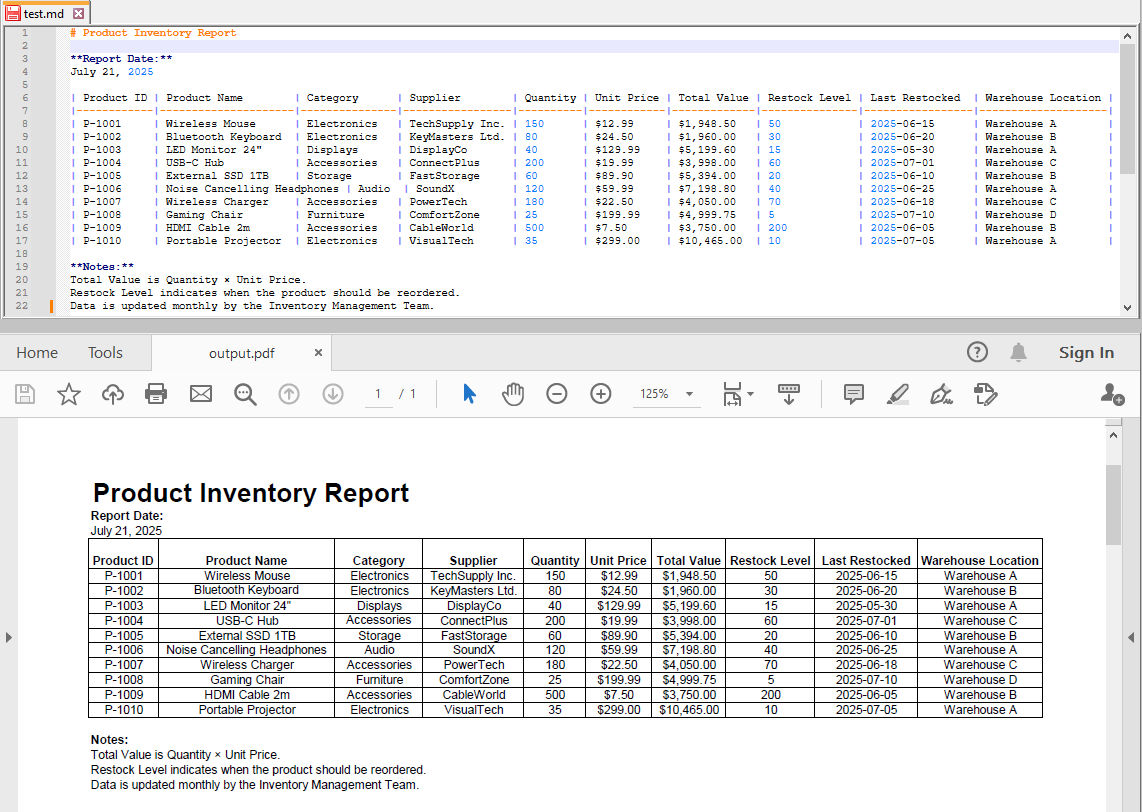
How to Convert Markdown to Excel in C# (Step-by-Step with Code)
After loading the Markdown file into the workbook, you can also export it to an Excel spreadsheet format:
workbook.SaveToFile("output.xls", ExcelVersion.Version97to2003);
You may also choose other Excel versions depending on your target compatibility:
workbook.SaveToFile("output.xlsx", ExcelVersion.Version2016);
The exported Excel file retains tables and structured data from your Markdown, allowing further analysis or manipulation.
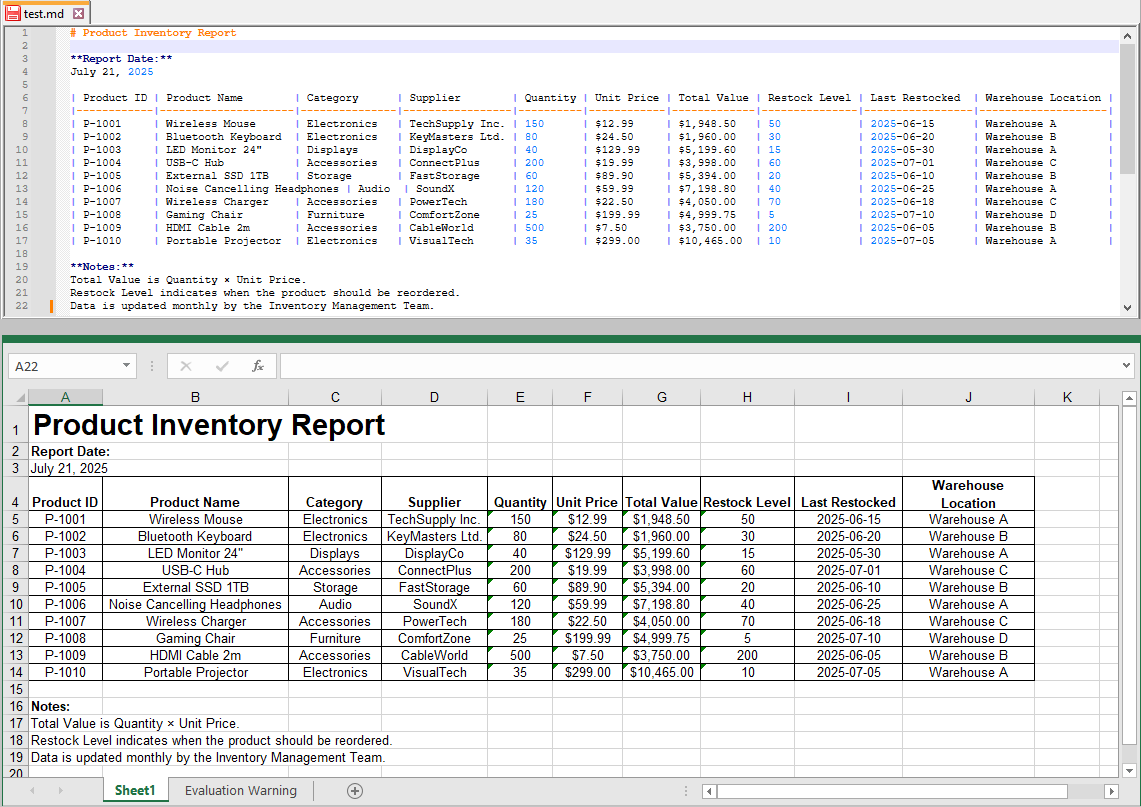
Complete C# Code Example: Convert Markdown to PDF and Excel in One Go
Here’s the full example combining both PDF and Excel exports in a single run:
using Spire.Xls;
namespace MarkdownToPdfAndExcel
{
internal class Program
{
static void Main(string[] args)
{
// Initialize the workbook
Workbook workbook = new Workbook();
// Load Markdown content
workbook.LoadFromMarkdown("test.md");
// Fit the sheet data to one page (optional)
workbook.ConverterSetting.SheetFitToPage = true;
// Export to PDF
workbook.SaveToFile("output.pdf", FileFormat.PDF);
// Export to xls (Excel 97-2003 format)
workbook.SaveToFile("output.xls", ExcelVersion.Version97to2003);
// Export to xlsx (Excel 2016 format)
workbook.SaveToFile("output.xlsx", ExcelVersion.Version2016);
workbook.Dispose();
}
}
}
Best Practices for Markdown Conversion
- Use UTF-8 Encoding: Ensure your Markdown files use UTF-8 encoding, especially if they contain special or non-English characters. This ensures proper character display and avoids encoding errors during conversion.
- Maintain Clean and Well-Formatted Markdown Tables: To achieve accurate and reliable Excel conversions, structure your Markdown tables carefully. Use consistent pipe (|) delimiters and avoid malformed syntax to preserve table integrity in the output spreadsheet.
- Load Once, Export Multiple Formats: For optimal performance, load your Markdown content into the Workbook object a single time, then export it to various formats such as PDF and Excel. This reduces processing overhead and speeds up batch conversions.
- Assess Markdown Complexity: Spire.XLS effectively supports basic Markdown syntax, such as headings and tables. However, advanced features like embedded images or code blocks with syntax highlighting might require pre-processing or conversion through intermediate formats like HTML.
- Choose Appropriate Excel Export Versions: To maximize compatibility with your users’ software, select the Excel file format based on their environment. For example, use the .xls format for legacy Excel 97–2003 users, and .xlsx for Excel 2007 and later versions to ensure broad accessibility and full feature support.
Conclusion
Converting Markdown to PDF and Excel using C# and Spire.XLS is a fast, flexible, and reliable approach to modern document workflows. With minimal code, developers can automate the transformation of lightweight Markdown into professional PDFs for distribution and Excel spreadsheets for business analytics.
This method streamlines technical writing, reporting, and data handling tasks within .NET applications and enables seamless integration with other business processes.
FAQs
Q1: Can I batch convert multiple Markdown files using Spire.XLS in C#?
A1: Yes, you can loop through multiple Markdown files, load each one using Spire.XLS, and export them individually to PDF or Excel formats within the same C# project.
Q2: Is Microsoft Office required to use Spire.XLS for Markdown conversion?
A2: No, Spire.XLS is a standalone library and does not rely on Microsoft Office or Excel being installed on the machine.
Q3: Is Spire.XLS free to use?
A3: Spire.XLS offers a free version with some limitations. A commercial license is available for full features.
Get a Free License
To fully experience the capabilities of Spire.XLS for .NET without any evaluation limitations, you can request a free 30-day trial license.
