Spire.Presentation, a professional .NET component especially designed for developers enables you to manipulate PPT files easily and flexibly. Using Spire.Presentation you can generate, modify, convert, render, and print documents without installing Microsoft PowerPoint on your machine. You can also set the properties of PPT document using Spire.Presentation. And it is a quiet an easy work. Here I will show you how to do so.
Step 1: Create a PPT document.
Presentation presentation = new Presentation();
Step 2: Add some context to PPT document such as image and text.
Step 3: Set the properties of the PPT document.
presentation.DocumentProperty.Application = "Spire.Presentation"; presentation.DocumentProperty.Author = "http://www.e-iceblue.com/"; presentation.DocumentProperty.Company = "E-iceblue"; presentation.DocumentProperty.Keywords = "Demo File"; presentation.DocumentProperty.Comments = "This file tests Spire.Presentation."; presentation.DocumentProperty.Category = "Demo"; presentation.DocumentProperty.Title = "This is a demo file."; presentation.DocumentProperty.Subject = "Test";
Step 4: Save the PPT document.
presentation.SaveToFile("para.pptx", FileFormat.Pptx2010);
Screenshot:
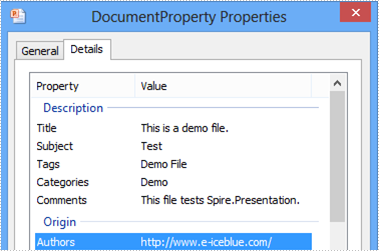
Full code:
[C#]
using Spire.Presentation;
using Spire.Presentation.Drawing;
using System.Drawing;
namespace SetProperties
{
class Program
{
static void Main(string[] args)
{
//create PPT document
Presentation presentation = new Presentation();
//set background Image
string ImageFile = "bg.png";
RectangleF rect = new RectangleF(0, 0, presentation.SlideSize.Size.Width, presentation.SlideSize.Size.Height);
presentation.Slides[0].Shapes.AppendEmbedImage(ShapeType.Rectangle, ImageFile, rect);
presentation.Slides[0].Shapes[0].Line.FillFormat.SolidFillColor.Color = Color.FloralWhite;
//set the DocumentProperty of PPT document
presentation.DocumentProperty.Application = "Spire.Presentation";
presentation.DocumentProperty.Author = "http://www.e-iceblue.com/";
presentation.DocumentProperty.Company = "E-iceblue";
presentation.DocumentProperty.Keywords = "Demo File";
presentation.DocumentProperty.Comments = "This file tests Spire.Presentation.";
presentation.DocumentProperty.Category = "Demo";
presentation.DocumentProperty.Title = "This is a demo file.";
presentation.DocumentProperty.Subject = "Test";
//append new shape
IAutoShape shape = presentation.Slides[0].Shapes.AppendShape(ShapeType.Rectangle, new RectangleF(50, 70, 600, 250));
shape.ShapeStyle.LineColor.Color = Color.White;
shape.Fill.FillType = Spire.Presentation.Drawing.FillFormatType.None;
//add text to shape
shape.AppendTextFrame("The sample demonstrates how to Set DocumentProperty of PPT using Spire.Presentation.");
//add new paragraph
shape.TextFrame.Paragraphs.Append(new TextParagraph());
//add text to paragraph
shape.TextFrame.Paragraphs[1].TextRanges.Append(new TextRange("Spire.Office for .NET is a compilation of Enterprise-Level Office .NET component offered by E-iceblue. It includes Spire.Doc, Spire XLS, Spire.PDF, Spire.DataExport, Spire.PDFViewer, Spire.DocViewer, and Spire.BarCode. Spire.Office contains the most up-to-date versions of the above .NET components."));
//set the Font
foreach (TextParagraph para in shape.TextFrame.Paragraphs)
{
para.TextRanges[0].LatinFont = new TextFont("Arial Rounded MT Bold");
para.TextRanges[0].Fill.FillType = FillFormatType.Solid;
para.TextRanges[0].Fill.SolidColor.Color = Color.Black;
para.Alignment = TextAlignmentType.Left;
para.Indent = 35;
}
//save the document
presentation.SaveToFile("DocumentProperty.pptx", FileFormat.Pptx2007);
System.Diagnostics.Process.Start("DocumentProperty.pptx");
}
}
}
[VB.NET]
Imports Spire.Presentation
Imports Spire.Presentation.Drawing
Imports System.Drawing
Namespace SetProperties
Class Program
Private Shared Sub Main(args As String())
'create PPT document
Dim presentation As New Presentation()
'set background Image
Dim ImageFile As String = "bg.png"
Dim rect As New RectangleF(0, 0, presentation.SlideSize.Size.Width, presentation.SlideSize.Size.Height)
presentation.Slides(0).Shapes.AppendEmbedImage(ShapeType.Rectangle, ImageFile, rect)
presentation.Slides(0).Shapes(0).Line.FillFormat.SolidFillColor.Color = Color.FloralWhite
'set the DocumentProperty of PPT document
presentation.DocumentProperty.Application = "Spire.Presentation"
presentation.DocumentProperty.Author = "http://www.e-iceblue.com/"
presentation.DocumentProperty.Company = "E-iceblue"
presentation.DocumentProperty.Keywords = "Demo File"
presentation.DocumentProperty.Comments = "This file tests Spire.Presentation."
presentation.DocumentProperty.Category = "Demo"
presentation.DocumentProperty.Title = "This is a demo file."
presentation.DocumentProperty.Subject = "Test"
'append new shape
Dim shape As IAutoShape = presentation.Slides(0).Shapes.AppendShape(ShapeType.Rectangle, New RectangleF(50, 70, 600, 250))
shape.ShapeStyle.LineColor.Color = Color.White
shape.Fill.FillType = Spire.Presentation.Drawing.FillFormatType.None
'add text to shape
shape.AppendTextFrame("The sample demonstrates how to Set DocumentProperty of PPT using Spire.Presentation.")
'add new paragraph
shape.TextFrame.Paragraphs.Append(New TextParagraph())
'add text to paragraph
shape.TextFrame.Paragraphs(1).TextRanges.Append(New TextRange("Spire.Office for .NET is a compilation of Enterprise-Level Office .NET component offered by E-iceblue. It includes Spire.Doc, Spire XLS, Spire.PDF, Spire.DataExport, Spire.PDFViewer, Spire.DocViewer, and Spire.BarCode. Spire.Office contains the most up-to-date versions of the above .NET components."))
'set the Font
For Each para As TextParagraph In shape.TextFrame.Paragraphs
para.TextRanges(0).LatinFont = New TextFont("Arial Rounded MT Bold")
para.TextRanges(0).Fill.FillType = FillFormatType.Solid
para.TextRanges(0).Fill.SolidColor.Color = Color.Black
para.Alignment = TextAlignmentType.Left
para.Indent = 35
Next
'save the document
presentation.SaveToFile("DocumentProperty.pptx", FileFormat.Pptx2007)
System.Diagnostics.Process.Start("DocumentProperty.pptx")
End Sub
End Class
End Namespace
