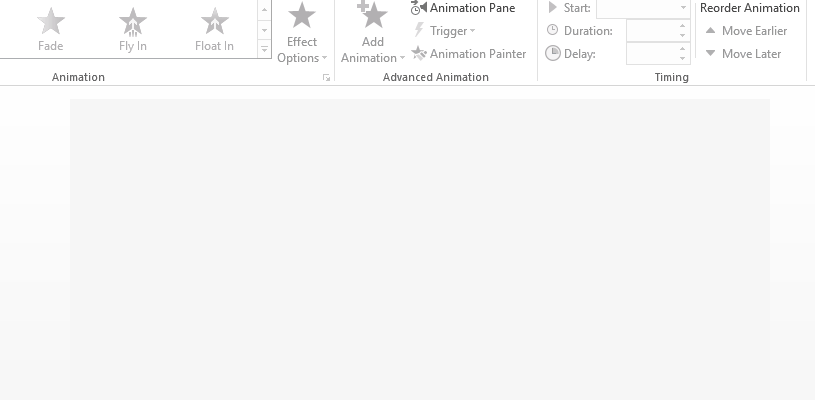To emphasize the text on a shape, we can only animate text instead of the whole shape. This article demonstrates how to apply animations to text in PowerPoint using Spire.Presenstation with C# and VB.NET.
Code Snippets
[C#]
//create a PowerPoint document
Presentation ppt = new Presentation();
//get the first slide
ISlide slide = ppt.Slides[0];
//add a shape to the slide
IAutoShape shape = slide.Shapes.AppendShape(ShapeType.Rectangle, new RectangleF(50, 50, 200, 80));
shape.Fill.FillType = FillFormatType.Solid;
shape.Fill.SolidColor.Color = Color.Purple;
shape.ShapeStyle.LineColor.Color = Color.White;
shape.AppendTextFrame("Welcome to download Spire.Presentation");
//apply animation to the text in shape
AnimationEffect animation = shape.Slide.Timeline.MainSequence.AddEffect(shape, AnimationEffectType.Float);
animation.SetStartEndParagraphs(0, 0);
//save to file
ppt.SaveToFile("result.pptx", FileFormat.Pptx2013);
ppt.Dispose();
[VB.NET]
'create a PowerPoint document
Dim ppt As Presentation = New Presentation()
'get the first slide
Dim slide As ISlide = ppt.Slides(0)
'add a shape to the slide
Dim shape As IAutoShape = slide.Shapes.AppendShape(ShapeType.Rectangle,New RectangleF(50,50,200,80))
shape.Fill.FillType = FillFormatType.Solid
shape.Fill.SolidColor.Color = Color.Purple
shape.ShapeStyle.LineColor.Color = Color.White
shape.AppendTextFrame("Welcome to download Spire.Presentation")
'apply animation to the text in shape
Dim animation As AnimationEffect = shape.Slide.Timeline.MainSequence.AddEffect(shape,AnimationEffectType.Float)
animation.SetStartEndParagraphs(0, 0)
'save to file
ppt.SaveToFile("result.pptx", FileFormat.Pptx2013)
ppt.Dispose()
Output