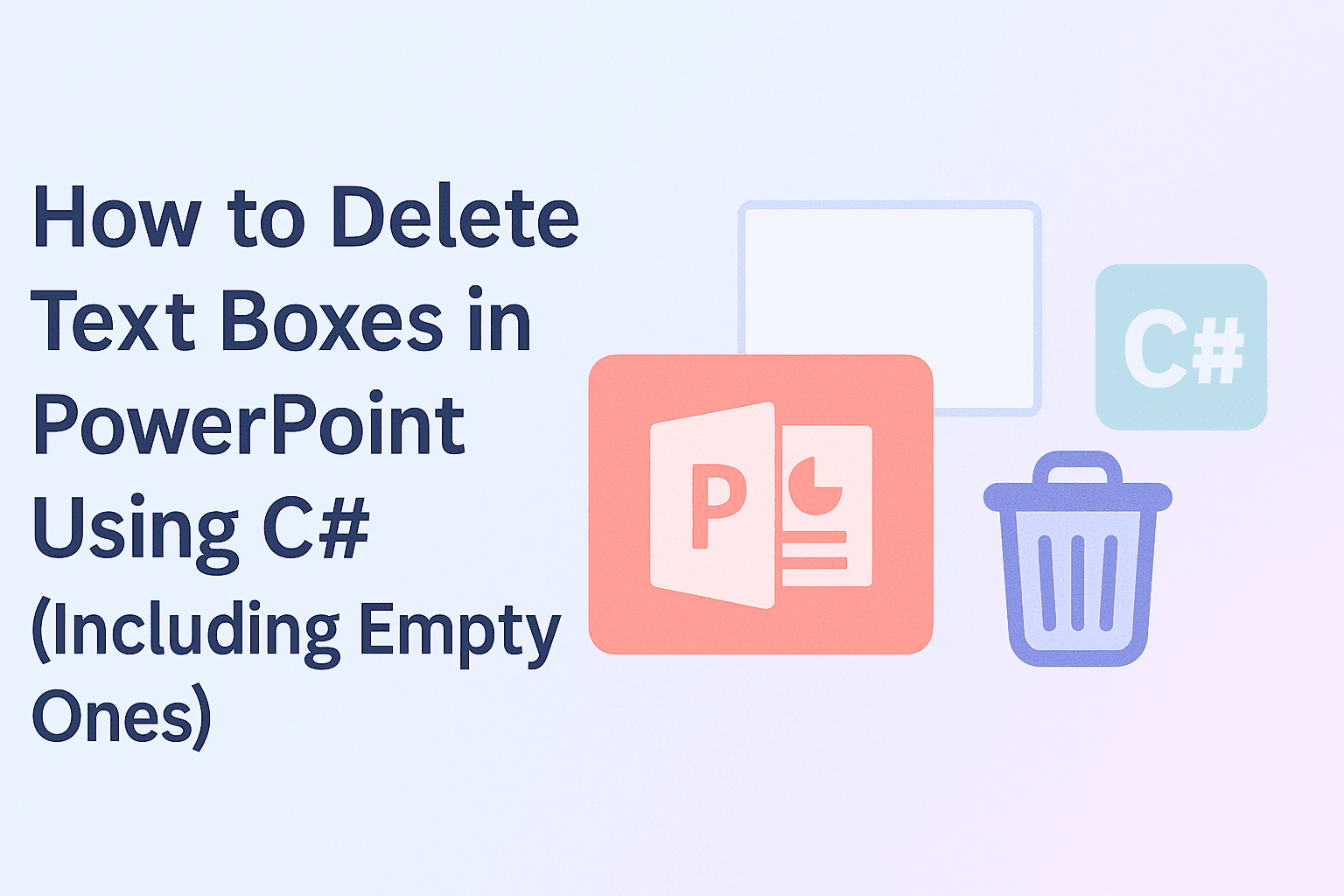 Deleting text boxes in a PowerPoint presentation is a crucial step when cleaning up templates or removing unwanted content—but doing it manually can be time-consuming, especially when dealing with multiple slides. If you're looking for how to delete text boxes in PowerPoint using C#, you're in the right place. This guide covers everything from deleting a specific text box to removing empty ones or clearing all text boxes on a slide—providing practical, code-based solutions to streamline your workflow.
Deleting text boxes in a PowerPoint presentation is a crucial step when cleaning up templates or removing unwanted content—but doing it manually can be time-consuming, especially when dealing with multiple slides. If you're looking for how to delete text boxes in PowerPoint using C#, you're in the right place. This guide covers everything from deleting a specific text box to removing empty ones or clearing all text boxes on a slide—providing practical, code-based solutions to streamline your workflow.
- Before We Start: Install PowerPoint Library
- Delete Specific Text Boxes in PowerPoint Slides
- Delete Empty Text Boxes in PowerPoint Slides
- Delete All Text Boxes from a PowerPoint Slide
- Conclusion
- FAQs
Before We Start: Install PowerPoint Library
Before we dive into the main content, let’s first set up the required tools. In this tutorial, we’ll be using Spire.Presentation for .NET to demonstrate how to delete text boxes in a PowerPoint presentation. This is a professional third-party PowerPoint library that allows you to manipulate slide elements—such as adding or deleting text boxes—without relying on Microsoft Office.
To install the library, you have two options:
- Download Spire.Presentation and install it manually from the official website.
- Use NuGet Package Manager, which is the recommended approach for most Visual Studio users. Simply run the following command in the Package Manager Console:
PM> Install-Package Spire.Presentation
This will automatically download and add the library to your project. A free version is available for learning or evaluation, with limited features but no time restrictions.
How to Delete a Specific Text Box in PowerPoint Slides Using C#
When you only need to remove or replace a small part of the slide content, it's best to precisely target the specific text box you want to delete. With the help of Spire.Presentation, you can easily delete a specific text box from a PowerPoint presentation. The basic workflow includes: loading the PowerPoint file, locating the slide, identifying the target text box, and removing it.
We’ll first look at the complete code, then break it down step by step.
Code Example – Remove "Text Box 1" from Slide 2:
using Spire.Presentation;
namespace RemoveTextbox
{
class Program
{
static void Main(string[] args)
{
// Create a Presentation instance and load a PowerPoint file
Presentation ppt = new Presentation("/input/pre1.pptx", FileFormat.Pptx2010);
// Get the second slide
ISlide slide = ppt.Slides[1];
// Loop through all shapes on the slide
for (int i = 0; i < slide.Shapes.Count;)
{
IAutoShape shape = slide.Shapes[i] as IAutoShape;
// Check if the shape is a text box and contains the specified text
if (shape != null && shape.IsTextBox && shape.TextFrame.Text.Equals("Text Box 1"))
{
// Remove the text box
slide.Shapes.Remove(shape);
}
else
{
i++;
}
}
// Save the modified presentation
string outputPath = "/output/Deletespecifictextbox.pptx";
ppt.SaveToFile(outputPath, FileFormat.Pptx2010);
System.Diagnostics.Process.Start(outputPath);
}
}
}
Text boxes removing result preview: 
Key steps explained:
- Create a Presentation class and load a PowerPoint file.
- Get a slide with Presentation.Slides[] property.
- Loop through shapes on the slide and check if they are IAutoShape and contain the target text.
- If it is, delete the text box using ISlide.Shapes.Remove() method.
After cleaning up empty or unwanted text boxes, you may want to add new content dynamically. Learn how to add a paragraph to a PowerPoint slide using C# in this related tutorial.
How to Delete Empty Text Boxes in PowerPoint with C#
When working with PowerPoint presentations, deleting empty text boxes is a common requirement. These unused placeholders can clutter your slides and negatively affect the overall layout. Cleaning them up is an important step in creating a polished and professional presentation.
Code example - Delete all text boxes on the 3rd slide from a Microsoft PowerPoint Presentation:
using Spire.Presentation;
namespace RemoveEmptyTextboxes
{
class Program
{
static void Main(string[] args)
{
// Load the PowerPoint presentation
Presentation ppt = new Presentation("/input/pre1.pptx", FileFormat.Pptx2010);
// Access the third slide (index starts from 0)
ISlide slide = ppt.Slides[2];
// Iterate through all shapes on the slide
for (int i = 0; i < slide.Shapes.Count;)
{
IAutoShape shape = slide.Shapes[i] as IAutoShape;
// Check if the shape is a text box and its text is null, empty, or whitespace
if (shape != null && shape.IsTextBox && string.IsNullOrWhiteSpace(shape.TextFrame.Text))
{
// Remove empty text box
slide.Shapes.Remove(shape);
}
else
{
i++;
}
}
// Save the updated presentation
string outputPath = "/output/RemoveEmptyTextboxes.pptx";
ppt.SaveToFile(outputPath, FileFormat.Pptx2010);
}
}
}
Text boxes removing result preview: 
Key steps explained:
- Load a PowerPoint file and get a slide.
- Iterate through shapes on the slide and check if they are text boxes and empty.
- Delete all empty text boxes through ISlide.Shapes.Remove() method.
Tip: If you want to delete all empty text boxes from the entire PowerPoint presentation, simply loop through each slide instead of targeting a single one. You can do this by iterating through presentation.Slides and checking each shape on every slide.
foreach (ISlide slide in presentation.Slides)
{
for (int i = slide.Shapes.Count - 1; i >= 0; i--)
{
IShape shape = slide.Shapes[i];
if (shape is IAutoShape autoShape && string.IsNullOrWhiteSpace(autoShape.TextFrame.Text))
{
slide.Shapes.Remove(shape);
}
}
}
How to Delete All Text Boxes in PowerPoint Slides Using C#
Now let’s move on to the final section—deleting all text boxes from a slide, including both empty and non-empty ones. This approach is even simpler than the previous examples. You just need to loop through the shapes on a slide, check whether each shape is an IAutoShape, and remove it using the ISlide.Shapes.Remove(shape) method. We won’t break down the steps here, as the code is self-explanatory. Just copy the snippet below, update the file path and other details as needed, and you're good to go.
Code example - Delete all text boxes on the second slide:
namespace RemoveTextboxes
{
internal class Program
{
static void Main(string[] args)
{
// Create a new Presentation object
Presentation ppt = new Presentation("/input/pre1.pptx", FileFormat.Pptx2010);
// Get the second slide and loop through its shapes
ISlide slide = ppt.Slides[1];
for (int i = 0; i < slide.Shapes.Count;)
{
// Check if the shape is an AutoShape and remove it
IAutoShape shape = slide.Shapes[i] as IAutoShape;
slide.Shapes.Remove(shape);
}
// Save the updated presentation
ppt.SaveToFile("/output/deletetextbox.pptx", FileFormat.Pptx2010);
System.Diagnostics.Process.Start("Result.pptx");
}
}
}
Text boxes removing result preview: 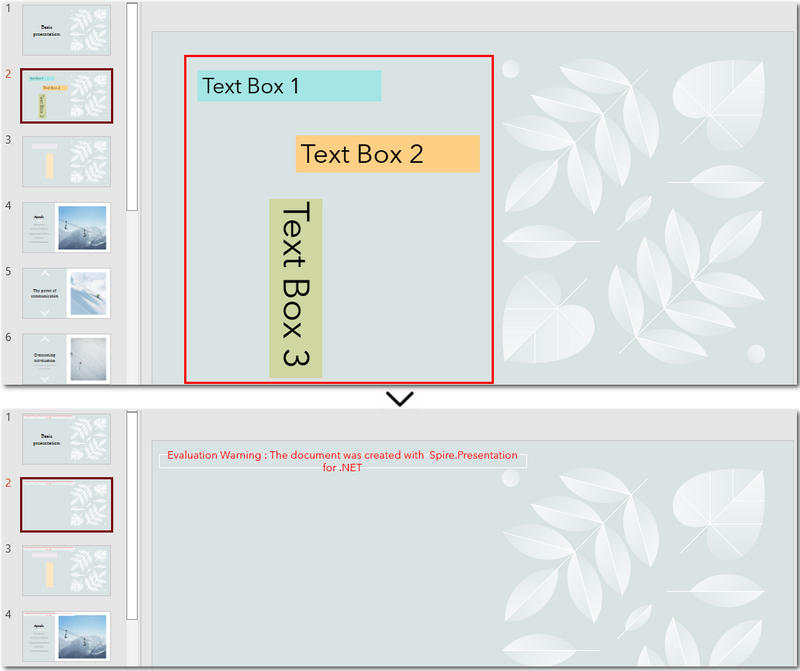
The Conclusion
The page explored how to delete text boxes in PowerPoint using C#. Whether you’re removing a specific text box, deleting empty text boxes, or clearing all text boxes, the process becomes simple and straightforward with the help of Spire.Presentation for .NET. If you’re interested in this PowerPoint library, you can request a free 30-day trial license to explore its full capabilities.
FAQs about Deleting Text Boxes in PowerPoint
1. Why can't I delete a text box in PowerPoint?
There are a few possible reasons: the text box might be part of the slide master, grouped with other elements, or accidentally locked. If you're automating PowerPoint using C#, make sure you correctly access the Shapes collection of the target slide and identify the right shape type (e.g., IAutoShape) before attempting to delete it.
2. How do I delete a text box from a PowerPoint slide using C#?
You can access the slide using Presentation.Slides[index], loop through the Shapes collection, find the text box (typically an IAutoShape), and remove it with ISlide.Shapes.Remove(shape). Full code examples are provided in this article for deleting specific, empty, or all text boxes.
