Table of Contents
- Why You Should Convert PowerPoint Slides to Images
- Install PPT to Image Library for Python
- Convert PPT to PNG, JPG, BMP (Raster Images) in Python
- Convert PPT to SVG (Scalable Vector Graphics) in Python
- Export Shapes as Images in Python
- Convert PowerPoint to Images Online for Free(No Code)
- Conclusion
- FAQs
Install with pip
pip install spire.presentation.free
Related Links
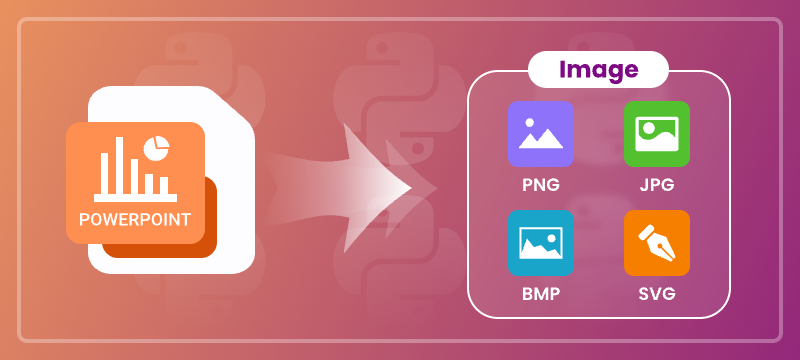
PowerPoint is a popular format for creating and delivering presentations. However, it’s not always the best choice when you want to share slides on websites, mobile apps, or printed documents. Converting PowerPoint slides into standard image formats such as JPG, PNG, BMP, and SVG makes them easier to integrate, distribute, and archive.
This article provides a comprehensive guide on how to convert PowerPoint PPT or PPTX to images (JPG, PNG, BMP, SVG) using Python code and free online conversion tools.
Table of Contents
- Why You Should Convert PowerPoint Slides to Images
- Install PPT to Image Library for Python
- Convert PPT to PNG, JPG, BMP (Raster Images) in Python
- Convert PPT to SVG (Scalable Vector Graphics) in Python
- Export Shapes as Images in Python
- Convert PowerPoint to Images Online for Free(No Code)
- Conclusion
- FAQs
Why You Should Convert PowerPoint Slides to Images?
Converting slides to images provides several benefits for both technical and general use cases:
- Universal Compatibility: Images can be viewed on any device without PowerPoint installed.
- Easy Embedding: Ideal for websites, mobile apps, social media, and documentation.
- Content Protection: Prevents unauthorized editing by distributing non-editable content.
- Better for Printing: High-resolution image output improves print fidelity.
- Archiving & Backup: Storing slides as images ensures long-term accessibility.
Install PPT to Image Library for Python
To convert PowerPoint to image formats in Python, install Free Spire.Presentation for Python, a free and feature-rich presentation processing library that supports high-fidelity exports to both raster and vector image formats.
Installation
Before getting started, install the library using the following pip command:
pip install spire.presentation.free
Once installed, you can import it into your project and begin converting slides with just a few lines of code.
Convert PPT to PNG, JPG, BMP (Raster Images) in Python
Raster images like PNG, JPG, and BMP are composed of pixels, making them suitable for digital sharing and printing. Free Spire.Presentation offers two methods for exporting slides as raster images: preserving original size or specifying custom dimensions.
Save Slides as Images at Original Size
This example demonstrates how to convert each slide in a PowerPoint presentation to a PNG image while preserving the original dimensions.
- Python
from Free Spire.Presentation import *
# Load a PowerPoint presentation
ppt = Presentation()
ppt.LoadFromFile("Sample.pptx")
# Loop through each slide and export it as a PNG image at the original size
# You can change the image extension to .jpg or .bmp as needed
for i in range(ppt.Slides.Count):
image = ppt.Slides[i].SaveAsImage()
image.Save(f"RasterImages/ToImage_{i}.png")
ppt.Dispose()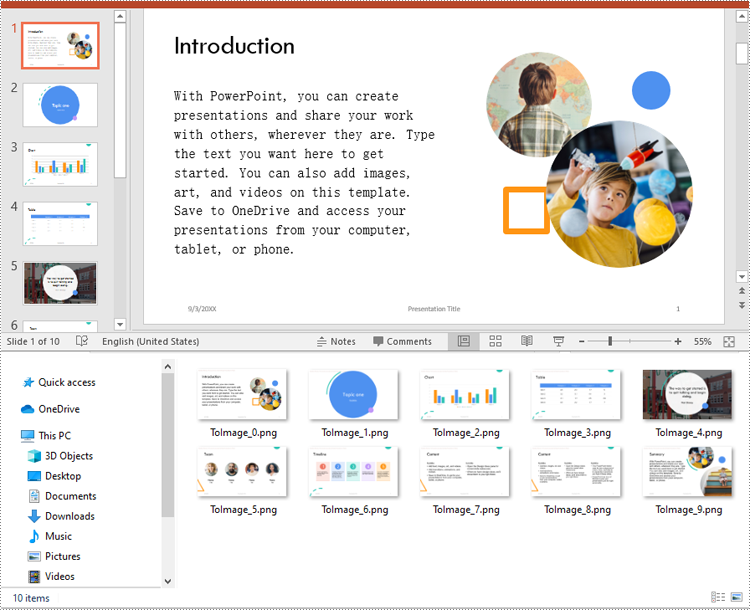
Customize the Output Image Size
In some use cases, such as generating thumbnail previews or preparing high-resolution exports for print, you may need to customize the width and height of the output image. Here is how to achieve this:
- Python
from Free Spire.Presentation import *
# Load a PowerPoint presentation
ppt = Presentation()
ppt.LoadFromFile("Sample.pptx")
# Loop through each slide and export it as a PNG image with a custom dimension 700 x 400
for i in range(ppt.Slides.Count):
image = ppt.Slides[i].SaveAsImageByWH(700, 400)
image.Save(f"RasterImages/ToImage_{i}.png")
ppt.Dispose()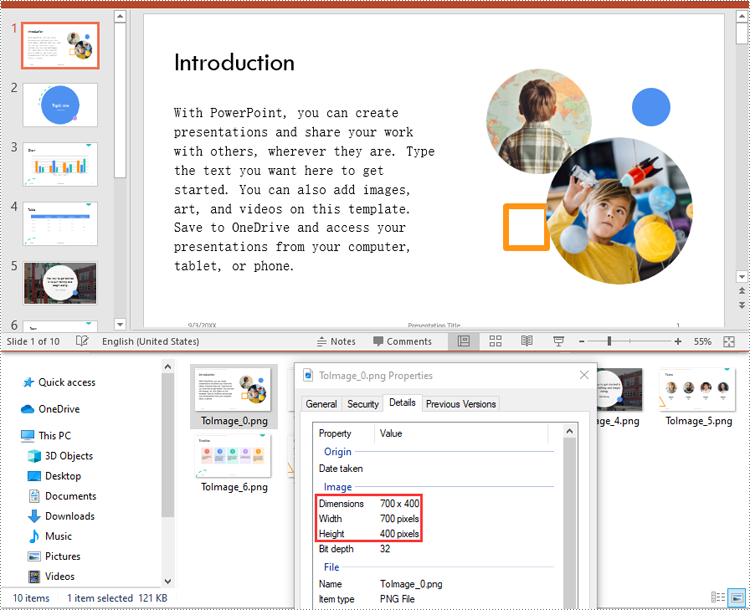
Convert PowerPoint to SVG (Scalable Vector Graphics) in Python
Unlike raster images, SVG (Scalable Vector Graphics) preserves infinite scalability and clarity, making it the ideal format for responsive designs, technical diagrams, and printing at any size.
Save Slides as SVG
The code below demonstrates how to convert each slide to a standalone SVG file. The output files will contain scalable vector representations of slide content, including text, shapes, images, and more.
- Python
from Free Spire.Presentation import *
# Load a PowerPoint presentation
ppt = Presentation()
ppt.LoadFromFile("Sample.pptx")
# Loop through each slide and export it as an SVG image
for i in range(ppt.Slides.Count):
image = ppt.Slides[i].SaveToSVG()
image.Save(f"VectorImages/ToSVG_{i}.svg")
ppt.Dispose()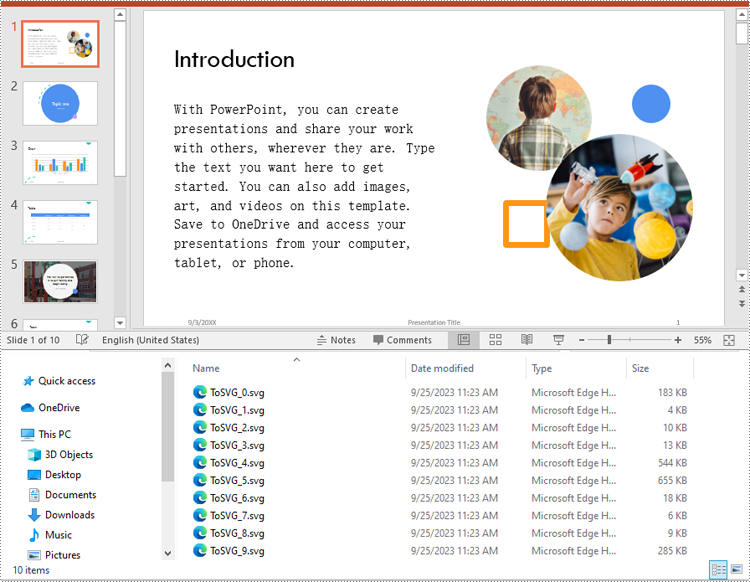
Include Speaker Notes in SVG Output
Some presentations include speaker notes that provide context or instructions during a talk. If these notes are relevant to your image export, you can configure the SVG output to include them by adding the following code before conversion:
- Python
# Enable the IsNoteRetained property to retain notes when converting the presentation to SVG files
ppt.IsNoteRetained = TrueExport Shapes as Images in Python
You can also extract individual shapes from slides and save them as images. This is especially useful for exporting diagrams, logos, or annotated graphics separately.
- Python
from spire.presentation import *
# Load a PowerPoint presentation
ppt = Presentation()
ppt.LoadFromFile("Sample.pptx")
# Get the 3rd slide
slide = ppt.Slides[3]
# Loop through each shape on the slide and export it as an image
for i in range(slide.Shapes.Count):
image = slide.Shapes.SaveAsImage(i, 96, 96)
image.Save(f"Shapes/ShapeToImage{i}.png")
ppt.Dispose()For detailed guidance on shapes to image conversion, please refer to our tutorial: Python: Save Shapes as Image Files in PowerPoint Presentations.
Convert PowerPoint to Images Online for Free (No Code)
For users who prefer not to install libraries or write code, online conversion tools offer a quick and convenient way to convert PowerPoint slides to image formats. One of the most reliable options is Cloudxdocs, a free web-based file conversion service that supports multiple output formats.
Use Cloudxdocs to Convert PPT or PPTX to Image
Cloudxdocs provides a user-friendly interface to convert a wide range of file formats, such as Word, Excel, PDF, and PowerPoint presentations, to various image formats in just a few steps. No account or software installation is required.
Key Benefits:
- Supports PPT and PPTX files
- Fast online conversion with downloadable results
- Works on any browser (Windows, macOS, Linux, mobile)
- No need to install Microsoft PowerPoint or Python
How to Use:
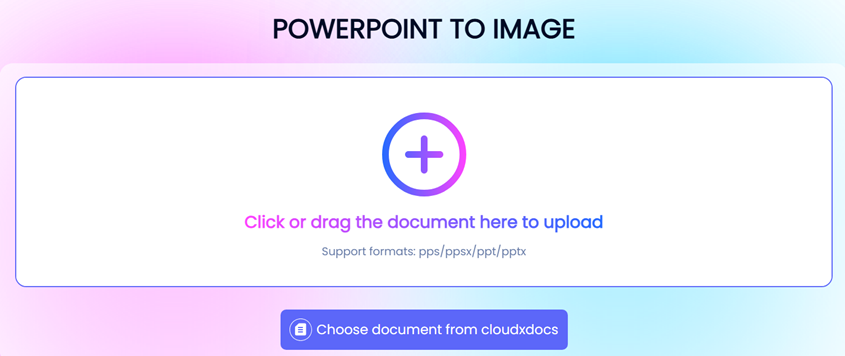
- Click "+" and upload your PowerPoint file to start the conversion.
- Once finished, download your converted image files.
Tip: Online tools are best for quick, one-time conversions. For batch processing, or custom sizing, use the Python code-based method.
Conclusion
Converting PowerPoint slides and shapes to image formats expands the versatility of your presentation content. Whether you’re developing a web application, preparing materials for print, or simply looking to share slides in a more accessible format, this article provides two effective approaches:
- Use Free Spire.Presentation for Python to programmatically export slides to JPG, PNG, BMP, or SVG formats with high-quality output and custom sizing options.
- Try Cloudxdocs, a free online converter, for quick and hassle-free conversions—no installation or coding required.
Both methods help you repurpose PowerPoint content beyond the confines of the original format—making it easier to integrate, distribute, and preserve across platforms.
FAQs
Q1: How do I convert a PPTX file to PNG using Python?
A1: You can use the Free Spire.Presentation library to load the PPTX file and export each slide to a PNG image using the SaveAsImage() method. It supports high-quality raster image output.
Q2: Can I convert PowerPoint slides to JPG and BMP formats in Python?
A2: Yes. You can easily save each slide as a JPG or BMP file by changing the image format when saving the output image.
Q3: Can I extract and save individual shapes from a slide as images?
A3: Absolutely. You can extract specific shapes and save them independently as PNG or other image formats. See our guide to exporting shapes for details.
Q4: Can I customize the size of the output image when converting a slide?
A4: Yes. The SaveAsImageByWH(width, height) method lets you define custom dimensions for the output image in pixels, useful for thumbnails or print layouts.
Q5: Does the conversion require Microsoft PowerPoint to be installed?
A5: No. Free Spire.Presentation is a standalone library and does not depend on Microsoft Office or PowerPoint to perform the conversion.
Q6: Is there a way to convert PowerPoint to images without coding?
A6: Yes. You can use Cloudxdocs, a free online tool that converts PPT or PPTX files to images directly in your browser—no software installation needed.