Table of Contents
Install with Pypi
pip install Spire.Presentation
Related Links
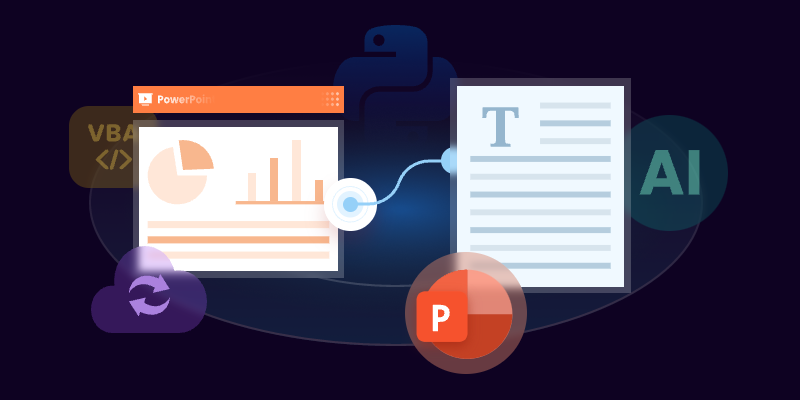
Overview
PowerPoint presentations are widely used for business meetings, educational purposes, and conferences. However, extracting text from these presentations can sometimes be a tedious task, especially when dealing with multiple slides.
Fortunately, there are several methods available to extract text from PowerPoint without resorting to the traditional copy-paste method. In this blog post, we will explore five smart ways to extract text, including methods using Microsoft PowerPoint , DeepSeek , online converters , VBA , and Python .
Extracting Text Using MS PowerPoint
One of the most straightforward ways to extract text from a PowerPoint presentation is by using the software itself. Microsoft PowerPoint has built-in features that allow users to save presentations in different formats, including RTF (Rich Text Format). This method is particularly useful for those who prefer not to use any additional tools or services. By following a few simple steps, you can quickly convert your presentation into a text-friendly format.
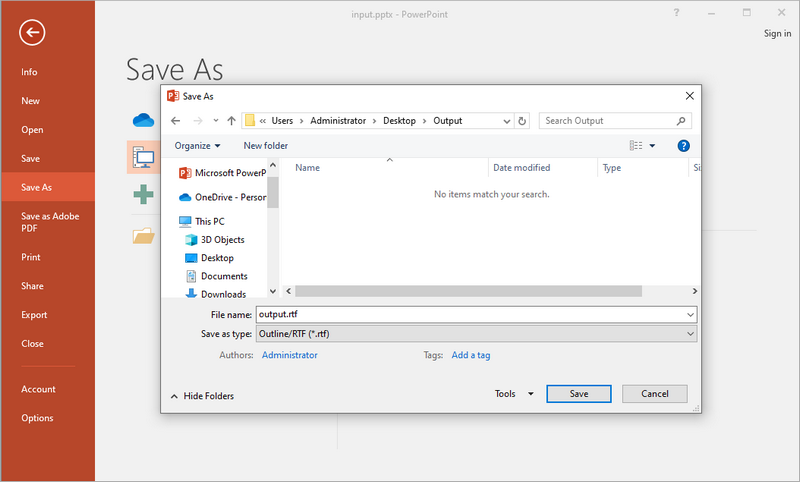
Steps to Save PPT(X) File as RTF:
- Open your PPT(X) file with MS PowerPoint .
- Go to File > Save As .
- Choose Outline/RTF from the file type dropdown menu.
- Change the file name and location (optional), and then click Save .
Pros:
- Built-in feature—no additional software required.
- Preserves basic text structure (headings, bullet points).
Cons:
- Loses non-text elements such as images and tables.
When to Use this Method:
This method is ideal for users who already have MS Office installed on their machines and want to work with confidential documents without using any third-party tools.
Extracting Text Using DeepSeek
Nowadays, AI chat tools have become indispensable office software, and an increasing number of people prefer using AI tools for text-related tasks. Among them, DeepSeek is an AI-driven tool that helps you extract text from PowerPoint presentations efficiently. This tool not only provides a clean output but also offers additional features like summarization, analysis, translation, and polishing.
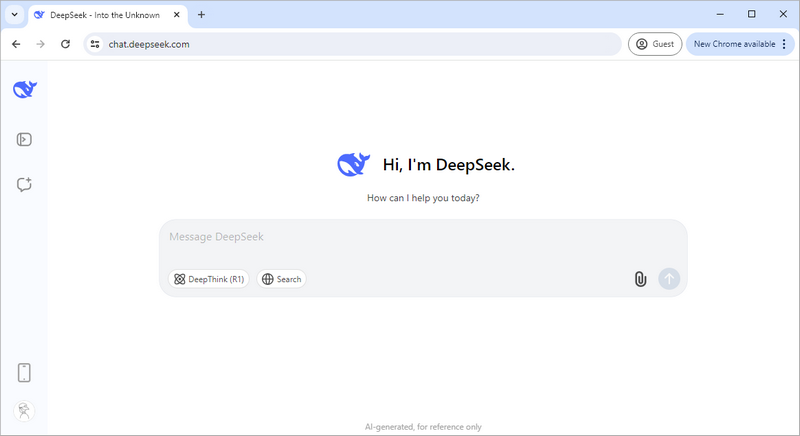
Steps to Extract Text from PowerPoint Using DeepSeek:
- Visit DeepSeek Chat.
- Click the attachment button to upload your PPT/PPTX file.
- Enter a prompt like: “extract text from it”.
- The AI will process and return structured text.
Pros:
- Provides clean, structured text output with bullet points intact.
- Offers option to translate, summarize, or analyze the extracted text.
Cons:
- Only text is extracted; images and tables are not included.
- Requires network connection.
When to Use this Method:
DeepSeek is best utilized when you need AI-enhanced text extraction with translation, summarization, or analysis. It’s a great option for research or documentation purposes.
Extracting Text Using an Online Converter
Online converters, such as Cloudxdocs.com, offer a quick and convenient way to extract text from PowerPoint files without the need for installation. These tools are particularly useful for users who may not have access to PowerPoint or prefer a simple web-based solution. By uploading your presentation to an online converter, you can swiftly extract the text and download it in a plain text format, making it easy to work with.
While this website offers tons of file format converters, you can directly visit its PowerPoint to TXT converter:
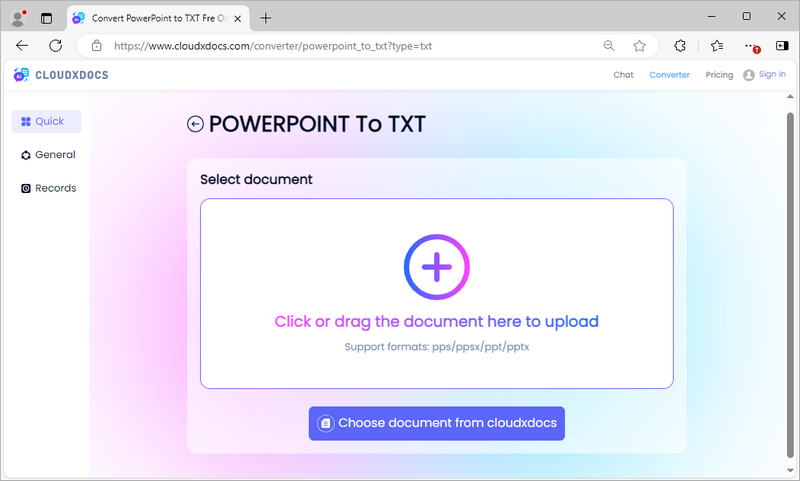
Steps to Convert PowerPoint to TXT Using CloudXDocs Online Converter:
- Go to PowerPoint to TXT converter.
- Upload your PPT/PPTX file.
- The tool will extract text automatically.
- Download the TXT file containing the extracted content.
Pros:
- No software installation—works directly in the browser.
- Preserves table content but loses structure.
- Works on various platforms such as Mac, Windows, and Linux.
Cons:
- May cause privacy concerns for sensitive files.
- Requires network connection.
When to Use this Method:
This method is perfect for users who need a quick solution and do not want to install additional tools.
Extracting Text Using VBA
For users comfortable with coding, Visual Basic for Applications (VBA) offers a powerful way to automate the extraction process. By writing a simple macro, you can quickly extract text from multiple slides, saving you time and effort. This method is particularly useful for those who frequently work with PowerPoint presentations and need a more tailored solution that can handle specific extraction needs.
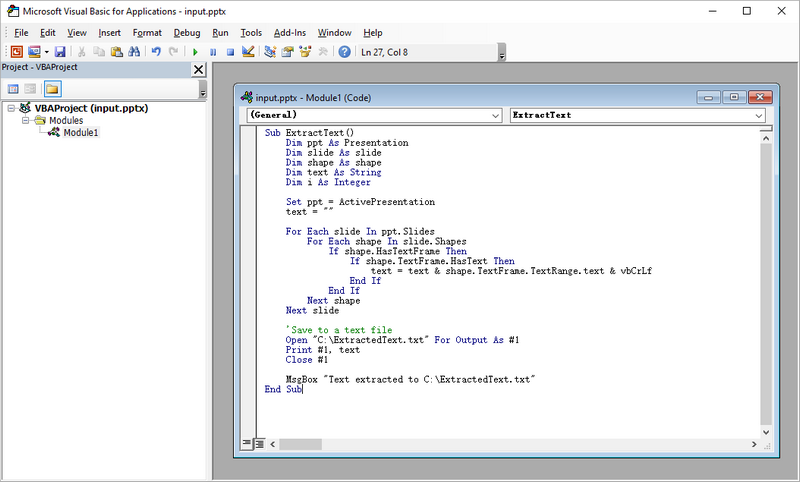
Steps to Extract Text from PowerPoint Using VBA Macro:
- Launch MS PowerPoint on your computer.
- press Alt + F11 to open VBA editor.
- Right-click on any of the itemsin the Project window. Select Insert , and then Module .
- Write VBA code in the module to perform text extraction.
- Close the VBA editor.
- Press Alt + F8 , select the Macro name you just created, and click Run .
Sample VBA Code for Extracting Text from PowerPoint:
Sub ExtractText()
Dim ppt As Presentation
Dim slide As slide
Dim shape As shape
Dim text As String
Dim i As Integer
Set ppt = ActivePresentation
text = ""
For Each slide In ppt.Slides
For Each shape In slide.Shapes
If shape.HasTextFrame Then
If shape.TextFrame.HasText Then
text = text & shape.TextFrame.TextRange.text & vbCrLf
End If
End If
Next shape
Next slide
'Save to a text file
Open "C:\ExtractedText.txt" For Output As #1
Print #1, text
Close #1
MsgBox "Text extracted to C:\ExtractedText.txt"
End Sub
Pros:
- Highly customizable – modify code for specific needs.
Cons:
- Requires enabling macros, which can pose security risks.
- May require some programming knowledge.
When to Use this Method:
VBA is best suited for users who are familiar with programming and want to automate the extraction process for multiple presentations. This method allows for greater flexibility and customization.
Extracting Text Using Python
Python is a versatile programming language that can be used for various automation tasks, including extracting text from PowerPoint presentations. With libraries like Spire.Presentation, Python enables users to write scripts that can handle complex presentations and automate the extraction process. This method is ideal for tech-savvy individuals who require a robust solution for data manipulation or further processing.
Steps to Extract Text from PowerPoint Using Python:
- Install and configure Python on your computer.
- Create a Python project your IDE, such as Visual Studio Code.
- Install Spire.Presentation by running the pip command: pip install spire.presentation
- Write code (provided below) to preform text extraction on the slides.
- Run the Python script.
Sample Python Code Snippet:
from spire.presentation import *
from spire.presentation.common import *
# Create an object of Presentation class
presentation = Presentation()
# Load a PowerPoint presentation
presentation.LoadFromFile("C:\\Users\\Administrator\\Desktop\\Input.pptx")
# Create a list
text = []
# Loop through the slides in the document
for slide in presentation.Slides:
# Loop through the shapes in the slide
for shape in slide.Shapes:
# Check if the shape is an IAutoShape object
if isinstance(shape, IAutoShape):
# Loop through the paragraphs in the shape
for paragraph in (shape if isinstance(shape, IAutoShape) else None).TextFrame.Paragraphs:
# Get the paragraph text and append it to list
text.append(paragraph.Text)
# Write the text to a txt file
f = open("output/ExtractText.txt","w", encoding = 'utf-8')
for s in text:
f.write(s + "\n")
f.close()
# Dispose resources
presentation.Dispose()
This code extracts text only from PowerPoint. Spire.Presentation allows for the extraction of tables while preserving their structure. For more details, refer to the guide: How to Extract Tables from PowerPoint in Python.
Pros:
- Batch processing—ideal for multiple files.
- Can be integrated into larger workflows.
- Highly customizable with extensive libraries available for further processing.
Cons:
- No formatting - output is plain text.
- Requires programming knowledge and environment setup.
When to Use this Method:
Python is ideal for developers who need to integrate text extraction into larger workflows or projects. This method is particularly useful when dealing with complex presentations or when further data processing is required.
Final Words
When it comes to extracting text from PowerPoint presentations, the best method depends on your specific needs and technical skills. For quick and straightforward tasks, using Microsoft PowerPoint or an online converter is often the best choice. If you require more control or have repetitive extraction tasks, consider using VBA or Python. For AI-enhanced extraction with added functionality, DeepSeek is the optimal choice.
In conclusion, there are several smart ways to extract text from PowerPoint presentations without using the copy-paste method. Each method has its pros and cons, and the right choice will depend on your individual requirements and comfort level with technology. Whether you choose a simple built-in feature or a more advanced programming approach, you can efficiently extract the text you need from your PowerPoint files.
ALSO READ: