Table of Contents

In many business or academic settings, a Word document is more than just text — it often serves as a hub for related materials like reports, spreadsheets, charts, or reference PDFs. Instead of sending multiple files separately, attach them directly to your Word document to keep everything organized in one place.
This is particularly useful when preparing project reports, proposals, or technical documentation that requires supporting data. In this guide, you’ll learn five practical ways to attach a file to a Word document, ranging from simple manual approaches to automated methods using Python.
Method Overview:
- Method 1: Insert a File as an Embedded Object
- Method 2: Insert a File as a Linked Object
- Method 3: Add a File as a Hyperlink
- Method 4: Drag and Drop to Attach a File Quickly
- Method 5: Attach Files Programmatically with Python
Method 1: Insert a File as an Embedded Object
If you want the attached file to become a permanent and self-contained part of your Word document, embedding it as an object is the most reliable approach. This method stores the entire file inside the Word document itself, allowing you to share one single file that includes all related materials. It’s ideal when you need the document to remain fully functional even without access to external resources.
Steps:
- Open your Word document.
- Go to the Insert tab.
- Click Object in the Text group.
- Select Create from File .
- Click Browse , select the file, and confirm.
- (Optional) Check Display as icon for a tidy layout.
- Click OK.
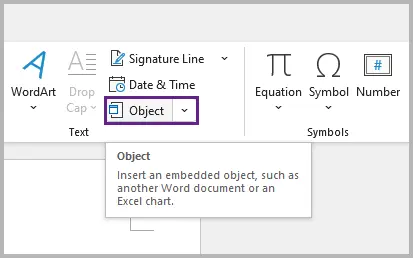
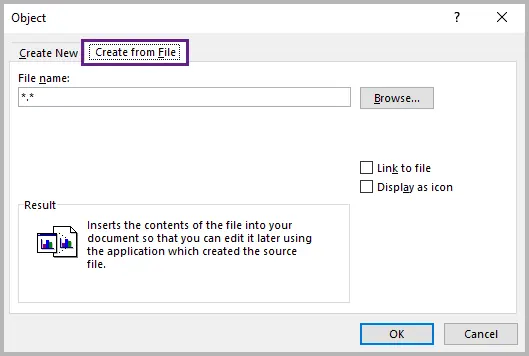
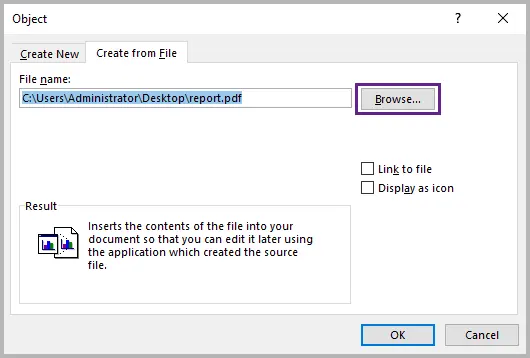
Your chosen file (e.g., PDF, Excel, or image) now becomes part of the document. You can double-click the inserted icon to open it at any time.
Pros:
- The attached file travels with the document.
- Works completely offline.
Cons:
- Increases file size.
- Doesn’t update automatically if the source changes.
Best for: finalized reports, archives, and official submissions.
Method 2: Insert a File as a Linked Object
When you want your Word document to stay lightweight while reflecting updates from an external source, inserting the file as a linked object is the smarter choice. Instead of embedding a copy, Word maintains a live link to the original file — so any changes made to the source are automatically reflected in your document. This is perfect for dynamic data, such as financial sheets or charts that evolve over time.
Steps:
- Follow the same steps as in Method 1.
- Before confirming, check Link to file .
- Click OK .
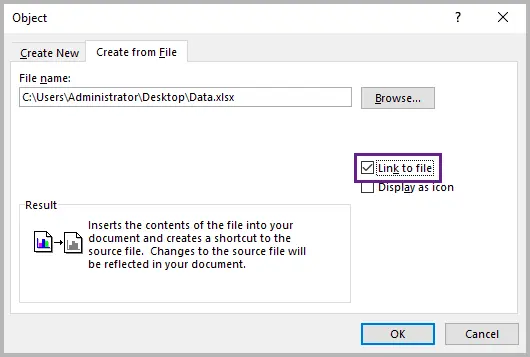
You’ll see a file icon or preview in your Word document, but the content is stored externally.
Pros:
- Keeps your Word document lightweight.
- Automatically updates when the original file changes.
- Works offline if the linked file is stored locally.
Cons:
- The link breaks if the source file is moved, renamed, or deleted.
- Requires access to the linked file’s path or drive (e.g., local or network).
Best for: collaborative projects or documents that rely on frequently updated data.
Method 3: Add a File as a Hyperlink
If you only need to reference a file rather than include its contents, adding a hyperlink offers a clean and efficient solution. This method simply points readers to the file’s location — whether on your local drive, a shared server, or a cloud service like OneDrive or SharePoint — without embedding or linking the actual file. It’s lightweight, quick, and ideal for distributed teams.
Steps:
- Highlight the text or image where you want to add the link.
- Right-click on the selected text or image, and choose Link from the prompted menu.
- Select your file or paste the full path/URL.
- Click OK .
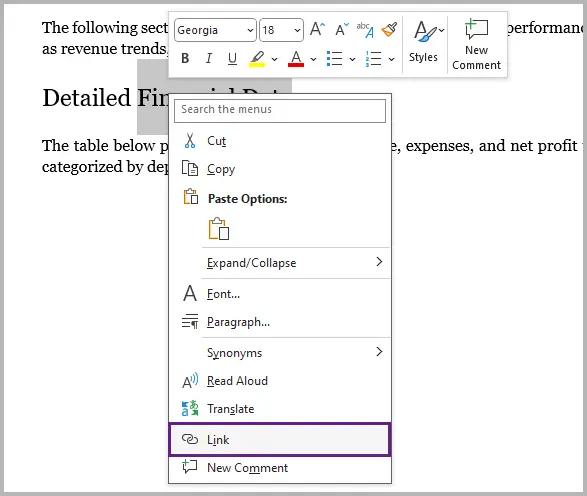
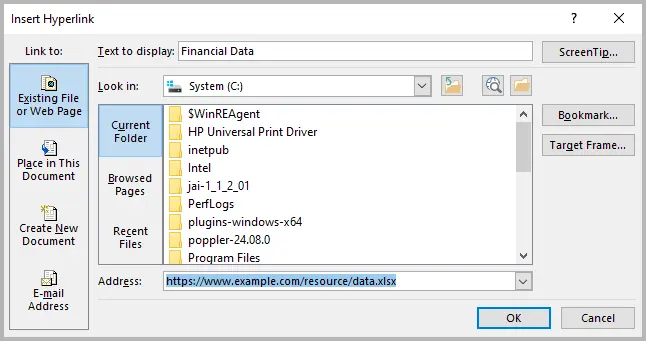
When clicked, the link opens the file directly in its associated program.
Pros:
- Doesn’t increase document size.
- Easy to edit or update the link target.
- Works offline if linked to a local file path.
Cons:
- Requires access to the file or network location.
- Cloud-based links (e.g., OneDrive or SharePoint) need an internet connection.
Best for: online collaboration, shared drives, or linking to local resources.
Method 4: Drag and Drop to Attach a File Quickly
When you need to attach a file on the fly without going through menus, the drag-and-drop method is the fastest and most intuitive approach. Simply drag a file from your desktop or file explorer directly into your open Word window — and Word will handle the rest.
Depending on the file type:
- Images are inserted inline automatically.
- Other file types (e.g., PDFs, Excel sheets) are displayed as icons that open with a double-click.
This method works best for quick edits or informal documents where convenience is key.
Pros:
- Incredibly fast and easy.
- Works for most common file formats.
Cons:
- Larger resulting file size.
- Less control over how the attachment appears or behaves.
Best for: quick one-time inserts or when you need to drop in a few files during editing.
Method 5: Attach Files Programmatically with Python
For advanced users and developers, automating file attachments using Python can save time and ensure consistency — especially when generating large numbers of documents or assembling reports programmatically. By using Spire.Doc for Python, you can embed external files as OLE objects directly into Word without manual steps.
This is ideal for automated workflows, such as generating weekly reports, attaching PDFs or charts, or bundling supporting documents dynamically.
Here’s an example of how to embed a PDF file into a Word document:
from spire.doc import *
from spire.doc.common import *
# Create a Document object
doc = Document()
# Load a Word document
doc.LoadFromFile("C:\\Users\\Administrator\\Desktop\\input.docx")
# Get the first section
section = doc.Sections.get_Item(0)
# Add a paragraph to the section
para = section.AddParagraph()
# Load an image which will be used as the icon of the OLE object
picture = DocPicture(doc)
picture.LoadImage("C:\\Users\\Administrator\\Desktop\\PDF-Icon.png")
picture.Width = 60
picture.Height = 60
# Append an OLE object (a PDF file) to the paragraph
object = para.AppendOleObject("C:\\Users\\Administrator\\Desktop\\report.pdf", picture, OleObjectType.AdobeAcrobatDocument)
# Display the object as icon
object.DisplayAsIcon = True
# Add a caption under the icon
object.OlePicture.AddCaption("Attachment", CaptionNumberingFormat.Number, CaptionPosition.BelowItem)
doc.IsUpdateFields = True
# Save the document
doc.SaveToFile("AttachFile.docx", FileFormat.Docx2013)
doc.Close()
You can replace the file path and OLE object type for other formats such as Excel sheets, images, or Word documents. Refer to this guide for detailed instructions on inserting or extracting OLE objects in Word using Python.
Output:

In addition to embedding files in a Word document, Spire.Doc allows you to attach files as linked objects using the AppendOleObject(String, DocPicture, OleLinkType) method, or create hyperlinks from text or images that redirect to external files.
Why use automation?
- Perfect for batch processing or report generation.
- Integrates smoothly with data-driven systems.
- Ensures repeatable, error-free results.
Best for: professionals or teams that manage document generation at scale.
Comparison Table: Which Method Should You Use?
| Method | Embedded | Linked | File Size | Works Offline | Best For |
|---|---|---|---|---|---|
| Object (Embed) | √ | x | Large | √ | Archiving, sharing full copies |
| Object (Link) | x | √ | Small | √ (if file is local) / x (if file is online) | Dynamic or updatable references |
| Hyperlink | x | √ | Small | √ (local path) / x (online path) | Linking to shared or cloud files |
| Drag & Drop | √ | x | Large | √ | Quick one-off inserts |
| Python Automation | √ | √ | Flexible | √ | Automated workflows and batch processing |
Conclusion
Attaching files to a Word document is a simple yet powerful way to keep related materials organized and accessible. The method you choose depends on your needs: embedding a file in Word ensures everything stays in one document, linking files in Word keeps documents lightweight and automatically updated, and adding hyperlinks makes sharing online resources effortless.
For quick edits, drag-and-drop attachments offer speed and convenience, while automating file attachments with Python provides efficiency at scale. Whether you’re compiling a single report or managing automated document generation, selecting the right way to attach files to Word helps you balance portability, accessibility, and performance for a more streamlined workflow.
FAQs
Q1. What types of files can I attach to a Word document?
You can attach almost any file type, including PDFs, Excel spreadsheets, images, and even other Word files. Some file types may require specific software to open.
Q2. Can I attach multiple files at once?
Yes. You can embed or link multiple files in one document. For bulk operations, using automation (like Python) is more efficient.
Q3. Why can’t I open the attached file in Word?
If the attachment was linked rather than embedded, Word needs access to the original file’s location. Check if it has been moved or renamed.
Q4. How to attach a PDF file inside a Word document?
Go to Insert → Object → Create from File → Browse , select your PDF, and click OK . Check Display as icon if you want it shown as an icon instead of inline content.
Q5. How to attach Excel file in Word document?
In Word, choose Insert → Object → Create from File → Browse , select the Excel file, and click OK . To keep it updated automatically, check Link to file before inserting.