Table of Contents
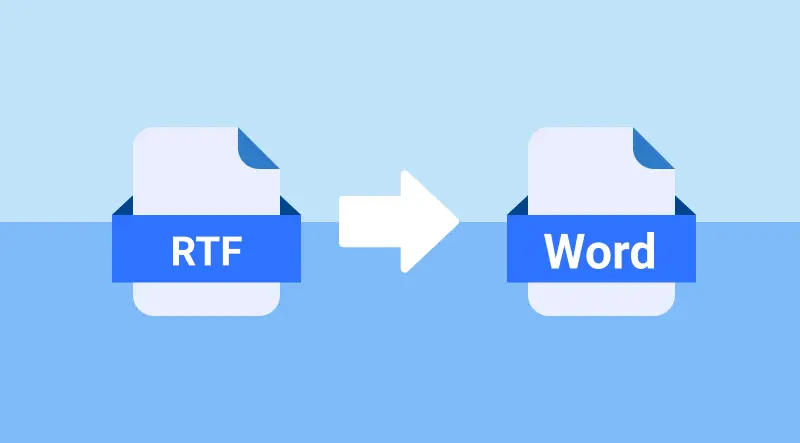
Converting RTF to Word is essential for improving compatibility with modern word processors and unlocking Word's advanced formatting options. While RTF files are commonly used for basic text formatting, Word documents offer additional features such as templates, better formatting tools, and professional document design. In this guide, we'll show you three easy methods to convert RTF to Word: using Microsoft Word, free online tools, and Python automation-suitable for both beginners and advanced users.
What You Will Learn
- Why Convert RTF to Word?
- How to Convert RTF to Word?
- Best Practices and Tips to Avoid Formatting Issues When Converting RTF to Word
Why Convert RTF to Word?
Converting RTF to Word can improve your workflow by making the document easier to manage and edit. Below are some key reasons why you might want to convert an RTF file to a Word document:
- Enhanced Formatting and Styling: Word offers more sophisticated formatting tools, including advanced text styles, headers, footers, page numbers, and table of contents, which are not fully supported in RTF.
- Collaboration: Word documents are more commonly used in collaborative environments where multiple people are editing the document at the same time.
- Security and Compatibility: Word files are compatible with a variety of applications and platforms, and they offer more robust options for document protection and encryption.
- Advanced Features: Word files allow you to add features like comments, track changes, and more, which makes document management easier.
How to Convert RTF to Word?
Now that we know the reasons to convert RTF to Word, let's look at how to do it. We will explore three methods: using Microsoft Word, free online tools, and Python automation.
Convert RTF to Word Using Microsoft Word
Microsoft Word is one of the most widely used tools for working with Word documents. It also provides an easy and reliable way to open and save RTF files as Word documents.
Steps to Convert RTF to Word Using Microsoft Word:
-
Open Microsoft Word: Launch Microsoft Word on your computer.
-
Open the RTF File: Go to File > Open, then select the RTF file you want to convert. Word will automatically open the RTF file.
-
Save as Word Document: Once the RTF file is open, go to File > Save As. From the Save as type dropdown menu, select either Word Document (*.docx) or Word 97-2003 Document (*.doc).

-
Choose a Save Location: Select the location where you want to save the Word document and click Save. Your RTF file is now converted to a Word document.
Pros:
- Quick and Simple: The process is fast and easy.
- Full Control over Formatting: You can manually adjust the document's appearance as needed.
- No Third-Party Tools Needed: Utilizes Microsoft Word, which is a widely used tool.
Cons:
- Not Ideal for Batch Conversions: Manual conversion is not efficient for multiple files.
- Requires Microsoft Word: You must have Microsoft Word installed on your system.
Convert RTF to Word Using Free Online Tools
If you don't have Microsoft Word or prefer a quick, software-free solution, online tools like Zamzar and convertio are a great choice. Simply upload your RTF file, select the Word format, and download your converted document. This approach is fast, free, and accessible from any device with an internet connection.
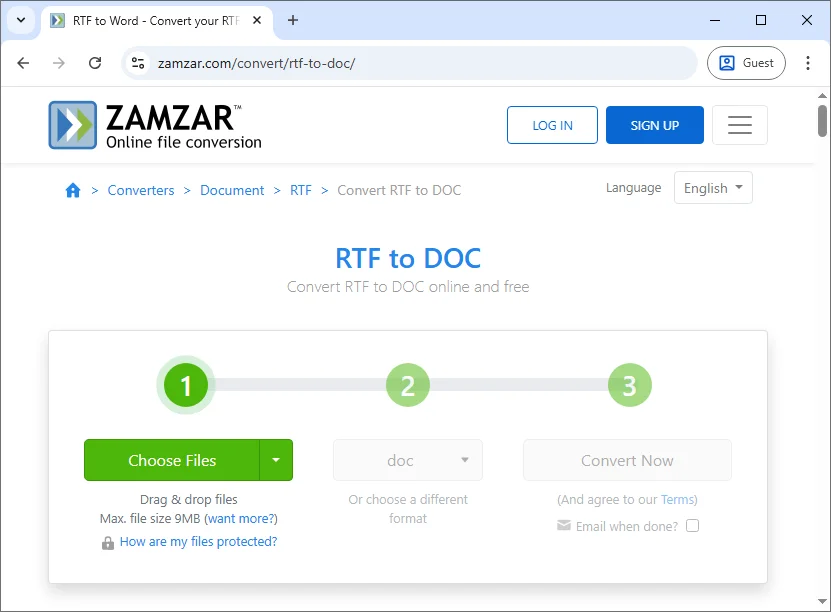
Steps to Convert RTF to Word Online for Free (using Zamzar as an example):
- Go to Zamzar: Visit Zamzar's free online RTF to Word converter.
- Upload Your RTF File: Click the Choose Files button to upload your RTF file from your computer, or drag & drop the file to the designated area.
- Select Output Format: Choose doc or docx as the output format.
- Convert the File: Click the Convert Now button. The tool will process the file and generate the converted Word document.
- Download the Word File: Once the conversion is complete, download the converted Word document.
Pros:
- No Installation Required: Accessible from any device with internet access.
- Free and Easy to Use: Ideal for quick, one-time conversions.
- Supports Multiple Formats: Many online tools support various file types beyond RTF to Word.
Cons:
- Privacy Concerns: Uploading files to third-party websites may expose sensitive data.
- File Size Limitations: Some tools impose limits on file size for free conversions.
- Dependent on Internet Connection: Requires a stable internet connection to access and use the tool.
Batch Convert RTF to Word Using Python Automation
For users who need to batch convert RTF to Word frequently or prefer automation for multiple files, Python provides an efficient and scalable solution. Using libraries like Spire.Doc for Python, you can easily convert RTF files to Word documents without the need for Microsoft Word to be installed.
Key Features
- Create and Edit Documents: Effortlessly create, edit, and manage Word documents directly from Python.
- Convert Between Formats: Seamlessly convert between various document formats, including RTF to DOCX, DOC to PDF, and more.
- Preserve Document Structure: Maintain the integrity of document formatting, including text styles, tables, paragraphs, and headers.
- Advanced Formatting Options: Apply custom formatting to text, tables, and paragraphs, such as adjusting margins, font styles, and alignment.
- Batch Conversion: Automate the conversion of multiple RTF files to Word in a single operation for efficient bulk processing.
By using Spire.Doc for Python, you can automate RTF to Word conversions, ensuring consistent results across large sets of files while eliminating manual intervention.
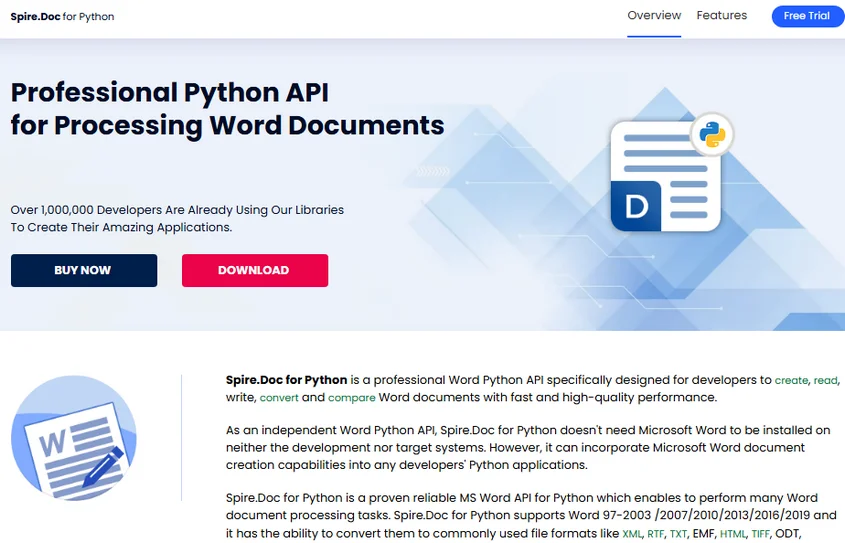
Steps to Convert RTF to Word Using Python:
-
Install the Required Python Library:
Install the Spire.Doc library from PyPI using pip:
pip install spire-doc -
Add the Python Script to Convert RTF to Word:
Once the library is installed, add the following code to convert an RTF file to a Word document in Python:
from spire.doc import * # Create a Document object document = Document() # Load the RTF file document.LoadFromFile("Test.rtf") # Option 1: Save as .docx (Word 2016 format) document.SaveToFile("Test_output.docx", FileFormat.Docx2016) # Option 2: Save as .doc (Word 97-2003 format) # document.SaveToFile("Test_output.doc", FileFormat.Doc) # Close the document document.Close() -
Run the Script:
The script will load the RTF file into a Spire.Doc Document object and save it to a Word DOCX or DOC document.
If you want to batch convert multiple RTF files in a folder to Word documents, you can modify the code as follows:
from spire.doc import *
import os
# Path to the folder containing the RTF files
input_folder = "path_to_rtf_folder"
output_folder = "path_to_output_folder"
# Loop through all files in the folder
for filename in os.listdir(input_folder):
if filename.endswith(".rtf"):
# Create a Document object
document = Document()
# Load the RTF file
rtf_path = os.path.join(input_folder, filename)
document.LoadFromFile(rtf_path)
# Define the output file path (same name, but with .docx extension)
output_path = os.path.join(output_folder, f"{os.path.splitext(filename)[0]}.docx")
# Save as .docx (Word 2016 format)
document.SaveToFile(output_path, FileFormat.Docx2016)
# Optionally, save as .doc (Word 97-2003 format)
# document.SaveToFile(output_path.replace(".docx", ".doc"), FileFormat.Doc)
# Close the document
document.Close()
print("Conversion completed for all RTF files.")
Pros:
- Ideal for Batch Processing: Easily convert multiple RTF files at once.
- No Need for Microsoft Word: The conversion is handled entirely by Python, without requiring Microsoft Word.
- Customizable: Add features like error handling, logging, or document manipulation before saving.
Cons:
- Requires Python Knowledge: Not suitable for users without programming experience.
- Setup Required: You need to install Python, the necessary library, and manage the environment.
For more details, check the official full guide: Python: Convert Word to RTF and Vice Versa.
Best Practices and Tips to Avoid Formatting Issues When Converting RTF to Word
When converting RTF files to Word, following some best practices can help you ensure the quality and accuracy of your conversion:
- Check Formatting: Always review the converted Word document for formatting errors. RTF files sometimes lose their original formatting during conversion.
- Batch Conversion: If you need to convert many RTF files, consider using Python automation or batch processing tools to save time.
- Save Backups: Keep backups of your original RTF files, especially if you're using an online tool or an automated script, to prevent data loss.
- Validate Compatibility: Ensure that the converted Word file is compatible with the version of Microsoft Word you're using.
Tips to Prevent Formatting Problems
-
Check Images and Tables: These elements are prone to breaking during conversion.
-
Use Common Fonts: Stick to web-safe fonts like Arial or Times New Roman.
-
Use Microsoft Word for Complex Files: The native Word converter handles complex formatting better than online tools.
Conclusion
Converting RTF to Word is a straightforward yet essential step for enhancing document formatting and compatibility. Whether you prefer the reliability of Microsoft Word, the convenience of online tools for quick conversions, or the efficiency of Python automation for bulk tasks, there's a solution to fit every need.
Select the method that best suits your requirements and start transforming your RTF files into professional Word documents today!
FAQs: RTF to Word Conversion
Q1: Can I convert RTF to Word without Microsoft Word?
A1: Yes, online tools and Python libraries allow you to convert RTF to Word without needing Microsoft Word installed.
Q2: Does converting RTF to Word affect the document's formatting?
A2: Sometimes, converting RTF to Word can cause minor formatting issues. Always check the converted document and adjust formatting as needed.
Q3: Can I automate RTF to Word conversion for multiple files?
A3: Yes, Python and the Spire.Doc for Python library allows you to automate the process and convert many RTF files to Word at once, making it efficient for bulk conversion tasks.