Table of Contents
Install with Maven
Install-Package Spire.Doc
Related Links

Page Content:
- Method 1. Convert Markdown to Word Manually
- Method 2. Save Markdown Files in Word Format with MS Word Plugin
- Method 3. Convert Markdown Files to DOCX with Online Converter
- Method 4. (For Developers) Convert Markdown to Word with Code Libraries
Markdown has become one of the most popular lightweight markup languages for writers, developers, and content creators. Its simplicity allows you to focus on writing without getting lost in formatting.
However, when it comes to sharing documents in professional or academic settings, you'll often need to provide a Microsoft Word (.docx) file instead. That's when the question arises: how to convert Markdown to Word easily and efficiently?
In this guide, we'll walk you through multiple methods—from manual conversion to automated tools—so you can choose the one that best fits your workflow.
Why Convert Markdown to Word?
Before diving into the methods, understanding the reasons behind this conversion will help you decide whether it's the right solution for your workflow.
- Collaboration Purposes: Many companies and teams rely heavily on Word documents. If you want your Markdown notes or blog drafts to be reviewed by colleagues, converting them to Word ensures compatibility.
- Formatting for Distribution: Word supports rich formatting, headers, page layouts, and styles. Converting Markdown to Word makes it easier to distribute polished documents.
- Submission Requirements: Academic institutions, publishers, and organizations often request files in .docx.
- Version Control + Professional Output: You can write in Markdown for simplicity, version control, and portability, then convert it to Word for final presentation.
There are several ways to achieve Markdown-to-Word conversion. Some require technical knowledge, while others are straightforward online solutions. Let’s go through each method to see which one suits you best.
Method 1. Convert Markdown to Word Manually
Pros
- No extra tools needed.
- Works for short, simple Markdown files.
Cons:
- Formatting might break.
- Inefficient for long or complex documents.
The first approach is to convert Markdown files to Word manually. This method requires no extra tools at all. You just need to open your Markdown file, copy the content, and then paste it into Word. While straightforward, it often needs additional formatting adjustments to maintain structure and readability.
The following table lists meanings of several main codes in Markdown file for you to better adjust formatting when converting:
| Markdown | Word |
|---|---|
# Heading 1 |
Heading 1 (Large bold title) |
## Heading 2 |
Heading 2 (Smaller bold subheading) |
**bold text** |
bold text |
*italic text* |
italic text |
- Item 1 |
• Item 1 • Item 2 (bullet list) |
1. Step one |
1. Step one 2. Step two (numbered list) |
[E-ICEBLUE](https://www.e-iceblue.com/) |
E-ICEBLUE |
 |
Inserted image with alt text (in Word: picture object) |
> Quoted text |
Quoted text (appears as an indented block) |
Jump to the official guide site to check full differences between Markdown and Word Files: Differences of Markdown and Word Formats
Method 2. Save Markdown Files in Word Format with MS Word Plugin
Pros:
- Seamless integration with Word.
- No external apps are needed.
Cons:
- Limited availability of good Markdown add-ins.
- May not support all Markdown syntax.
Another convenient way to convert Markdown into Word is by using Word plugins or add-ins. These tools integrate directly into Microsoft Word, letting you import Markdown files and automatically render them with proper formatting and styles.
The steps of how to use Word add-ins to convert Markdown files into Word format are listed below:
Step 1. Open Microsoft AppSource and sign in to your Microsoft account.
Step 2. Search for the "Markdown" Plugin for Microsoft Word. Click "Get it Now" to download it.

Step 3. Open Microsoft Word on your computer to install the "Markdown" extension.
Step 4. Afterwards, you can open Markdown files within Word without other tools. You can adjust Markdown code and get preview from the right bar like the screenshot below (provided by Microsoft):
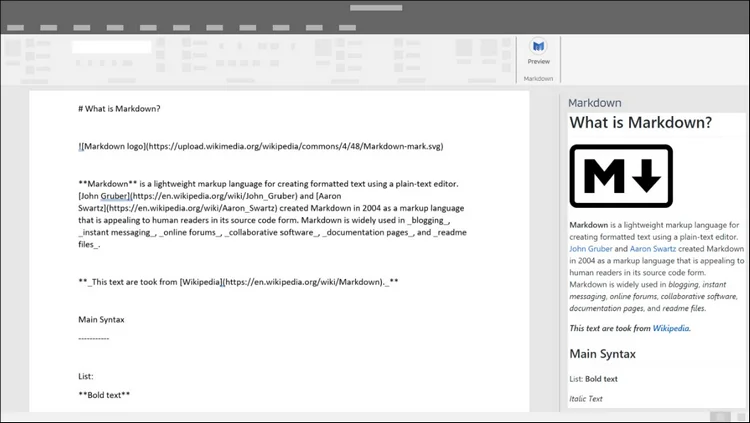
Step 5. Go to "File" from the Ribbon to save the current file in .doc or .docx format.
Method 3. Convert Markdown Files to DOCX with Online Converter
Pros:
- No installation is required.
- User-friendly interface.
- Works on any device with a browser.
Cons:
- Requires internet access.
- Privacy concerns (don't upload sensitive files).
- Formatting may vary depending on the tool.
For users who don't want to deal with command lines, online converters are the easiest choice. Websites like CloudxDocs provide free and quick conversion, allowing you to simply upload a Markdown file and download the corresponding Word document within seconds.
This method is especially useful for beginners or those who need a one-time Markdown to Word conversion without installing additional software.
Here is the guide on how to use CloudxDocs Online Markdown to Word Converter:
Step 1. Go to the official site of CloudxDocs Online Markdown to Word Converter.
Step 2. Click or drag to upload your .md file. The online converter will begin file analysis and conversion automatically. You just need to wait for the process to be completed.
Step 3. After conversion, download the converted .docx file and save it on your computer.
Method 4. (For Developers) Convert Markdown to Word with Code Libraries
Pros:
- Fully automated.
- Great for batch processing.
- Can be integrated into workflows.
Cons:
- Requires programming knowledge.
- Setup may vary by language.
If you're building applications or automated pipelines, you might prefer converting Markdown programmatically. This approach gives you more control, allowing batch processing, integration with existing workflows, and customization of output styles.
One practical solution for handling Word documents efficiently is Spire.Doc. This product is developed by E-ICEBLUE Develop Team. It is a professional code library designed for creating, reading, editing, converting, and printing Word documents without relying on Microsoft Office. It supports DOC, DOCX, RTF, TXT, HTML, and PDF formats, making it highly versatile for document processing.
With Spire.Doc, developers can automate tasks such as inserting text, images, tables, headers, footers, watermarks, and digital signatures. It also offers powerful conversion features, including transforming Word documents into PDF, HTML, or images, and vice versa. Whether you're building office automation tools, document management systems, or batch processing applications, Spire.Doc provides a reliable, fast, and flexible solution.
Example Code in .NET:
Step 1. To begin with, you should install Spire.Doc for .NET library from the official download page or NuGet with the code line below.
Install-Package Spire.DocStep 2. Copy and customize the following code to smoothly manage the conversion:
using Spire.Doc;
namespace MdToDocx
{
class Program
{
static void Main(string[] args)
{
// Create an object of Document class
Document doc = new Document();
// Load a Markdown file
doc.LoadFromFile("Sample.md", FileFormat.Markdown);
// Convert the Markdown file to a Word document
doc.SaveToFile("MarkdownToWord.docx", FileFormat.Docx);
doc.Close();
}
}
}
RESULT:
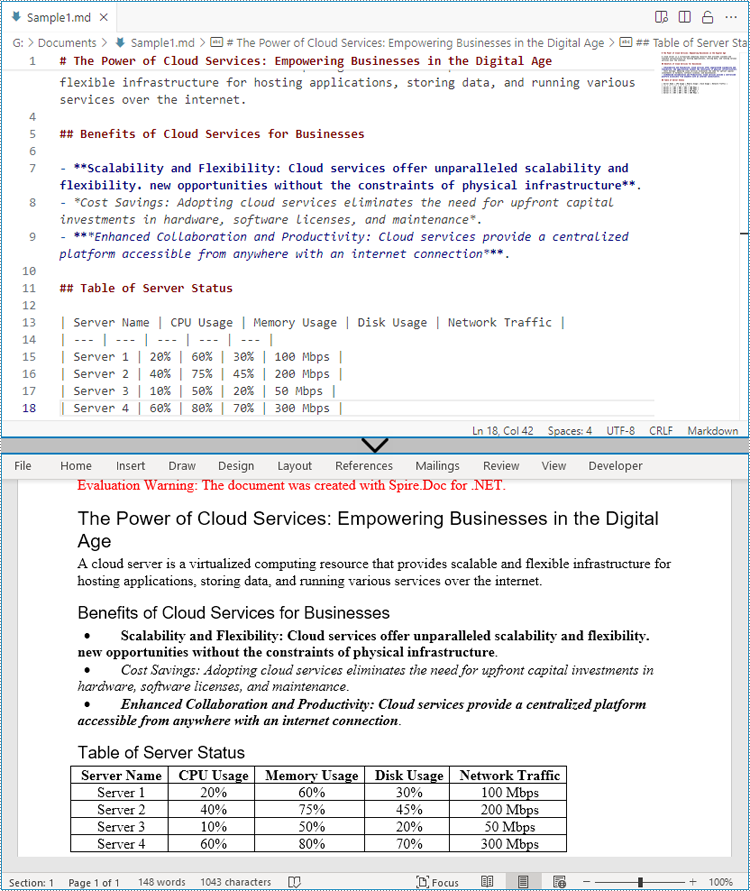
Final Thoughts
Markdown is excellent for writing and editing, but Word remains the standard for professional distribution. Knowing how to convert Markdown to Word ensures your work is both easy to write and easy to share.
Whether you're a casual blogger, a student preparing assignments, or a developer automating documentation pipelines, this post has provided all solutions for you—from quick online tools to powerful code libraries like Spire.Doc.
So next time you draft in Markdown, you don’t have to worry about compatibility. With the right conversion method, you can confidently share your work in Word format.
Read Also: