Table of Contents
Install with Nuget
PM> Install-Package Spire.Doc
Related Links
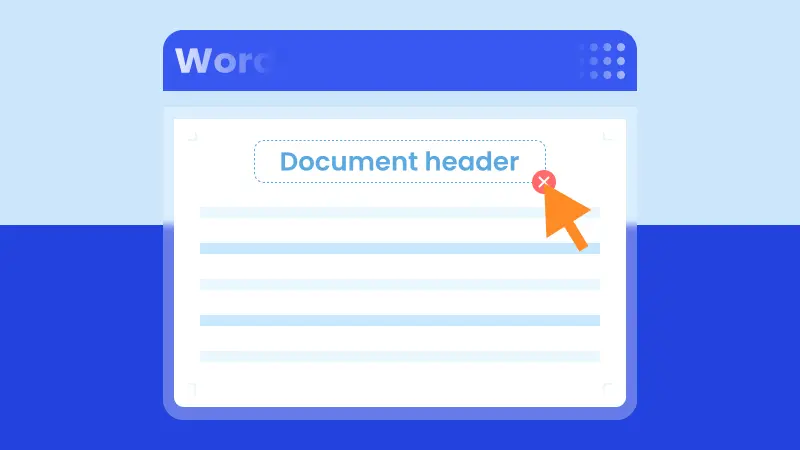
Sometimes headers in Word documents can be more annoying than helpful — especially when you’re editing a report, template, or document you didn’t create yourself. Extra headers might repeat on every page, mess up your layout, or show outdated text you no longer want. If you’re looking to eliminate headers in Word documents, remove them completely, or delete a header from a single page, this guide walks you through each option step by step. You’ll learn both quick manual methods and a simple way to handle it automatically using code.
- Eliminate All Headers in Word
- Delete Header from a Single Page
- Remove Headers of Multiple Word Documents with C#
- The Conclusion
Eliminate All Headers in Word Documents
When you want a clean document without any headers, removing them all at once is the simplest solution. In Word, headers are connected across pages by default, so deleting a header on one page often removes it from the entire document. In this section, we’ll focus on how to remove all headers in Word documents quickly and safely, so your file looks exactly the way you want before you start editing the content.
Steps to delete all headers in Word documents:
Open your Word document, go to the Insert tab, and click Header. In the drop-down menu, scroll to the bottom and select Remove Header. Word will instantly delete all headers from your document.
Here’s an illustration showing where to find the Remove Header option in Word:
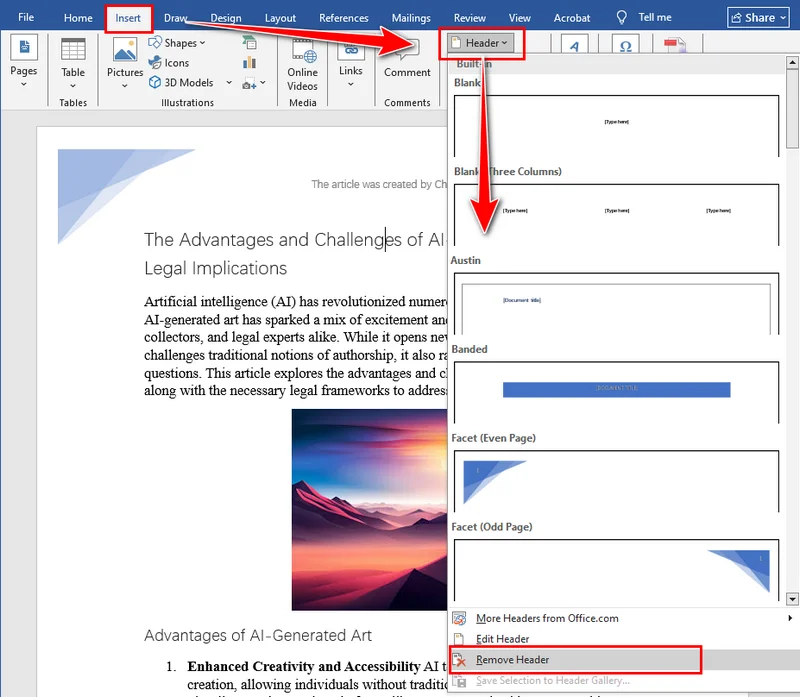
Delete Header from a Single Page
Of course, you may not always want to remove every header from your document. Sometimes, you just need to delete the header on a single page — for example, removing it from the first page of a report, a title page, or a specific section that shouldn’t show any header. Word links headers across sections by default, so deleting one might affect others if you’re not careful. In the next part, we’ll look at how to remove a header from one page in Word without changing the rest of your document.
Remove Header from First Page in Word
If you only want to remove the header from the first page — for example, a title or cover page — follow these steps:
- Double-click the header area on the first page to open the Header & Footer tab.
- In the Header & Footer tab, check the box for Different First Page.
- Delete the header content on the first page.
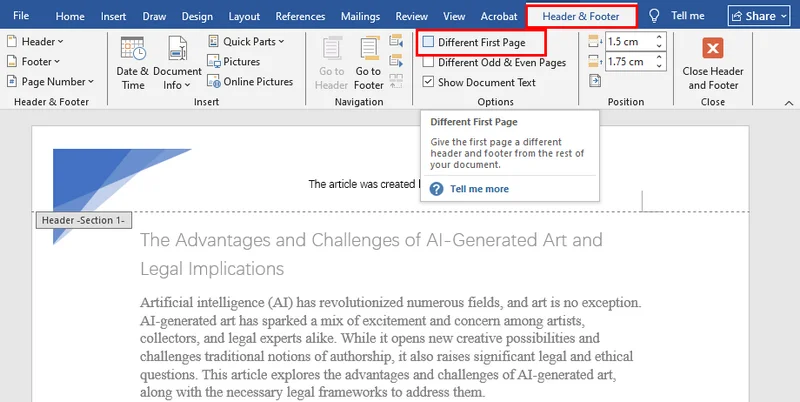
Delete the Header from Any Single Page in Word
To remove the header from a specific page (not the first one), you’ll need to create a section break so the header can be edited separately:
- Double-click the header area on the page you want to edit.
- In the Header & Footer tab, click Link to Previous to turn off the link to the previous page’s header.
- Delete the header content on this page.
- (Optional) Add a new header for this page or following pages.
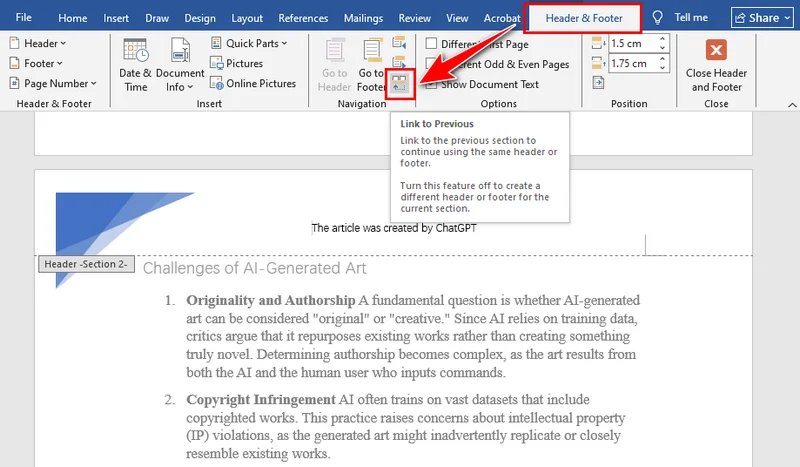
Remove Headers of Multiple Word Documents with C#
Manually deleting headers from multiple Word documents can be time-consuming, especially when you’re working with reports, templates, or bulk files. Using C# to remove headers from Word files not only saves time but also ensures consistency across all documents. With Spire.Doc, you can quickly eliminate all headers — including first page, odd pages, and even pages — without opening Word manually. This method is ideal for batch processing or situations where you need a fast, reliable way to clean up headers across multiple documents.
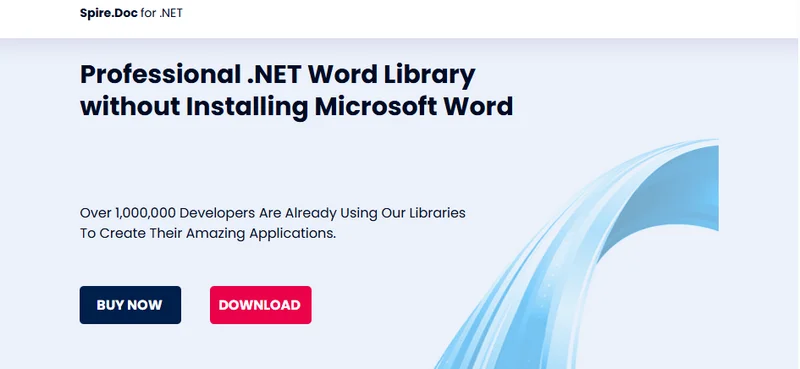
Installing Spire.Doc is straightforward. You can download it from the official website and perform a custom installation, or simply search for Spire.Doc in NuGet and add it directly to your project. Both methods make it easy to get started quickly without complicated setup.
Steps to remove headers in Word documents with C#:
- Create a Document instance and load a Word file.
- Access the section via Document.Sections[].
- Get headers for first, odd, and even pages using Section.HeadersFooters[HeaderFooterType hfType].
- Delete headers by calling HeaderFooter.ChildObjects.Clear().
- Save the document using Document.SaveToFile().
Here's the complete code example:
using Spire.Doc;
using Spire.Doc.Documents;
namespace RemoveHeader
{
class Program
{
static void Main(string[] args)
{
//Create a Document instance
Document doc = new Document();
//Load a Word document
doc.LoadFromFile("HeaderFooter.docx");
//Get the first section
Section section = doc.Sections[0];
//Iterate through all paragraphs in the section
foreach (Paragraph para in section.Paragraphs)
{
//Iterate through all child objects in each paragraph
foreach (DocumentObject obj in para.ChildObjects)
{
//Delete header in the first page
HeaderFooter header;
header = section.HeadersFooters[HeaderFooterType.HeaderFirstPage];
if (header != null)
header.ChildObjects.Clear();
//Delete headers in the odd pages
header = section.HeadersFooters[HeaderFooterType.HeaderOdd];
if (header != null)
header.ChildObjects.Clear();
//Delete headers in the even pages
header = section.HeadersFooters[HeaderFooterType.HeaderEven];
if (header != null)
header.ChildObjects.Clear();
}
}
//Save the result document
doc.SaveToFile("RemoveHeader.docx", FileFormat.Docx);
}
}
}
The Conclusion
This article focuses on how to eliminate headers in Word documents. Whether you want to remove all headers or just a single page header, you’ll find detailed step-by-step instructions in this guide. For a small number of files, Microsoft Word is sufficient, but if you need to handle multiple documents, using Spire.Doc for automated removal is highly recommended. Interested users can also try a 30-day free trial to explore more features.
ALSO READ