Table of Contents
Install with Pypi
pip install Spire.Pdf
Related Links
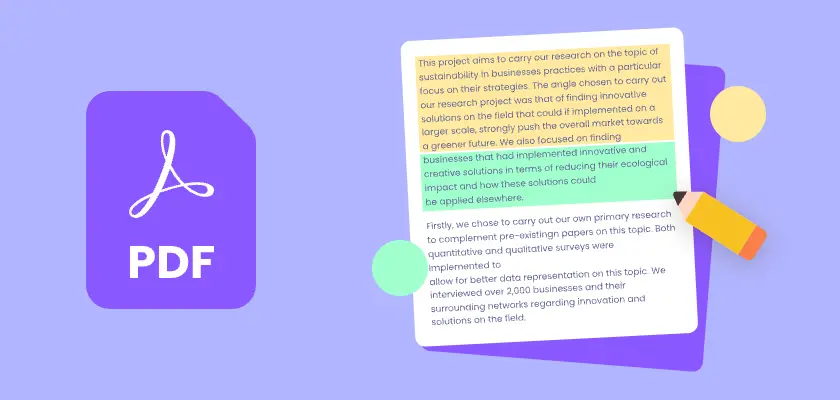
Highlighting text in a PDF is a quick way to emphasize key information without altering the document. While Adobe Acrobat Reader DC is a popular choice, it’s not the only option. From free browsers and online editors to Mac’s Preview and even Python automation, there are multiple ways to get the job done.
In this article, you’ll learn five practical methods to highlight text in PDFs , ranging from beginner-friendly tools to advanced solutions for developers.
- Method 1. Using Adobe Acrobat Reader DC
- Method 2. Using Web Browsers
- Method 3. Using Online Editors
- Method 4. Using Preview on Mac
- Method 5. Using Python (Automation)
Method 1. Using Adobe Acrobat Reader DC
Adobe Acrobat Reader DC is the go-to tool for many users. It’s free, available on both Windows and Mac, and comes with a built-in highlighter that makes PDF annotation straightforward.
How to Highlight Text in PDF with Acrobat Reader
- Step 1. Download and Install Adobe Acrobat Reader DC if you don't already have it.
- Step 2. Open your PDF file in Acrobat Reader.
- Step 3. Select the Highlight Text tool from the toolbar.
- Step 4. Drag your mouse over the text you want to highlight.
- Step 5. Save the PDF to keep your changes.
For customization: Click the " Comment " tool in the sidebar. This opens a panel where you can select a new highlight color and adjust its transparency (opacity).
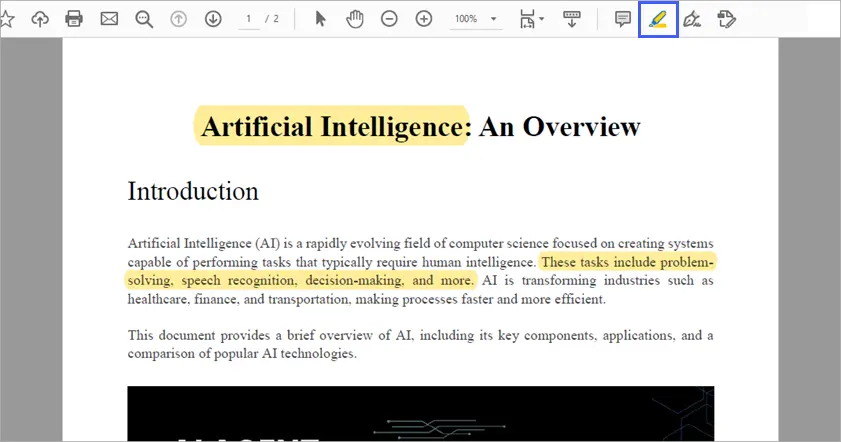
Pros
- Free and widely available.
- Very intuitive interface.
- Works consistently across Windows and Mac.
- Supports additional annotation tools like comments and sticky notes.
Cons
- Can feel bulky for simple tasks.
- Requires installation, which may not be ideal for quick edits.
Method 2. Using Web Browsers
Most modern browsers, such as Chrome, Edge, and Firefox, can open PDFs directly and provide basic annotation features like highlighting. The advantage is you don’t need to install anything—just open the PDF in the browser and start marking it up.
How to Highlight Text in PDF with Edge
- Step 1. Right-click your PDF file > " Open with " > " Microsoft Edge " or drag it into an Edge window.
- Step 2. Select the Highlight pen from the PDF viewer's toolbar. You can click the dropdown arrow beside the tool to select a different color.
- Step 3. Click and drag over the text to highlight it.
- Step 4. Save the PDF by clicking the Save icon or pressing Ctrl +S .
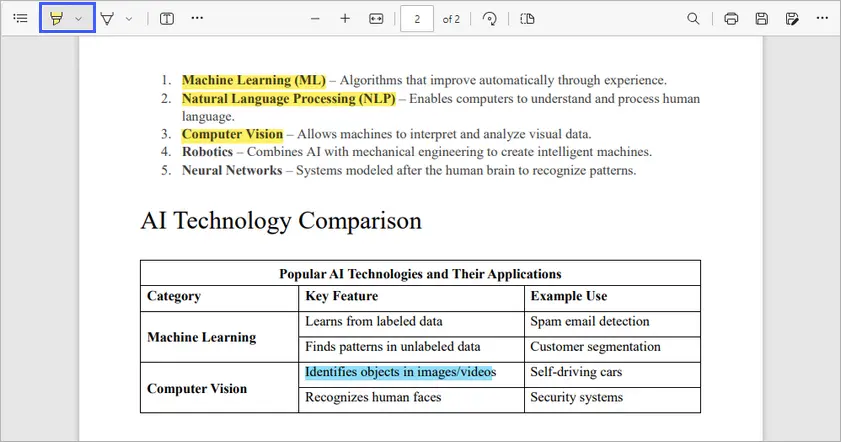
Pros
- Completely free, no software installation needed.
- Fast and convenient for quick highlighting.
- Available on both Windows and Mac.
Cons
- Highlighting options are limited compared to dedicated PDF editors.
- No advanced annotation features like comments or shapes.
- Works best for simple highlighting, not professional editing.
Method 3. Using Online Editors
If you don’t want to install software, online PDF editors like Smallpdf or Sejda provide easy-to-use highlighting tools accessible from any device with a browser.
How to Highlight Text in PDF with Smallpdf
- Step 1. Go to Smallpdf’s Annotate PDF tool.
- Step 2. Upload your PDF file from your computer.
- Step 3. Select the highlight tool and mark your text.
- Step 4. Download the edited PDF once you’re done.
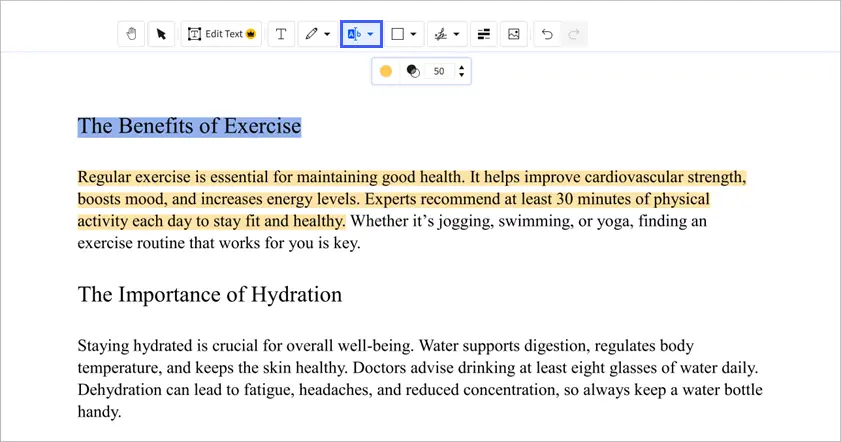
Pros
- Accessible from any device (Windows, Mac, mobile).
- No installation required.
- Works well for occasional PDF editing.
Cons
- Free version has limitations (daily usage caps, file size limits).
- Privacy concerns when uploading sensitive documents.
- Requires an internet connection.
Method 4. Using Preview on Mac
If you’re a Mac user, you already have a built-in PDF highlighter at your fingertips: Preview . It’s lightweight, fast, and surprisingly powerful for basic PDF annotation.
How to Highlight Text in PDF Using Preview
- Step 1. Launch Preview and open your PDF file.
- Step 2. Navigate to the top right corner, and click on the highlighter icon.
- Step 3. (Optional) Click the color box next to the highlight tool to choose a different color.
- Step 4. Click and drag your cursor over the text you want to highlight.
- Step 5. Save the file to preserve your edits.
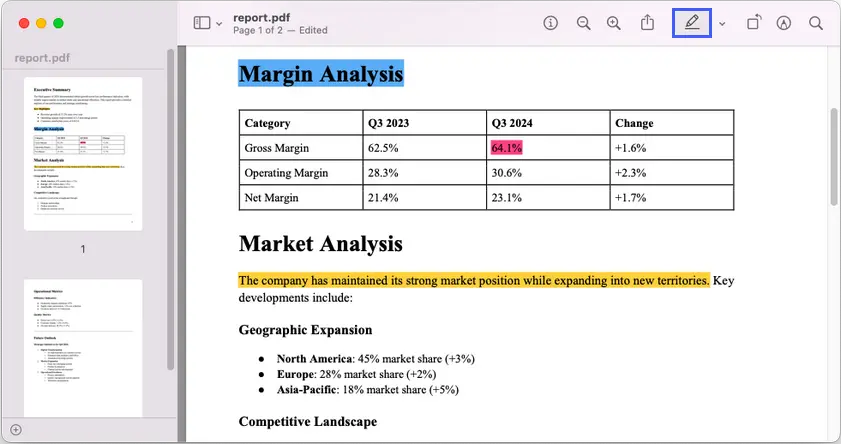
Pros
- Free and pre-installed on every Mac.
- Simple, clean interface with highlighting and note-taking.
- No need to download third-party apps.
Cons
- Not available on Windows.
- Limited to basic annotation features.
- May not support advanced editing tasks.
Method 5. Using Python (Automation)
For developers or anyone dealing with large-scale PDF processing, manual highlighting isn’t efficient. That’s where automation with libraries like Spire.PDF for Python comes in. This method allows you to programmatically add highlights to PDFs—perfect for batch processing or precise annotation tasks.
How to Highlight Text with Python and Spire.PDF
- Step 1. Install Spire.PDF with: pip install Spire.PDF
- Step 2. Create a PdfDocument object and load your PDF file using LoadFromFile() .
- Step 3. Get the page you want to work on from the document’s Pages collection.
- Step 4. Use PdfTextFinder to search for the text you want to highlight, adjusting parameters such as IgnoreCase if needed.
- Step 5. Apply highlights to the found text fragments with the HighLight() method and choose a color.
- Step 6. Save the updated PDF to a different file.
Below is the entire code snippet to highlight text in a PDF file using Spire.PDF for Python:
from spire.pdf import *
from spire.pdf.common import*
# Create a PdfDocument object
document = PdfDocument()
# Load a PDF file
document.LoadFromFile("C:\\Users\\Administrator\\Desktop\\report.pdf")
# Get a specific page
page = document.Pages.get_Item(0)
# Create a PdfTextFinder object for the current page
finder = PdfTextFinder(page)
# Set the search parameter to find exact matches
finder.Options.Parameter = TextFindParameter.IgnoreCase
# Find instances of two strings on the page
textFragments_one = finder.Find("Executive Summary")
textFragments_two = finder.Find("This report provides a detailed analysis of our performance and strategic positioning.")
# Highlight the first instance
textFragments_one[0].HighLight(Color.get_LightGray())
textFragments_two[0].HighLight(Color.get_Yellow())
# Save the document
document.SaveToFile("output/Highlighted.pdf")
# Dispose resources
document.Close()
This script searches for two strings and highlights their first instances with different colors, as illustrated in the screenshot below.
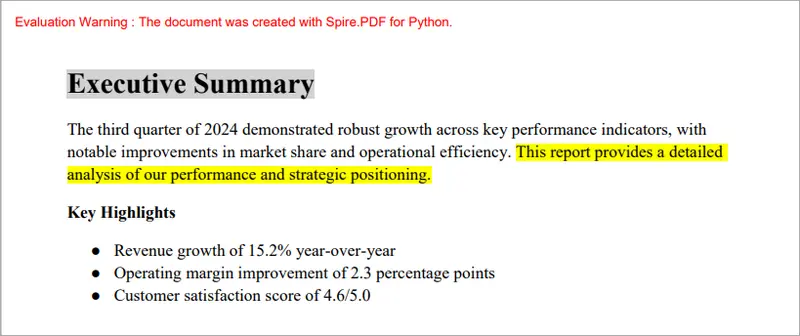
Check out the full guide on how to find and highlight text in PDF with Python
Pros
- Perfect for automation and batch tasks.
- Highly customizable (colors, specific words, page ranges).
- Cross-platform (works on Windows, Linux, Mac).
Cons
- Requires programming knowledge.
- Spire.PDF free version has a 10-page limit when creating/loading PDFs.
- Setup takes longer than GUI-based tools.
Summary Table
| Method | Platform | Difficulty | Free/Paid | Best For |
|---|---|---|---|---|
| Adobe Acrobat Reader DC | Windows, Mac | Easy | Free | Everyday users who need reliability |
| Web Browser (Edge) | Windows, Mac | Easy | Free | Quick highlights, no install |
| Online Editor (Smallpdf) | Any (Web) | Easy | Free*/Paid | Easy access anywhere |
| Preview (Mac) | Mac | Easy | Free | Mac users who need a built-in solution |
| Python with Spire.PDF | Cross-platform | Advanced | Free*/Paid | Developers, automation, bulk work |
Free with limitations: Smallpdf has dailyusage/file size caps; Spire.PDF free version has a 10-page limit.
Final Tips
Highlighting text in PDFs doesn’t have to be complicated. For quick tasks, Edge or Preview are excellent free solutions. If you want reliability and more features, Adobe Acrobat Reader DC is still a top choice. For occasional edits on any device, online editors like Smallpdf work well. And if you’re handling large batches of PDFs or need precision, Python with Spire.PDF offers the power of automation.
Ultimately, the best method depends on your situation: casual users should stick with free tools, while developers and professionals may benefit from advanced automation. No matter your workflow, one of these five methods will help you highlight text in PDFs efficiently.
FAQs
Q1: Can I highlight text in a PDF without Adobe Acrobat?
Yes! You can use web browsers like Edge, online tools like Smallpdf, or Preview on Mac—all free alternatives.
Q2: How do I remove highlights from a PDF?
In most tools, select the highlighted text, right-click, and choose Remove Highlight. In code-based methods, you’ll need to adjust or remove annotations.
Q3: Are online editors safe to use?
For casual documents, yes. But avoid uploading sensitive files like contracts or financial reports since they are processed on third-party servers.
Q4: Can I highlight PDFs on mobile devices?
Yes, many mobile PDF readers (Google Drive on Android, Books on iOS) support text highlighting.
Q5: Does highlighting change the original PDF?
Highlighting adds an annotation layer—it doesn’t alter the text itself. You can always remove or edit highlights later.