Table of Contents
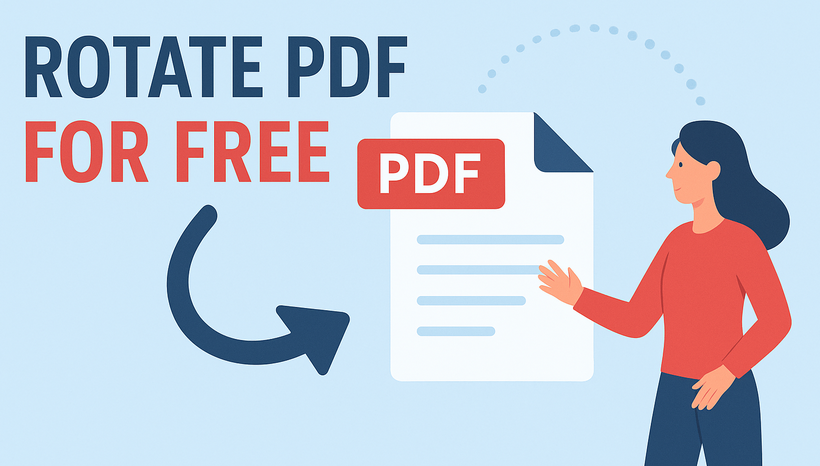
Need to rotate a PDF but don’t want to pay for expensive software? Whether you’re fixing a scanned document with upside-down pages or reorganizing a file for better readability, rotating PDFs for free is easier than you think. In this guide, we’ll explore the best free tools to rotate PDFs online and offline, plus a step-by-step Python tutorial to automate bulk tasks.
- Method 1: Free Online Tools to Rotate PDFs
- Method 2: Rotate PDFs Using Default Web Browser
- Method 3: Free Desktop Apps for Offline PDF Rotation
- Method 4: Automate Bulk PDF Rotation with Python
- FAQ: Common Questions About Rotating PDFs
- Final Thoughts
Method 1: Free Online Tools to Rotate PDFs
Online tools are the top choice for users who need to rotate 1-2 PDFs and don’t want to install anything. They work in any browser, and most are 100% free with no hidden fees. Two of the most popular platforms for rotating PDFs online are Smallpdf Free PDF Rotator and ILovePDF Rotate PDF. Let's take Smallpdf as an example.
How to Use Smallpdf (Step-by-Step):
- Go to the Smallpdf’s Rotate PDF tool.
- Click “CHOOSE FILES” to upload your PDF (or drag-and-drop it).
- Use the “Rotate Left” (90° counterclockwise) or “Rotate Right” (90° clockwise) buttons to adjust pages.
- Once rotated, click “Finish” → “Download” to save the rotated PDF to your device.
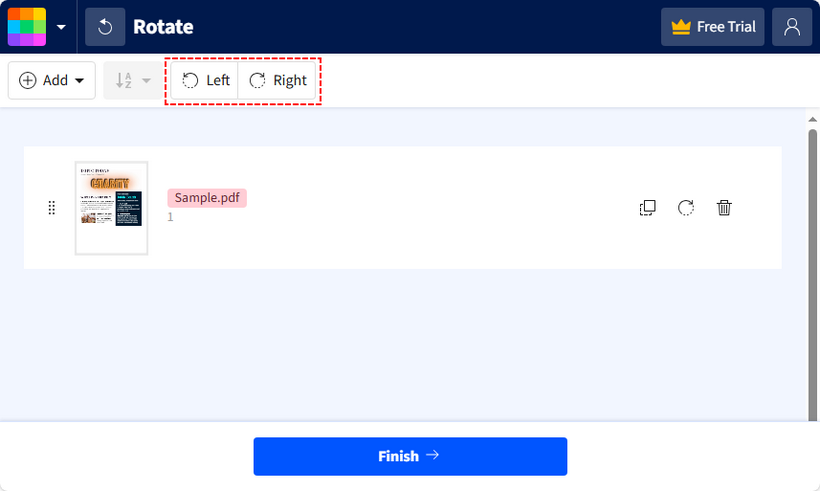
Pros:
- No installation required; works on Windows, Mac, or mobile.
- Simple, user-friendly interface (great for beginners).
Cons:
- Most free versions have file size limits.
- Requires an internet connection (not ideal for offline use).
You may also be interested in: How to Delete Pages from PDF without Acrobat (Free Methods)
Method 2: Rotate PDFs Using Default Web Browser
Did you know your default browser (Chrome, Edge, or Firefox) can rotate PDFs for free? This method is great if you want to avoid third-party tools entirely. No extra apps or websites needed.
Step-by-Step with Microsoft Edge:
- Locate your PDF file on your computer, right-click it, and select "Open with > Microsoft Edge."
- In the toolbar at the top, click the “Rotate” button (circular arrow) to rotate clockwise. For counterclockwise rotation, right-click the PDF → “Rotate counterclockwise”.
- Click "Save as" and choose a folder to store the rotated PDF.
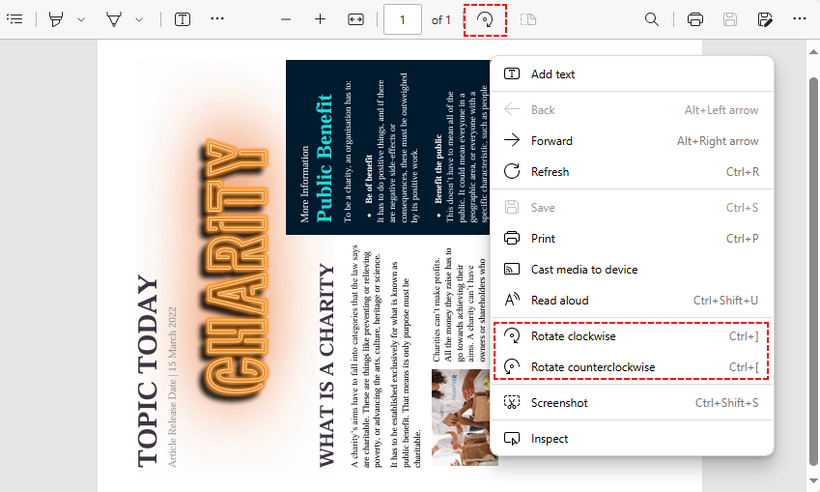
Pros:
- No downloads, no internet needed (after opening the PDF); 100% free.
- Works on Windows, Mac, Linux, and even mobile browsers.
Cons:
- Only works for one PDF at a time; no batch rotation.
- Default viewers rotate all pages at once.
Method 3: Free Desktop Apps for Offline PDF Rotation
For offline use (or sensitive files you don’t want to upload online), desktop software is the way to go. Two top free tools are Adobe Acrobat Reader DC (for general use) and PDF-XChange Editor (for specific page rotation).
Top Pick: Adobe Acrobat Reader DC
For users familiar with Adobe’s ecosystem, Adobe Acrobat Reader DC (free version) remains a reliable choice to rotate PDFs offline. It’s widely compatible and trusted, though less flexible in specific page adjustments.
How to Rotate & Save a PDF:
- Download and install Adobe Acrobat Reader DC (free for all users).
- Open your PDF in Acrobat Reader.
- To rotate temporarily (for viewing only): Go to the “View” tab → “Rotate View” → select “Clockwise” or “Counterclockwise”.
- Save permanent changes: Go to “File” → “Save” (or “Save As” to create a new copy).
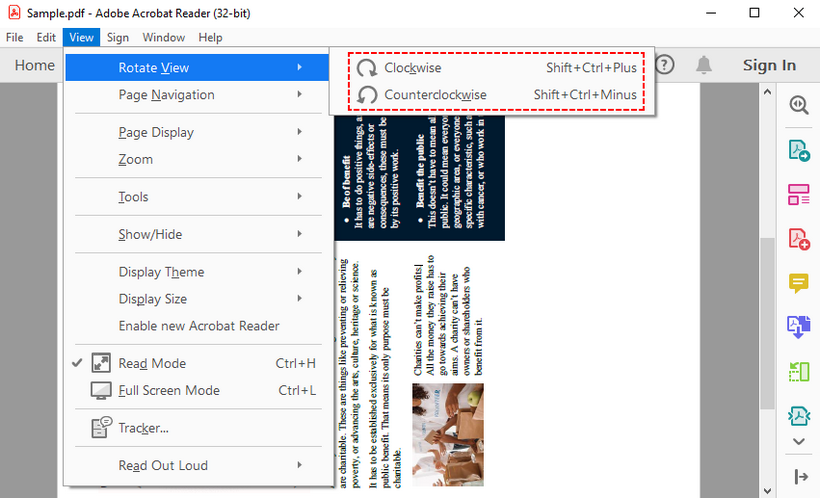
Pros:
- Works offline; no internet required.
- Compatible with all PDF types and operating systems (Windows, Mac, mobile).
Cons:
- Free version rotates all pages at once (no specific page rotation).
- Takes up storage space (needs installation).
Alternative: PDF-XChange Editor (Free Version)
If you need to rotate specific PDF pages (not just entire documents), PDF-XChange Editor (Free Version) is a recommended choice. This lightweight and offline tool is perfect for PDFs with mixed orientations.
Rotate PDF Pages with PDF-XChange Editor:
- Download and install PDF-XChange Editor (select the “Free Version” during setup).
- Open your PDF and go to the "Organize" tab > "Rotate".
- In the "Rotate Pages" dialog:
- Click the “Direction” dropdown and select the desired rotation angle.
- Choose "All pages", "Current page", or a custom range (e.g., 1,3,5-8).
- Click "OK" and save the rotated PDF via "File" > "Save As".
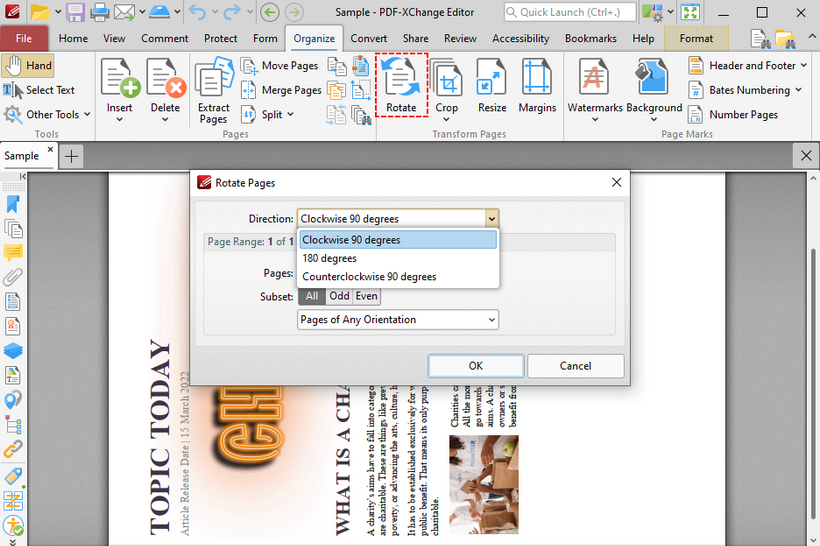
Pros:
- Works entirely offline with no file size limits.
- Free version supports page-specific rotation (a rare feature in free tools).
Cons:
- Windows-only (no Mac/Linux support).
- Requires installation (though minimal storage).
Method 4: Automate Bulk PDF Rotation with Python
If you need to rotate multiple PDFs at once (e.g., 10+ files) or automate rotation (e.g., integrate rotation into a workflow), a Python library like Free Spire.PDF for Python is a game-changer. It’s free for both commercial and non-commercial use, and lets you write a simple script to rotate PDFs in bulk.
Step 1: Install Free Spire.PDF
Open your command prompt (Windows) or terminal (macOS/Linux) and run this command to install the library via pip:
pip install Spire.Pdf.Free
Step 2: Write Python Code to Rotate PDF Pages
Create a new Python file and paste the code below. The code will load a PDF, rotate a specified page 90° clockwise, and save the result:
from spire.pdf import *
from spire.pdf.common import *
# Create a PdfDocument object
pdf = PdfDocument()
# Load a PDF document
pdf.LoadFromFile("Sample.pdf")
# Get the first page
page = pdf.Pages[0]
# Get the original rotation angle of the page
rotation = int(page.Rotation.value)
# Rotate the page 90 degrees clockwise
rotation += int(PdfPageRotateAngle.RotateAngle90.value)
page.Rotation = PdfPageRotateAngle(rotation)
# Save the result PDF
pdf.SaveToFile("RotatePDFPage.pdf")
pdf.Close()
To rotate all pages in the PDF, iterate over each PDF page to rotate them.
# Loop through each page in the document
for i in range(pdf.Pages.Count):
page = pdf.Pages.get_Item(i)
# Get the original rotation angle of the page
rotation = int(page.Rotation.value)
# Rotate the page 90 degrees clockwise
rotation += int(PdfPageRotateAngle.RotateAngle90.value)
page.Rotation = PdfPageRotateAngle(rotation)
Code Explaination:
The PDF page rotation is based on the original rotation angle of the current page. Below is a detailed explanation of the core code:
-
Get the original rotation angle:
rotation = int(page.Rotation.value): extracts the current rotation angle of the first page (e.g., 0°, 90°, 180°, or 270°) and converts it to an integer.
-
Rotate the page 90° clockwise:
PdfPageRotateAngle.RotateAngle90.value: represents a 90° clockwise rotation.rotation += int(...): adds 90° to the original rotation angle, calculating the new total rotation (e.g., if the page was originally rotated 90°, it becomes 180° after this step).page.Rotation = PdfPageRotateAngle(rotation): applies the new rotation angle to the page, updating its orientation.
Pros:
- Rotate specified or all PDF pages; batch rotate dozens of PDFs (add a loop to process a folder).
- Automate rotation (integrate with other Python tasks, like file sorting).
Cons:
- Requires basic Python knowledge (not for total beginners).
- Free version has a page limit (up to 10 pages per PDF; enough for most personal use).
After rotation, you can perform other PDF-related operations (e.g., converting the PDF to HTML, extracting text from it) with the free Python library.
FAQ: Common Questions About Rotating PDFs
Q1: Can I rotate a PDF for free?
Yes, all methods in this guide are completely free. Online tools, Adobe Acrobat rotate PDF features, browser tools, and Python libraries all offer free rotation capabilities.
Q2: Can I rotate a PDF without Adobe?
Yes. The free online tools, browser features, PDF-XChange Editor, and Python scripts all provide rotate PDF functionality without Adobe software.
Q3: How do I rotate a PDF permanently?
Use "Save As" in Adobe Acrobat, PDF-XChange Editor, or download from online tools. Browser rotations may require print-to-PDF for permanent changes.
Q4: What's the best way to rotate multiple PDF pages?
For individual page control, use PDF-XChange Editor. For multiple files, Python automation works best.
Q5: Will rotating a PDF reduce its quality?
No. Rotating a PDF is a non-destructive action. It only changes the viewing orientation, not the quality of the text or images inside.
Final Thoughts
Rotating PDF pages is a simple, free task that doesn't require expensive software. For a quick, one-off fix, online tools are ideal. If you're handling sensitive documents, dedicated offline software is the safer choice. And for large batches or automated workflows, a Python script offers the ultimate control and efficiency.
Whether you are a beginner to a skilled developer, choosing the right free solution can make your PDF documents readable in minutes.