목차
NuGet을 통해 설치됨
PM> Install-Package Spire.Doc
관련된 링크들
Microsoft Word의 주석 기능은 사람들이 문서의 내용을 변경하거나 중단하지 않고도 Word 문서에 통찰력이나 의견을 추가할 수 있는 훌륭한 방법을 제공합니다. 누군가 문서에 댓글을 달면 문서 작성자나 다른 사용자는 동시에 문서를 보고 있지 않더라도 댓글에 답하여 그 사람과 토론할 수 있습니다. 이 문서에서는 다음 방법을 보여줍니다 C# 및 VB.NET의 Word에서 주석 추가, 회신 또는 삭제 사용하여 Spire.Doc for .NET 도서관.
- C# 및 VB.NET에서 Word의 단락에 설명 추가
- C# 및 VB.NET에서 Word의 텍스트에 설명 추가
- C# 및 VB.NET의 Word에서 주석에 응답
- C# 및 VB.NET의 Word에서 주석 삭제
Spire.Doc for .NET 설치
먼저 Spire.Doc for.NET 패키지에 포함된 DLL 파일을 .NET 프로젝트의 참조로 추가해야 합니다. DLL 파일은 이 링크 에서 다운로드하거나 NuGet을 통해 설치할 수 있습니다.
PM> Install-Package Spire.Doc
C# 및 VB.NET에서 Word의 단락에 설명 추가
Spire.Doc for .NET은 특정 단락에 주석을 추가하기 위한 Paragraph.AppendComment() 메서드를 제공합니다. 자세한 단계는 다음과 같습니다.
- Document 클래스의 인스턴스를 초기화합니다.
- Document.LoadFromFile() 메서드를 사용하여 Word 문서를 로드합니다.
- Document.Sections[int] 속성을 통해 해당 인덱스로 문서의 특정 섹션에 액세스합니다.
- Section.Paragraphs[int] 속성을 통해 해당 색인으로 섹션의 특정 단락에 액세스합니다.
- Paragraph.AppendComment() 메서드를 사용하여 단락에 설명을 추가합니다.
- Comment.Format.Author 속성을 통해 댓글 작성자를 설정합니다.
- Document.SaveToFile() 메서드를 사용하여 결과 문서를 저장합니다.
- C#
- VB.NET
using Spire.Doc;
using Spire.Doc.Documents;
using Spire.Doc.Fields;
namespace AddComments
{
internal class Program
{
static void Main(string[] args)
{
//Initialize an instance of the Document class
Document document = new Document();
//Load a Word document
document.LoadFromFile(@"Sample.docx");
//Get the first section in the document
Section section = document.Sections[0];
//Get the first paragraph in the section
Paragraph paragraph = section.Paragraphs[0];
//Add a comment to the paragraph
Comment comment = paragraph.AppendComment("This comment is added using Spire.Doc for .NET.");
//Set comment author
comment.Format.Author = "Eiceblue";
comment.Format.Initial = "CM";
//Save the result document
document.SaveToFile("AddCommentToParagraph.docx", FileFormat.Docx2013);
document.Close();
}
}
}
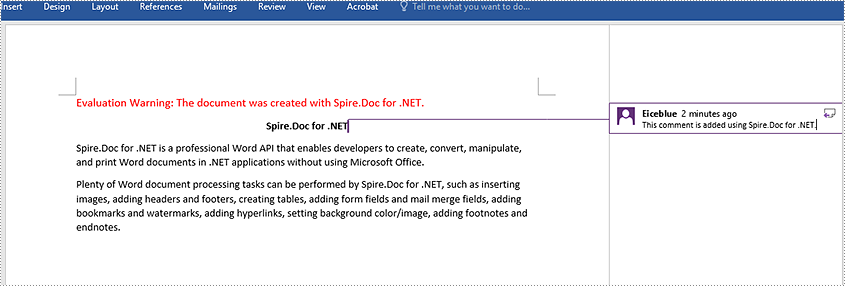
C# 및 VB.NET에서 Word의 텍스트에 설명 추가
Paragraph.AppendComment() 메서드는 전체 단락에 주석을 추가하는 데 사용됩니다. 기본적으로 주석 표시는 단락 끝에 배치됩니다. 특정 텍스트에 주석을 추가하려면 Document.FindString() 메서드를 사용하여 텍스트를 검색한 다음 텍스트의 시작과 끝 부분에 주석 표시를 배치해야 합니다. 자세한 단계는 다음과 같습니다.
- Document 클래스의 인스턴스를 초기화합니다.
- Document.LoadFromFile() 메서드를 사용하여 Word 문서를 로드합니다.
- Document.FindString() 메서드를 사용하여 문서에서 특정 텍스트를 찾습니다.
- 찾은 텍스트의 시작과 끝 부분에 각각 배치될 주석 시작 표시와 주석 끝 표시를 만듭니다.
- 새 댓글을 생성하려면 Comment 클래스의 인스턴스를 초기화하세요. 그런 다음 댓글의 내용과 작성자를 설정합니다.
- 발견된 텍스트의 소유자 단락을 가져옵니다. 그런 다음 단락에 주석을 하위 개체로 추가합니다.
- 텍스트 범위 앞에 주석 시작 표시를 삽입하고 텍스트 범위 뒤에 주석 끝 표시를 삽입합니다.
- Document.SaveToFile() 메서드를 사용하여 결과 문서를 저장합니다.
- C#
- VB.NET
using Spire.Doc;
using Spire.Doc.Documents;
using Spire.Doc.Fields;
namespace AddCommentsToText
{
internal class Program
{
static void Main(string[] args)
{
//Initialize an instance of the Document class
Document document = new Document();
//Load a Word document
document.LoadFromFile(@"CommentTemplate.docx");
//Find a specific string
TextSelection find = document.FindString("Microsoft Office", false, true);
//Create the comment start mark and comment end mark
CommentMark commentmarkStart = new CommentMark(document);
commentmarkStart.Type = CommentMarkType.CommentStart;
CommentMark commentmarkEnd = new CommentMark(document);
commentmarkEnd.Type = CommentMarkType.CommentEnd;
//Create a comment and set its content and author
Comment comment = new Comment(document);
comment.Body.AddParagraph().Text = "Developed by Microsoft.";
comment.Format.Author = "Shaun";
//Get the found text as a single text range
TextRange range = find.GetAsOneRange();
//Get the owner paragraph of the text range
Paragraph para = range.OwnerParagraph;
//Add the comment to the paragraph
para.ChildObjects.Add(comment);
//Get the index of text range in the paragraph
int index = para.ChildObjects.IndexOf(range);
//Insert the comment start mark before the text range
para.ChildObjects.Insert(index, commentmarkStart);
//Insert the comment end mark after the text range
para.ChildObjects.Insert(index + 2, commentmarkEnd);
//Save the result document
document.SaveToFile("AddCommentForText.docx", FileFormat.Docx2013);
document.Close();
}
}
}
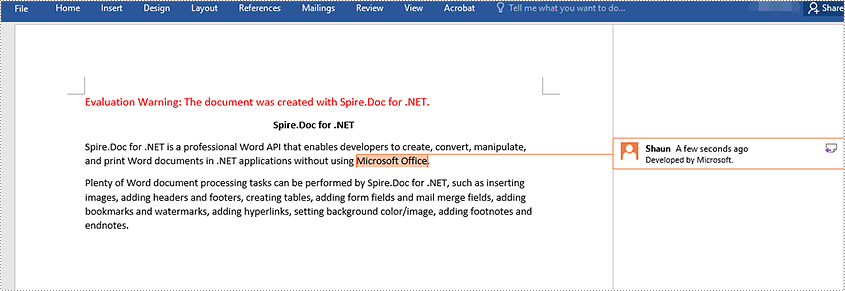
C# 및 VB.NET의 Word에서 주석에 응답
기존 댓글에 답글을 추가하려면 Comment.ReplyToComment() 메서드를 사용할 수 있습니다. 자세한 단계는 다음과 같습니다.
- Document 클래스의 인스턴스를 초기화합니다.
- Document.LoadFromFile() 메서드를 사용하여 Word 문서를 로드합니다.
- Document.Comments[int] 속성을 통해 문서의 특정 설명을 가져옵니다.
- 새 댓글을 생성하려면 Comment 클래스의 인스턴스를 초기화하세요. 그런 다음 댓글의 내용과 작성자를 설정합니다.
- Comment.ReplyToComment() 메서드를 사용하여 특정 댓글에 대한 응답으로 새 댓글을 추가합니다.
- Document.SaveToFile() 메서드를 사용하여 결과 문서를 저장합니다.
- C#
- VB.NET
using Spire.Doc;
using Spire.Doc.Fields;
namespace ReplyToComments
{
internal class Program
{
static void Main(string[] args)
{
//Initialize an instance of the Document class
Document document = new Document();
//Load a Word document
document.LoadFromFile(@"AddCommentToParagraph.docx");
//Get the first comment in the document
Comment comment1 = document.Comments[0];
//Create a new comment and specify its author and content
Comment replyComment1 = new Comment(document);
replyComment1.Format.Author = "Michael";
replyComment1.Body.AddParagraph().AppendText("Spire.Doc is a wonderful Word library.");
//Add the comment as a reply to the first comment
comment1.ReplyToComment(replyComment1);
//Save the result document
document.SaveToFile("ReplyToComment.docx", FileFormat.Docx2013);
document.Close();
}
}
}
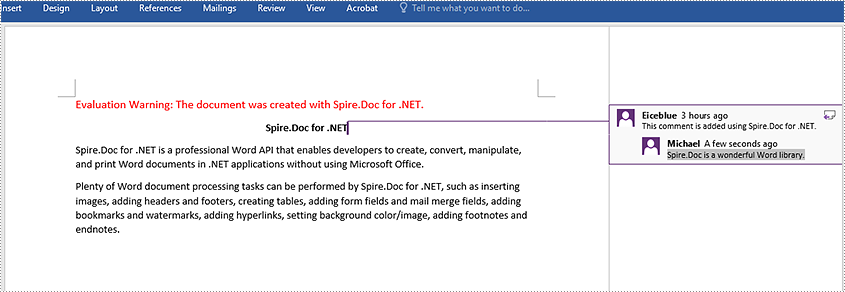
C# 및 VB.NET의 Word에서 주석 삭제
Spire.Doc for .NET Word 문서에서 특정 주석을 제거하는 Document.Comments.RemoveAt(int) 메서드와 Word 문서에서 모든 주석을 제거하는 Document.Comments.Clear() 메서드를 제공합니다. 자세한 단계는 다음과 같습니다.
- Document 클래스의 인스턴스를 초기화합니다.
- Document.LoadFromFile() 메서드를 사용하여 Word 문서를 로드합니다.
- Document.Comments.RemoveAt(int) 메서드 또는 Document.Comments.Clear() 메서드를 사용하여 문서의 특정 주석 또는 모든 주석을 삭제합니다.
- Document.SaveToFile() 메서드를 사용하여 결과 문서를 저장합니다.
- C#
- VB.NET
using Spire.Doc;
namespace DeleteComments
{
internal class Program
{
static void Main(string[] args)
{
//Initialize an instance of the Document class
Document document = new Document();
//Load a Word document
document.LoadFromFile(@"AddCommentToParagraph.docx");
//Delete the first comment in the document
document.Comments.RemoveAt(0);
//Delete all comments in the document
//document.Comments.Clear();
//Save the result document
document.SaveToFile("DeleteComment.docx", FileFormat.Docx2013);
document.Close();
}
}
}
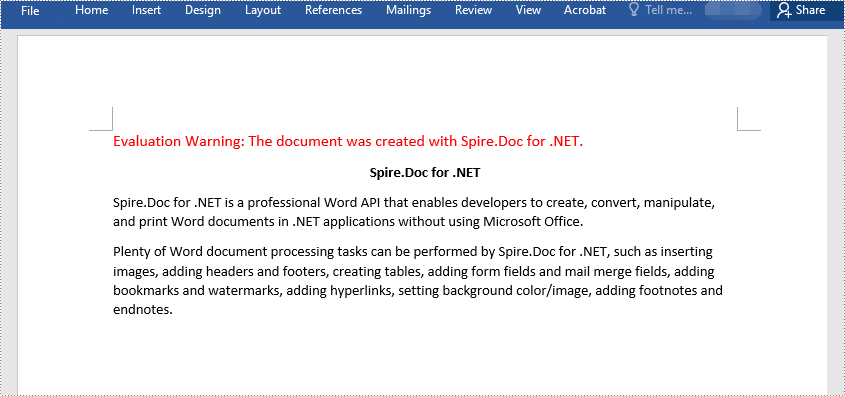
임시 라이센스 신청
생성된 문서에서 평가 메시지를 제거하고 싶거나, 기능 제한을 없애고 싶다면 30일 평가판 라이센스 요청 자신을 위해.