Embed image in HTML when converting Excel to HTML in C#
If you created a pretty Excel table and now want to publish it online as a web page, the simplest way is to export it to an old good HTML file. However a problem may occur if you just simply transform image in Excel to HTML code with a relative link (URL). This way, your web page may no longer display properly on client machines since the image can't be reached through that URL on client-side. In this article, we’re going to resolve this issue by embedding image in HTML code when converting Excel to HTML.
Here is an Excel table with some images embedded in.
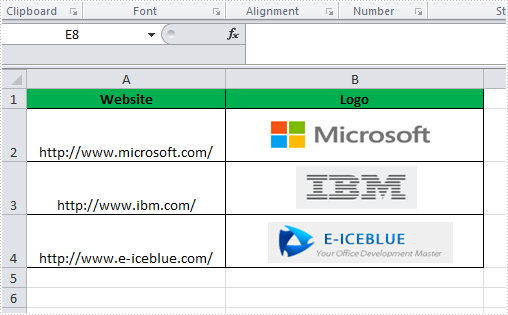
We're able to convert this Excel file to HTML by following below code snippet:
Step 1: Create a new instance of workbook.
Workbook book = new Workbook();
book.LoadFromFile("Book1.xlsx");
Step 2: Embed images into HTML code using Data URI scheme.
HTMLOptions options = new HTMLOptions(); options.ImageEmbedded = true;
Step 3: Save the worksheet to HTML.
book.Worksheets[0].SaveToHtml("sample.html", options);
System.Diagnostics.Process.Start("sample.html");
Output:
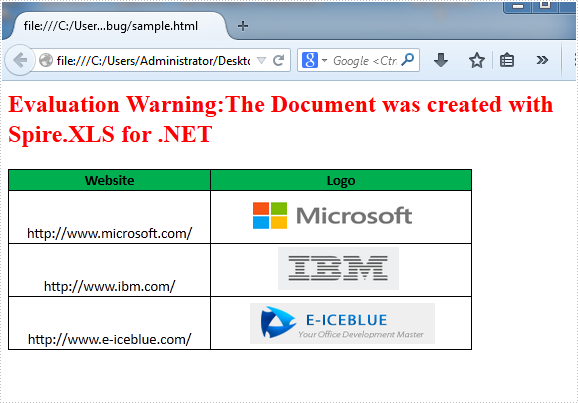
HTML Code:
Since the HTML code is too long to be displayed here, we have to present it by a screenshot.
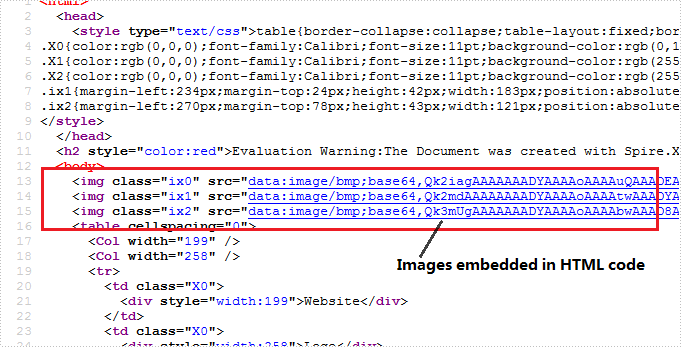
Full C# Code:
using Spire.Xls;
using Spire.Xls.Core.Spreadsheet;
namespace CreateWorkbook
{
class Program
{
static void Main(string[] args)
{
// create Workbook instance and load file
Workbook book = new Workbook();
book.LoadFromFile("Book1.xlsx");
// embed image into html when converting
HTMLOptions options = new HTMLOptions();
options.ImageEmbedded = true;
// save the sheet to html
book.Worksheets[0].SaveToHtml("sample.html", options);
System.Diagnostics.Process.Start("sample.html");
}
}
}
C#/VB.NET: Convert XLS to XLSX and Vice versa
XLS and XLSX are two different file formats for Microsoft Excel spreadsheets. XLS is the default file format for Microsoft Excel 2003 and earlier versions, while XLSX is the default file format for Microsoft Excel 2007 and later versions. In some cases, developers may need to convert between Excel XLS and XLSX file formats. In this article, we will explain how to convert XLS to XLSX or XLSX to XLS in C# and VB.NET using Spire.XLS for .NET.
Install Spire.XLS for .NET
To begin with, you need to add the DLL files included in the Spire.XLS for .NET package as references in your .NET project. The DLL files can be either downloaded from this link or installed via NuGet.
PM> Install-Package Spire.XLS
Convert XLS to XLSX in C# and VB.NET
The following are the steps to convert an XLS file to XLSX format using Spire.XLS for .NET:
- Create a Workbook instance.
- Load the XLS file using Workbook.LoadFromFile() method.
- Save the XLS file to XLSX format using Workbook.SaveToFile(string, ExcelVersion) method.
- C#
- VB.NET
using Spire.Xls;
namespace ConvertXlsToXlsx
{
class Program
{
static void Main(string[] args)
{
//Create a Workbook instance
Workbook workbook = new Workbook();
//Load an XLS file
workbook.LoadFromFile("Input.xls");
//Convert the file to XLSX format
workbook.SaveToFile("ToXlsx.xlsx", ExcelVersion.Version2016);
}
}
}
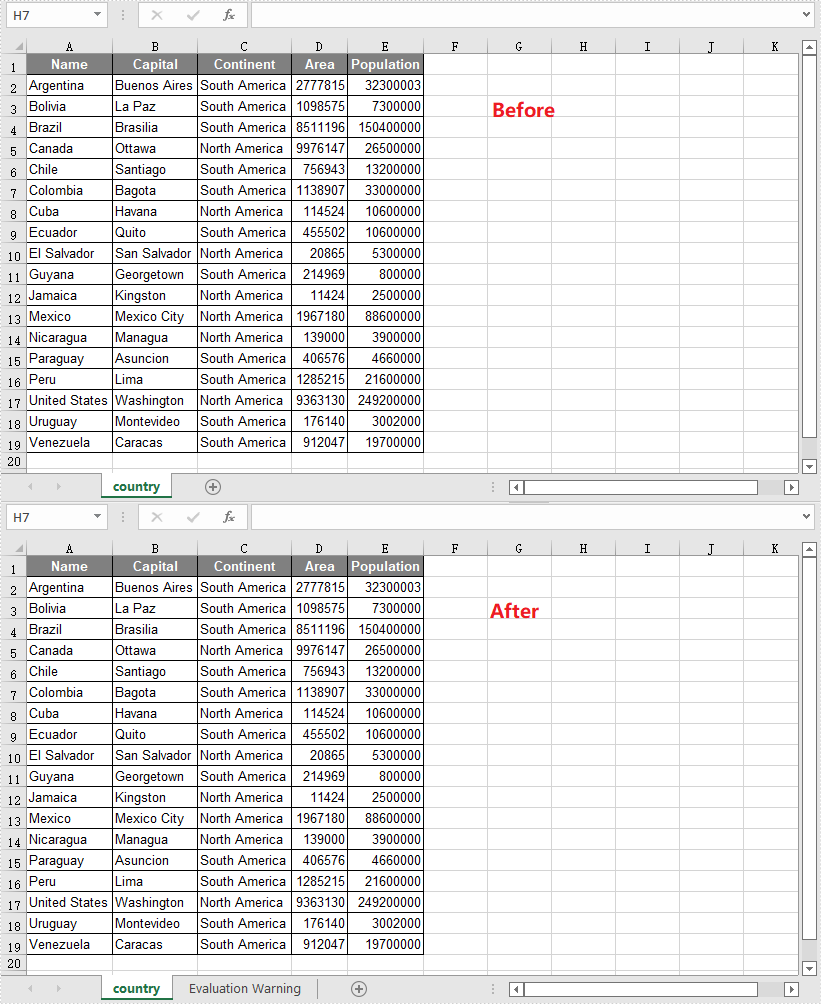
Convert XLSX to XLS in C# and VB.NET
The following are the steps to convert an XLSX file to XLS format using Spire.XLS for .NET:
- Create a Workbook instance.
- Load the XLSX file using Workbook.LoadFromFile() method.
- Save the XLSX file to XLS format using Workbook.SaveToFile(string, ExcelVersion) method.
- C#
- VB.NET
using Spire.Xls;
namespace ConvertXlsxToXls
{
class Program
{
static void Main(string[] args)
{
//Create a Workbook instance
Workbook workbook = new Workbook();
//Load an XLSX file
workbook.LoadFromFile("Input.xlsx");
//Convert the file to XLS format
workbook.SaveToFile("ToXls.xls", ExcelVersion.Version97to2003);
}
}
}
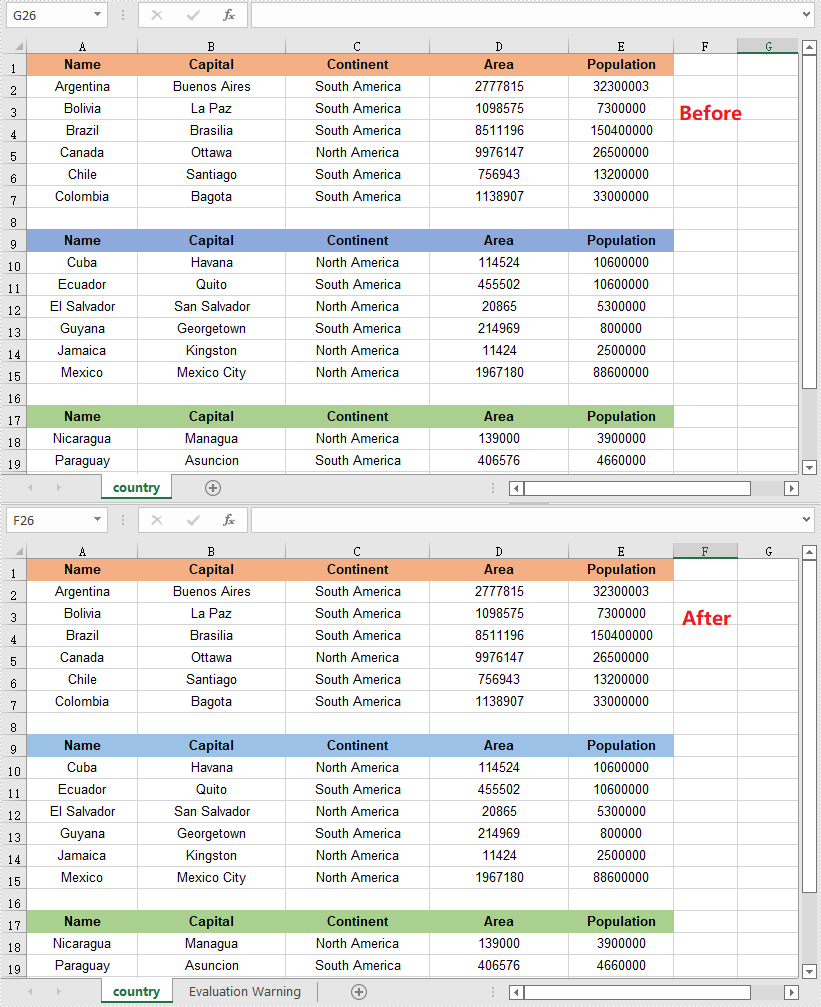
Apply for a Temporary License
If you'd like to remove the evaluation message from the generated documents, or to get rid of the function limitations, please request a 30-day trial license for yourself.
How to Convert Excel (XLS or XLSX) to PDF in C# .NET: Complete Guide
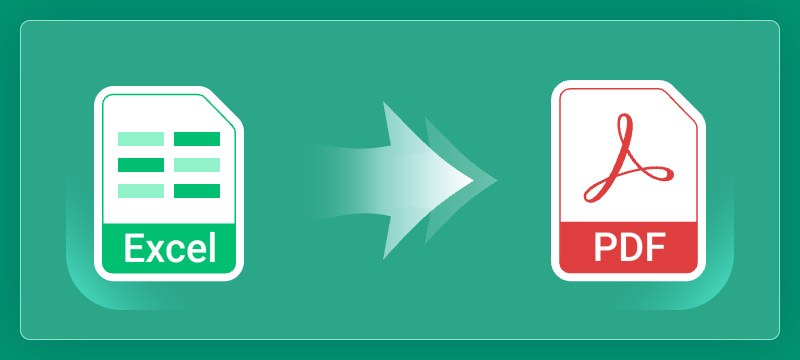
Converting Excel files to PDF is a crucial task for anyone looking to share spreadsheet data in a secure, consistent, and universally accessible format. Whether you are generating financial reports, creating invoices, or sharing analytical data, PDFs ensure that your document's layout and formatting remain intact across all devices and platforms. Unlike Excel files, which require compatible software to open, PDFs are universally viewable without any dependency.
This guide provides a comprehensive overview of how to efficiently convert Excel files to PDF in C# using a .NET Excel library – Spire.XLS for .NET. You will learn both basic and advanced conversion techniques, including how to export specific sheets or cell ranges, customize page setup, secure converted PDFs with passwords, generate PDF/A-compliant files, and more.
Table of Contents
- Why Convert Excel to PDF
- C# .NET Excel to PDF Conversion Library
- Basic Excel to PDF Conversion
- Advanced Excel to PDF Conversion Features
- FAQs
- Conclusion
Why Convert Excel to PDF
Converting Excel files to PDF offers several key advantages:
- Preserved Layout and Formatting: PDF maintains the original structure and formatting of your Excel file, ensuring consistent appearance across devices.
- Cross-Platform Accessibility: PDF is universally compatible, viewable on any device or operating system without requiring Excel or other spreadsheet software.
- Enhanced Security: PDF files can be encrypted, digitally signed, and restricted to prevent unauthorized access, copying, or editing.
C# .NET Excel to PDF Conversion Library
Spire.XLS for .NET is a comprehensive Excel library that enables seamless conversion of Excel files to PDF within .NET applications without the need for Microsoft Office. It provides developers with full control over how the content is rendered and ensures that the layout and formatting are preserved during the conversion process.
Install Spire.XLS for .NET
Before starting the conversion process, install Spire.XLS for .NET using one of the following methods:
- Option 1: Install via NuGet (Recommended)
Install-Package Spire.XLS- Option 2: Manually Add DLLs to Your Project
- Download the Spire.XLS package and extract the files.
- In Visual Studio, right-click References > Add Reference > Browse, then select the appropriate Spire.Xls.dll based on your target framework.
Basic Excel to PDF Conversion
Converting an Excel file to PDF with Spire.XLS is simple and requires only a few lines of code. The following example demonstrates how to load an Excel file and save it as a PDF:
- C#
using Spire.Xls;
namespace ExcelToPdf
{
internal class Program
{
static void Main(string[] args)
{
// Create a Workbook object
Workbook workbook = new Workbook();
// Load an Excel file
workbook.LoadFromFile("C:\\Users\\Administrator\\Desktop\\Example.xlsx");
// Save the Excel file to PDF
workbook.SaveToFile("Output.pdf", FileFormat.PDF);
// Dispose resources
workbook.Dispose();
}
}
}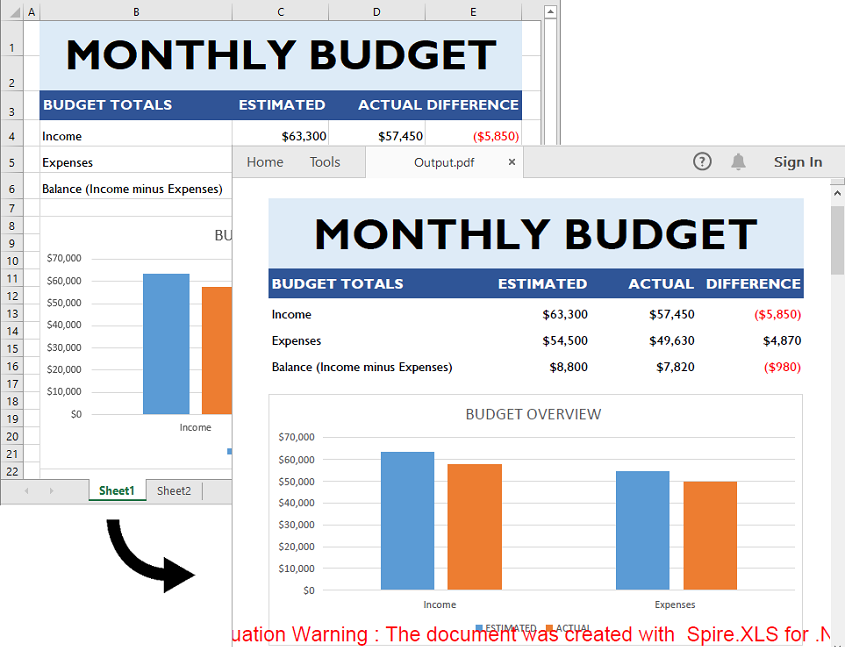
Advanced Excel to PDF Conversion Features
In addition to basic conversion, Spire.XLS for .NET provides advanced options for customized Excel-to-PDF conversions, including:
- Export specific sheet or cell range as PDF.
- Fit sheet to one page.
- Adjust page setup options (e.g., margins, orientation, paper size) for customized PDF output.
- Secure the converted PDF with password.
- Generate PDF/A-compliant files for long-term preservation.
Export Specific Sheet or Cell Range as PDF
Sometimes, you may want to export only a specific sheet or range of cells from an Excel file to PDF. Here's how to do that:
- C#
using Spire.Xls;
namespace WorksheetOrCellRangeToPdf
{
internal class Program
{
static void Main(string[] args)
{
// Create a Workbook object
Workbook workbook = new Workbook();
// Load the Excel file
workbook.LoadFromFile("C:\\Users\\Administrator\\Desktop\\Example.xlsx");
// Get the first worksheet
Worksheet sheet = workbook.Worksheets[0];
// Set the print area to a specific cell range
// Comment this line out if you need to export the entire worksheet as a PDF
sheet.PageSetup.PrintArea = "B1:E6";
// Save the cell range as a PDF
sheet.SaveToPdf("CellRange.pdf");
// Dispose resources
workbook.Dispose();
}
}
}Fit Sheet to One Page
Spire.XLS allows you to fit the content of a sheet to one page, which is particularly useful for printing or distributing concise reports.
- C#
using Spire.Xls;
namespace FitWorksheetToOnePage
{
internal class Program
{
static void Main(string[] args)
{
// Create a Workbook object
Workbook workbook = new Workbook();
// Load the Excel file
workbook.LoadFromFile("C:\\Users\\Administrator\\Desktop\\Example.xlsx");
// Fit every worksheet in the workbook to one page
workbook.ConverterSetting.SheetFitToPage = true;
// Save the Excel file to PDF
workbook.SaveToFile("FitToOnePage.pdf", FileFormat.PDF);
// Dispose resources
workbook.Dispose();
}
}
}Adjust Page Setup for Customized PDF Output
Before converting an Excel worksheet to PDF, you can adjust page setup options such as margins, paper size, orientation, and gridline visibility. This ensures the final PDF is accurately formatted to meet your presentation requirements.
- C#
using Spire.Xls;
namespace AdjustPageSetup
{
internal class Program
{
static void Main(string[] args)
{
// Create a Workbook object
Workbook workbook = new Workbook();
// Load the Excel file
workbook.LoadFromFile("C:\\Users\\Administrator\\Desktop\\Example.xlsx");
// Get the first worksheet
Worksheet sheet = workbook.Worksheets[0];
// Adjust page setup settings
// Set page orientation
sheet.PageSetup.Orientation = PageOrientationType.Landscape;
// Set paper size
sheet.PageSetup.PaperSize = PaperSizeType.PaperA4;
// Set margins
sheet.PageSetup.LeftMargin = 0.5;
sheet.PageSetup.RightMargin = 0.5;
sheet.PageSetup.TopMargin = 0.5;
sheet.PageSetup.BottomMargin = 0.5;
// Display Gridlines
sheet.PageSetup.IsPrintGridlines = true;
// Save the worksheet as a PDF
sheet.SaveToPdf("CustomPageSetup.pdf");
// Dispose resources
workbook.Dispose();
}
}
}Secure the Converted PDF with Password
You can secure the converted PDF by applying password protection. This ensures that unauthorized users cannot access or modify the document.
- C#
using Spire.Xls;
using Spire.Xls.Pdf.Security;
namespace SecurePdfWithPassword
{
internal class Program
{
static void Main(string[] args)
{
// Create a Workbook object
Workbook workbook = new Workbook();
// Load the Excel file
workbook.LoadFromFile("C:\\Users\\Administrator\\Desktop\\Example.xlsx");
// Set the open and permission passwords for the converted PDF
workbook.ConverterSetting.PdfSecurity.Encrypt("openPassword", "persmissionPassword", PdfPermissionsFlags.Print, PdfEncryptionKeySize.Key128Bit);
// Save the Excel file to PDF
workbook.SaveToFile("SecurePdf.pdf", FileFormat.PDF);
// Dispose resources
workbook.Dispose();
}
}
}Generate PDF/A-compliant Files
If you need to archive your documents for long-term storage or ensure they meet certain accessibility standards, you can generate PDF/A-compliant files from Excel.
- C#
using Spire.Xls;
using Spire.Xls.Pdf;
namespace ExcelToPdfA
{
internal class Program
{
static void Main(string[] args)
{
// Create a Workbook object
Workbook workbook = new Workbook();
// Load the Excel file
workbook.LoadFromFile("C:\\Users\\Administrator\\Desktop\\Example.xlsx");
// Set the compliance for the converted PDF
workbook.ConverterSetting.PdfConformanceLevel = PdfConformanceLevel.Pdf_A1A;
// Save the Excel file to PDF
workbook.SaveToFile("PdfA_Compliant.pdf", FileFormat.PDF);
// Dispose resources
workbook.Dispose();
}
}
}FAQs
Q1: Can I convert a password-protected Excel file to PDF?
Yes, you can load password-protected Excel files by providing the password before loading:
- C#
Workbook workbook = new Workbook();
workbook.OpenPassword = "ExcelPassword";
workbook.LoadFromFile("ProtectedExcel.xlsx");
workbook.SaveToFile("Output.pdf", FileFormat.PDF);Q2: Is Spire.XLS compatible with .NET Core?
Yes, Spire.XLS supports .NET Framework, .NET Core, and .NET Standard.
Q3: Can I batch convert multiple Excel files to PDF?
Yes, you can batch convert multiple Excel files to PDF using a loop:
- C#
string[] files = Directory.GetFiles("ExcelFolder", "*.xlsx");
foreach (string file in files)
{
Workbook workbook = new Workbook();
workbook.LoadFromFile(file);
string outputPath = Path.ChangeExtension(file, ".pdf");
workbook.SaveToFile(outputPath, FileFormat.PDF);
}Q4: Can I convert multiple Excel files to a single PDF?
Yes, you can combine multiple Excel files into a single workbook and then save them as a single PDF:
- C#
Workbook combinedWorkbook = new Workbook();
combinedWorkbook.Worksheets.Clear();
foreach (string file in Directory.GetFiles("ExcelFolder", "*.xlsx"))
{
Workbook tempWorkbook = new Workbook();
tempWorkbook.LoadFromFile(file);
foreach (Worksheet sheet in tempWorkbook.Worksheets)
{
combinedWorkbook.Worksheets.AddCopy(sheet);
}
}
combinedWorkbook.SaveToFile("Combined.pdf", FileFormat.PDF);Q5: Why does my converted PDF look different from the Excel file?
This issue could be due to missing fonts on the system. Make sure that all fonts used in the Excel file are installed on the machine performing the conversion.
Conclusion
Spire.XLS for .NET provides a powerful and flexible solution for converting Excel files to PDF in C#. Whether you need simple conversions or advanced features—such as exporting specific sheets or cell ranges, customizing page setup, applying password protection to the converted PDF, or generating PDF/A-compliant files—Spire.XLS offers a comprehensive set of tools to meet all your requirements. By following the steps outlined in this guide, you can easily integrate Excel-to-PDF conversion capabilities into your .NET applications.
Get a Free License
To fully experience the capabilities of Spire.XLS for .NET without any evaluation limitations, you can request a free 30-day trial license.
C#/VB.NET: Convert Excel to Text (TXT)
Compared with Excel files, text files are easier to read and take up less memory as they contain only plain text data without any formatting or complex structure. Therefore, in certain situations where simplicity and efficiency are required, converting Excel files to text files can be beneficial. This article will demonstrate how to programmatically convert Excel to TXT format using Spire.XLS for .NET.
Install Spire.XLS for .NET
To begin with, you need to add the DLL files included in the Spire.XLS for .NET package as references in your .NET project. The DLL files can be either downloaded from this link or installed via NuGet.
PM> Install-Package Spire.XLS
Convert Excel to TXT in C# and VB.NET
Spire.XLS for .NET offers the Worksheet.SaveToFile(string fileName, string separator, Encoding encoding) method to convert a specified worksheet to a txt file. The following are the detailed steps.
- Create a Workbook instance.
- Load a sample Excel file using Workbook.LoadFromFile() method.
- Get a specified worksheet by its index using Workbook.Worksheets[sheetIndex] property.
- Convert the Excel worksheet to a TXT file using Worksheet.SaveToFile() method.
- C#
- VB.NET
using Spire.Xls;
using System.Text;
namespace ExcelToTXT
{
class Program
{
static void Main(string[] args)
{
//Create a Workbook instance
Workbook workbook = new Workbook();
//Load a sample Excel file
workbook.LoadFromFile("sample.xlsx");
//Get the first worksheet
Worksheet sheet = workbook.Worksheets[0];
//Save the worksheet as a txt file
sheet.SaveToFile("ExceltoTxt.txt", " ", Encoding.UTF8);
}
}
}
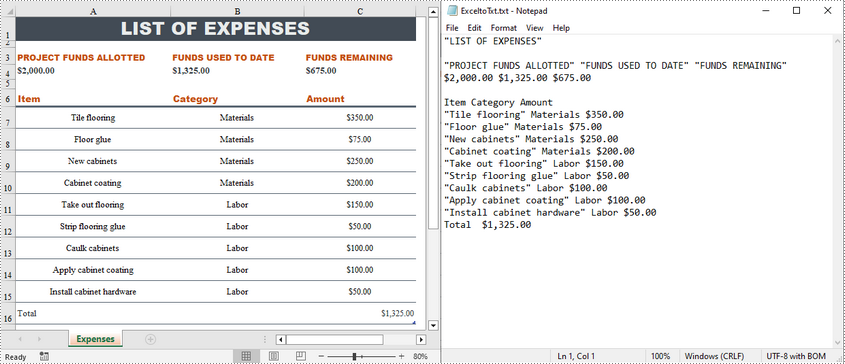
Apply for a Temporary License
If you'd like to remove the evaluation message from the generated documents, or to get rid of the function limitations, please request a 30-day trial license for yourself.
C#/VB.NET: Convert CSV to DataTable
A DataTable represents a table of in-memory relational data. It can be populated from a data source like Microsoft SQL Server or from a file like CSV or Excel. In this article, you will learn how to populate DataTable from CSV, or in other words, how to convert CSV to DataTable in C# and VB.NET using Spire.XLS for .NET.
Install Spire.XLS for .NET
To begin with, you need to add the DLL files included in the Spire.XLS for .NET package as references in your .NET project. The DLL files can be either downloaded from this link or installed via NuGet.
PM> Install-Package Spire.XLS
Convert CSV to DataTable in C# and VB.NET
The following are the main steps to convert CSV to DataTable:
- Initialize an instance of Workbook class.
- Load a CSV file using Workbook.LoadFromFile() method and passing the file path and the delimiter/separator of the CSV file in the form of string as parameters.
- Get the desired worksheet by its index (zero-based) through Workbook.Worksheets[sheetIndex] property.
- Export data from the worksheet to a DataTable using Worksheet.ExportDataTable() method.
(The ExportDataTable() method has several overloads that can be used to control how the data will be exported, for example, ExportDataTable(CellRange range, bool exportColumnNames, bool computedFormulaValue): this overload allows you to specify the range to be exported along with whether to export columns names and calculated values of formulas.
- C#
- VB.NET
using Spire.Xls;
using System;
using System.Data;
using System.Windows.Forms;
namespace ConvertCsvToExcel
{
public partial class Form1 : Form
{
public Form1()
{
InitializeComponent();
}
private void button1_Click(object sender, EventArgs e)
{
//Create a Workbook instance
Workbook workbook = new Workbook();
//Load a CSV file
workbook.LoadFromFile(@"C:\Users\Administrator\Desktop\Input.csv", ",");
//Get the first worksheet
Worksheet worksheet = workbook.Worksheets[0];
//Export data from the worksheet to a DataTable
DataTable dt = worksheet.ExportDataTable();
//This overload enables you to specify the range to be exported along with whether to export column names and calculated values of formulas
//DataTable dt = worksheet.ExportDataTable(worksheet.Range["A1:C10"], true, true);
//Show the DataTable in a DataGridView control (optional)
dataGridView1.DataSource = dt;
}
}
}
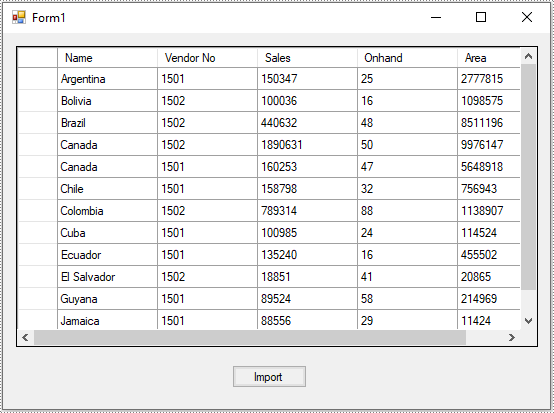
Apply for a Temporary License
If you'd like to remove the evaluation message from the generated documents, or to get rid of the function limitations, please request a 30-day trial license for yourself.
C#/VB.NET: Convert Excel to CSV and CSV to Excel
A CSV (Comma Separated Values) file is a plain text file that contains data separated by commas. It is widely used to import or export data from one application to another. In some cases, you might need to do conversions between CSV and Excel. In this article, you will learn how to implement this function programmatically in C# and VB.NET using Spire.XLS for .NET library.
Install Spire.XLS for .NET
To begin with, you need to add the DLL files included in the Spire.XLS for .NET package as references in your .NET project. The DLL files can be either downloaded from this link or installed via NuGet.
PM> Install-Package Spire.XLS
Convert Excel to CSV in C# and VB.NET
The following are the steps to convert Excel to CSV:
- Create an instance of Workbook class.
- Load an Excel file using Workbook.LoadFromFile() method.
- Get the desired worksheet by its index using Workbook.Worksheets[index] property.
- Save the worksheet as CSV using XlsWorksheet.SaveToFile() method. You can choose one of the following overloaded SaveToFile() methods:
- SaveToFile(string fileName, string separator)
- SaveToFile(string fileName, string separator, Encoding encoding)
- SaveToFile(string fileName, string separator, bool retainHiddenData)
- C#
- VB.NET
using Spire.Xls;
using System.Text;
namespace ConvertAWorksheetToCsv
{
class Program
{
static void Main(string[] args)
{
//Create an instance of Workbook class
Workbook workbook = new Workbook();
//Load an Excel file
workbook.LoadFromFile("Sample.xlsx");
//Get the first worksheet
Worksheet sheet = workbook.Worksheets[0];
//Save the worksheet as CSV
sheet.SaveToFile("ExcelToCSV.csv", ",", Encoding.UTF8);
}
}
}
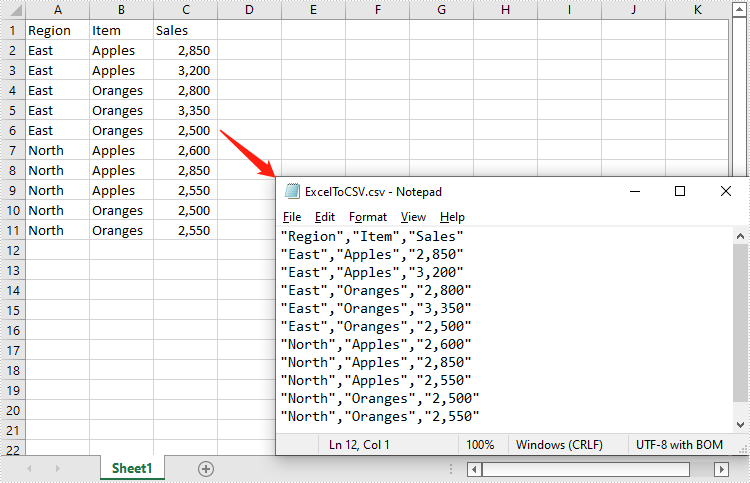
Convert CSV to Excel in C# and VB.NET
The following are the steps to convert CSV to Excel:
- Create an instance of Workbook class.
- Load a CSV file using Workbook.LoadFromFile(string fileName, string separator, int startRow, int startColumn) method.
- Get the desired worksheet by its index using Workbook.Worksheets[index] property.
- Access the used range of the worksheet using Worksheet.AllocatedRange property. Then set CellRange.IgnoreErrorOptions property as IgnoreErrorType.NumberAsText to ignore possible errors while saving the numbers in the range as text.
- Autofit columns and rows using CellRange.AutoFitColumns() and CellRange.AutoFitRows() methods.
- Save the CSV to Excel using Workbook.SaveToFile(string fileName, ExcelVersion version) method.
- C#
- VB.NET
using Spire.Xls;
namespace ConvertCsvToExcel
{
class Program
{
static void Main(string[] args)
{
//Create an instance of Workbook class
Workbook workbook = new Workbook();
//Load a CSV file
workbook.LoadFromFile(@"ExcelToCSV.csv", ",", 1, 1);
//Get the first worksheet
Worksheet sheet = workbook.Worksheets[0];
//Access the used range in the worksheet
CellRange usedRange = sheet.AllocatedRange;
//Ignore errors when saving numbers in the range as text
usedRange.IgnoreErrorOptions = IgnoreErrorType.NumberAsText;
//Autofit columns and rows
usedRange.AutoFitColumns();
usedRange.AutoFitRows();
//Save the result file
workbook.SaveToFile("CSVToExcel.xlsx", ExcelVersion.Version2013);
}
}
}
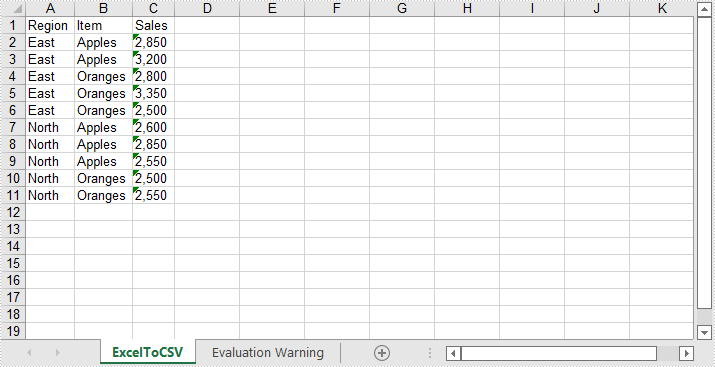
Apply for a Temporary License
If you'd like to remove the evaluation message from the generated documents, or to get rid of the function limitations, please request a 30-day trial license for yourself.
Convert Specific Worksheet Cells to Image
This section aims at providing a detail solution for developers on how to convert specific worksheet cells to image via this .NET Excel component Spire.XLS for .NET in C#, VB.NET. This Excel library helps us quickly convert certain excel cells to different image formats such as jpeg, png, bmp, tiff, gif, ico, emf, exif etc.
When we convert worksheet to image, Spire.XLS for .NET provides us a method: Spire.Xls.Worksheet.SaveToImage(int firstRow, int firstColumn, int lastRow, int lastColumn); As we see, there are four parameters passed in this method. These four parameters determine the certain range of cells. After deciding the cell range, we can successfully convert cells to image. Now, let us see the whole task step by step.
Step 1: Create a template Excel Workbook in MS Excel
I create a new Excel file in MS Excel and add some data which have different formats in the first sheet, here is a screenshot of created file.
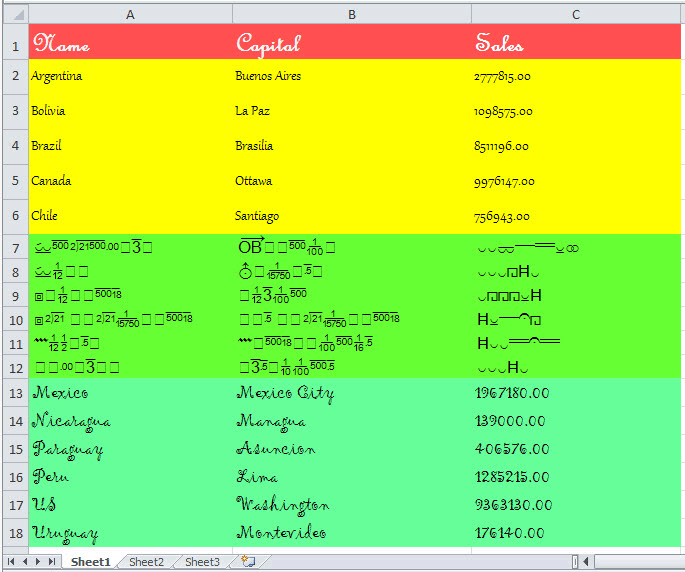
Step 2: Download and Install Spire.XLS for .NET
Spire.XLS for .NET is an Excel Api which enables users to quickly generate, read, edit and manipulate Excel files on .NET Platform. Here you can download Spire.XLS for .NET and install it on your development computer. After installing it, Spire.XLS for .NET will run in evaluation mode which is the same when you install other Spire components. This evaluation mode has no time limit.
Step 3: Create a project and Add References
We can create a new project of Console Application either in C# or VB.NET. I create in C#, but we can choose VB.NET too.
In this project, we need to add references in our project. Apart from adding System.Drawing, we will use Spire.XLS for .NET, so we also have to add Spire.Xls.dll, Spire.Common.dll and Spire.License.dll in our download Bin folder of Spire.Xls. Here we can see the default path: "..\Spire.XLS\Bin\NET4.0\Spire.XLS.dll"
Step 4: Convert Specific Worksheet Cells to Image
In this step, first we can initialize a new object of the class Spire.Xls.Workbook, then, load the template Excel file. Since I want to convert cells in the first sheet to image, I need get the first worksheet data in Excel file. You also can get other worksheet data. Finally specify cell range and save the cells in the range as image file. Spire.XLS for .NET supports 12 image formats: Bmp, Emf, Equals, Exif, Gif, Icon, Jpeg, MemoryBmp, Png, ReferenceEquals, Tiff and Wmf.
using System.Drawing;
using System.Drawing.Imaging;
using Spire.Xls;
using Spire.Xls.Converter;
namespace ConsoleApplication1
{
class Program
{
static void Main(string[] args)
{
//Initialize a new Workbook object
Workbook workbook = new Workbook();
//Open Template Excel file
workbook.LoadFromFile(@"..\excel to image.xlsx");
//Get the first wirksheet in Excel file
Worksheet sheet = workbook.Worksheets[0];
//Specify Cell Ranges and Save to certain Image formats
sheet.SaveToImage(1, 1, 6, 3).Save("image1.png",ImageFormat.Png);
sheet.SaveToImage(7, 1, 12, 3).Save("image2.jpeg", ImageFormat.Jpeg);
sheet.SaveToImage(13, 1, 18, 3).Save("image3.bmp", ImageFormat.Bmp);
}
}
}
Imports System.Drawing
Imports System.Drawing.Imaging
Imports Spire.Xls
Imports Spire.Xls.Converter
Namespace ConsoleApplication1
Class Program
Private Shared Sub Main(args As String())
'Initialize a new Workbook object
Dim workbook As New Workbook()
'Open Template Excel file
workbook.LoadFromFile("..\excel to image.xlsx")
'Get the first wirksheet in Excel file
Dim sheet As Worksheet = workbook.Worksheets(0)
'Specify Cell Ranges and Save to certain Image formats
sheet.SaveToImage(1, 1, 6, 3).Save("image1.png", ImageFormat.Png)
sheet.SaveToImage(7, 1, 12, 3).Save("image2.jpeg", ImageFormat.Jpeg)
sheet.SaveToImage(13, 1, 18, 3).Save("image3.bmp", ImageFormat.Bmp)
End Sub
End Class
End Namespace
Result Task
After executing above code, cells in the first worksheet named "Sheet1" has been converted to three images. They are named "image1.png", "image2.jpeg" and "image3.bmp". You can see them as below:
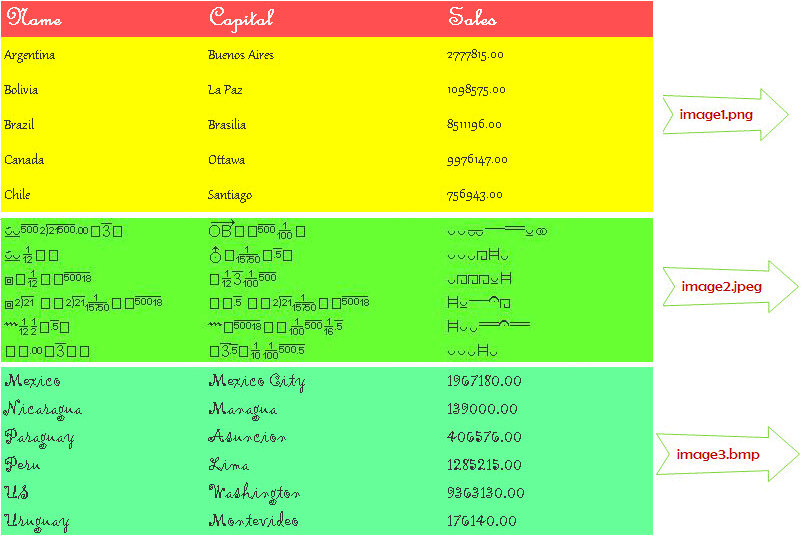
In this section, I have introduced how we can convert specific cells to image by using Spire.XLS for .NET. I sincerely hope it can help you and give you some insight.
Spire.XLS for .NET offers fast speed, high efficiency and reliability to satisfy development application requirements. As you see above, the results do show that Spire.XLS for .NET benefit customers from years of research.
We appreciate any kind of queries, comments and suggestions at E-iceblue Forum. We promise a quick reply within minutes or hours as we can.
C#/VB.NET: Convert Excel to Images
In daily work, you may come across some situations where you need to convert Excel to images, such as attaching a cell range to a PowerPoint presentation or safely sending your spreadsheet data via email. This article will show you how to programmatically convert Excel to images from the following two aspects using Spire.XLS for .NET.
Install Spire.XLS for .NET
To begin with, you need to add the DLL files included in the Spire.XLS for .NET package as references in your .NET project. The DLL files can be either downloaded from this link or installed via NuGet.
PM> Install-Package Spire.XLS
Convert a Whole Excel Worksheet to an Image
The following are steps to convert a whole Excel worksheet to an image.
- Create a Workbook instance.
- Load an Excel sample document using Workbook.LoadFromFile() method.
- Get a specific worksheet of the document using Workbook.Worksheets[] property.
- Save the worksheet as an image using Worksheet.SaveToImage() method.
- C#
- VB.NET
using Spire.Xls;
namespace Xls2Image
{
class Program
{
static void Main(string[] args)
{
//Create a Workbook instance
Workbook workbook = new Workbook();
//Load an Excel sample document
workbook.LoadFromFile(@"sample.xlsx");
//Get the first worksheet
Worksheet sheet = workbook.Worksheets[0];
//Save the worksheet as an image
sheet.SaveToImage("XlsToImage.jpg");
}
}
}
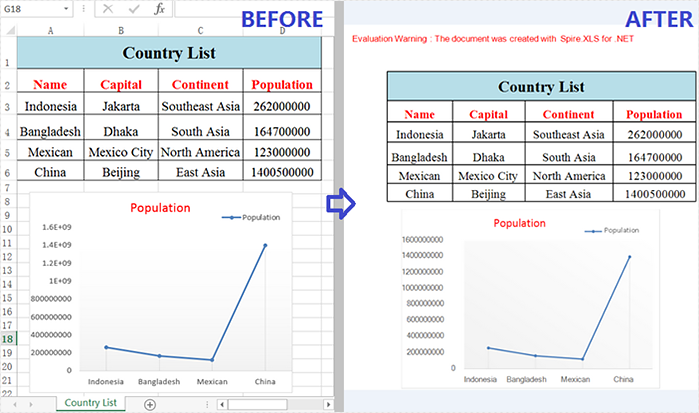
Convert a Specific Cell Range to an Image
In addition to converting a whole worksheet to an image, Spire.XLS for .NET also supports converting a specific cell range of a worksheet to an image. Detailed steps are listed below.
- Create a Workbook instance.
- Load an Excel sample document using Workbook.LoadFromFile() method.
- Get a specific worksheet of the document using Workbook.Worksheets[] property.
- Specify a cell range and save it as the Image object using Worksheet.ToImage() method, and then save the object as a certain image format using Image.Save() method.
- C#
- VB.NET
using Spire.Xls;
using System.Drawing.Imaging;
namespace SpecificCellsToImage
{
class Program
{
static void Main(string[] args)
{
//Create a Workbook instance
Workbook workbook = new Workbook();
//Load an Excel sample document
workbook.LoadFromFile(@"sample.xlsx");
//Get the first worksheet
Worksheet sheet = workbook.Worksheets[0];
//Specify a cell range and save it to a certain image format
sheet.ToImage(1, 1, 6, 4).Save("CellRangeToImage.png", ImageFormat.Png);
}
}
}
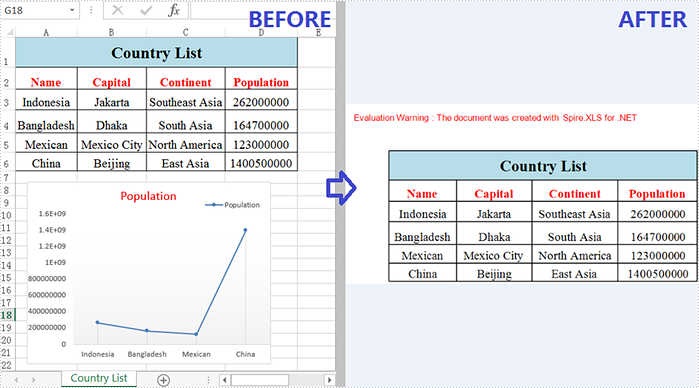
Apply for a Temporary License
If you'd like to remove the evaluation message from the generated documents, or to get rid of the function limitations, please request a 30-day trial license for yourself.
C#/VB.NET: Convert Excel to Open XML or Open XML to Excel
Open XML is an XML-based file format developed by Microsoft that allows users to store and exchange various types of files such as word processing documents, spreadsheets, presentations, charts, and diagrams. It is widely recognized and supported by various applications, making it a reliable choice for long-term data preservation.
In some cases, it may be necessary to convert Excel files to Open XML format to ensure that these files can be opened and read by other software. On the other hand, there may be situations where users need to convert Open XML files to Excel format to take advantage of the data analysis tools available in Excel, such as pivot tables and charts. In this article, we will introduce how to convert Excel to Open XML or Open XML to Excel in C# and VB.NET using Spire.XLS for .NET.
Install Spire.XLS for .NET
To begin with, you need to add the DLL files included in the Spire.XLS for .NET package as references in your .NET project. The DLL files can be either downloaded from this link or installed via NuGet.
PM> Install-Package Spire.XLS
Convert Excel to Open XML in C# and VB.NET
To convert an Excel file to Open XML, you need to load the Excel file using the Workbook.LoadFromFile(string fileName) method, then call the Workbook.SaveAsXml(string fileName) method to save it in Open XML format.
The following steps demonstrate how to convert an Excel file to Open XML:
- Initialize an instance of the Workbook class.
- Load an Excel file using the Workbook.LoadFromFile(string fileName) method.
- Call the Workbook.SaveAsXml(string fileName) method to save the Excel file in Open XML format.
- C#
- VB.NET
using Spire.Xls;
namespace ConvertExcelToOpenXML
{
internal class Program
{
static void Main(string[] args)
{
//Initialize an instance of the Workbook class
Workbook workbook = new Workbook();
//Load an Excel file
workbook.LoadFromFile("Sample.xlsx");
//Save the Excel file in Open XML file format
workbook.SaveAsXml("ExcelToXML.xml");
}
}
}
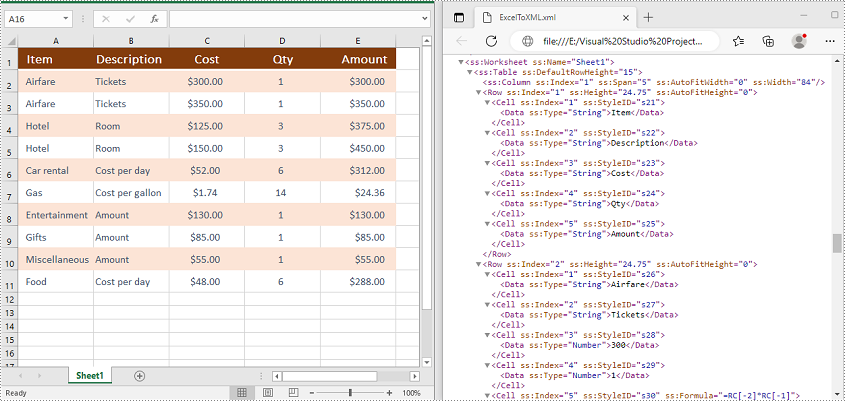
Convert Open XML to Excel in C# and VB.NET
To convert an Open XML file to Excel, you need to load the Open XML file using the Workbook.LoadFromXml(string fileName) method, then call the Workbook.SaveToFile(string fileName, ExcelVersion version) method to save it in Excel format.
The following are the steps to convert an Open XML file to Excel:
- Initialize an instance of the Workbook class.
- Load an Open XML file using the Workbook.LoadFromXml(string fileName) method.
- Call the Workbook.SaveToFile(string fileName, ExcelVersion version) method to save the Open XML file in Excel format.
- C#
- VB.NET
using Spire.Xls;
namespace ConvertOpenXMLToExcel
{
internal class Program
{
static void Main(string[] args)
{
//Initialize an instance of the Workbook class
Workbook workbook = new Workbook();
//Load an Open XML file
workbook.LoadFromXml("ExcelToXML.xml");
//Save the Open XML file in Excel XLSX file format
workbook.SaveToFile("XMLToExcel.xlsx", ExcelVersion.Version2016);
}
}
}
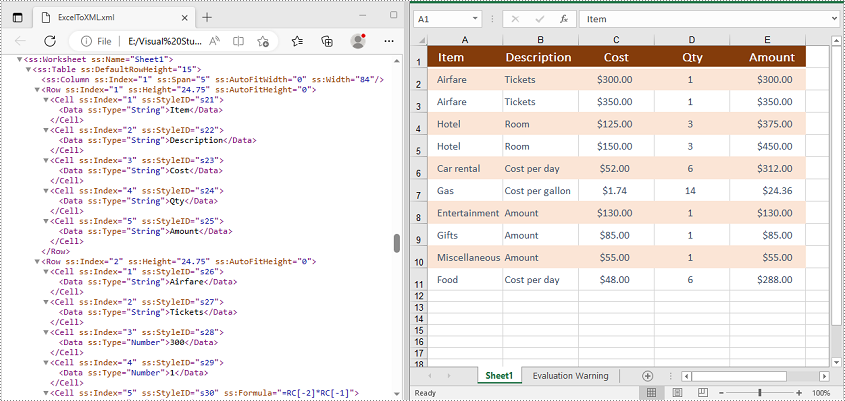
Apply for a Temporary License
If you'd like to remove the evaluation message from the generated documents, or to get rid of the function limitations, please request a 30-day trial license for yourself.
C#/VB.NET: Convert Excel to HTML
When you create an Excel table and want to publish it online as a web page, the simplest way is to convert it to an HTML file. This article will demonstrate how to convert Excel to HTML programmatically from the following two aspects using Spire.XLS for .NET.
Install Spire.XLS for .NET
To begin with, you need to add the DLL files included in the Spire.XLS for .NET package as references in your .NET project. The DLL files can be either downloaded from this link or installed via NuGet.
PM> Install-Package Spire.XLS
Convert Excel to HTML
Spire.XLS for .NET supports converting a specific Excel worksheet to HTML using Worksheet.SaveToHtml() method. Detailed steps are listed below.
- Create a Workbook instance.
- Load an Excel sample document using Workbook.LoadFromFile() method.
- Get a specific worksheet using Workbook.Worksheets[] property
- Save the worksheet as an HTML file using Worksheet.SaveToHtml() method.
- C#
- VB.NET
using Spire.Xls;
namespace XLSToHTML
{
class Program
{
static void Main(string[] args)
{
//Create a Workbook instance
Workbook workbook = new Workbook();
//Load an Excel sample document
workbook.LoadFromFile(@"sample.xlsx");
//Get the first worksheet of the document
Worksheet sheet = workbook.Worksheets[0];
//Save the worksheet to HTML
sheet.SaveToHtml("ExcelToHTML.html");
}
}
}
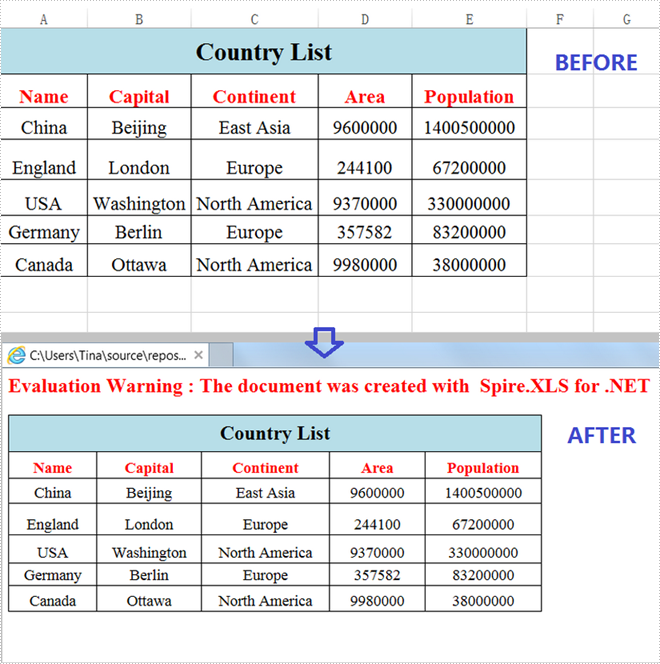
Convert Excel to HTML with Images Embedded
The following are steps to convert an Excel worksheet to HTML with images embedded.
- Create a Workbook instance.
- Load an Excel sample document using Workbook.LoadFromFile() method.
- Get a specific worksheet using Workbook.Worksheets[] property.
- Create an HTMLOptions instance.
- Set the ImageEmbedded as true to embed images to HTML.
- Save the worksheet as an HTML file using Worksheet.SaveToHtml() method.
- C#
- VB.NET
using Spire.Xls;
using Spire.Xls.Core.Spreadsheet;
namespace XLSToHTML
{
class Program
{
static void Main(string[] args)
{
//Create a Workbook instance
Workbook workbook = new Workbook();
//Load an Excel sample document
workbook.LoadFromFile(@"sample.xlsx");
//Get the first worksheet of the document
Worksheet sheet = workbook.Worksheets[0];
//Create an HTMLOptions instance
HTMLOptions options = new HTMLOptions();
//Embed images to HTML
options.ImageEmbedded = true;
//Save the worksheet to HTML
sheet.SaveToHtml("XLS2HTML.html", options);
}
}
}
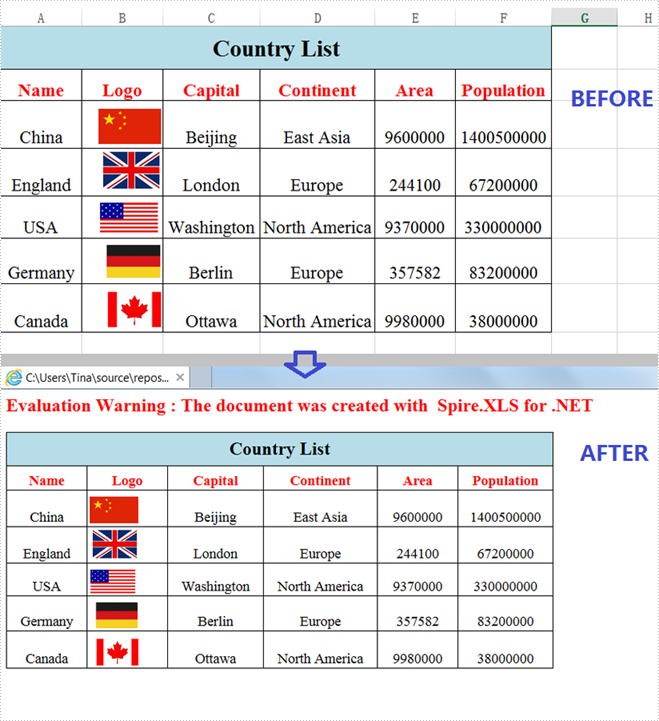
Apply for a Temporary License
If you'd like to remove the evaluation message from the generated documents, or to get rid of the function limitations, please request a 30-day trial license for yourself.