In previous topics, we demonstrated how to create, format, protect and copy chart in PowerPoint. In this article, we'll show you how to remove chart from a specific slide by using Spire.Presentation.
Below is a sample document which contains a chart and a textbox on the first slide, then we'll remove the chart from the slide.
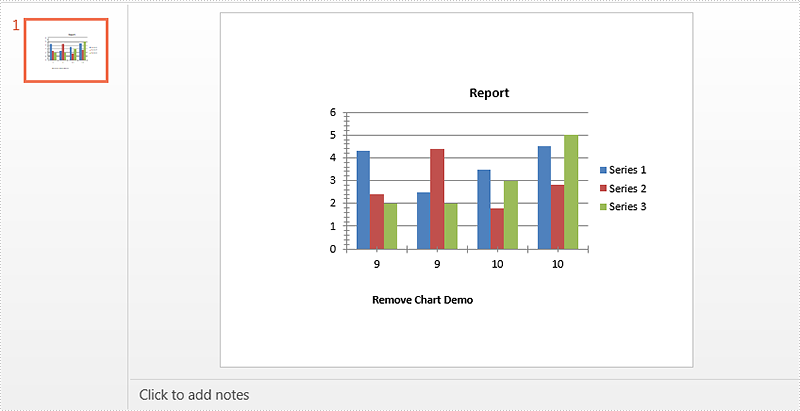
Code Snippets:
Step 1: Instantiate a Presentation object and load the PowerPoint document.
Presentation ppt = new Presentation();
ppt.LoadFromFile("Sample.pptx");
Step 2: Get the first slide from the document.
ISlide slide = ppt.Slides[0];
Step 3: Remove chart from the slide.
for(int i = 0; i < slide.Shapes.Count; i++)
{
IShape shape = slide.Shapes[i] as IShape;
if(shape is IChart)
{
slide.Shapes.Remove(shape);
}
}
Step 4: Save the document.
ppt.SaveToFile("result.pptx", FileFormat.Pptx2010);
Effective screenshot:
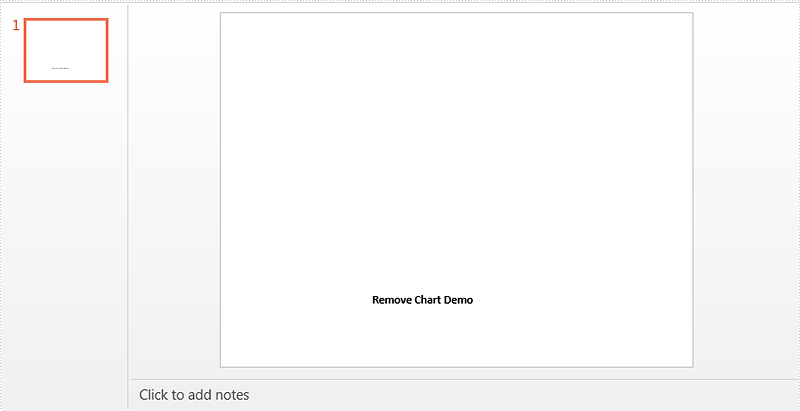
Full code:
[C#]
using Spire.Presentation;
using Spire.Presentation.Charts;
namespace Remove_Chart_in_PowerPoint
{
class Program
{
static void Main(string[] args)
{
Presentation ppt = new Presentation();
ppt.LoadFromFile("Sample.pptx");
ISlide slide = ppt.Slides[0];
for(int i = 0; i < slide.Shapes.Count; i++)
{
IShape shape = slide.Shapes[i] as IShape;
if(shape is IChart)
{
slide.Shapes.Remove(shape);
}
}
ppt.SaveToFile("result.pptx", FileFormat.Pptx2010);
}
}
}
[VB.NET]
Imports Spire.Presentation
Imports Spire.Presentation.Charts
Namespace Remove_Chart_in_PowerPoint
Class Program
Private Shared Sub Main(args As String())
Dim ppt As New Presentation()
ppt.LoadFromFile("Sample.pptx")
Dim slide As ISlide = ppt.Slides(0)
For i As Integer = 0 To slide.Shapes.Count - 1
Dim shape As IShape = TryCast(slide.Shapes(i), IShape)
If TypeOf shape Is IChart Then
slide.Shapes.Remove(shape)
End If
Next
ppt.SaveToFile("result.pptx", FileFormat.Pptx2010)
End Sub
End Class
End Namespace
