Built-in table styles are predefined formatting options that can be quickly applied to any table, greatly enhancing its appearance and readability. As same as MS PowerPoint, Spire.Presentation provides such a feature to give your table a professional look by applying a certain built-in table style. This article presents how this purpose can be achieved using Spire.Presentation with C#, VB.NET.
As we can see from below picture, plain tale is not that attractive before applying any style.
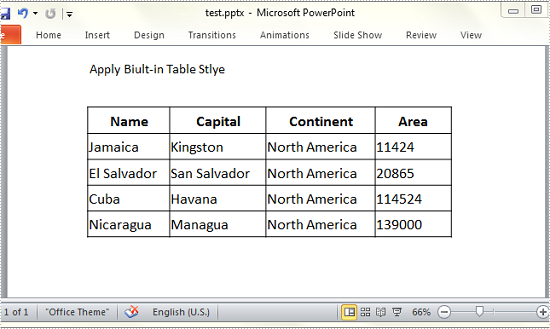
Code Snippet for Applying Table Style:
Step 1: Create an instance of presentation and load the test file.
Presentation ppt = new Presentation("test.pptx", FileFormat.Pptx2010);
Step 2: Get the table from presentation slide.
ITable table = ppt.Slides[0].Shapes[1] as ITable;
Step 3: Choose one table style from TableStylePreset and apply it to selected table.
table.StylePreset = TableStylePreset.MediumStyle2Accent2;
Step 4: Save the file.
ppt.SaveToFile("Result.pptx", FileFormat.Pptx2010);
Output:
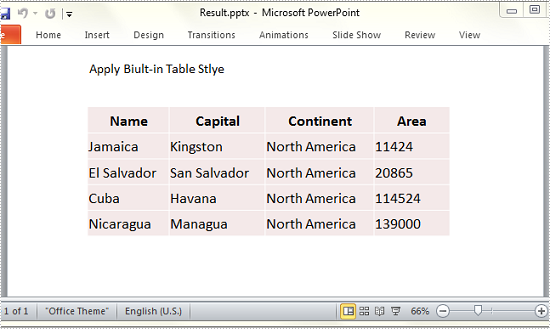
Full Code:
using Spire.Presentation;
namespace Apply_Built_in_Style
{
class Program
{
static void Main(string[] args)
{
Presentation ppt = new Presentation("test.pptx", FileFormat.Pptx2010);
ITable table = ppt.Slides[0].Shapes[1] as ITable;
table.StylePreset = TableStylePreset.MediumStyle2Accent2;
ppt.SaveToFile("Result.pptx", FileFormat.Pptx2010);
}
}
}
Imports Spire.Presentation
Namespace Apply_Built_in_Style
Class Program
Private Shared Sub Main(args As String())
Dim ppt As New Presentation("test.pptx", FileFormat.Pptx2010)
Dim table As ITable = TryCast(ppt.Slides(0).Shapes(1), ITable)
table.StylePreset = TableStylePreset.MediumStyle2Accent2
ppt.SaveToFile("Result.pptx", FileFormat.Pptx2010)
End Sub
End Class
End Namespace
