Table of Contents
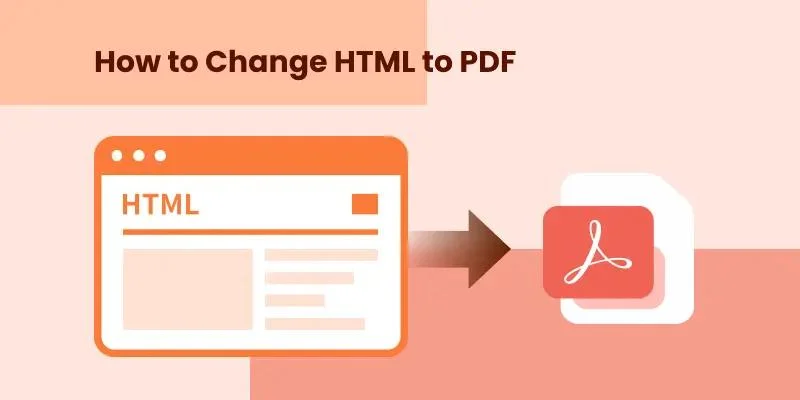
Quick Navigation:
| Use Case | Recommended Method |
|---|---|
| Occasional personal use | Browser Print to PDF |
| Fast and secure conversion | CloudXDocs Online Converter |
| Developed automation | Spire.PDF for .NET |
Introduction
Have you ever needed to save a webpage or HTML file as a PDF for easy sharing, printing, or archiving? Whether you're a web developer generating reports, a business user capturing invoices, or simply someone who wants a clean, portable version of a webpage, converting HTML to PDF is a practical solution.
In this guide, we'll explain how to change HTML to PDF using several methods—from online tools to programming solutions—so you can choose the one that best fits your needs.
Why You Should Convert HTML to PDF
Before diving into the methods, it's helpful to understand why converting HTML to PDF has become such a common need. Whether you're archiving web pages, generating downloadable reports, or sharing consistent layouts across devices, PDF conversion ensures your content looks exactly as intended.
Some main benefits of saving HTML to PDF format are listed below:
- Preserves layout and design: Converting HTML to PDF ensures your webpage's original formatting, fonts, and images remain perfectly intact, maintaining a professional and consistent look across all devices.
- Provides offline accessibility: Once converted, your content can be viewed anytime and anywhere — even without an internet connection — making it ideal for reports, manuals, and archived pages.
- Enables effortless sharing and printing: PDFs are universally supported, compact, and print-ready, allowing you to distribute your content easily without worrying about browser or device compatibility.
- Offers enhanced security and professionalism: You can apply passwords, watermarks, and digital signatures to protect sensitive information while reinforcing your brand identity.
Method 1. Change HTML to PDF with Browser (Built-in Browser Option)
Pros:
- No extra tools needed
- Works on Windows, macOS, and Linux
Cons:
- Limited customization (no headers, footers, or scripting support)
- Inconsistent rendering for dynamic pages
Most modern browsers allow you to "print" a webpage to PDF directly, making it one of the simplest ways to preserve online content. With just a few clicks, you can capture the full layout, images, and text of any webpage, turning it into a clean, shareable, and easily printable document. This is great for basic conversion needs but not ideal for developers or automated workflows.
Here is the full guide of using the print function to convert HTML in PDF format with browser:
Step 1. Open your HTML file or website in Chrome or Edge. Press "Ctrl + P (Windows)" or "cmd + P (Mac)".
Step 2. A new window of printer setting will jump out, and you just need to select "Save as PDF". Click "Save" and choose the destination folder.
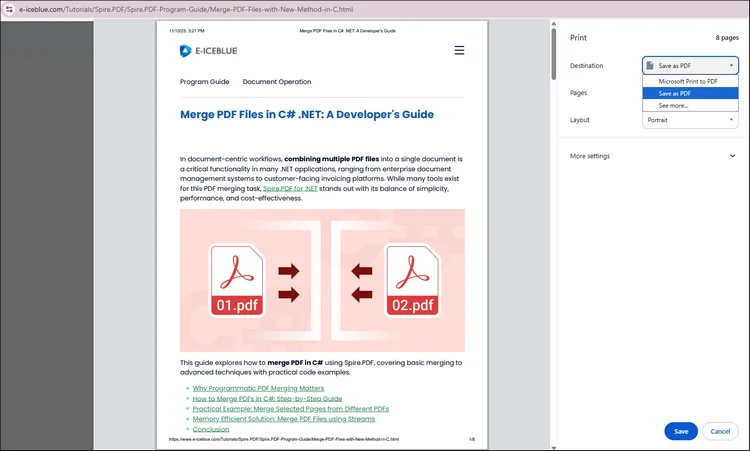
Method 2. Use an Online HTML to PDF Converter (Quick & No Installation Needed)
Pros:
- 100% online — no software installation needed
- Works on all devices and browsers
- Fast and simple to use
Cons:
- No batch conversion option
- Requires internet access
If you only need to convert a few web pages, an online tool is by far the quickest and most convenient option. With just a URL or uploaded HTML file, you can get instant results without installing any software.
One great choice is CloudXDocs HTML to PDF Converter — a free, browser-based tool that transforms your webpages into high-quality, print-ready PDFs in seconds. It's fast, simple, and perfect for anyone who wants professional results with zero setup.
Follow the simple tutorial below to convert HTML to PDF with CloudxDocs:
Step 1. Go to the official website of CloudXDocs HTML to PDF Converter.
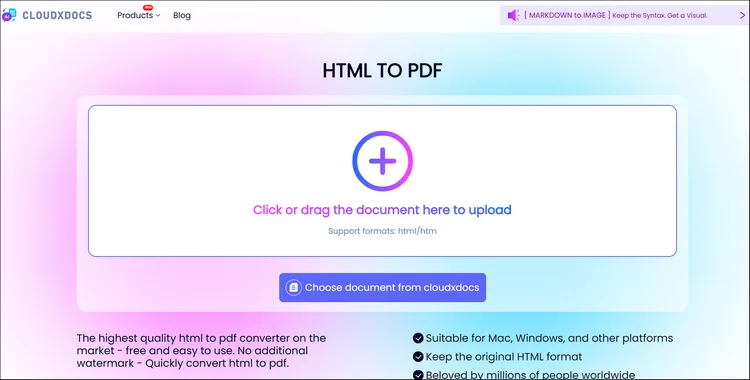
Step 2. Click or drag to upload your .html file and wait for CloudxDocs to analyze the file.
Step 3. CloudxDocs will start converting right after file analysis, and the whole conversion won't take much time.
Step 4. Download the generated PDF instantly and save it on your local file location.
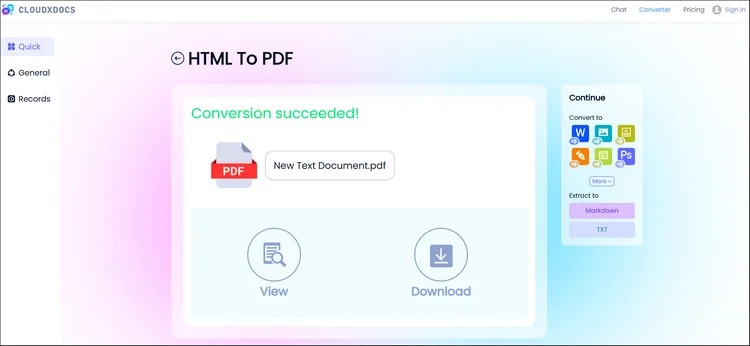
Method 3. Convert HTML to PDF Programmatically with C# (for Developers)
If you want to generate PDFs from HTML dynamically, such as for invoices, reports, or documentation, programmatic conversion is the most powerful approach. It offers full control over layout, styling, and automation, making it ideal for large-scale or server-side applications.
Using Spire.PDF for .NET, developers can easily convert HTML files, URLs, or HTML strings to PDF in just a few lines of C# code, ensuring high fidelity and consistent rendering across different environments.
Why choose Spire.PDF for .NET as programmatic solution?
- High-quality rendering identical to browser output
- Offers complete customization for PDF files, including adding watermarks, margins, headers/footers, and more
- Fully compatible with .NET Framework, .NET Core, and .NET 6+
Full steps of using Spire.PDF for .NET are listed below:
Step 1. Install to add Spire.PDF for .NET as the dependency on your computer.
You can install it by downloading it from the official webpage, through NuGet directly, or use the following code line:
PM> Install-Package Spire.PDF
Step 2. Copy the example code below to manage conversion successfully.
Example Code with the original HTML file:
using System.IO;
using Spire.Additions.Qt;
using System.Drawing;
using Spire.Pdf.Graphics;
namespace ConvertHtmlStringToPdfWithPlugin
{
class Program
{
static void Main(string[] args)
{
//Get the HTML string from a .html file
string htmlString = File.ReadAllText(@"C:\Users\Administrator\Desktop\Document\Html\Sample.html");
//Specify the output file path
string fileName = "HtmlStringToPdf.pdf";
//Specify the plugin path
string pluginPath = "F:\\Libraries\\Plugin\\plugins-windows-x64\\plugins";
//Set plugin path
HtmlConverter.PluginPath = pluginPath;
//Convert HTML string to PDF
HtmlConverter.Convert(htmlString, fileName, true, 100000, new Size(1080, 1000), new PdfMargins(0), LoadHtmlType.SourceCode);
}
}
}
Example Code with URL directly:
Tip: To use the following sample code, you should download a QTPlugin on your computer first. You can click the following link to download directly:
Sample Code:
using Spire.Pdf.Graphics;
using Spire.Additions.Qt;
using System.Drawing;
namespace ConvertUrlToPdf
{
class Program
{
static void Main(string[] args)
{
//Specify the URL path
string url = "https://www.wikipedia.org/";
//Specify the output file path
string fileName = "UrlToPdf.pdf";
//Specify the plugin path
string pluginPath = "F:\\Libraries\\Plugin\\plugins-windows-x64\\plugins";
//Set the plugin path
HtmlConverter.PluginPath = pluginPath;
//Convert URL to PDF
HtmlConverter.Convert(url, fileName, true, 100000, new Size(1080, 1000), new PdfMargins(0));
}
}
}
Read the following post to get more details: Convert HTML to PDF with C#
RESULT:
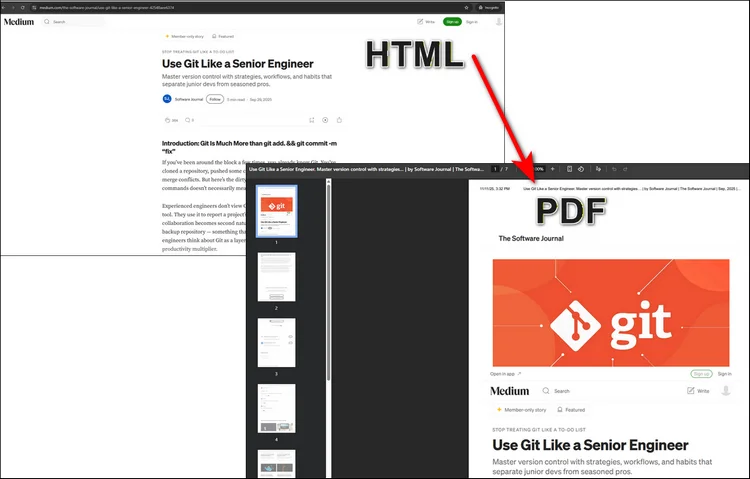
Conclusion
Converting HTML to PDF can be as simple or as advanced as you need it to be. If you just want to save a webpage quickly, an online converter like CloudXDocs is ideal. But if you're a developer building an automated PDF generation system, Spire.PDF for .NET provides professional-grade control and flexibility.
Whether you're working online or coding locally, these tools make changing HTML to PDF effortless and reliable.
Learn more: