Table of Contents
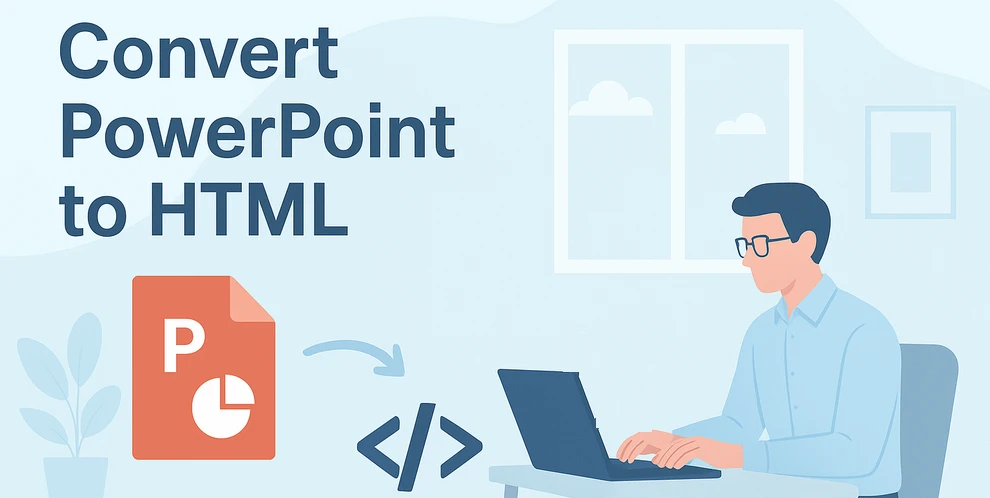
PowerPoint is widely recognized as one of the most popular tools for creating visually appealing presentations. However, when you want to share a presentation online—whether for websites, learning platforms, or internal documentation—it’s often better to convert PowerPoint to HTML, so slides can be viewed directly in any browser without needing PowerPoint or additional plugins.
There are several ways to perform PPT to HTML or PPTX to HTML conversion. You can use online tools for quick browser-based results, rely on Microsoft Office (via Word) for an all-Microsoft offline workflow, or automate the process with Python for large-scale or repeatable conversions. Each approach has its advantages and limitations.
In this article, we’ll explore these methods step-by-step so you can choose the best way to convert your files—whether you need a fast one-off conversion or a scalable PowerPoint-to-HTML workflow.
Methods Overview:
- Method 1 – Convert PowerPoint to HTML Using Free Online Tools
- Method 2 – Convert PowerPoint to HTML Using Microsoft Office
- Method 3 – Automate PowerPoint to HTML Conversion with Python
Why Convert PowerPoint to HTML?
Converting PowerPoint to HTML offers several advantages for both individuals and organizations:
-
Universal Accessibility
HTML files can be opened in any modern web browser, on any device—desktop, tablet, or smartphone—without requiring PowerPoint or Microsoft Office. -
Easy Embedding and Sharing
HTML presentations can be embedded into websites, blogs, and intranet portals, allowing for smooth integration into online environments. -
Compatibility and Portability
Sharing HTML eliminates version conflicts and ensures a consistent layout across platforms.
However, not all PowerPoint features translate perfectly into HTML. While text, images, and layouts are typically preserved, complex animations, embedded videos, and transitions may not appear exactly as in the original presentation.
Still, for most static or semi-interactive presentations, exporting PowerPoint to HTML provides an excellent balance of visual fidelity and web accessibility.
Method 1 – Convert PowerPoint to HTML Using Free Online Tools (No Installation Needed)
If you don’t have PowerPoint installed or want a quick browser-based solution, online PowerPoint to HTML converters are a convenient choice. Many free platforms allow you to upload your .ppt or .pptx file and convert it to HTML automatically without installing any software.
Some popular and reliable options include:
- CLOUDXDOCS
- Zamzar
- OnlineConvertFree
- Convertio
Here, we’ll take CLOUDXDOCS PowerPoint to HTML Converter as an example.
Typical process:
- Visit the CLOUDXDOCS PowerPoint to HTML Converter page.
- Upload your PowerPoint (.ppt or .pptx) file.
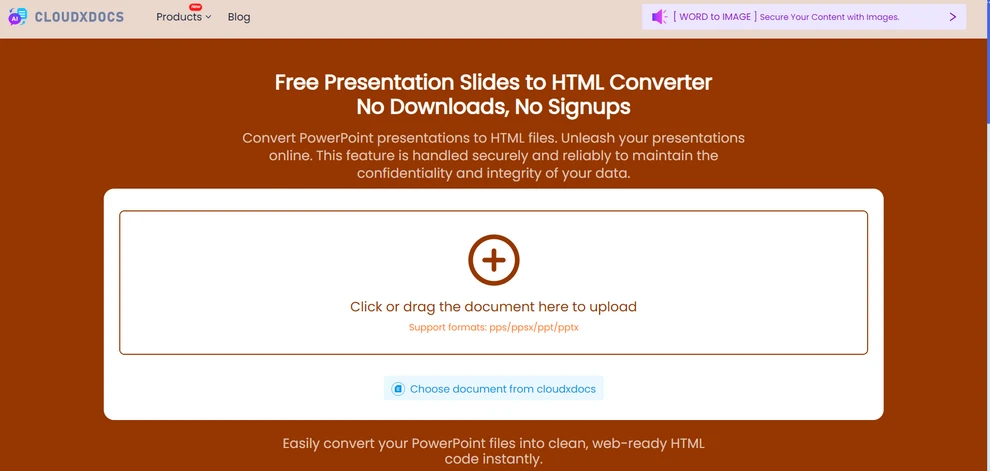
- Wait a few seconds for the conversion to complete.
- Download the resulting HTML package to your computer or do further processing as needed.
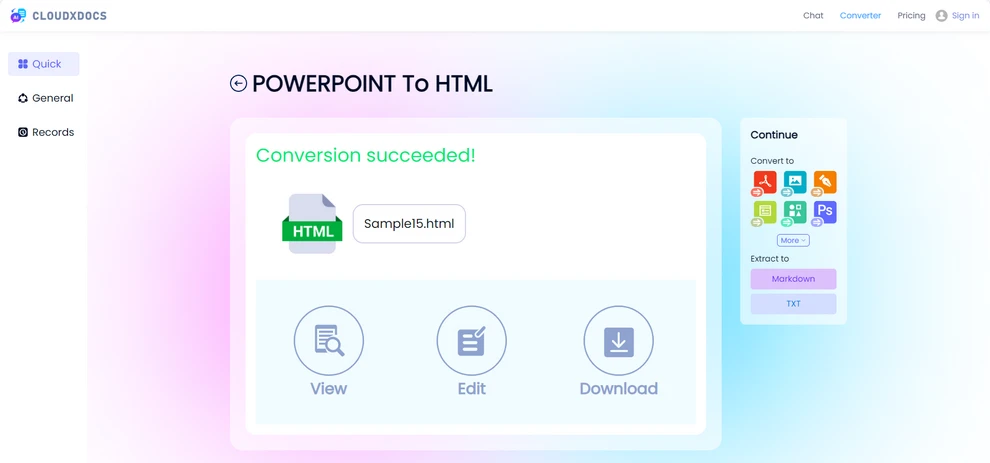
Below is a preview of the conversion result.
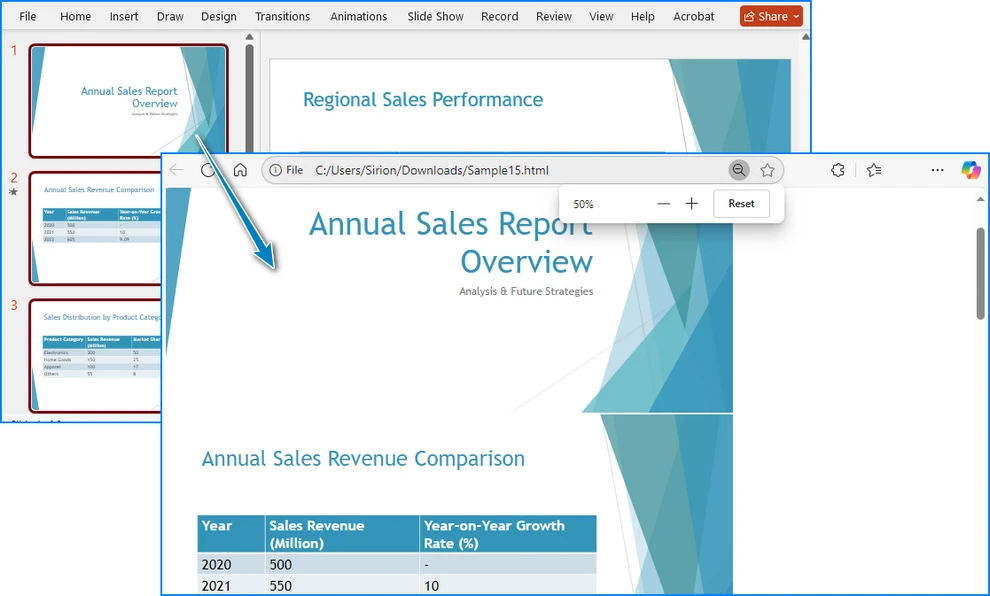
Advantages:
- No software installation required.
- Works on any device with an internet connection.
- Fast and simple for one-time conversions.
Considerations:
- Some online tools may have file size limits for free users.
- Conversion speed and layout accuracy can vary depending on the platform.
- Some users may have privacy concerns when uploading files to online converters.
Online converters like CLOUDXDOCS are ideal for quick and hassle-free PPT to HTML or PPTX to HTML conversions.
Method 2 – Convert PowerPoint to HTML Using Microsoft Office
Modern versions of Microsoft PowerPoint no longer include the old “Save as Web Page (.htm; .html)” option that existed in PowerPoint 2007 and earlier.
If you still prefer to complete the PowerPoint to HTML conversion within Microsoft Office, you can use PowerPoint together with Word to achieve the same result.
This method is more manual but useful for users who prefer to stay within the Office ecosystem and don’t want to rely on external tools or code.
Steps to convert PowerPoint to HTML using Microsoft Office:
- Open your PowerPoint presentation.
- Go to File > Export, and choose Create Handouts.
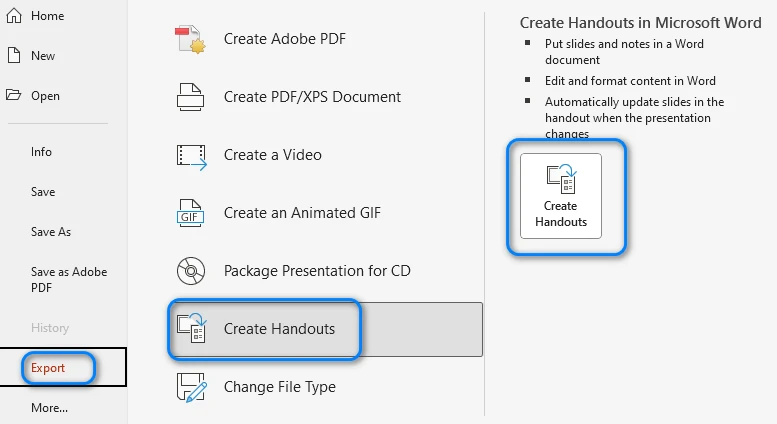
- Select a layout in the pop-up menu and click OK. PowerPoint will export your slides and send them to a new Word document.
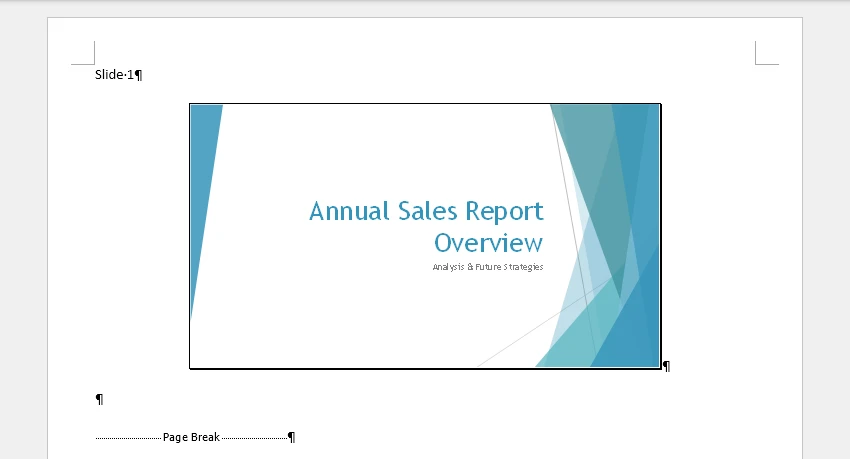
- In Word, go to File > Save As and choose a location. You can also adjust the page size, margins, or remove unnecessary content to make the slide layout better fit your needs before saving.
- In the “Save as type” dropdown, choose *Web Page (.htm; .html)* and click Save.
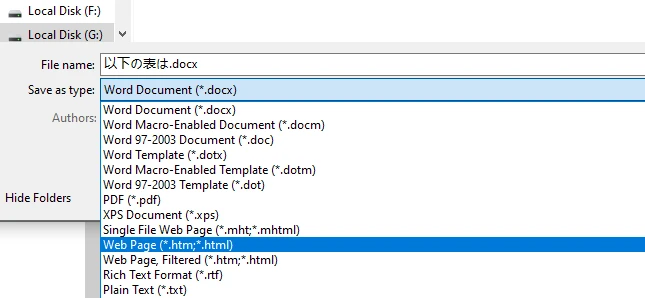
Word will generate an HTML file along with a folder containing related resources (images, styles, etc.). Each slide will be displayed as an image with optional text or notes, depending on the chosen layout. Below is a preview of the generated HTML file:

If you prefer, you can also manually copy your slides from PowerPoint, paste them into Word, adjust formatting as needed, and then save the document as HTML.
Advantages:
- 100% Microsoft Office solution — no external tools required.
- Preserves slide content, notes, and layout as images and text.
- Allows manual adjustments and formatting in Word before exporting.
Limitations:
- The process is manual and time-consuming for large presentations.
- The HTML output may include unnecessary markup.
- Animations and transitions are not preserved.
This approach is suitable when you want to stay fully within the Office suite, but for larger-scale or repeat conversions, automated methods are far more efficient.
For a static display option, slides can also be converted to images and embedded into HTML. Learn more in our guide on exporting PowerPoint slides as images.
Method 3 – Convert PowerPoint to HTML Programmatically (Python Automation)
For developers or teams that require automated or large-scale conversion, using Python provides a powerful and flexible option. By writing a short script, you can batch convert multiple PowerPoint files into HTML without manual work.
Here’s an example using Spire.Presentation for Python, a library that supports reading, editing, and exporting PowerPoint files in various formats:
Install the library using pip:
pip install Spire.Presentation
Python Example-Convert PowerPoint to HTML:
from spire.presentation import Presentation, FileFormat
# Load the PowerPoint file
presentation = Presentation()
presentation.LoadFromFile("Sample.pptx")
# Save as HTML
presentation.SaveToFile("output/PowerPointHTML.html", FileFormat.Html)
presentation.Dispose()
How it works: The code loads a PowerPoint file using the Presentation class, then exports it to an HTML file using the SaveToFile method.
You can see an example of the resulting HTML output in the screenshot below:
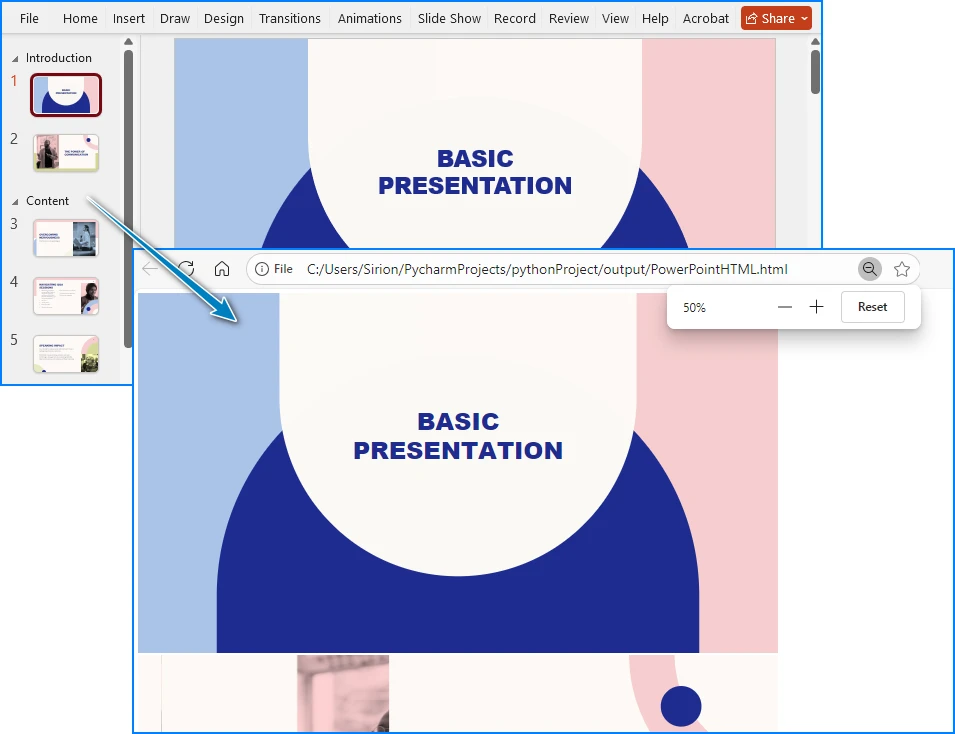
Advantages:
- Fully automated—ideal for batch or scheduled conversions.
- Can be integrated into web services or document processing systems.
- Maintains text, images, and basic slide structure.
Limitations:
- Requires basic Python knowledge.
- Animation and embedded multimedia may not be exported.
If you manage a document automation pipeline or need to regularly convert PowerPoint presentations into HTML, the Python approach offers unmatched flexibility and scalability.
For more details on using Python to convert PowerPoint files to HTML, see our step-by-step Python conversion guide.
Tips for Getting the Best Results
No matter which method you choose, follow these optimization tips to improve output quality and performance:
-
Optimize Images Compress large images before export to reduce file size and improve loading times.
-
Use Web-Friendly Fonts Stick to standard fonts (e.g., Arial, Verdana, Roboto) to ensure consistent display across browsers.
-
Keep File Paths Intact Maintain the correct structure between your HTML file and its resource folders (like /images or /media).
-
Check Browser Compatibility Test your exported HTML in multiple browsers (Chrome, Edge, Firefox, Safari) for consistent results.
-
Avoid Complex Animations Simplify transitions or remove heavy effects that may not convert properly.
Following these best practices ensures your HTML presentations remain lightweight, visually consistent, and easy to share.
Conclusion
Converting PowerPoint PPT/PPTX files to HTML makes them easy to view and share across different devices and platforms. Whether you need a quick one-time export, an offline solution, or a workflow that can be automated, there are approaches that fit every need.
Understanding your goals and workflow will help you choose the most suitable method and make the conversion process smooth and efficient.
Frequently Asked Questions about PowerPoint to HTML Conversion
Here are some of the most common questions users have when converting PowerPoint presentations to HTML.
Q1: Can PowerPoint still save directly as HTML?
Not in recent versions. The “Save as Web Page” option was removed after PowerPoint 2007. You can export slides to Word and save the Word document as HTML, use online converters, or automate the process with Python.
Q2: How do I turn a PowerPoint into HTML or a web page?
You can use online tools, Microsoft Office (via Word), third-party converter software, or Python scripting. The right method depends on your workflow, file size, and whether you want manual control or automation.
Q3: What is the best way to display a PPT on an HTML page?
Once converted to HTML, your slides can be embedded directly in a webpage. For interactive presentations, some converters preserve navigation controls, while static exports display slides as images with accompanying text.
Q4: Which is the best PowerPoint to HTML converter?
The best tool depends on your needs. Online tools are fast and convenient for one-time conversions, Office-based methods are fully offline, and Python automation with Spire.Presentation is ideal for large-scale or repeated conversions.
See Also: