Table of Contents
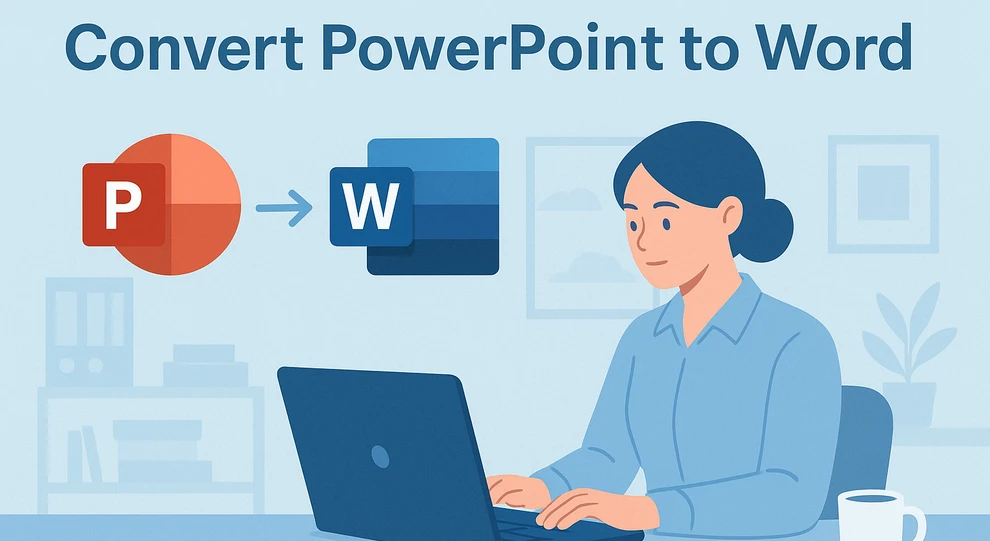
PowerPoint presentations are perfect for visual storytelling, but sometimes you need a Word version of your slides — for documentation, editing, or printing handouts. Converting PowerPoint (PPT/PPTX) to Word allows you to reuse your slides as editable text, add annotations, and integrate them into larger written materials such as reports or manuals.
This tutorial walks you through three practical ways to convert PowerPoint to Word, depending on your tools and workflow:
- Using PowerPoint’s built-in Export feature — quick and simple, no extra software needed
- Using free online PowerPoint-to-Word converters — accessible from any browser
- Using Python automation — ideal for batch processing and professional environments
Let’s look at how each method works and which one suits your needs best.
Method 1: Convert PowerPoint to Word Using Microsoft Office
If you already have Microsoft PowerPoint and Word installed, you can convert presentations to Word directly without extra tools. There are two approaches:
- "Create Handouts" (useful for printable slide notes but not editable slides)
- "Save as PDF and open in Word" (recommended for fully editable documents)
Let’s look at both.
1.1 Convert PowerPoint to Word Using "Create Handouts"
This built-in PowerPoint feature exports slides into Word for creating lecture notes or handouts.
Steps:
- Open your PowerPoint file.
- Go to File → Export → Create Handouts.
- Choose a layout option (e.g., Notes below slides, Blank lines, Outline only).
- Click OK to generate a Word file.
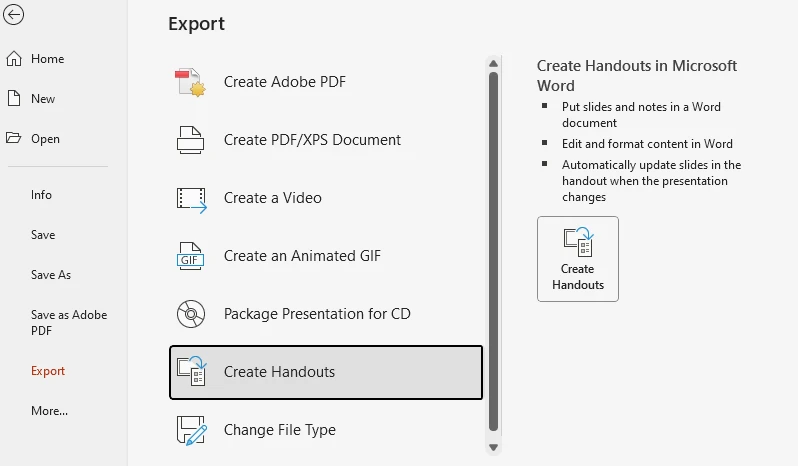
However, the exported slides appear in Word as static images, not editable objects. You can edit text around them — for example, adding notes, comments, or descriptions — but not the content inside the slides.
So this method is great for printing or distributing summaries, but not ideal for editing slide content.
If you want to directly export the slides as static images, you can check out how to export PowerPoint slides as images for a dedicated approach.
1.2 Convert PowerPoint to Editable Word via PDF
For a fully editable conversion, the most effective approach is to first save your presentation as a PDF, then open it in Microsoft Word.
Steps:
-
In PowerPoint:
- Go to File → Save As → PDF.
- Choose output location and click Save.
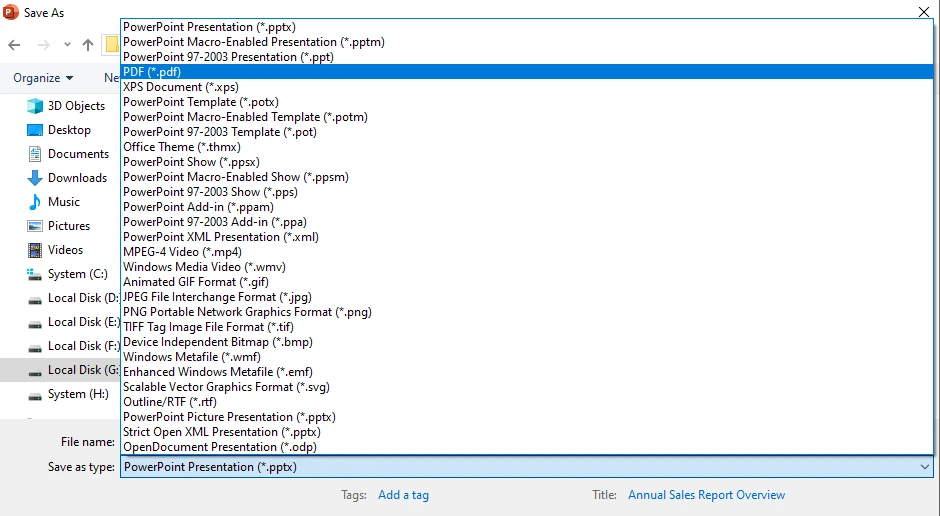
-
In Word:
- Open Microsoft Word.
- Click File → Open, and select the PDF you just created.
- Click Yes in the pop-up window, and Word will automatically convert the PDF into an editable Word document.
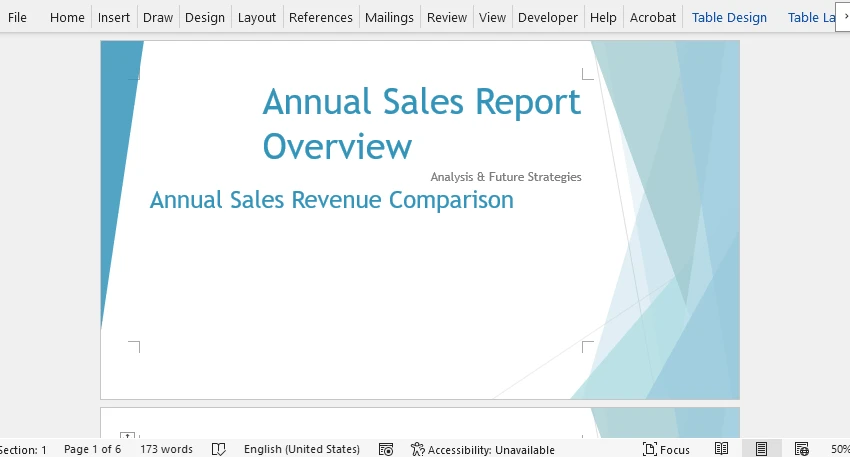
You can now edit the document as you wish or save it as a .docx file.
Why This Works Better:
- PowerPoint exports the slides to PDF with accurate layout and vector graphics.
- Word’s built-in PDF conversion engine can reconstruct text boxes, images, and formatting into editable Word objects.
- The resulting document maintains both visual fidelity and text accessibility, allowing you to edit everything directly.
Tips for Better Results:
- Use a high-resolution PDF export for clean images.
- Avoid overly complex transitions or 3D effects — they’ll appear as flat visuals.
- After conversion, recheck font styles and paragraph spacing.
This PowerPoint → PDF → Word workflow provides the best balance between appearance and editability — ideal for documentation, publishing, and archiving.
Method 2: Convert PowerPoint to Word Using Online Tools
If you don’t have Office installed, online PowerPoint-to-Word converters can help. They’re fast, accessible, and platform-independent.
Why Choose an Online Converter
- Works directly in your browser — no installation needed.
- Compatible with all systems (Windows, macOS, Linux, ChromeOS).
- Convenient for occasional users or lightweight tasks.
However, keep in mind:
- Many tools have file size or page count limits.
- Uploading confidential files to third-party servers poses privacy risks.
Recommended Free Tools
| Tool | File Size Limit | Output Format | Registration | Batch Support |
|---|---|---|---|---|
| FreeConvert | 1024MB | DOCX/DOC | Optional | Yes |
| Zamzar | 7MB | DOCX/DOC | Optional | Yes |
| Convertio | 100MB | DOCX/DOC | Optional | Yes |
Note: Always read each site’s privacy policy before uploading sensitive material.
Example: Using FreeConvert
- Visit FreeConvert PPT to Word Converter.
- Upload your PowerPoint file and click Convert.
- Wait for the conversion to complete.
- Download the converted Word document.
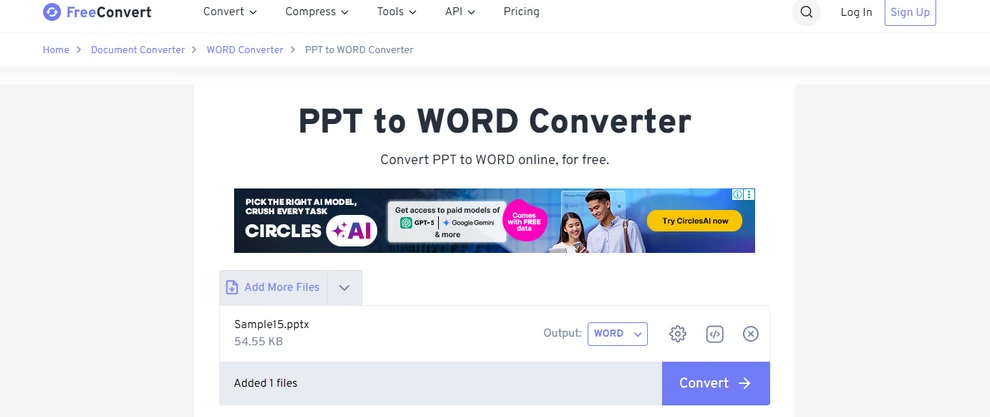
Advantages:
- No software installation
- Simple drag-and-drop interface
- Good formatting accuracy
Drawbacks:
- Limited free conversions per day
- May compress or reformat images slightly
Online converters are convenient for quick one-off tasks, but for regular or large-scale conversions, a desktop or automated solution is more efficient.
For a broader range of online document conversions, you can explore CLOUDXDOCS Free Online Document Converter, which supports multiple file types and formats for free.
Method 3: Automate PowerPoint to Word Conversion with Python
For developers or teams who need to handle presentations in bulk, automation offers the fastest and most reliable solution. With just a few lines of Python code, you can convert multiple PowerPoint presentations into Word documents — all processed locally on your machine, with no file size limits or privacy concerns.
This example uses Free Spire.Office for Python, an all-in-one library that makes it possible to complete the entire conversion with a single toolkit.
Install the library with pip:
pip install spire.office.free
Example: Convert PowerPoint to Word in Python
import os
from spire.presentation import Presentation, FileFormat
from spire.pdf import PdfDocument, FileFormat as PdfFileFormat
input_ppt = "G:/Documents/Sample14.pptx"
temp_pdf = "output/temp.pdf"
output_docx = "output/output.docx"
# Step 1: Convert PowerPoint to PDF
presentation = Presentation()
presentation.LoadFromFile(input_ppt)
presentation.SaveToFile(temp_pdf, FileFormat.PDF)
# Step 2: Convert PDF to Word
pdf = PdfDocument()
pdf.LoadFromFile(temp_pdf)
pdf.SaveToFile(output_docx, PdfFileFormat.DOCX)
# Step 3: Delete the temporary PDF file
if os.path.exists(temp_pdf):
os.remove(temp_pdf)
print("PPTX has been successfully converted to Word!")
The image below shows the result of converting a PowerPoint presentation to a Word document using Python.
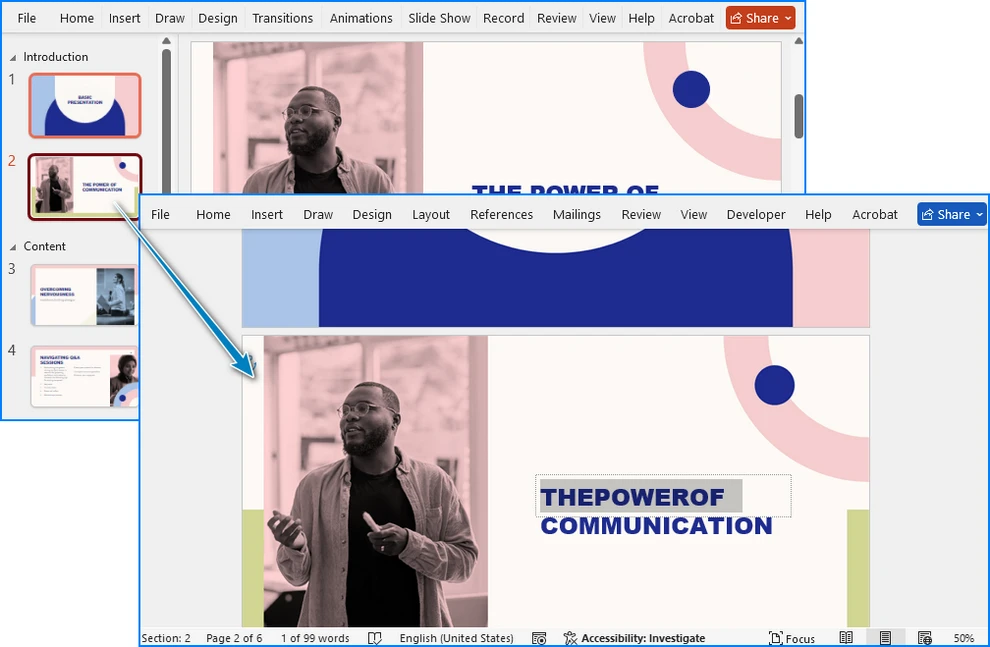
Code Explanation
This script uses Free Spire.Office for Python to handle both steps of the conversion:
- Spire.Presentation loads the PowerPoint file and exports it as a high-quality PDF.
- Spire.PDF converts the PDF into a fully editable Word document (.docx).
- After conversion, the temporary PDF file is deleted automatically to keep your workspace clean.
This workflow is fast, reliable, and keeps all files local — ensuring consistent formatting, accurate layout, and editable text without using any online services.
Batch Conversion Example
You can extend the same logic to convert all PowerPoint files in a folder:
import os
from spire.presentation import Presentation, FileFormat
from spire.pdf import PdfDocument, FileFormat as PdfFileFormat
folder = "presentations"
for file in os.listdir(folder):
if file.endswith(".pptx"):
ppt_path = os.path.join(folder, file)
temp_pdf = os.path.join(folder, file.replace(".pptx", ".pdf"))
docx_path = os.path.join(folder, file.replace(".pptx", ".docx"))
# Step 1: Convert PPTX to PDF
presentation = Presentation()
presentation.LoadFromFile(ppt_path)
presentation.SaveToFile(temp_pdf, FileFormat.PDF)
# Step 2: Convert PDF to Word
pdf = PdfDocument()
pdf.LoadFromFile(temp_pdf)
pdf.SaveToFile(docx_path, PdfFileFormat.DOCX)
# Step 3: Delete the temporary PDF file
if os.path.exists(temp_pdf):
os.remove(temp_pdf)
print("All PowerPoint files have been successfully converted to Word!")
This approach is perfect for corporate archives, educational content libraries, or automated reporting systems, allowing dozens or hundreds of presentations to be converted quickly and securely, with no leftover temporary files.
You may also like: How to Convert PowerPoint to HTML
Comparison of All Methods
To help you choose the most suitable method for converting PowerPoint to Word, here’s a comparison of all available approaches.
| Method | Tools Needed | Best For | Pros | Cons |
|---|---|---|---|---|
| PowerPoint + Word (PDF method) | Microsoft Office | Editable documents | Accurate layout, fully editable | Manual steps per file |
| PowerPoint Handouts | PowerPoint | Handouts, notes | Built-in, fast | Slides not editable |
| Online Tools | Browser | Occasional use | Easy, cross-platform | Privacy risk, limited size |
| Python Automation | Python, Spire SDKs | Batch conversions | Fully automated, flexible | Requires setup |
Common Questions on Converting PowerPoint to Word
Q1: Can I convert PowerPoint to Word without losing formatting?
Yes. The PDF → Word approach preserves text boxes, layouts, and images with high accuracy.
Q2: Why can’t I edit slides when using "Create Handouts"?
Because PowerPoint exports slides as static images. You can edit notes or surrounding text, but not the slide content itself.
Q3: Is there a way to keep animations in Word?
No, Word doesn’t support animation effects — only static content is transferred.
Q4: How do I convert multiple PowerPoint files automatically?
Use the Python automation method shown above. It can process all .pptx files in a folder programmatically.
Q5: Which method gives the most professional-looking result?
The Online Tools and the Python automation method generally provide the best balance between layout fidelity and editability.
Conclusion
Converting PowerPoint to Word gives you the flexibility to edit, annotate, print, and repurpose your presentation content easily.
- Use PowerPoint’s handouts feature for simple notes or printable outlines.
- Choose the PDF-to-Word route when you need fully editable content.
- Automate the process with Python for large-scale or recurring conversions.
Each method serves a different purpose — whether you’re preparing a report, printing training materials, or integrating conversion into an automated workflow.
With the right approach, you can turn any presentation into a structured, editable, and professional Word document within minutes.