Table of Contents
Install with Pypi
pip install Spire.XLS
Related Links
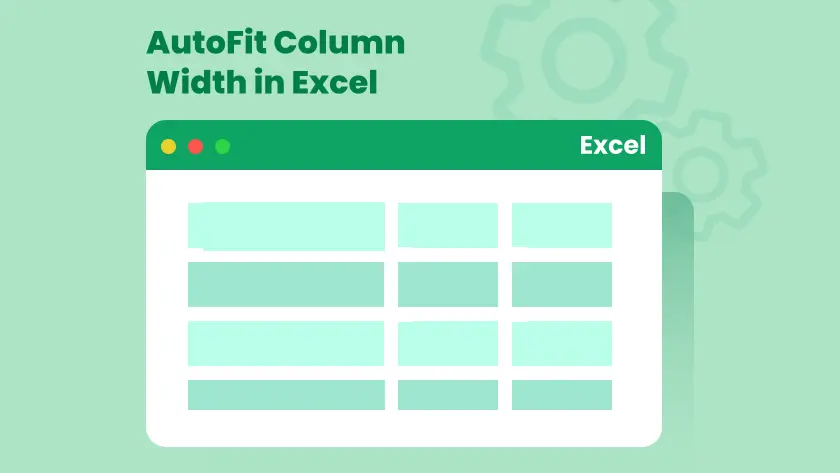
When working with Excel, you often encounter columns that are either too narrow to display all the text or too wide and waste valuable space. Adjusting each column manually can be time-consuming, especially in large spreadsheets. That’s where AutoFit comes in.
Excel’s AutoFit feature automatically adjusts column widths (and row heights) to match the size of the content. It’s a simple yet powerful tool that helps make your worksheets look clean, readable, and professional.
In this article, you’ll learn five easy ways to AutoFit column width in Excel — from quick mouse actions to advanced automation with VBA and Python. Whether you’re an occasional Excel user or someone who manages data regularly, these methods will save you time and improve your workflow.
- Method 1: AutoFit Columns Using the Mouse
- Method 2: AutoFit Columns Using the Excel Ribbon
- Method 3: AutoFit Columns with Keyboard Shortcuts
- Method 4: AutoFit Columns Using VBA
- Method 5: AutoFit Column Width Using Python
What's AutoFit in Excel?
AutoFit is a built-in feature in Microsoft Excel that automatically resizes the width of columns or the height of rows to fit the contents inside them. Instead of dragging the column border manually, AutoFit adjusts the dimensions so that all text, numbers, or headers are fully visible without cutting off or leaving extra blank space.
For example, if a column contains text entries of varying lengths, AutoFit ensures each column becomes wide enough to display the longest entry. You can apply AutoFit to a single column, multiple columns, or even the entire worksheet at once.
Method 1: AutoFit Columns Using the Mouse
The quickest and most intuitive way to AutoFit columns in Excel is by using your mouse. This method requires no keyboard shortcuts or menu navigation, making it ideal for quick adjustments while reviewing data.
Steps:
- Select the column(s) you want to adjust.
- To select a single column, click the column header (e.g., A , B ,C ).
- To select multiple columns, click and drag across the headers or hold down Ctrl (Windows) or Command (Mac) while selecting each one.
- Hover over the right border of any selected column header.
- The cursor will change to a double-headed arrow ( ↔) .
- Double-click the border.
- Excelwill instantly resize the selected column(s) so that the widest cell content fits perfectly.
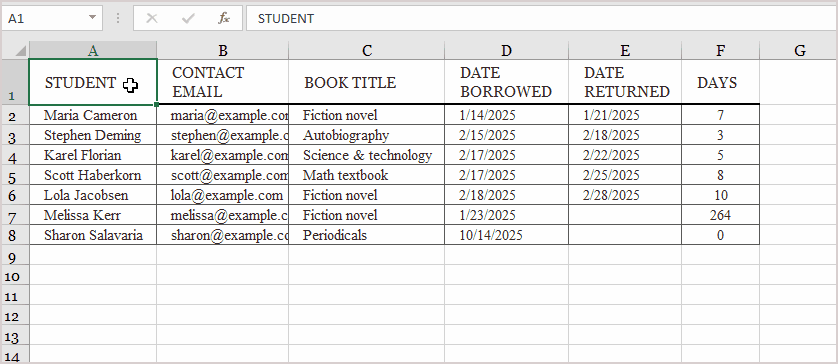
Tips:
- You can AutoFit all columns at once by selecting the entire sheet (press Ctrl + A ) and double-clicking any column border.
- If you’ve merged cells or have wrapped text, Excel’s AutoFit might not behave as expected — we’ll address this in the Common AutoFit Issues section.
- This method also works for rows — just double-click the row boundary instead.
Method 2: AutoFit Columns Using the Excel Ribbon
If you prefer using Excel’s menus instead of mouse actions, the Ribbon provides a convenient way to AutoFit columns and rows. This approach is especially helpful when working with multiple cells or when you want to explore related formatting options.
Steps:
- Select the columns that you want to adjust.
- Click and drag across the column headers (for example, A through D), or press Ctrl + A to select all columns.
- Go to the Home tab on the Ribbon.
- In the Cells group, click the Format dropdown.
- Choose AutoFit Column Width from the menu.
Excel will instantly resize the selected columns so that all the cell contents are visible without overlapping or truncation.

Method 3: AutoFit Columns with Keyboard Shortcuts
Keyboard shortcuts are the fastest way to AutoFit columns once you’ve memorized the keys. They eliminate the need to navigate menus or use your mouse.
For Windows:
-
Select the column(s) to adjust.
-
Press Alt + H , then O , and then I . (Press each key in sequence, not all at once.)
Excel will automatically resize the selected columns to fit the content.
For Mac:
-
Select the column(s).
-
Press: Command + Option + 0 (zero)
This instantly AutoFits the selected columns.
Tip:
If you want to AutoFit all columns in your worksheet at once, press Ctrl + A (or Command + A on Mac) to select all cells, then use the shortcut above.
Method 4: AutoFit Columns Using VBA
If you frequently need to AutoFit columns as part of a repetitive process—like after data import or report generation—using VBA (Visual Basic for Applications) can save significant time.
Steps:
-
Press Alt + F11 to open the VBA editor.
-
Click Insert → Module .
-
Copy and paste the following code:
- Press F5 or return to Excel and run the macro.
Sub AutoFit_All_Columns()
Cells.EntireColumn.AutoFit
End Sub
This macro automatically resizes all columns in the active worksheet to fit their content.
If you only want to AutoFit specific columns, you can modify the code like this:
Sub AutoFit_Specific_Columns()
Columns("A:D").AutoFit
End Sub
Method 5: AutoFit Column Width Using Python
For developers or data analysts who manage Excel files programmatically, Python provides a powerful way to automate column formatting. Using Spire.XLS for Python, you can easily AutoFit columns without opening Excel.
Step 1: Install the Library
Run the following command in your terminal or command prompt:
pip install Spire.XLS
Step 2: AutoFit Columns with Spire.XLS
Here’s a complete example:
from spire.xls import *
# Create a new workbook
workbook = Workbook()
# Load an existing Excel file or create a new one
workbook.LoadFromFile("input.xlsx")
# Get the first worksheet
sheet = workbook.Worksheets[0]
# AutoFit all columns in the worksheet
sheet.AllocatedRange.AutoFitColumns()
# Save the modified file
workbook.SaveToFile("AutoFit_Output.xlsx", ExcelVersion.Version2016)
workbook.Dispose()
This flexibility makes Spire.XLS a great choice for automated reporting or data export tasks, especially when handling Excel files in batch operations.
Output:

Read further: AutoFit Rows and Columns in Excel Using Python
Common AutoFit Issues and How to Fix Them
Sometimes AutoFit doesn’t behave as expected. Here are a few common problems and quick solutions:
| Issue | Cause | Solution |
|---|---|---|
| AutoFit doesn’t resize merged cells | Excel can’t AutoFit merged cells | Unmerge the cells temporarily, resize, then merge again |
| Wrapped text still cuts off | Row height doesn’t adjust automatically | Use AutoFit Row Height or enableWrap Text |
| Hidden columns not resizing | Columns are hidden | Unhide columns before applying AutoFit |
| Formula results not visible | Formula updates after AutoFit | Recalculate (press F9 ) before running AutoFit |
Conclusion
AutoFit is one of Excel’s simplest yet most useful formatting tools. Whether you’re resizing columns manually, using shortcuts, or automating with VBA or Python, these methods can dramatically improve readability and workflow efficiency.
For quick fixes, double-clicking or using the Ribbon works best. For frequent automation, VBA or Spire.XLS for Python lets you integrate AutoFit into larger data processing tasks. Whichever method you choose, you’ll save time and keep your spreadsheets looking clean and professional.
FAQs About Excel AutoFit
Q1. Can I AutoFit both rows and columns at the same time?
Yes. Select all cells (Ctrl + A), then choose Format → AutoFit Column Width and AutoFit Row Height from the Ribbon.
Q2. Why doesn’t AutoFit work with merged cells?
Excel cannot calculate the correct width for merged cells. You’ll need to resize them manually.
Q3. Can I set AutoFit to run automatically when data changes?
Yes, by using a VBA event macro (e.g., Worksheet_Change) or a Python script that updates after every data refresh.
Q4. Does Spire.XLS require Excel to be installed?
No. Spire.XLS for Python is a standalone library that doesn’t depend on Microsoft Excel.