Table of Contents
Install with Nuget
PM> Install-Package Spire.XLS
Related Links
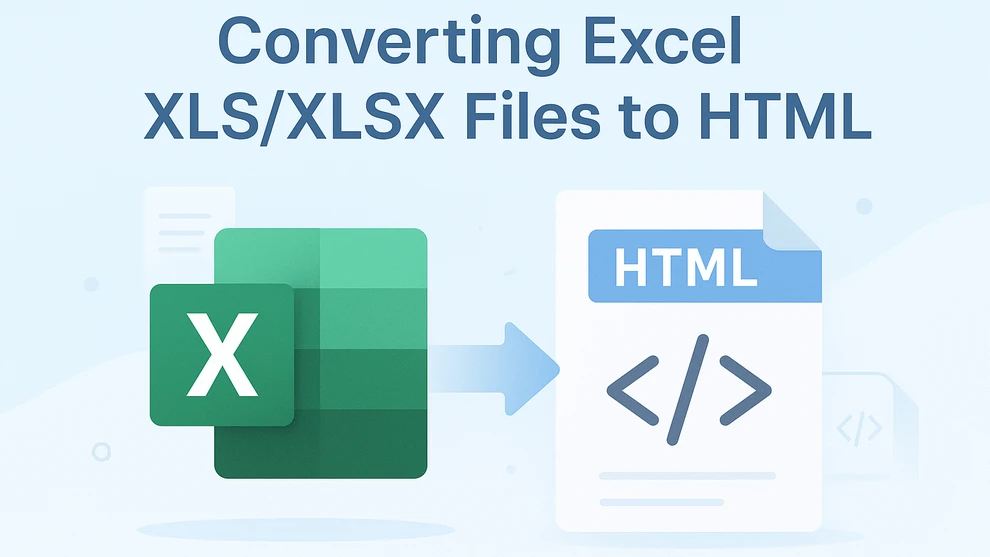
Spreadsheets are one of the most common ways to organize and analyze data, but when it comes to sharing that information online, Excel files (XLS or XLSX) are not always the most practical choice. Most websites and intranets cannot directly display Excel files — users need to download them first, open them in Excel, and often lose the layout or formatting in the process. That’s why many professionals choose to convert Excel files to HTML.
Converting your Excel workbook or spreadsheet to an HTML table lets anyone view the content directly in their browser — no downloads, no Excel software required. Whether you want to embed a pricing sheet, product catalog, attendance list, or financial report, converting XLS or XLSX files to HTML ensures your data is accessible and visually consistent across all devices.
There are several ways to perform this conversion. You can click on the links below to jump directly to the method section:
- Use Excel’s built-in export feature to quickly turn a sheet into an HTML webpage.
- Try an online XLS to HTML converter for a fast, browser-based solution.
- Or, use C# to convert multiple files programmatically if you need to automate the process in bulk.
This guide covers all three approaches in detail — helping you choose the best one depending on your needs, technical background, and workflow.
Why Convert Excel to HTML?
Publishing data in HTML format has many advantages. It makes your spreadsheet content easy to access and view across any browser or device, without requiring users to download Excel files. HTML tables also maintain essential styles — such as colors, borders, and merged cells — to preserve the visual clarity of your spreadsheet.
When you convert Excel to HTML, you can:
- Share reports, timetables, or pricing data directly on the web
- Embed spreadsheets into CMS platforms or internal dashboards
- Control layout and styling for a professional, readable result
Let’s now look at how you can achieve this — starting with Excel’s built-in “Save as Web Page” feature, followed by online tools and automated methods.
Method 1: Convert XLS/XLSX Files to HTML Using MS Excel
Microsoft Excel provides a simple “Save as Web Page” feature that lets you convert .xls or .xlsx files to .html format.
Steps:
- Open your Excel file in Microsoft Excel.
- Click File > Save As.
- Choose a destination folder.
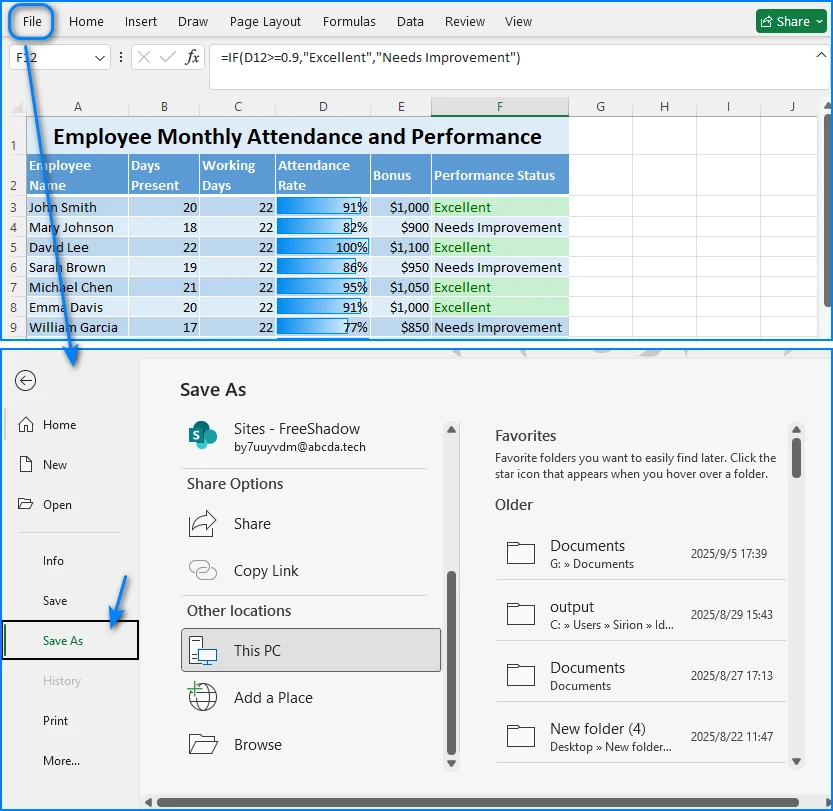
- From “Save as type,” select *Web Page (.htm, *.html)**.
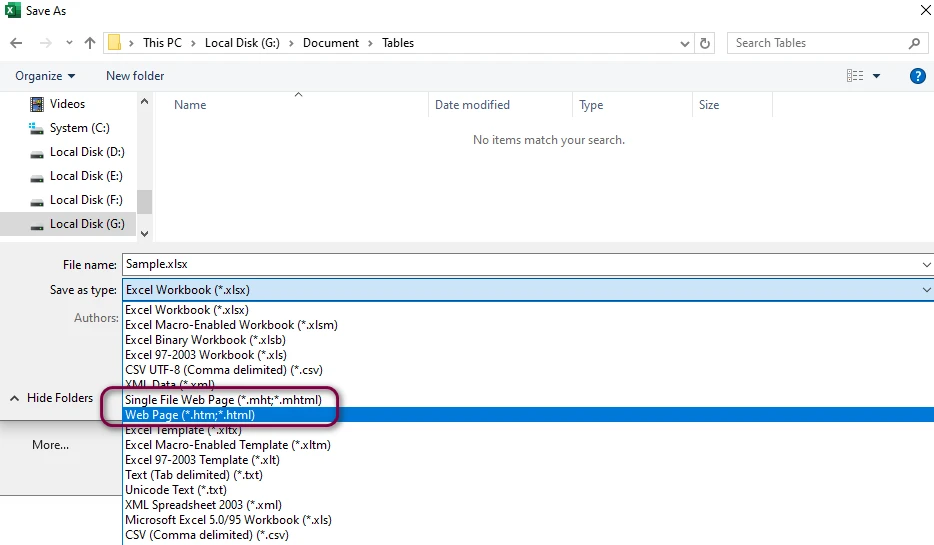
- Click Save. You can choose Entire Workbook (all sheets) or Selection (only specific cells).
The result is an HTML file that retains your spreadsheet layout. You can upload it directly to your website or open it in any browser. Here’s an example of a simple HTML table generated from an Excel sheet:
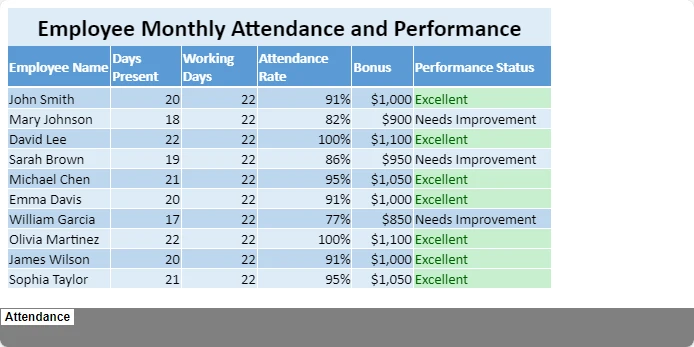
Pros and Cons
| Pros | Cons |
|---|---|
| Built-in and free | HTML output includes a lot of inline styles |
| Retains formatting | Large file size, not ideal for modern web |
| No internet required | Not suitable for batch conversion |
This method is perfect for quick one-time conversions, but if you need cleaner HTML or recurring conversions, you may prefer the next options.
Method 2: Convert Excel to HTML Using Free Online Tools
If you want to convert Excel to HTML without installing additional software, there are many free online converters that can perform the task directly in your browser. These tools are useful when you only need to export a spreadsheet as a web page once or handle a small file quickly.
Here we use Excel to HTML Converter on CLOUDXDOCS as an example to illustrate how such tools work.
How to Use CLOUDXDOCS
- Visit CLOUDXDOCS Excel to HTML Converter.
- Upload your Excel file (either .xls or .xlsx format).
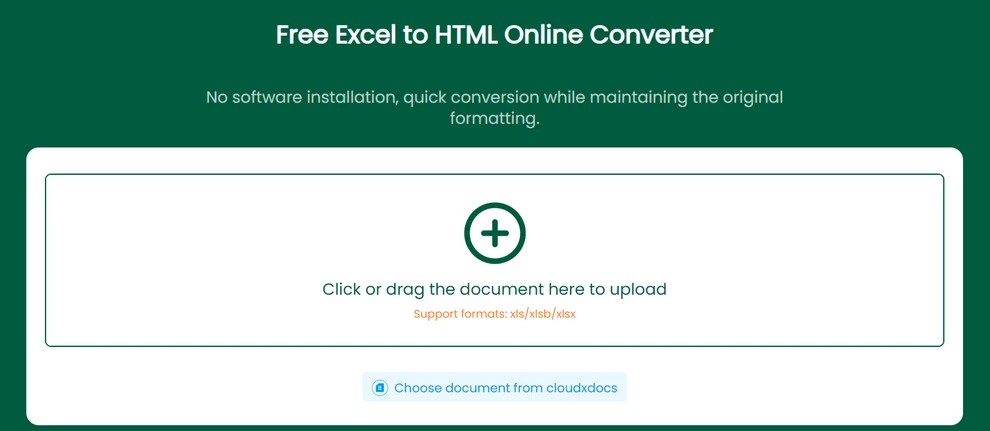
- The website will automatically convert your Excel spreadsheet to HTML.
- Once the process is complete, download the resulting HTML file to your computer.
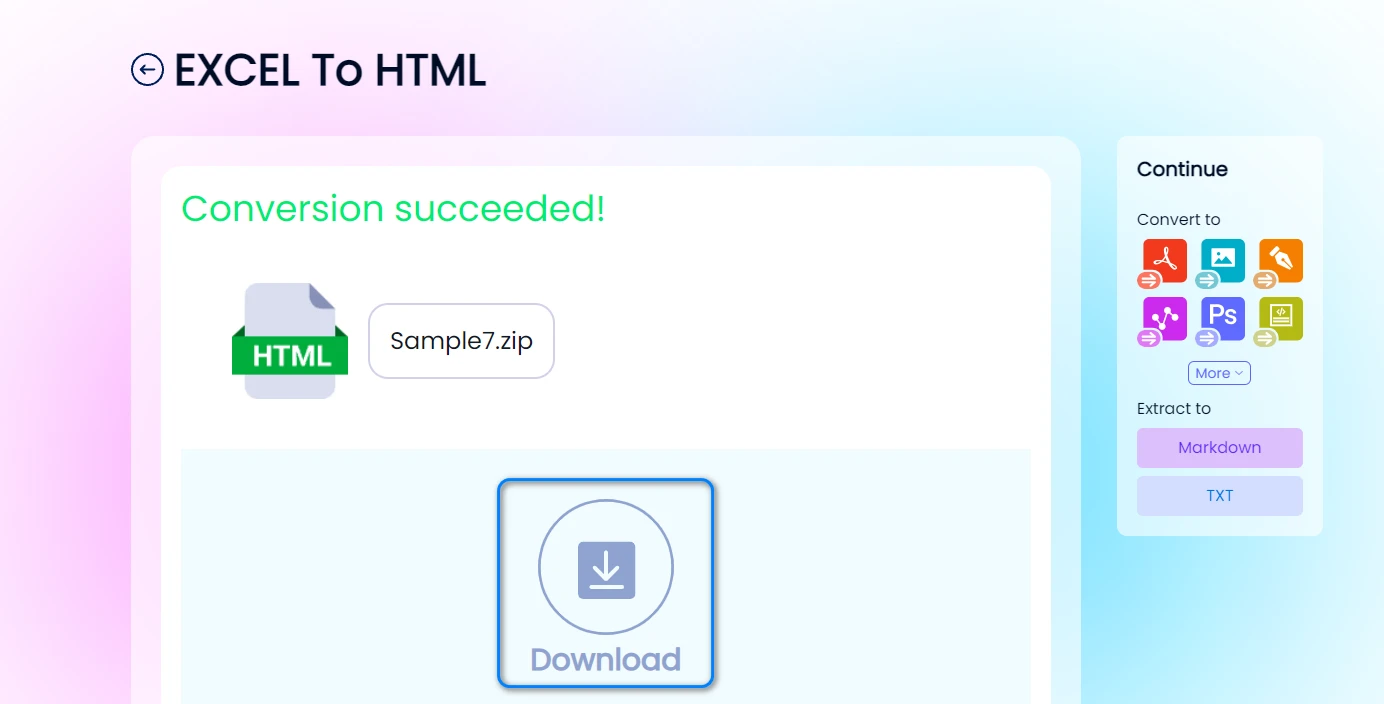
Each worksheet in the Excel workbook will be saved as a separate HTML file, maintaining most of the original formatting, including cell borders, colors, and text alignment. This approach is especially convenient for users who want to share spreadsheet data online or embed table content directly into web pages without coding.
Below is an example of a converted HTML output, which preserves the structure and layout of the original Excel sheet.
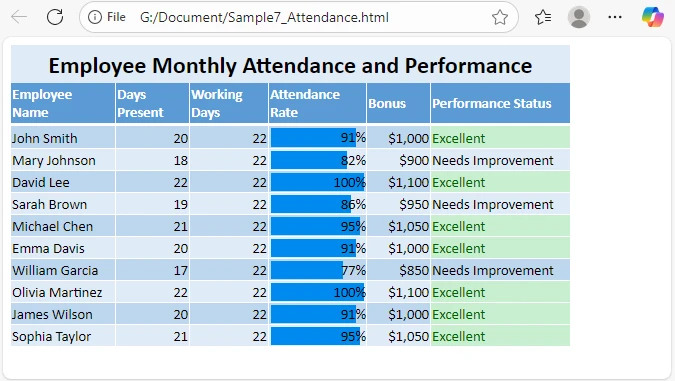
Although online Excel to HTML converters are ideal for quick and occasional conversions, they are best suited for relatively small spreadsheets or situations where convenience is the main priority.
For developers or users who need to convert Excel files to HTML in bulk or automate the process programmatically, the next method demonstrates how to achieve this using C#.
Method 3: Convert Excel to HTML Automatically with C#
For developers or teams managing multiple files, automation is key. Using Spire.XLS for .NET, you can programmatically convert Excel files to HTML, preserving all the formatting and layout while avoiding manual effort.
Example: Convert Excel to HTML in C#
using Spire.Xls;
namespace ExcelToHtmlDemo
{
class Program
{
static void Main(string[] args)
{
// Load Excel workbook
Workbook workbook = new Workbook();
workbook.LoadFromFile("Report.xlsx");
// Convert first sheet to HTML
Worksheet sheet = workbook.Worksheets[0];
sheet.SaveToHtml("Report.html");
// Optionally export the whole workbook
// workbook.SaveToHtml("AllSheets.html");
}
}
}
Explanation
- LoadFromFile() loads the Excel file into memory.
- SaveToHtml() generates an HTML file from the worksheet or the entire workbook.
- The output keeps colors, borders, and merged cells exactly as in Excel.
Here's a preview of the conversion result:
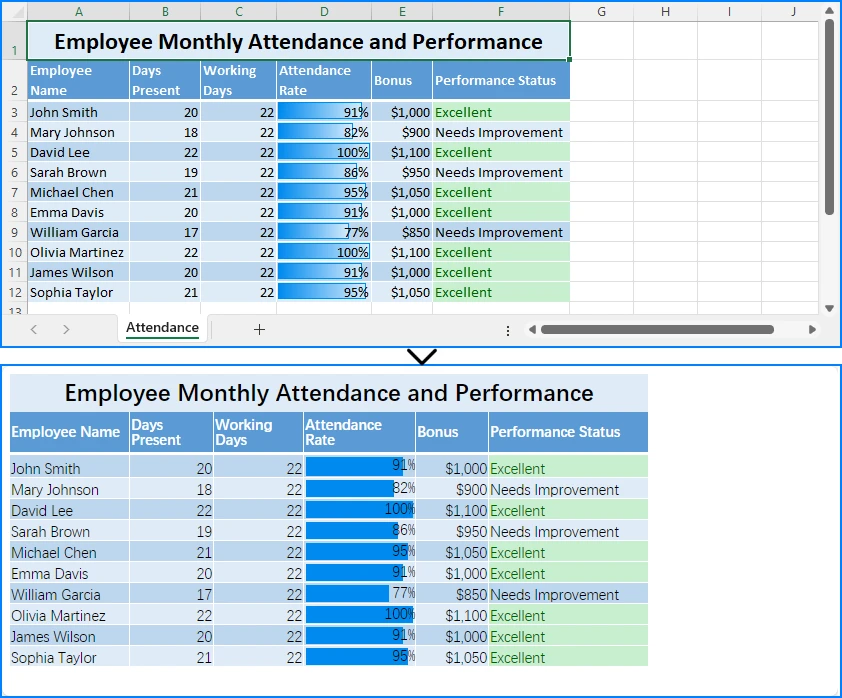
Add Custom Export Path or Error Handling
try
{
Workbook wb = new Workbook();
wb.LoadFromFile(@"C:\data\sales.xlsx");
wb.Worksheets[0].SaveToHtml(@"C:\output\sales_table.html");
}
catch (Exception ex)
{
Console.WriteLine("Conversion failed: " + ex.Message);
}
When to use this approach:
- Batch convert Excel reports for web publishing
- Integrate Excel-to-HTML in .NET web apps
- Schedule automated conversions for dashboards or reporting systems
This method is scalable, accurate, and requires no manual interaction, making it ideal for enterprise automation.
For more examples, see the C# Excel to HTML conversion tutorial.
Tips for Clean and Readable HTML Output
Regardless of the method you use, follow these best practices for better web results:
- Simplify Excel formatting before conversion (avoid unnecessary colors or styles).
- Remove hidden rows/columns — they may appear in HTML unexpectedly.
- Compress large images embedded in Excel.
- Post-process HTML if needed to adjust width or table alignment.
If you’re publishing the HTML on a website, you can also apply your own CSS to style tables consistently across pages.
Common Questions About Converting Excel to HTML
Q1: Can I convert Excel to HTML for free?
Yes. You can use Excel itself or free tools like CLOUDXDOCS.
Q2: Will formulas or charts be preserved in HTML?
No. Only calculated values are exported, not formulas. Charts may appear as images if you use Excel’s export feature.
Q3: How can I convert Excel to responsive HTML?
You can wrap the exported <table> in a <div> with CSS like:
div { overflow-x: auto; }
This enables horizontal scrolling on mobile devices.
Q4: How do I automate conversions daily?
You can schedule a simple C# console app using Windows Task Scheduler that runs your Spire.XLS script every day.
Conclusion
Converting Excel files to HTML makes your data more accessible, shareable, and web-ready. Whether you want to quickly share a spreadsheet, integrate it into a website, or automate HTML generation at scale, there are tools and methods to suit your needs.
For developers looking to automate the process, Free Spire.XLS for .NET also provides a simple and powerful way to convert Excel files to HTML programmatically.