Table of Contents
Install with Pypi
pip install spire.xls
Related Links
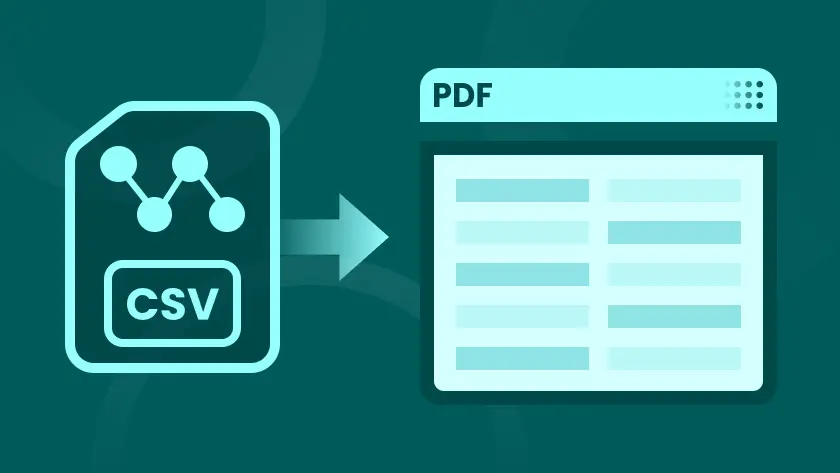
CSV (Comma-Separated Values) files are a popular format for storing and sharing data. Their simplicity and ease of use make them ideal for data storage, but they lack the formatting options of more polished formats like PDF. Converting CSV files to PDF is a common requirement for creating professional reports or for printing large sets of data in a consistent, easy-to-read format.
In this article, we’ll explore four efficient ways to convert CSV to PDF, both manual and automated methods, that will cater to a variety of users—from those with little technical knowledge to more advanced users looking for an automated solution.
- Method 1. Using Microsoft Excel
- Method 2. Using Google Sheets
- Method 3. Using an Online Converter
- Method 4. Using Python Automation
Benefits of Converting CSV to PDF
Converting CSV to PDF offers several benefits:
- Professional Presentation : PDFs allow for a neat and structured presentation of data, which is more suitable for reports, presentations, or sharing with clients.
- Security : Unlike CSV files, PDFs can be password-protected, ensuring the integrity of your data and preventing unauthorized edits.
- Universal Accessibility : PDFs are a universally accepted format that can be easily opened on almost any device, making them ideal for sharing.
Now let’s dive into the four efficient ways to convert CSV files into a PDF.
Method 1: Using Microsoft Excel
For most users, Microsoft Excel is one of the easiest tools to use for converting CSV files to PDF. With a few simple steps, you can open your CSV data, format it, and save it as a PDF.
Steps:
- Open the CSV file in Excel by double-clicking it or opening Excel and selecting File > Open .
- Once the CSV file is opened, you can adjust the formatting as needed (e.g., change column widths, adjust alignments, apply cell borders).
- Go to File > Save As .
- In the “ Save as type " dropdown, select PDF .
- Choose a location and click Save .
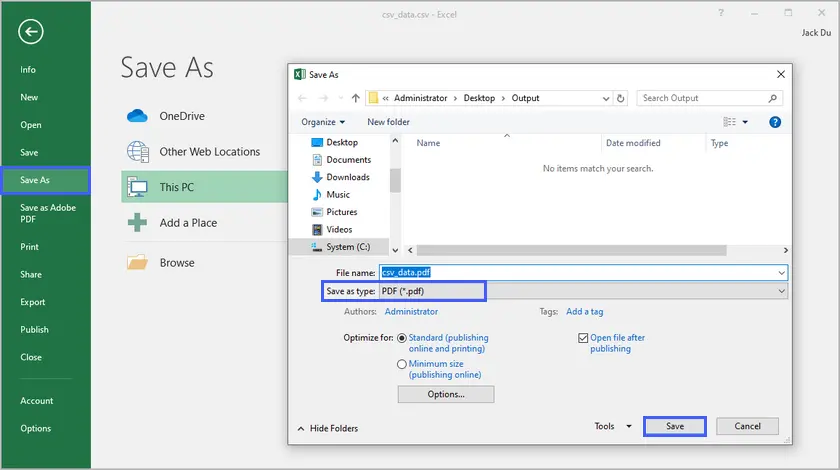
Pros:
- Simple and intuitive for users familiar with Excel.
- Customization options like adjusting column widths, adding color, or even including graphs for better presentation.
Cons:
- Requires Excel, which is not free.
- May not be ideal for large CSV files with thousands of rows.
Method 2: Using Google Sheets
Google Sheets is a free, cloud-based spreadsheet tool that works similarly to Excel. It’s accessible from any device with an internet connection and can handle CSV to PDF conversions easily.
Steps:
- Upload your CSV file to Google Drive.
- Open the file with Google Sheets.
- Format the data to your liking, such as adjusting column widths and adding borders or colors.
- Go to File > Download > PDF Document .
- In the PDF export settings, select the layout and page size preferences, then click Export .
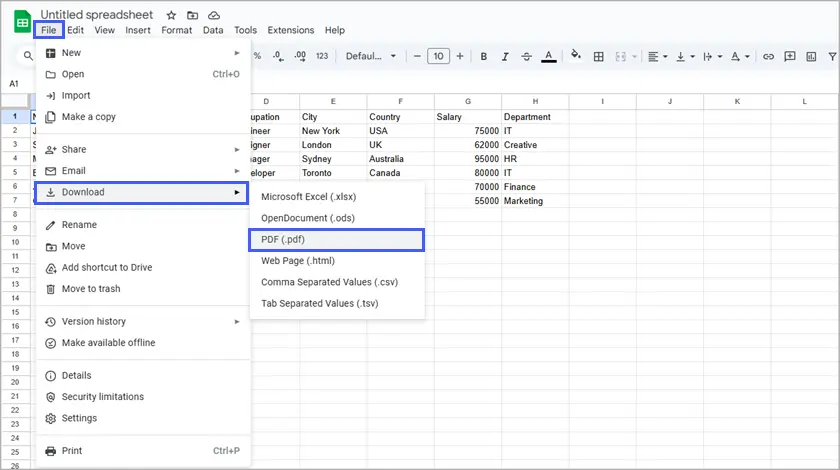
Pros:
- Free and accessible from anywhere.
- No software installation required—just a Google account.
Cons:
- Limited customization compared to Excel.
- Requires an internet connection.
Method 3: Using an Online Converter
For a quick, no-fuss solution, online converters are ideal. There are various websites that allow you to upload your CSV file and download it as a PDF in minutes. Websites like CloudConvert make it simple to convert files without installing any software.
Steps:
- Go to an online converter like CloudConvert.
- Upload your CSV file to the website.
- Click the Convert button, and once the conversion is complete, download the resulting PDF.
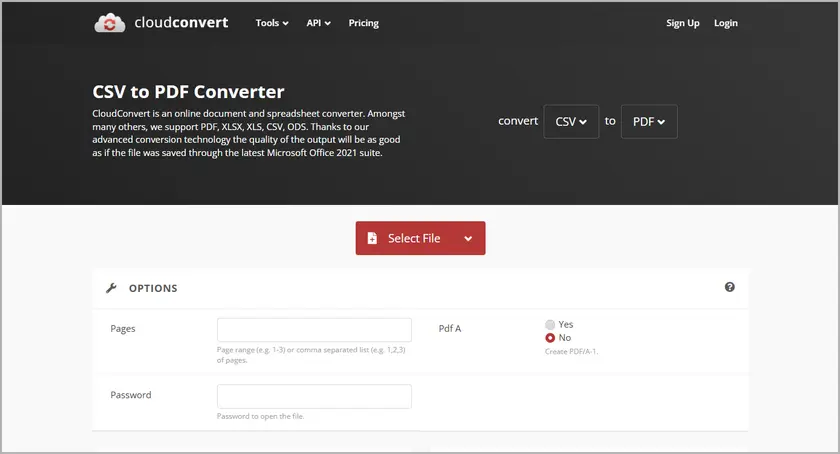
Pros:
- Fast and convenient—no need to install anything.
- Perfect for users who only need a one-time or occasional conversion.
Cons:
- Limited customization options—what you see is what you get.
- Privacy concerns when uploading sensitive data to third-party websites.
Method 4: Using Python Automation (with Spire.XLS for Python)
For users who require a more automated and customizable solution, Python is a powerful tool that can handle the conversion of CSV files to PDF with more flexibility. Spire.XLS for Python is a library that can help automate this process with ease.
Steps:
- Install Spire.XLS for Python using the following command:
- Write a Python script to read the CSV data, format it, and convert it into a PDF.
- Run the script, and the CSV file will be converted into a PDF, ready for sharing or printing.
pip install spire.xls
Here’s an example script:
from spire.xls import *
from spire.xls.common import *
# Create a Workbook object
workbook = Workbook()
# Load a CSV file into the workbook (starting at cell A1)
workbook.LoadFromFile("C:/Users/Administrator/Desktop/csv_data.csv", ",", 1, 1)
# Set conversion settings to adjust sheet layout
workbook.ConverterSetting.SheetFitToPageRetainPaperSize = True # Retain paper size during conversion
workbook.ConverterSetting.SheetFitToWidth = True # Fit sheet to width during conversion
# Get the first worksheet from the workbook
sheet = workbook.Worksheets[0]
# Set paper size to A4
sheet.PageSetup.PaperSize = PaperSizeType.PaperA4
# Set uniform margins for the sheet
sheet.PageSetup.LeftMargin = 0.5
sheet.PageSetup.RightMargin = 0.5
sheet.PageSetup.TopMargin = 0.5
sheet.PageSetup.BottomMargin = 0.5
# Enable printing of gridlines
sheet.PageSetup.IsPrintGridlines = True
# Autofit all columns in the worksheet (optimizing column width)
for i in range(1, sheet.Columns.Length + 1):
sheet.AutoFitColumn(i)
# Set a default row height for all rows
sheet.DefaultRowHeight = 18
# Save the worksheet as a PDF
sheet.SaveToPdf("CSVToPDF.pdf")
workbook.Dispose()
Output:

Pros:
- Full control over the PDF layout and formatting.
- Ideal for automation or processing large numbers of CSV files.
- Allows you to generate custom reports or tweak the design of your PDFs.
Cons:
- Requires basic programming knowledge.
- Requires setting up the Python environment and Spire.XLS for Python.
Here is the full guide on converting CSV to PDF in Python.
When to Use Manual vs. Automated Methods
Choosing between manual and automated methods depends on your needs:
- Manual Methods (Excel, Google Sheets, and online converters) are perfect for one-off or small-scale conversions where speed and ease of use are priorities.
- Automated Methods (Python with Spire.XLS for Python) are better for repetitive tasks, large datasets, or when you need custom formatting that manual tools can't provide.
Best Practices for Formatting CSV Data Before Conversion
To ensure your CSV file looks good in PDF format, here are a few best practices:
- Organize Your Data : Remove unnecessary rows and columns, and ensure that data is consistent.
- Adjust Column Widths : Make sure the columns are wide enough to avoid truncating text.
- Align Text for Readability : Ensure proper alignment of text within each column, which ensures that the converted PDF will look neat and structured.
- Add Headers and Footers : Include meaningful headers to describe the columns and footers for additional information, such as the page number or document title.
Conclusion
Converting CSV files to PDF can be done in several ways, from simple, manual methods like using Excel and Google Sheets tomore automated solutions like Python scripting with Spire.XLS for Python. Each method offers distinct advantages depending on your needs—whether you’re working on a one-time project or looking for a long-term, automated solution.
If you’re looking for simplicity and convenience, Excel or Google Sheets might be your best bet. However, for automated, repeatable conversions or handling large datasets, Python offers great flexibility and control. Choose the method that works best for your project and start converting your CSV data into a polished, professional PDF today!
FAQs
Q1. What is the best method to convert a CSV file to a PDF?
The best method depends on your needs: Excel and Google Sheets are great for manual conversion, while Python automation offers more control for large-scale or recurring tasks.
Q2. Is it possible to adjust the page layout for CSV data when converting to PDF?
Yes, Excel and Google Sheets offer layout adjustments like page breaks and column width changes. Python allows more advanced control over page size, fonts, and table styles.
Q3. Can I batch convert multiple CSV files to PDFs at once?
Yes, Python scripting allows batch conversion of multiple CSV files into PDFs, making it ideal for automating large-scale conversions.
Q4. Can I convert CSV to PDF without installing any software?
Yes, online converters allow for CSV to PDF conversion without installing any software. However, for better customization and control, offline methods like Excel or Python are preferred.