Table of Contents
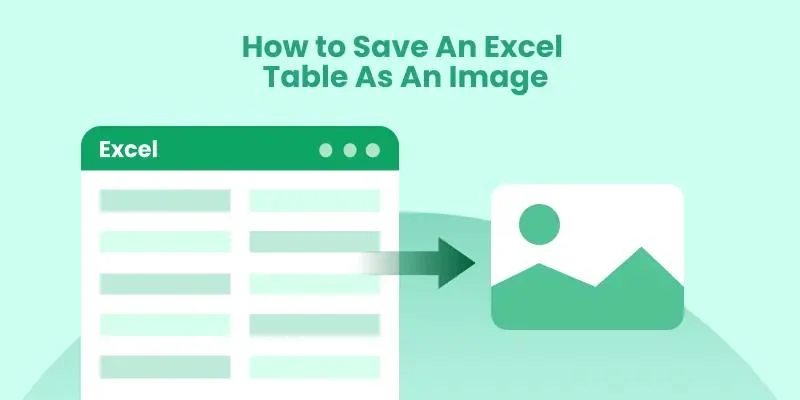
Microsoft Excel is one of the most powerful tools for managing data, creating reports, and presenting insights visually. However, when it comes to sharing your Excel tables — such as charts, financial summaries, or formatted data — you might want to save them as images. This allows you to insert them into presentations, websites, or emails without losing formatting or exposing formulas.
In this article, we'll explore how to save an Excel table as an image using Microsoft directly, online tools, and C# programming methods. Whether you're a casual user looking for a quick online conversion or a developer who needs to automate the process, you’ll find a reliable solution here.
Here is a brief list to help you choose the best methods. You can click to jump to the corresponding tutorials:
- Method 1. Copy and Paste to Send Excel Tables in Image Format with Microsoft: Best for quick, one-time sharing or when you only need to capture a small section of your Excel sheet.
- Method 2. Save Excel Table in Image Format with Online Converter: Best for casual users or non-developers who want a fast, installation-free way to convert Excel files to images directly in the browser.
- Method 3. (Advanced) Convert Excel Files to Image Format with C#: Best for developers and enterprises for bulk conversion and customization.
Method 1. Simply Copy and Paste to Send Excel Tables in Image Format
Let's start with the easiest and most straightforward way to send your Excel table as an image. No additional tools or complex steps are needed — just Excel's built-in copy and paste function.
Just follow the steps below:
Step 1. Open your Excel file with Microsoft and select the specific tables that you'd like to share with.
Step 2. Find the "Home" section from the Ribbon. You will see a drop-down menu for "Copy". Click the downward arrow and click "Copy as Picture…" to continue.
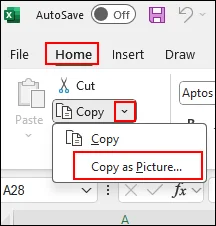
Step 3. Then, you can share the table in image format. Open the chat box that you'd like to share with and paste with Ctrl + V directly.
Method 2. Save Excel Table as Image Online with CloudxDocs
If you're looking for a quick and hassle-free way to turn your Excel spreadsheets into image format, trying to convert online is the best choice. With an online converter, you just need to upload the Excel file and download the converted image file. No extra steps are required.
To get a smoother conversion, a good online converter is the key point. CloudxDocs Online Excel to Image Converter is the perfect solution. This powerful web-based tool is designed for both professional and casual users. It ensures instant conversion from Excel files (XLS, XLSX) into high-quality images such as PNG or JPG. Whether you want to share tables in a presentation, embed data in a report, or simply preserve your spreadsheet layout exactly as it appears, CloudxDocs makes the process seamless, accurate, and secure.
Now, follow the steps below to convert your Excel files to JPG/PNG with CloudxDocs:
Step 1. Go to the official page of CloudxDocs Excel to Image Converter. You can upload your Excel files by clicking or dragging the file to the main interface.
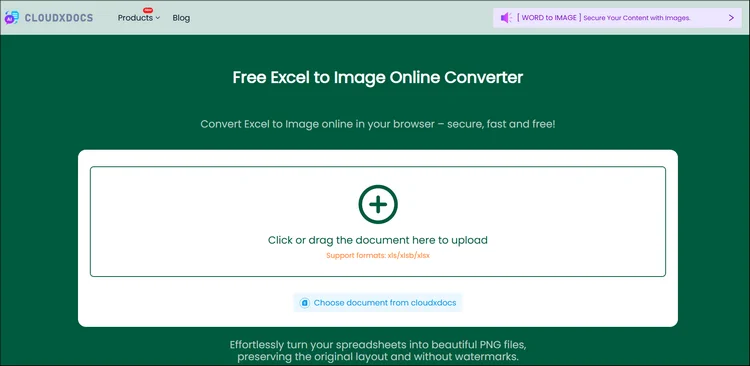
Step 2. After uploading, CloudxDocs will begin to analyze your Excel file and begin to convert it to image format immediately. The whole process won't take much time so just wait for seconds.
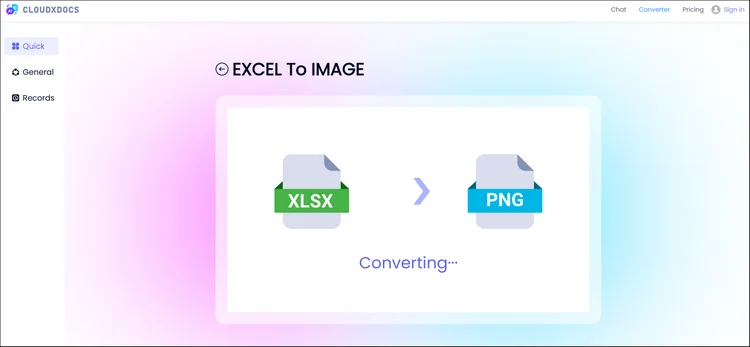
Step 3. CloudxDocs will provide a compressed file with all converted images. Click the "Download" button and unzip the file. Then, you will get all converted images from the original Excel file.
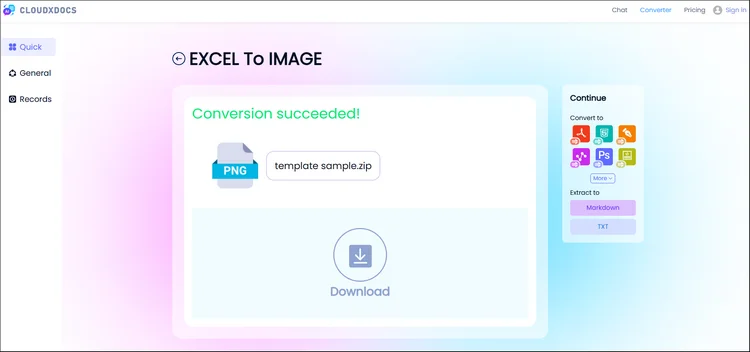
Method 3. (Advanced) Save Excel Table as an Image Programmatically in C#
For developers or organizations that need to automate the conversion process in bulk or integrate it into an application, there are also programmatic methods available. These approaches allow you to streamline large-scale Excel-to-image conversions, reduce manual work, and ensure consistent output quality across multiple files.
By embedding the conversion logic directly into your workflow or system, you can easily generate image-based tables for reporting, data visualization, or documentation.Code library like Spire.XLS for .NET offers a professional solution.
Brief Introduction About Spire.XLS for .NET
Spire.XLS for .NET is a powerful Excel manipulation library developed by E-ICEBLUE, allowing developers to create, edit, convert, and render Excel files without Microsoft Excel installed. One of its advanced capabilities is to export Excel worksheets or ranges directly as images, maintaining precise visual fidelity.
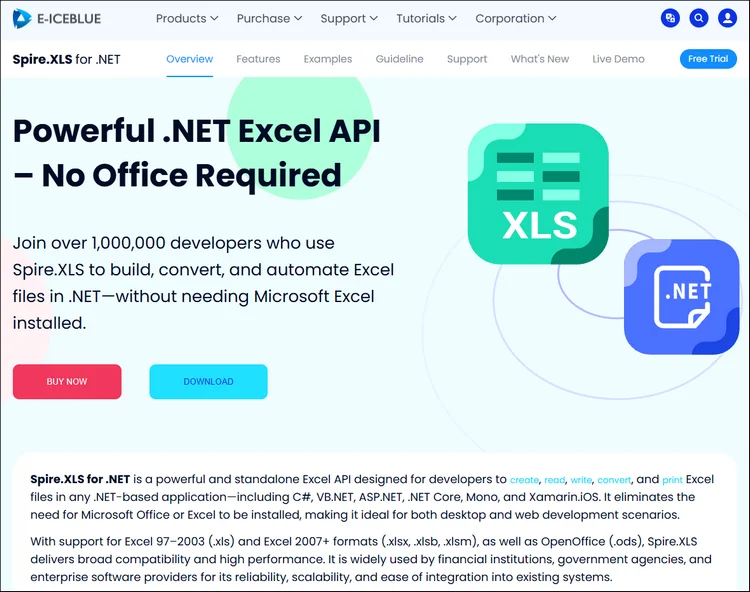
Unique features to help you choose Spire.XLS for .NET:
- Fast and secure Excel to Image conversion: Quickly convert specific Excel ranges or entire worksheets to high-quality images while keeping your data safe within a local environment.
- High-quality conversion for diverse formats: Maintain precise layout, color, and formatting when exporting to popular formats including PDF, TXT, HTML, etc.
- More customizable features: Allow developers to do more customized features like remove hyperlinks, insert and evaluate formulas, add charts, etc.
- Totally independent from Microsoft Office: Work seamlessly without Microsoft Office, making it ideal for deployment on any system or server.
C# Tutorial to Save Excel Files in Image Format with Spire.XLS for .NET
Step 1. Install the code library first.
You can add the code library to your computer through two options:
- Download from the official download webpage and add dependencies on your own.
- Download through NuGet with the code below:
PM> Install-Package Spire.XLS
Step 2. Copy and customize the code according to your needs.
Here we will provide the example code to help you convert Excel tables to JPG/PNG format smoothly. Don't forget to adjust customized things like file location:
using Spire.Xls;
namespace Xls2Image
{
class Program
{
static void Main(string[] args)
{
//Create a Workbook instance
Workbook workbook = new Workbook();
//Load an Excel sample document
workbook.LoadFromFile(@"sample.xlsx");
//Get the first worksheet
Worksheet sheet = workbook.Worksheets[0];
//Save the worksheet as an image
sheet.SaveToImage("XlsToImage.jpg");
}
}
}
Get more details in this tutorial: Convert Excel to Images with C#
RESULT:
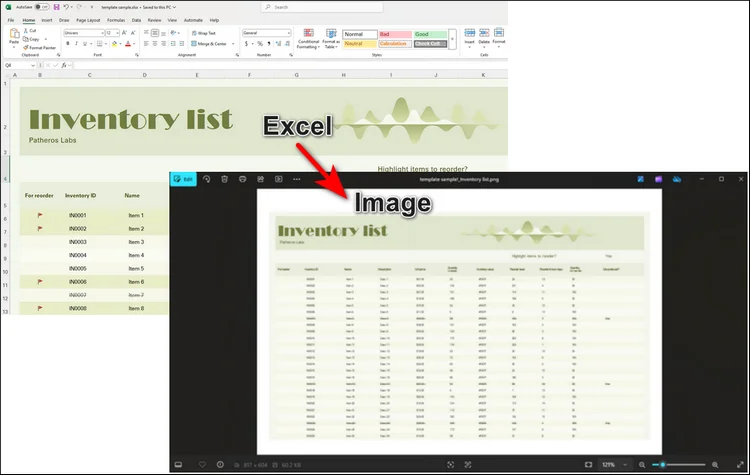
Tips for Getting the Best Results
Before you start converting your Excel files to images, a few simple adjustments can make a big difference in the final output. Paying attention to layout, formatting, and image settings helps ensure your converted files look clean and professional.
Here are some practical tips to help you get the best results every time.
- Before conversion, adjust column width and row height for a clean layout.
- Use consistent font sizes and colors to make your table visually appealing.
- When using code, specify exact cell ranges for precise control.
- For larger worksheets, consider exporting in parts to maintain clarity.
These small optimizations can make a big difference when presenting your Excel data visually.
Conclusion
Saving an Excel table as an image is one of the simplest yet most effective ways to share your data in a clean, visually consistent format. Whether you're sending a quick snapshot of a report, embedding charts into a presentation, or preparing data for publication, converting your Excel tables to images ensures that your layout, colors, and formatting remain perfectly preserved.
For a one-off share, Microsoft's built-in Copy as Picture is the fastest and simplest choice. If you want a quick, user-friendly online option, CloudxDocs Online Excel to Image Converter handles uploads in the browser and produces high-quality PNG/JPG files without installs. When you need automation, bulk processing, or enterprise-grade control, Spire.XLS for .NET lets developers embed reliable, offline Excel-to-image conversion directly into applications.
Start experimenting today and discover how easily you can turn your Excel tables into shareable, professional-quality images.
Read More: