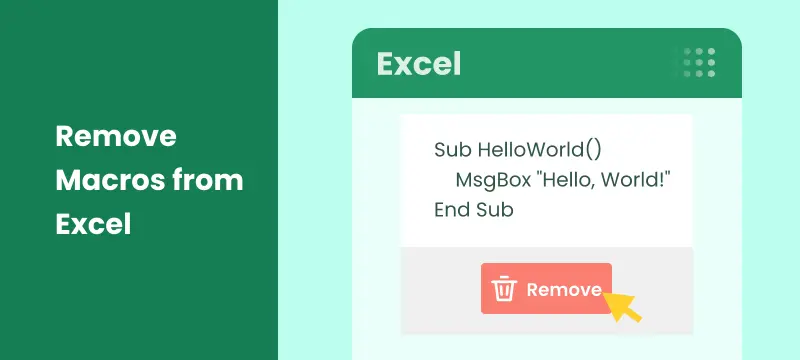
Excel macros are powerful tools that help automate repetitive tasks, making your workflow much more efficient. However, there are times when you might need to remove macros from Excel, whether it's for security, compatibility, or simply cleaning up an old workbook. In this article, we will show you four simple ways to remove macros from Excel, so you can keep your files secure, clean, and easy to use.
What You Will Learn
- Why Remove Macros from Excel?
- How to Remove Macros from Excel?
- Best Practices for Removing Macros in Excel
Why Remove Macros from Excel?
While macros are incredibly useful, they can also pose significant risks if not properly managed. Below are some key reasons why it's important to remove macros from Excel:
- Security Risks: Macros can contain harmful code, putting your data at risk.
- Compatibility: Macros may not work across different Excel versions or platforms.
- Simplify Files: Old macros can clutter your workbook and increase file size.
- Performance: Complex macros can slow down Excel.
- Compliance: Some industries require macro-free files.
- Prevent Accidental Execution: Disabling macros avoids unintended actions.
How to Remove Macros from Excel?
Now that we understand why it's important to remove macros, let's look at how to do it. We'll explore four methods: manual removal, disabling macros, saving the file in a macro-free format, and automating the process using Python.
Remove Macros Manually Using the Excel Developer Tab
If you're dealing with a small number of macros, the Developer Tab in Excel is the most straightforward way to remove them. Here's how you can do it:
Steps to Remove Macros:
-
Open Excel: Launch Excel and open the workbook containing the macros you wish to remove.
-
Enable the Developer Tab: If the Developer tab is not visible, go to File > Options > Customize Ribbon and check Developer under the list of main tabs.
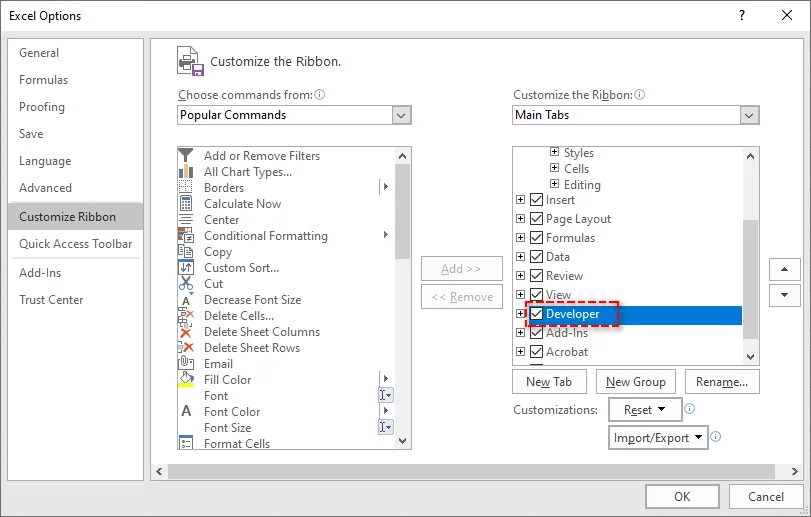
-
Open the Macro Dialog: In the Developer tab, click Macros to open the Macro dialog box. A list of all macros in the workbook will be displayed.

-
Select and Delete Macros: Select the macro you want to remove and click Delete. Repeat this process for any other macros you wish to remove.
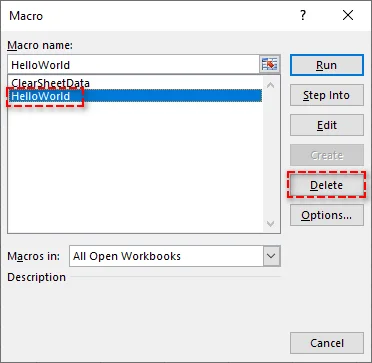
-
Save the Workbook: After removing the macros, click File > Save As to save the workbook with the macros removed.
Pros:
- Quick and straightforward for removing individual macros.
- No need for extra tools or advanced techniques.
Cons:
- Time-consuming if dealing with many macros or large workbooks.
For more details, refer to the Use the Developer tab to create or delete a macro in Excel guide from Microsoft.
Disable Macros via Excel Trust Center
If you don't want to permanently delete macros but want to prevent them from running, you can disable them via Excel's Trust Center. This method is perfect for security purposes when sharing workbooks with others.
Steps to Disable Macros:
-
Open Excel: Launch Excel and open the workbook.
-
Access Trust Center: Go to File > Options, and choose Trust Center from the list on the left. Then, click Trust Center Settings.
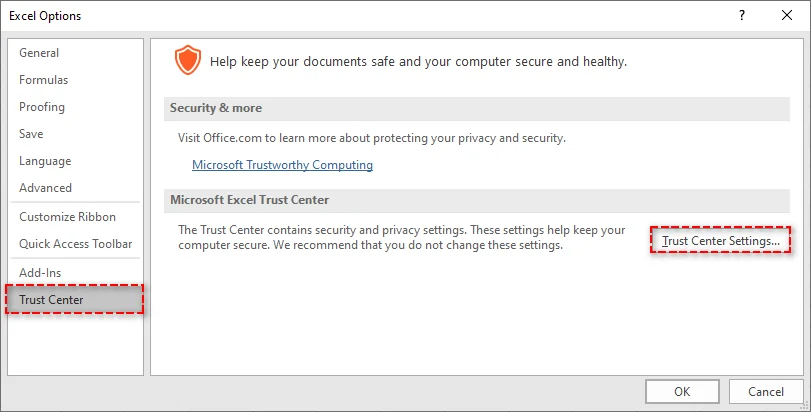
-
Configure Macro Settings: In the Trust Center Settings window, select Macro Settings from the left sidebar.
-
Select Disable Macros: Choose Disable all macros without notification to prevent any macros from running. Alternatively, you can choose Disable all macros with notification to be prompted when a macro tries to run.

-
Save Your Settings: Click OK to apply the changes, and macros will be disabled the next time you open the workbook.
Pros:
- Quick and simple.
- Does not delete macros, allowing you to keep them for later use.
Cons:
- Macros still exist in the workbook, but they are not executed.
- Not ideal for sharing files if the recipient does not trust macros.
Remove Macros by Saving the File in a Macro-Free Format
If you want to completely remove all macros from an Excel workbook without manually deleting each one, saving the workbook as a macro-free format (.xlsx) will strip out all the macros. This method is the simplest for ensuring a macro-free file.
Steps to Save as a Macro-Free File:
-
Open the Workbook: Open the Excel file that contains macros.
-
Save As: Go to File > Save As and choose a location to save the new file.
-
Select Excel Workbook Format: In the Save as type dropdown, select Excel Workbook (*.xlsx). The .xlsx format does not support macros, so saving the file in this format removes them automatically.
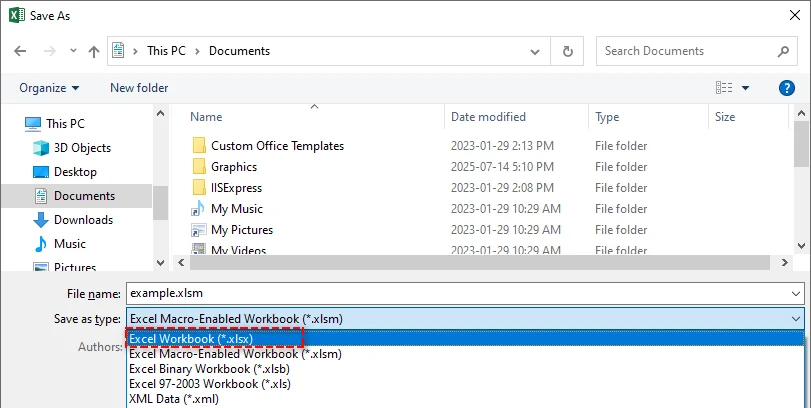
-
Save the File: Click Save, and your file will be saved without any macros.
Pros:
- Simple and effective for removing all macros.
- Ensures compatibility with systems that don't support macros.
Cons:
- Irreversible-once saved in .xlsx format, the macros are gone forever.
- Not suitable if you want to keep macros for future use.
Automate Macro Removal from Excel Using Python
For those who need to remove macros from multiple Excel files or prefer automating the process, Python offers an efficient solution. Spire.XLS for Python is a powerful library that allows developers to easily manipulate Excel files. It provides features such as:
- Create, edit, and read Excel files: Generate new workbooks, update existing ones, or extract data.
- Convert Excel to PDF and other formats: Convert Excel files into PDF, CSV, and HTML for better compatibility and sharing.
- Remove macros: Effortlessly clear macros from Excel files to improve file security and performance.
- No dependency on Microsoft Excel: Unlike traditional methods, this solution doesn't require Excel to be installed, making it ideal for server-side applications and environments that lack Excel.
By using Spire.XLS for Python, you can automate the macro removal process, ensuring consistent results across large sets of files. This method is particularly effective for batch processing, eliminating the need for manual intervention and speeding up the workflow.
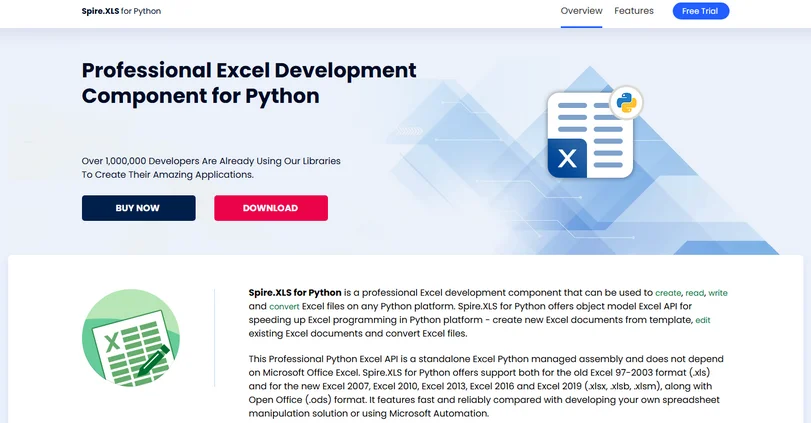
Steps to Remove Macros from Excel Files Using Python:
-
Install Spire.XLS for Python:
Install the Spire.XLS library from PyPI via pip:pip install spire-xls -
Use the Python Code Snippet to Remove Macros:
After installation, use the following code to remove macros from an Excel file in Python:from spire.xls import * # Load the workbook workbook = Workbook() workbook.LoadFromFile("example.xlsm") # Remove all macros workbook.HasMacros = False # Save the workbook without macros workbook.SaveToFile("remove_macros.xlsm") workbook.Dispose()
This code will remove all macros from the workbook and save it as a new file. It works for both .xls and .xlsm formats.
Pros:
- Efficient for large-scale macro removal.
- Automates the process, ensuring consistency across multiple files.
- No need for Excel.
Cons:
- Requires Python knowledge.
- Requires installation of the Spire.XLS library.
Best Practices for Removing Macros from Excel
When working with macros in Excel, follow these best practices to ensure security and efficiency:
- Backup Your Files: Always create a backup before you remove macros from Excel to avoid losing essential data.
- Use Digital Signatures: If you need to keep macros, sign them digitally to ensure they're trustworthy.
- Only Enable Macros from Trusted Sources: To prevent harmful code, avoid running macros from untrusted files.
- Clean Up Regularly: If macros are no longer needed, remove them to keep your files manageable.
- Use Macro-Free Templates: Start new projects with templates free of macros to avoid unnecessary risks.
- Keep Excel Updated: Regularly update Excel and your security software to protect against macro-related vulnerabilities.
Conclusion
Removing macros from Excel is crucial for improving security, enhancing compatibility, and keeping your workbooks streamlined. Depending on your needs, you can choose to delete individual macros, disable them temporarily, save the file in a Macro-free format, or even automate the macro removal process for multiple Excel files using Python. By following the methods outlined above, you can enhance the security of your Excel workbooks and avoid any risks associated with potentially harmful macros.
Frequently Asked Questions
Q1: Can I recover macros after removing them from Excel?
A1: No, once macros are removed or saved in a macro-free format (.xlsx), they cannot be recovered. Always save a backup of the original file if needed.
Q2: How can I remove specific macros from Excel?
A2: You can remove individual macros using the Developer Tab in Excel by selecting and deleting them manually.
Q3: Is it possible to disable macros instead of removing them?
A3: Yes, you can disable macros in Excel via Excel's Trust Center Settings, preventing them from running while keeping them in the workbook.
Q4: How can I automate macro removal from Excel?
A4: You can automate the process of removing macros from Excel by using Python with the Spire.XLS for Python library. This method is especially useful for batch processing multiple files. The library allows you to load Excel files, remove macros, and save them in a macro-free format automatically.