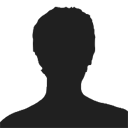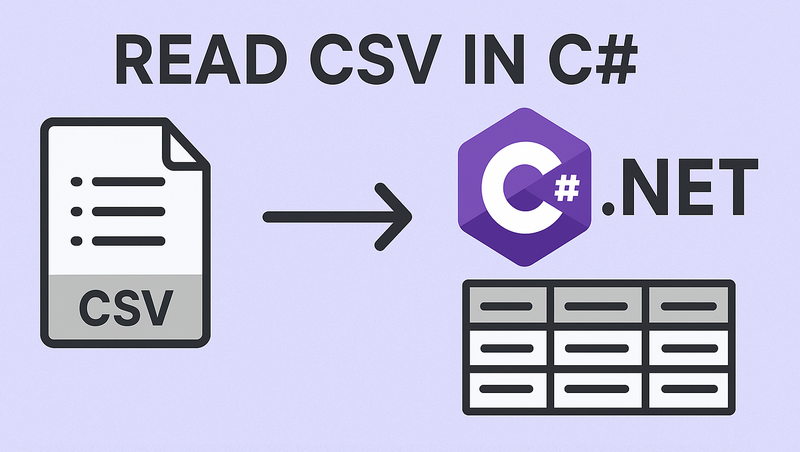
CSV (Comma-Separated Values) files remain one of the most widely used formats for data exchange between applications. Whether you’re processing financial data, user records, or analytics reports, efficiently reading CSV files in C# is a common task in .NET development.
In this comprehensive guide, we'll explore how to parse CSV files in C# using Spire.XLS for .NET, covering both direct reading and converting CSV to DataTable.
- Install the C# CSV File Reader Library
- Read a CSV File in C#
- Read CSV into a DataTable in C#
- When to Use Each Method
- Conclusion
- FAQs
Install the C# CSV File Reader Library
While primarily designed for Excel files, Spire.XLS can also be used as a .NET CSV reader. It provides excellent support for CSV files, offering a range of features that make CSV processing efficient and straightforward.
The first step is to install the Spire.XLS package in your project. Here's how:
- Open your project in Visual Studio
- Right-click on your project in the Solution Explorer
- Select "Manage NuGet Packages"
- In the NuGet Package Manager, search for "Spire.XLS"
- Click "Install" to add the package to your project
Alternatively, you can install it using the Package Manager Console:
PM> Install-Package Spire.XLS
This will add the necessary dependencies to your project, allowing you to use Spire.XLS classes.
Read a CSV File in C#
Let's start with the fundamentals: reading a simple CSV file and extracting its data. The C# code example below loads a CSV file, accesses its data, and prints the contents to the console in a tabular format.
using Spire.Xls;
namespace ReadCSV
{
class Program
{
static void Main(string[] args)
{
// Create a workbook instance
Workbook workbook = new Workbook();
// Load the CSV file
workbook.LoadFromFile("sample.csv", ",");
// Get the first worksheet
Worksheet sheet = workbook.Worksheets[0];
// Get the used range
CellRange range = sheet.AllocatedRange;
// Iterate through rows and columns
for (int row = 1; row <= range.RowCount; row++)
{
for (int col = 1; col <= range.ColumnCount; col++)
{
// Get cell value
string cellValue = range[row, col].Value;
Console.Write(cellValue + "\t");
}
Console.WriteLine();
}
Console.ReadLine();
}
}
}
Explanation:
- Workbook class: Acts as a "container" for your CSV file in memory. Even though CSV isn’t a full Excel file, Spire.Xls treats it as a single-sheet workbook for consistency.
- Workbook.LoadFromFile(): Loads the CSV file. The parameters are:
- File path: "sample.csv".
- Delimiter: "," (comma, default for CSV).
- Worksheet.AllocatedRange: Retrieves only the cells that contain data.
- CellRange[row, col].Value: Retrieves the value of a specific cell.
Result: CSV data printed in a clean, tab-separated format.
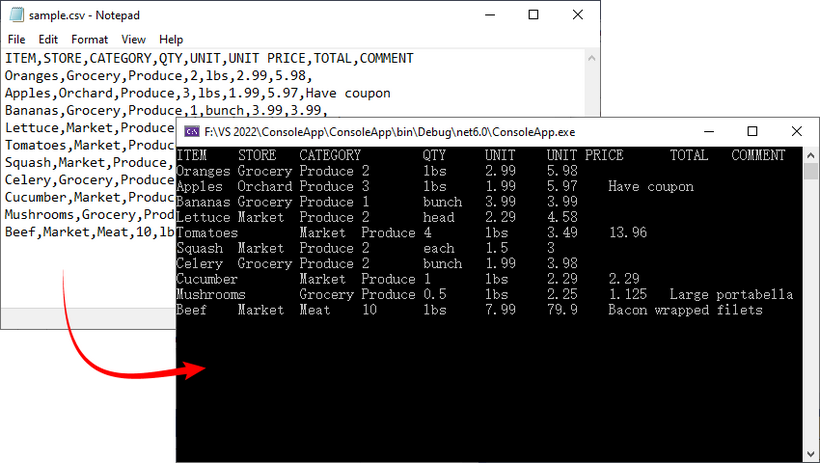
If you need a demo for reading CSV files in VB.NET, convert the code directly using the C# to VB.NET converter.
Read CSV into a DataTable in C#
A DataTable is a versatile in-memory data structure in .NET that simplifies data manipulation (e.g., filtering, sorting, or binding to UI components). Here’s how to load CSV data into a DataTable using Spire.XLS:
using Spire.Xls;
using System.Data;
namespace ReadCSV
{
class Program
{
static void Main(string[] args)
{
// Create a workbook instance
Workbook workbook = new Workbook();
// Load the CSV file
workbook.LoadFromFile("sample.csv", ",");
// Get the first worksheet
Worksheet worksheet = workbook.Worksheets[0];
// Export data from the worksheet to a DataTable
DataTable dataTable = worksheet.ExportDataTable();
// Get row and column count
Console.WriteLine("\nConversion complete! DataTable information:");
Console.WriteLine($"Number of columns: {dataTable.Columns.Count}");
Console.WriteLine($"Number of rows: {dataTable.Rows.Count}");
Console.WriteLine();
// Print column names
for (int i = 0; i < dataTable.Columns.Count; i++)
{
Console.Write(dataTable.Columns[i].ColumnName + " | ");
}
Console.WriteLine();
Console.WriteLine("----------------------------------------------------------");
// Print row data
for (int i = 0; i < dataTable.Rows.Count; i++)
{
for (int j = 0; j < dataTable.Columns.Count; j++)
{
string value = dataTable.Rows[i][j].ToString();
Console.Write(value + "\t");
}
Console.WriteLine();
}
}
}
}
Explanation:
- Worksheet.ExportDataTable(): Converts the entire CSV worksheet into a DataTable.
- Metadata Access: DataTable.Columns.Count and DataTable.Rows.Count shows the size of your dataset, helping you verify that the import was successful.
- Column Headers and Data Output: Iterates through to display column names and row data.
Result: Structured output with metadata, headers, and rows:
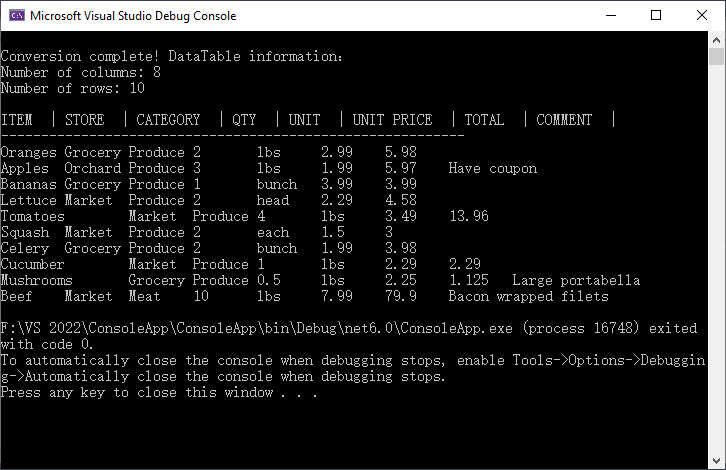
To analyze, calculate, or format the data, you can convert CSV to Excel in C#.
When to Use Each Method
Choose the right approach based on your goal:
| Method | Best For | Use Case Example |
|---|---|---|
| Direct CSV Reading | Quick data verification | Checking if a CSV is loaded correctly. |
| Convert to DataTable | Advanced data processing | Filtering rows, sorting, or saving to SQL Server. |
Conclusion
Reading CSV files in C# is streamlined with Spire.XLS for .NET, and converting CSV data to a DataTable adds flexibility for data manipulation. Whether you’re working with small datasets or large files, Spire.XLS offers flexible options to meet your requirements.
The code examples in this guide are ready to use - just copy, paste, and adjust for your CSV file path. For more advanced features, refer to Spire.XLS’s official documentation.
FAQs (Common Questions)
Q1: Why choose Spire.XLS for CSV reading?
A: While the .NET Framework offers built-in StreamReader for CSV handling, Spire.XLS provides several distinct advantages:
- No dependencies: Doesn't require Microsoft Excel or Office to be installed
- High performance: Optimized for handling large CSV files efficiently
- Flexibility: Multiple ways to read CSV data based on your needs
- Cross-platform: Works with .NET Framework, .NET Core, .NET Standard, and Mono
Q2: Can I use a different delimiter (e.g., semicolon or tab)?
A: Yes. Replace the second parameter of LoadFromFile() method with your delimiter:
// For tab-delimited files
workbook.LoadFromFile("data.txt", "\t");
// For semicolon-delimited files
workbook.LoadFromFile("data.csv", ";");
// For pipe-delimited files
workbook.LoadFromFile("data.csv", "|");
Q3: Can I read specified rows or columns from a CSV file?
A: Yes. You can target a precise subset of your data by defining exact row and column boundaries. This is useful for extracting specific information (e.g., skipping headers, focusing on relevant columns) without processing the entire file.
For example:
// Define the specific range
int startRow = 2; // Start from row 2 (skip header)
int endRow = 4; // End at row 4
int startCol = 2; // Start from column 2
int endCol = 6; // End at column 6
// Loop through rows and columns
for (int row = startRow; row <= endRow; row++)
{
for (int col = startCol; col <= endCol; col++)
{
// Get cell value
string cellValue = worksheet.Range[row, col].Value;
Console.Write(cellValue + "\t");
Note: Spire.Xls uses 1-based indexing (like Excel), so the first row/column is numbered 1 (not 0).